(Fixed) Discord Not Sending Verification Code Issue
Discord, requires a verification code to verify that it is really you that is trying to log in, change security information, or even transfer ownership of a server you own. A two factor authentication (2FA) code is necessary to protect users from spambots and hackers who will try to abuse the platform.
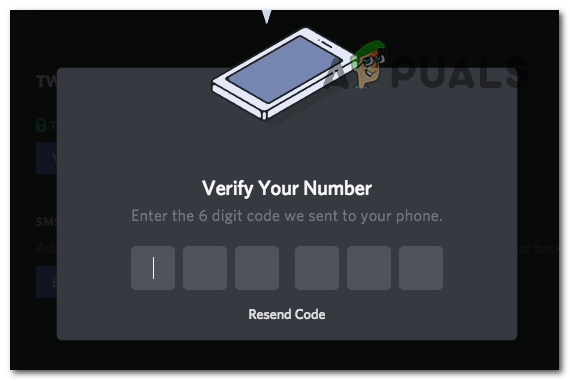
Not receiving the code while trying to log in to your account can happen, and although it might seem like a big deal, it is normal and can happen to anyone. This could merely be due to you entering the wrong email address, a wrong phone number or the code just being sent to the spam folder of your email.
Why are you not receiving the 2FA code?
This could be a simple mistake and can happen more often than not. But this could also be something that is out of your control, like glitches and bugs in the Discord app or Discord’s servers being down, causing this issue to occur. Before we dive into the solutions, it is essential to understand the problem. These are the reasons this issue can happen:
- Incorrect Information: If you have entered the wrong Phone Number or Email address while making the account, and have not verified it. Then Discord will be sending the code to the wrong information you provided.
- Spam Folder/Blocked Number: If you are sure that you have provided the right information and still are not receiving the 2FA code, It could be that your email inbox is full or that your email provider is flagging Discord’s Email as spam. And if you use your Phone number, it could be a default setting on your Phone that blocks any unknown senders that you have not added to your contacts list.
- Using a Landline, Burner Or VoIP Phone Number: Discord is a VoIP based social media platform; hence, VoIP phone numbers are useless to receive verification codes. And Discord does not allow the use of Landline phone numbers or a Burner phone to be sent the 2FA codes for security reasons.
- Discord’s Servers being Down: When Discord is under maintenance or they are rolling out a new update to fix bugs and glitches, the 2FA codes tend to be delayed or not sent out at all.
- Too many accounts logged in on the Discord Client: In the last major update Discord rolled out, they allowed users to have the option to log in to multiple accounts from the same client. This made account switching a lot easier, but once you have exceeded the number of accounts you can have linked to that Discord client, you will not be able to log in to another one and hence will not receive the 2FA code.
How Do I Fix not receiving the 2FA Code?
Double check the number you are providing and make sure it is correctly written and is not a Landline, burner, Or VoIP Phone Number. And if you are using an email to create an account, make sure you are typing the email correctly. But if you are sure that the information you provided when making the account is correct and yet you are still not getting the 2FA code, it will require some more troubleshooting. Follow the fixes listed below as explained, and hopefully you will receive the code.
- Check your internet connection: When you request the code, your Discord client sends instructions to Discord’s verification servers about your request. During this request process, if your internet connection drops or experiences interruptions, the request will not be completed successfully. As a result, you will not receive the code. To address this issue, you can use Windows built in Internet Troubleshooter to see if it is actually your internet and then contact your Internet Service Provide (ISP) regarding the unstable internet connection.
- Check Spam Folder/Blocked messages: Request the Code again and Check both your Spam email folder and/or the Blocked messages folder on your phone.
- Use a Backup code: Discord allows users to save ten of their 8-digit Backup codes in case something like this happens. If you have these codes downloaded and saved, you can use the option to use a Backup code instead of the 2FA code. And if you do not have these codes saved but are logged into the account on another device, you can go into Security Settings and download them using your password.
- Check Discord’s Servers: Checking Discord’s servers can help you figure out if it is a broader issue affecting everyone due to their servers being unresponsive; in that case, you will just have to wait while they fix this on going outage.
- Logout from the accounts and try again: If you have multiple accounts logged in on the Discord app and are trying to log in, you will have to log out of one of these accounts and then try to log in again.
- Update the Discord app: Make sure that your Discord client doesn’t have any pending updates, if it does you will have to update it properly.
- Using Another Device: Use another device to get the verification code.
1. Check your internet connection
- Open the start menu, search for “Find and fix network problems” and open it.
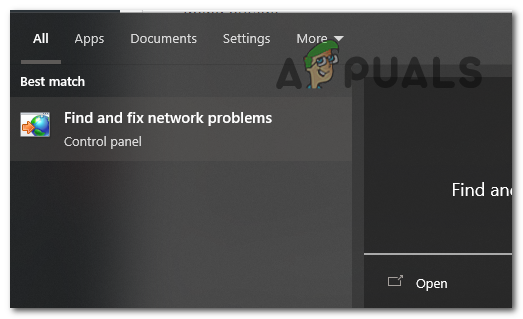
Open “Find and fix network problems”. - In the Internet Connections window, click “Advanced”.
- Now select “Run as administrator”. Press YES when prompted for administrator privileges.
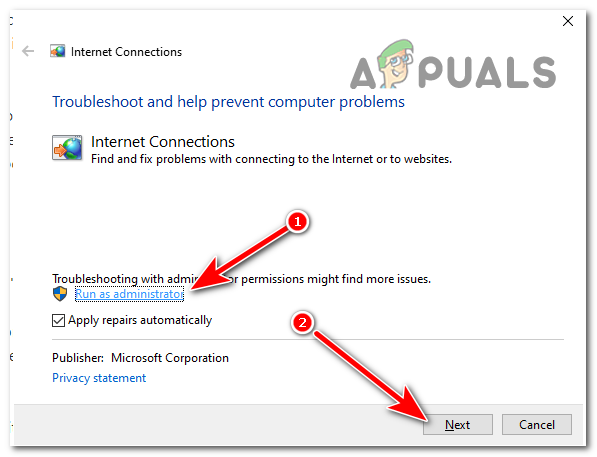
Select “Run as administrator” and then Next. - Press Next and select Troubleshoot my connection to the Internet.
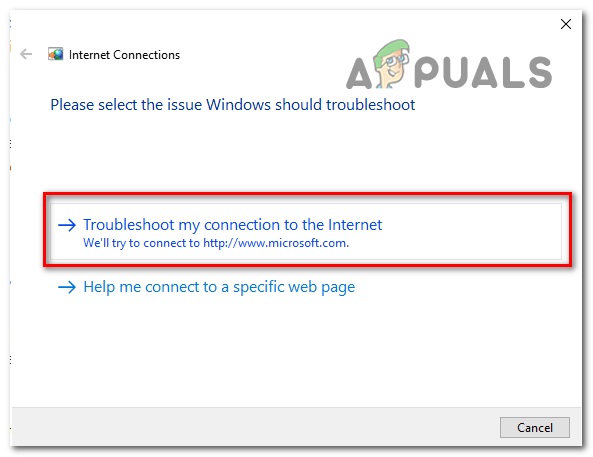
Select Troubleshoot my connection to the Internet. - Windows will now scan and look for issues with your internet.
After doing this, if Windows detects a problem with your Internet, it is recommended to hard reset your WiFi router. And even if that does not fix your issue and you think there’s still a problem with your Internet connection, you should get in contact with your ISP.
2. Check Spam Folder/Blocked messages
2.1 Spam Folder
- Open your Email providers website and log in to your account.
- Now look for a tab called Spam and open it.
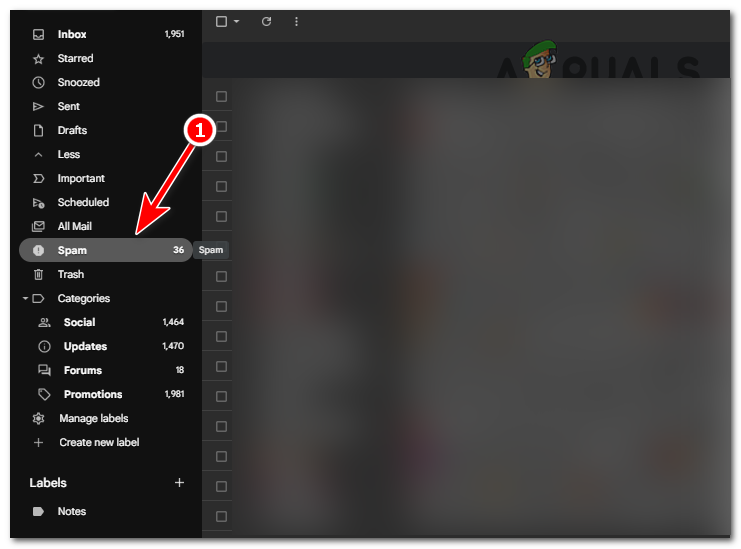
look for a tab called Spam and open it. - Look for any emails from Discord regarding the 2FA code.
2.2 Blocked messages
- Open the Messages App on your phone.
- For Android, look for three dots on the top right of the screen and press them. Open “Spam & block” and look for the Discord verification code.
- For iPhone, open the filter menu on the top left of the screen and look for the Discord verification code in those other categories.
3. Use a Backup code
- Open the Discord client.
- Go to the user settings.
- Go to My Account under USER SETTINGS.
- Under Two Factor Authentication, select View Backup Codes and enter your password.
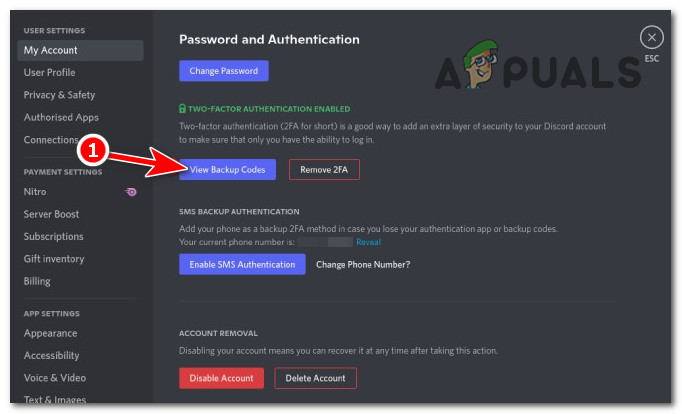
select View Backup Codes and enter your password. - You can select “Download Backup Codes” to download them, or just Copy and use one of these codes on the other device on which you are trying to log in.
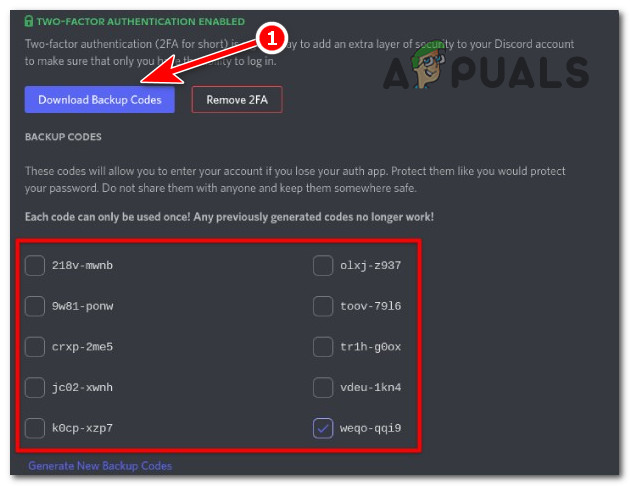
select “Download Backup Codes” to download.
4. Check Discord’s Servers
- Open a Web Browser and head to: discordstatus.com
- Scroll down, under PAST INCIDENTS will be reports regarding Server outages and what issue it caused.
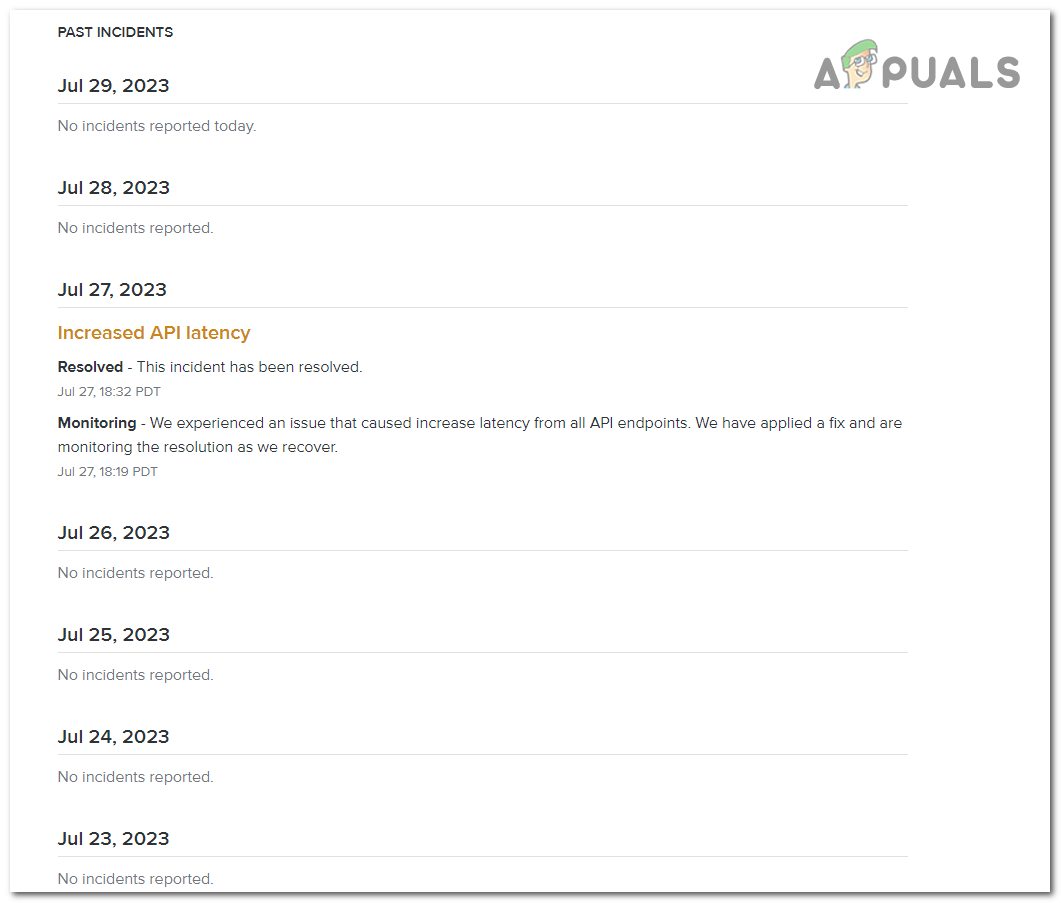
5. Logout from the accounts and try again
- Log out from one of the multiple accounts you are logged in.
- Try to log in again and see if you get the 2FA code.
6. Update the Discord app
6.1 For Phone
- Open the Google Play Store app.
- Tap the menu icon (three horizontal lines) to open it.
- From the menu that appears, tap “My apps & games.”
- A list of apps that have updates available will appear. If Discord is on this list, tap “Update” next to it. If you do not see Discord, then there are no updates available, and you are already using the latest version.
- Wait for the update to download and install. Once it is finished, you can open Discord from your app list as usual.
6.2 For Windows/Mac
- Open the Discord app on your PC.
- Discord should automatically check for updates when you start it up. If an update is available, it will automatically start to download and install it.
- If Discord isn’t automatically updating, you can force a manual update check. To do this, press Ctrl + R on your keyboard. This will refresh the Discord app and force it to check for updates.
If the updates are still not installing for some reason, or if Discord is not starting up, you will need to reinstall Discord.
- Press Win + R on your keyboard, type appwiz.cpl and hit Enter. This will bring up the “Programs and Features” control panel.
- Scroll through the list until you find Discord. Right click on it and then click “Uninstall.”
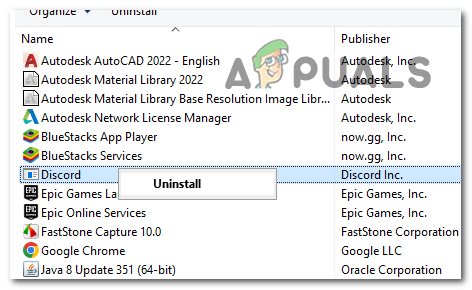
Right click on Discord and then click “Uninstall.” - Go to the Discord website (https://discord.com/) and select “Download” to download the latest version of the Discord app.
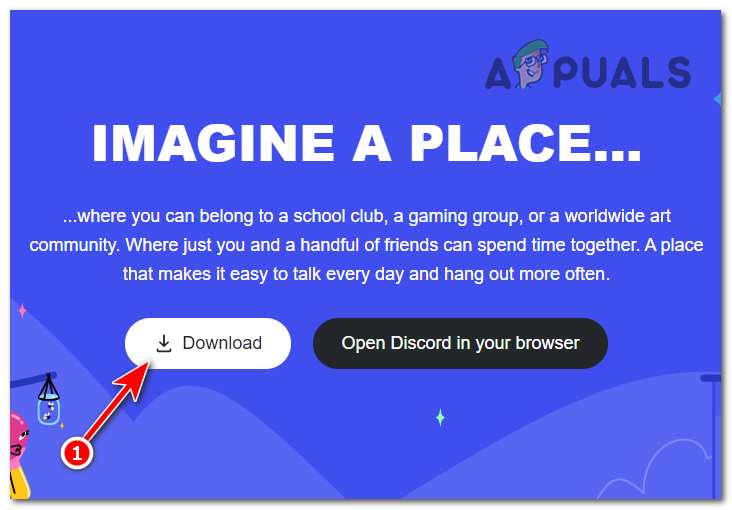
Press the Download Button to download Discord. - Locate the installer file that you just downloaded and open it. Discord will automatically download and install itself, just make sure you are connected to the internet.
7. Using Another Device
Just use another device to log in to the Discord account. If it works, this will indicate a problem with your previous device, which could be due to a faulty Operating System or a glitched Discord app. In that case, we recommend that you factory reset that device and reinstall the Discord app.
Still not Solved?
If your issue still persists, the only solution now is to contact Discord itself. You can do this by contacting their Support team and providing them with the information they ask for regarding your issue. To do this, head to their support site and select Submit a request. They will get back to you in a business day or two, depending on the volume of requests they are handling. Make sure to tell them about the troubleshooting steps you took, and then they can guide you better.
Discord Is Not Sending Verification Code - FAQs
2FA, or Two-Factor Authentication, is an additional security measure on Discord that requires two forms of identification—your password and a unique code sent to your mobile device or email.
There could be several reasons, such as incorrect setup of 2FA, issues with your mobile service provider, or problems within the Discord app.
Usually, it arrives within a few minutes. However, depending on your email provider and internet connection, it may take longer.
Yes, if you’ve tried everything but are still unable to receive the verification code, you should contact Discord’s Support.
 Reviewed by
Reviewed by 




