How to Fix: ‘Awaiting Endpoint’ Error in Discord? (4 Quick Fixes)
Due to Discord‘s clean user interface and easy handling, gamers prefer to use it as their primary means of communicating. The low frequency of issues the app experiences only adds to its charm.
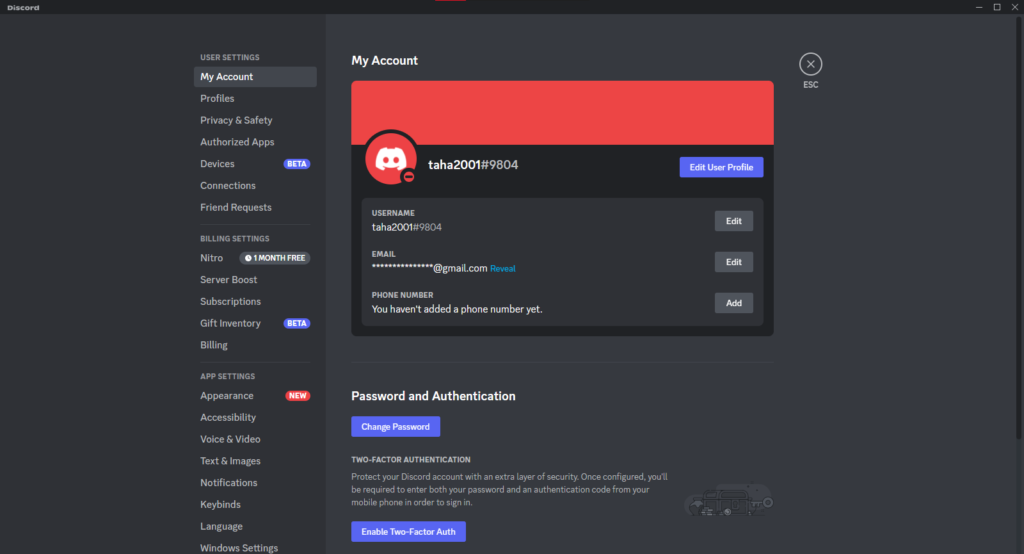
But Discord isn’t entirely free of faults. One persisting issue is the ‘Awaiting Endpoint’ error users may face. It can be an unstable network connection or server issue due to which Discord could not form a reliable connection. In simpler words, your messages will not go through.
But the ‘Awaiting Endpoint’ error is what we will be talking about today, how you can fix it effortlessly to enjoy an interruption-free experience.
What is Discord’s Awaiting Endpoint Error?
Just like any other messenger application, Discord’s ‘Awaiting Endpoint’ error is due to bad network connectivity or a server outage on their part. This causes messages to remain unsent until the server is back online or you find a reliable and stable internet connection.
Maybe your internet connection is totally fine, or the server isn’t down, how do you find out what the problem is? Follow the steps listed ahead to rule out any problems and get rid of the ‘Awaiting Endpoint’ error.
Solution 1: Check Your Internet Connection
This is probably the most straightforward fix to the awaiting endpoint error. An unstable internet connection can cause your messages to be delayed or not send at all. Check your internet connection before all else to make sure the issue isn’t from your side before blaming Discord.
If you don’t know how to check your connection, you can simply open any other website for a rough idea or use a speed test. If you have a faltering connection on only your PC but your internet is working fine otherwise, check out our guide on how to improve your internet speeds.
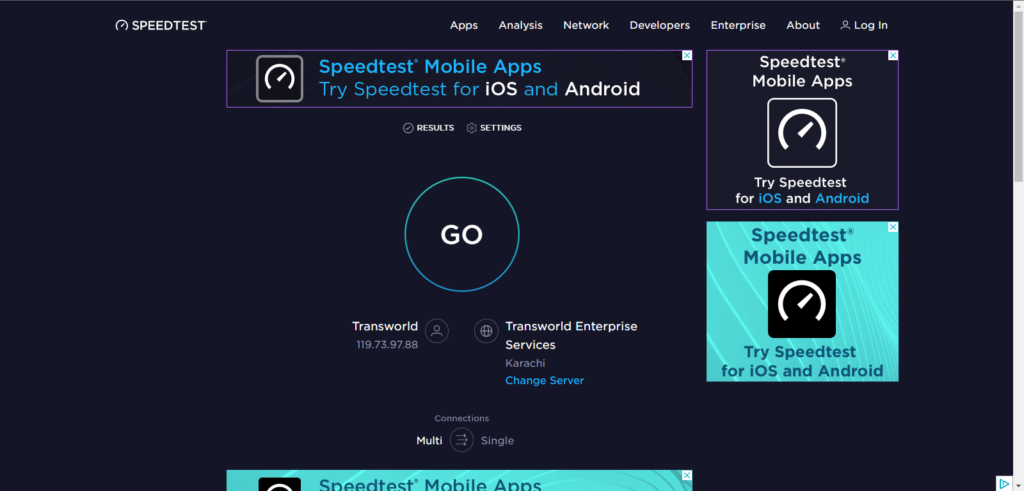
Solution 2: Check Discord’s Server Status
The first thing you should do is check whether or not Discord’s servers are up. Sometimes, they take the servers down for (scheduled/unscheduled) maintenance. If that is the case, users on that server will face the ‘Awaiting Endpoint‘ error for the duration of that maintenance. But Discord has a page where you can check the status for all their servers.
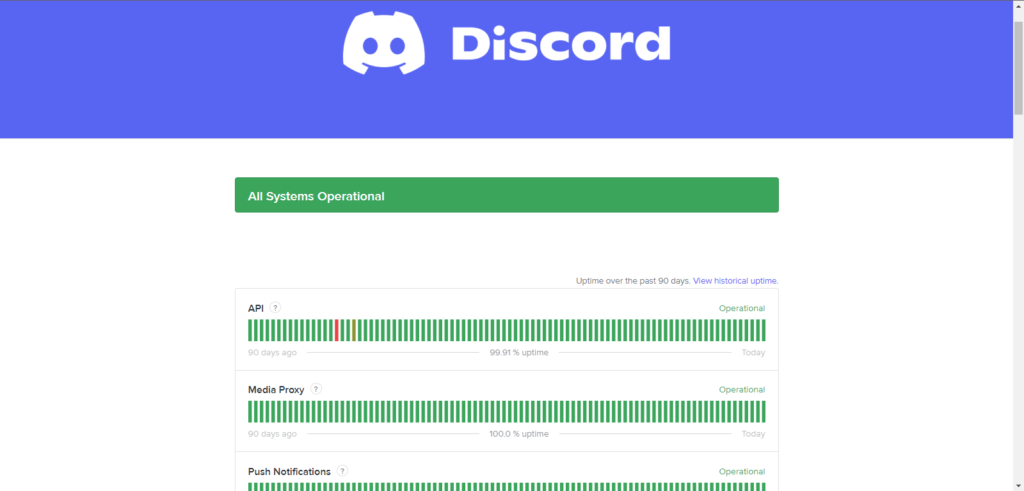
Discord has a total of 14 servers. To check your particular server’s status, scroll down below ‘Search‘ to ‘Voice‘. Click the dropdown menu and view your server’s status.
If you go further down, you can see their ‘Past Incident‘ history which will give you an idea when they faced issues regarding their servers.
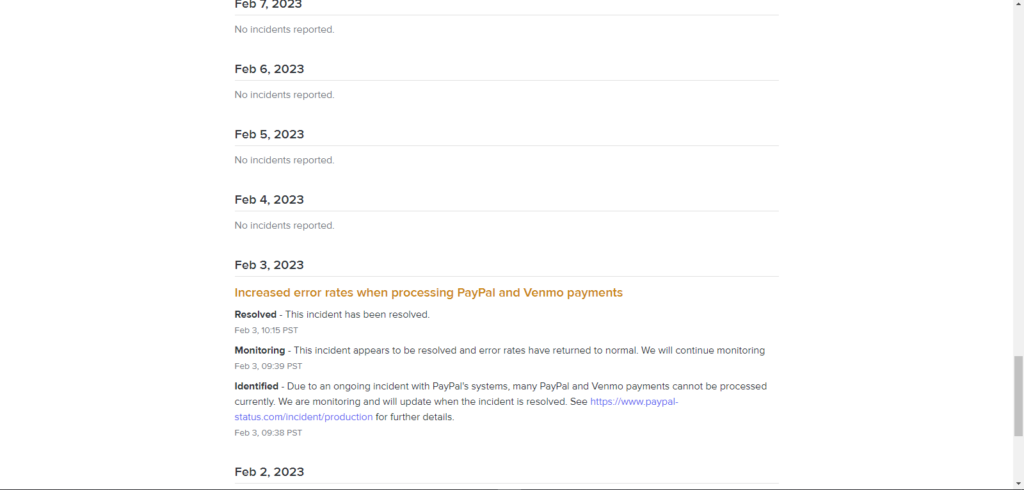
Now if this is the case due to which you’re facing the ‘Awaiting Endpoint’ error, you can either wait for the servers to be back up again, or you can change server region.
Solution 3: Changing Your Server Region
The second fix is close to the first one. If your Discord server is down for maintenance, or for whatever reason, you can simply change your server region. For this, all you need to do is:
- Launch Discord on your device.
- Go to ‘Settings‘ menu on the left-hand side.
- Click on ‘Overview‘ in the ‘Server Settings‘.
- Change server to one that is online.
- Restart Discord to get rid of the awaiting endpoint error.
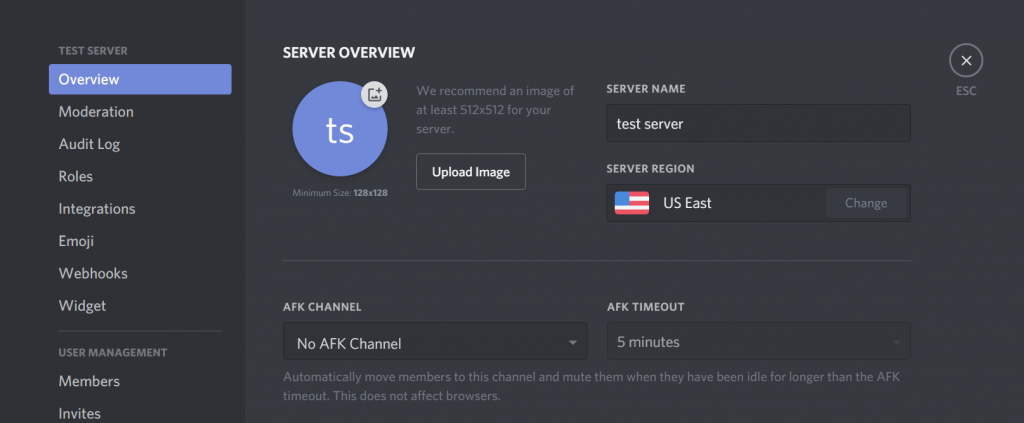
Now there are some things you need to keep in mind while using this method.
- This only effects voice channels.
- You need administrative privileges to make this change.
- There will be lag spikes according to distance from your geographical location.
Solution 4: Update/Reinstall Discord
If none of the other fixes worked for you, try updating your application. Apps that are not updated can face a number of different issues, ‘Awaiting Endpoint’ being one of them. To check for updates, simply press CTRL+R while your Discord application is running.
This will automatically refresh the application’s UI and make it check for updates. The next time you open the app, the latest update will install automatically.
Another method is to simply reinstall Discord entirely. For that, you need to first uninstall Discord from your PC through Control Panel. Then just go to the official site and download the latest version.
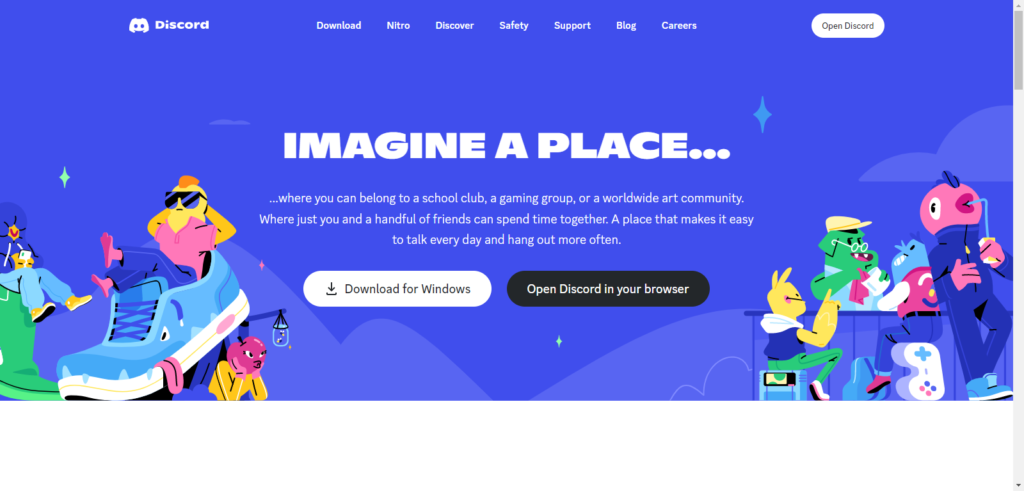
The Takeaway
Any app malfunction can be a nuisance to deal with, especially one that stops your messages from going through. Try out these quick fixes in order to see where the problem lies and bring back your uninterrupted services once again.
 Reviewed by
Reviewed by 




