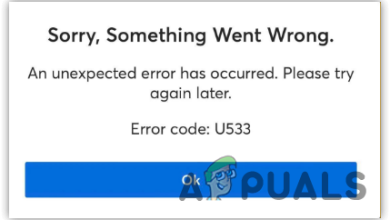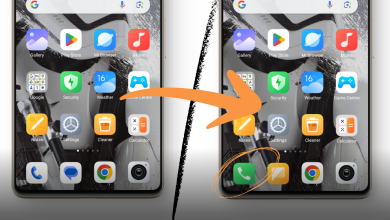Here’s How You Can Uninstall Google Lens & Disable it in Chrome Using Flags
Google Lens is a service that uses machine learning to identify objects, translate text, search for landmarks, and even shop for products. It is available on Android and iOS, but it is also integrated into Chrome and other Google apps.

While Google Lens is a great tool, it is not for everyone. Some people may be concerned about privacy, as Google Lens can collect data about the objects and text that you scan. Others may find that Google Lens is too slow or resource-intensive. Also, some people may simply prefer to use the regular Google Image Search.
In this article, we will go over the ways to disable Google Lens on Chrome and Android. We’ll also discuss why someone might want to disable Google Lens, and whether or not it’s recommended.
Disabling Google Lens on Chrome
If you want the old Google Image search back in Chrome instead of the updated Lens implementation, you can easily do so by using Chrome Flags. Follow the steps below:
- Open Chrome and go to chrome://flags.
- In the search bar, type “Lens”.
- Under “Enable Lens features in Chrome”, select Disabled.
- Click Relaunch.

Once you have relaunched Chrome, the “Search image with Google Lens” option will be removed from the context menu. You will now be able to search for images using the regular Google Image Search.
Using Google Lens Simultaneously With Google Image Search
If you want to use Google Lens side by side with Google Image Search, you can use the Search By Image extension for Chrome. This extension allows you to right-click on an image and choose to search with Google Lens or the old Google Image Search.
To set up the Search By Image extension, follow these steps:
- Visit the Search By Image extension page on the Chrome Web Store, and click on Add to Chrome.
- Click on Add Extension to confirm.
- Right-click on any image and choose Search by Image. In the Search by Image dialog, select Google to search with the old image search, or, select the site you want to search on.
- The image would then be searched using the regular Google Image Search.

Disabling Google Lens on Android
To disable Google Lens on Android, you can follow these steps:
- Long press the Lens app on your phone.
- Tap on App Info.
- Tap Uninstall.

Once you have uninstalled Google Lens, the app will no longer be able to access your camera or photos. You will also no longer see the “Lens” option in the Share tab for any image.
Why Would Anyone Want to Disable Google Lens?
While this tool may be a very useful feature for some, others may not feel the same way.
There are a few reasons why someone might want to disable Google Lens. Like discussed at the start, some people may be concerned about privacy, as Google Lens can collect data about the objects and text that you scan. Others may find that Google Lens is too slow, and in some cases is taking up space on their phone without being of much use.
But, so far, looking at reviews, it seems as if most people just prefer to use the good old Google Image Search. See, Lens is a great tool, but can be inaccurate at times, and so, in some cases where you are looking for a very specific thing, Lens may not be the right tool to choose.
Sometimes, Google Lens may not work as expected. If this happens, you can try reinstalling the app to see if that fixes the problem.
For example, I once had an issue where Google Lens wasn’t able to select text from an image. I also noticed that the Translate and Shopping features were taking a long time to process images. After reinstalling the app, these issues were resolved.

Is It Recommended to Disable Google Lens?
Whether or not it is recommended to disable Google Lens depends on your individual needs and preferences. If you are concerned about privacy or performance, then disabling Google Lens may be a good option for you. However, if you find Google Lens to be a useful tool, then there is no need to disable it.
Final Verdict
If you are considering removing Google Lens, it is important to weigh the pros and cons. On the one hand, Google Lens can be a very helpful tool. It can be used to identify any object, and translate text, but the same data could be used to track your online activity or to target you with ads.
 Reviewed by
Reviewed by