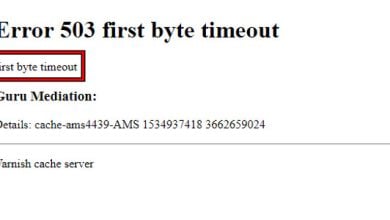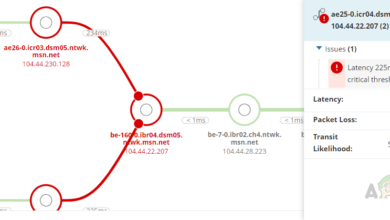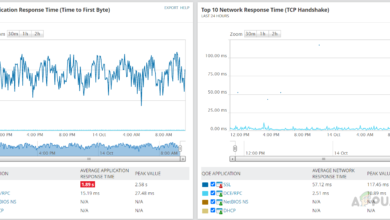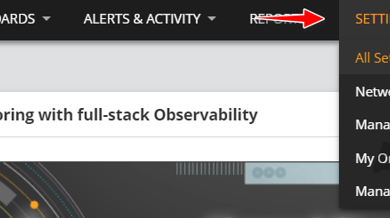How to Manage Configurations of Multiple Cisco Routers and Switches Easily?
With the internet advancing so rapidly, configuration files are deemed to change frequently as well. Network related technologies are skyrocketing and as a result, networks are becoming larger and more complicated by the day. This is something that cannot be avoided since it isn’t in your power. However, what is in your power is the fact that you can implement solutions and tools that will help you go with the flow and meet the demands of the changes.
For the past years, several efforts have been made to ease up the tasks of network administrators. For this purpose, many tools have been developed which are now utilized by them. Back in the old days, IT admins had to set up everything manually from the servers to the config files of the network devices. This was really tiresome especially in case of a large network where you would expect way more devices.
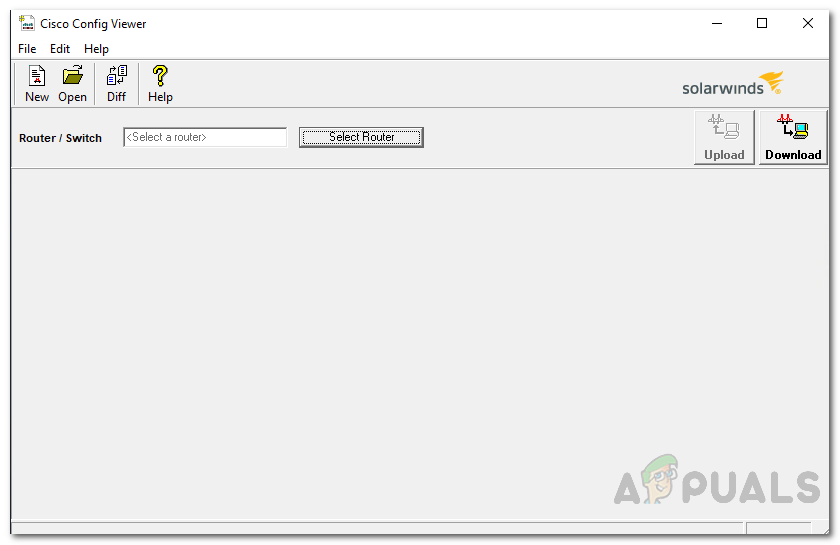
Fortunately, those days are way behind us now and various tools have been introduced that automate the process of setting up config files for your network devices like routers and switches. However, setting up config files is just not enough. As the network gets bigger and more devices are added to it, changes have to be made to the configuration files of the network devices. Without the proper tool, there would be no track of the changes that have been made and you will never know which alteration caused a network issue. As a result, you will be left with going through a whole config file trying to locate the cause of the issue which is something that doesn’t meet the standards of this modern world.
Download the Config Viewer Tool
In order to help resolve this problem at hand along with many more networking issues, Solarwinds has come up with a product known as Engineers Toolset (download here). Engineers Toolset or ETS is basically a suite of over 60 networking tools that can be made use of in different networking fields.
This includes network discovery where you can implement tools like Switch Port Mapper and MAC Address Discovery, IP address management where tools like Ping Sweep can be used. Other than that, there are more than 60 networking tools that you will be able to make use of one place or the other.
In the same fashion, we will be using this tool in our guide today to go through configuration files of Cisco routers and switches. So, go ahead and download the Engineers Toolset from the link provided and then install it on your system. If you want, you can avail a 14 day evaluation period offered by Solarwinds to test the product for yourself so you can come to a decision.
What is the Config Viewer Tool?
Solarwinds Config Viewer is a tool that comes with the Engineers Toolset as a part of their config management category. With the help of Config Viewer, you will be able to download the running configuration files for Cisco routers as well as archive them for future. You can also compare configuration files of different routers and switches in your network as well as compare the config file with an older version.
Once you have installed the Engineers Toolset, you will be able to locate the tool in the Toolset Launch Pad. Other than your generic comparison, you can also view and edit running config files of network devices and locate any changes made to the files by any other user. The changes are way easier to spot as they are represented by different colors so you know what changes have been made and you can easily revert them should the device face an issue.
Another great feature that comes in the Config Viewer is password decryption. Config Viewer can decrypt Cisco type 7 passwords in a manner of seconds. The tool quickly downloads the running configuration files from Access Servers like AS5200 etc. and then decrypts all the login passwords.
Managing Configuration Files of Cisco Routers and Switches
As we have mentioned, the Config Viewer tool can be used to perform various config management tasks which include editing the running config files, creating a backup of the files as well as troubleshooting any issues via the recent changes made to the config files. All of this is very easy to do, so just follow along.
Downloading a Config File
- Open up the Engineers Toolset Launch Pad by going to the Start Menu and searching for it.
- Once the launch pad is open, on the left-hand side, go to Config Management and then click the Launch button Config Viewer. You can also just search for the tool in the search field provided and then click the Launch button. Whatever suits you.
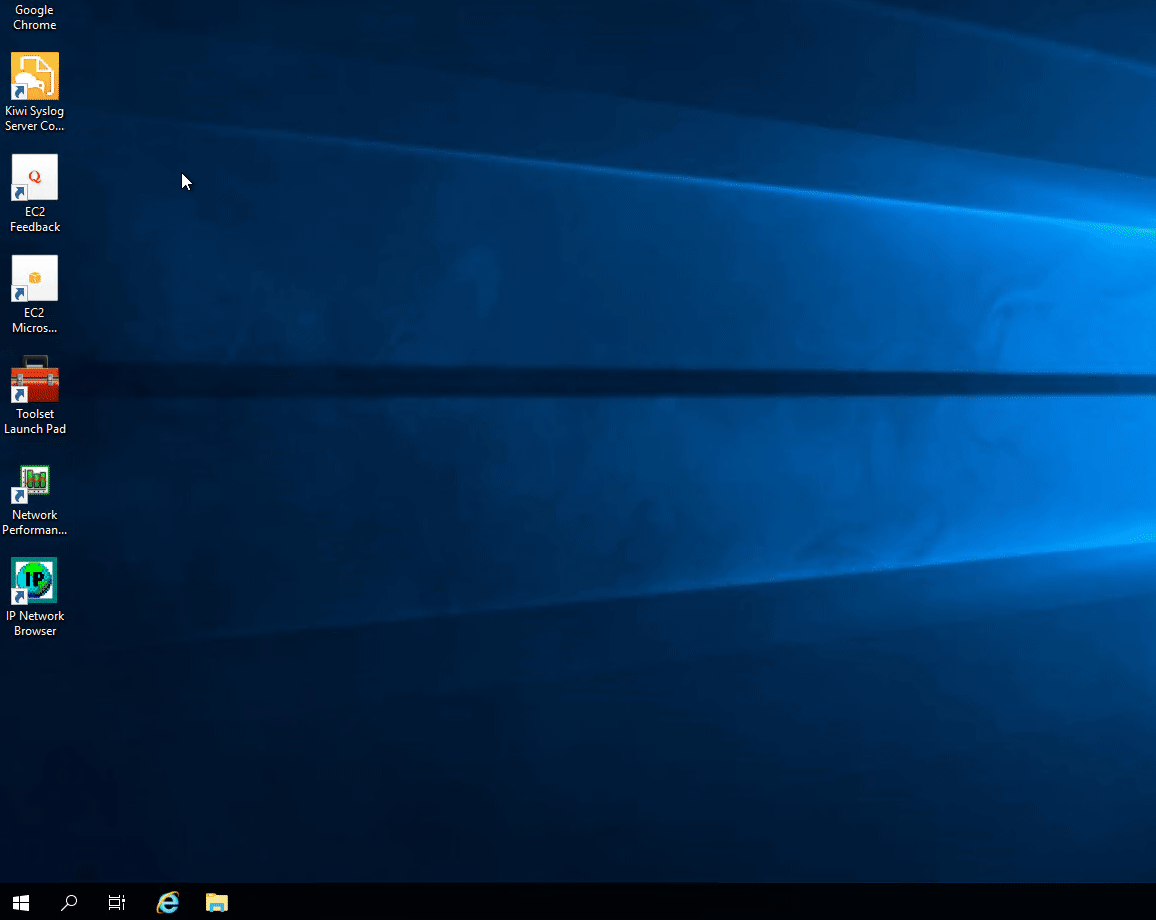
Launching Config Viewer - When the Config Viewer tool loads up, click on the Select Router button.
- Provide the IP address or the hostname of the device.
- After that, specify a Simple Network Management Protocol (SNMP) community string or choose to provide SNMP v3 credentials.
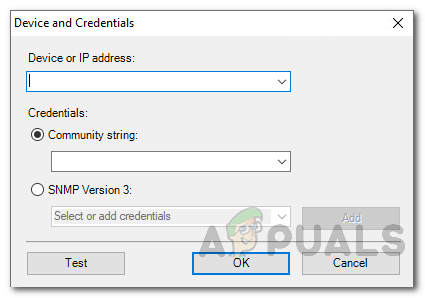
Adding New Device - To test the credentials provided, click the Test button.
- When prompted, you can choose to save the provided credentials in the shared credentials database or not.
- After that, click the Download button to download a config file.
- Finally, choose the config file you wish to download i.e. currently running config files or any other.
Comparing Two Config Files
- To compare two config files, click on the File drop-down menu in the menu bar and then click on the Compare Two Config Files option.
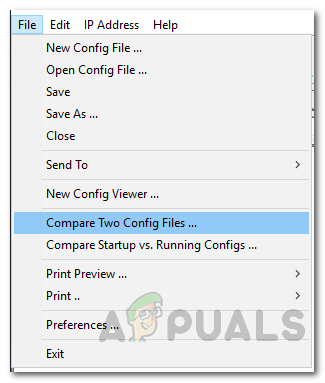
Comparing Two Config Files - After that, provide the path to each of the config files.
- The config viewer will show the compared files side-by-side with any changes made highlighted in yellow. If you see a red line, that means lines are missing from the respective config file. Finally, the green color represents added lines.
- If you wish to print the comparisons, you can do so by going to File and then clicking the Print button.
Decrypting Passwords
- To decrypt passwords, open up the configuration file first by selecting the device or opening a config from the system.
- After that, click on the Edit drop-down menu and then click on the Decrypt Password option.
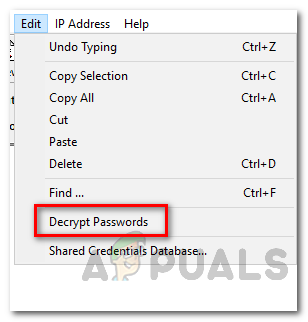
Decrypting Passwords - The config viewer will decrypt Cisco type 7 login passwords in a matter of seconds.
- Once it has finished, the decrypted passwords will be highlighted in green color so that they are easy for you to spot.
Additionally, there are features like traceroute, ping and telnet packed in the Config Viewer that can be accessed via the IP Address drop-down menu on the menu bar. For this to work, you will have to select an IP address.