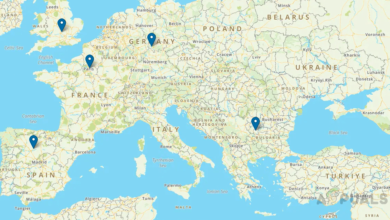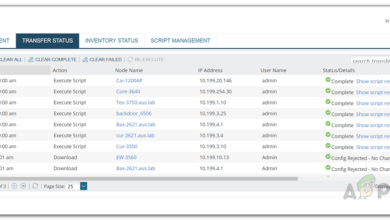How to Create a Baseline for Config Comparison in Network Configuration Manager?
Manually configuring networks has been one hell of a task and considering the size of the networks these days, it is safe to be called a nightmare. Setting up a configuration for a large network is really tedious and consumes a lot of valuable time that could have been utilized somewhere else. If you are a large enterprise, there is a lot more that you need to worry about instead of just the network config. The devices that are connected to the network need also to be taken into account and therefore, doing all this manually is near impossible and there’s always going to be errors that will pop up. To help in this regard, configuration managers have been developed by several developing teams that help you manage the config files of your network devices.
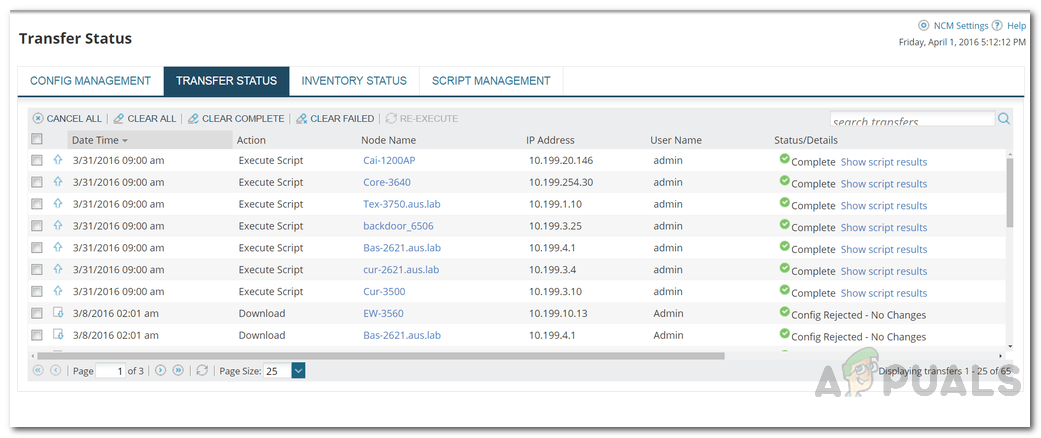
Solarwinds Network Configuration Manager (download here) is a similar tool that lets you keep track of the config files in real-time in your network with many more features. Having a configuration management solution is important as the whole behavior of your network depends on your config, but you already know that. Therefore, one slight anomaly in your network config files can cause a network outage which you definitely want to avoid in this competitive world. Hence, implementing a configuration management tool or a network configuration management solution takes a high priority when it comes down to network maintenance and monitoring.
Network Configuration Manager
Solarwinds NCM is a tool that enables network automation, thus, saving you from going through the hassles of device configuration on the network manually. Apart from configuration backups, NCM enables you to ensure network compliance by creating a baseline configuration file which results in a better network insight. The NCM tool integrated with Network Performance Monitor by Solarwinds, thus, enabling even much better functionality. It also helps in monitoring your configuration so that system engineers are notified whenever there are any unauthorized changes.
In order to follow through this guide, you will have to make sure you have deployed the Network Configuration Manager tool in your network. The installation process is pretty simple thanks to the Orion Platform. Just download the tool from the link provided above (they also offer a free trial), and run the installer. The rest of the procedure is thoroughly explained in the installer. Follow it through and you will have the software running in your network in no time.
What is a Baseline Template?
The baseline template is a template that defines the approved configuration files or a part of the approved config. The configuration baselines compare the config of other devices with itself and then notifies the network administrators of any anomalies. Doing this is helpful in network maintenance as it defines the standard of configurations across the configs of different devices which helps you in ensuring network compliance. You can assign the baseline to devices to be notified of any configuration changes, or compare it with any updated configs to see what has changed in the config file.
Creating a Baseline
Creating a baseline consists of three basic tasks i.e. defining the contents of the baseline template, specifying lines to ignore during a config comparison and finally assigning the baseline to devices. There are three ways via which you can define the contents of a baseline template. First, you can promote an existing config to baseline and then make any changes required. Secondly, you can choose a file that resides on your server and finally, you can just create a baseline and then paste the contents in the baseline. So without any further ado, let us begin. Follow the step-by-step instructions to create a baseline.
- If you wish to promote an existing config to baseline, go to My Dashboards > Network Configuration > Configuration Management. Once there, click on a node to expand the configs that are associated with the node. There, you can promote any config you wish by clicking the Promote to Baseline option.
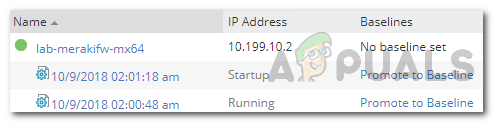
Existing Config Files - You can also choose a file from the server as a baseline. To do this, again go to My Dashboards > Network Configuration > Configuration Management. There, click on the Baseline Management tab and then click New Baseline. Provide a name for the baseline and a description if you wish to (optional). Click the Browse button to select a file from the server.
- If you wish to just paste the contents of the baseline, click Paste instead of the Browse button and just paste the contents of the baseline. After that, click the Save button.
- After that, you will have to choose lines to ignore during config comparison. To do this, choose one or both of the options available i.e. Apply global comparison criteria and Choose lines to ignore.
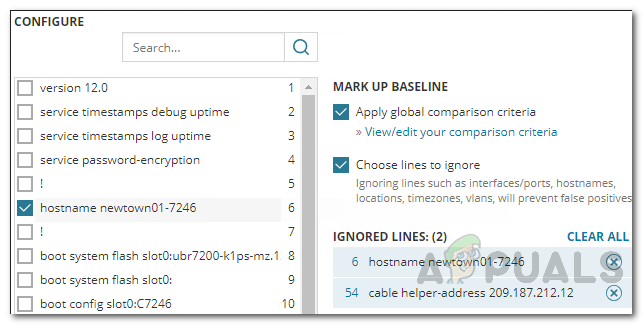
Lines to Ignore - If you choose the Apply global comparison criteria, you will have to specify your comparison criteria by clicking on the View/edit your comparison criteria option.
- Finally, click Assign to Nodes on the New Baseline Config page which will enable you to assign the device baseline configurations.
- After that, choose the nodes/devices that you wish to assign the baseline to.
- Under the Apply To heading, you can choose the states of devices to which the baseline is compared.
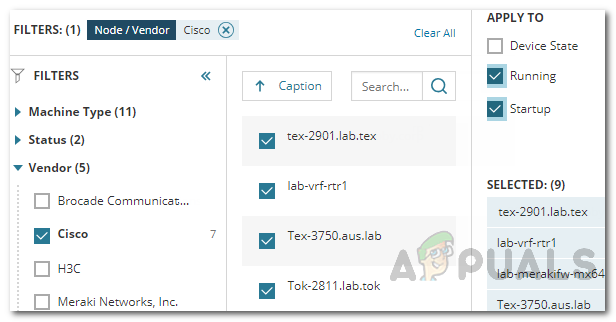
Assigning to Nodes - Now, click the Save button to save your selections.
- Finally, hit the Save button again to save your baseline.
Editing the Baseline
Once you have created a baseline template, you can make any required revisions whenever you wish to. To edit a baseline, just head to the Configuration Management page via My Dashboards > Network Configuration > Configuration Management. After that, head to the Baseline Management tab and there select the baseline you wish to edit. From there, you will be able to edit the baseline per your needs.