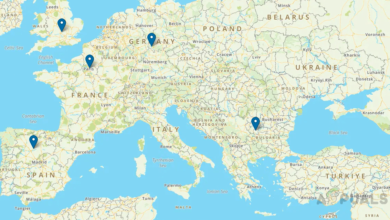How to Create a Baseline for Config Comparison in Network Configuration Manager?
Manually configuring networks has always been a challenging task, and with the increasing size of modern networks, it can quickly become overwhelming. Setting up configurations for a large network is not only tedious but also takes up valuable time that could be better spent elsewhere. If your organization is large, you have even more to manage than just your network configuration. Each device connected to your network also needs to be considered, making manual configuration nearly impossible—and there’s always a risk of errors occurring.
To make this easier, several teams have developed configuration management tools that help you manage the configuration files for your network devices.
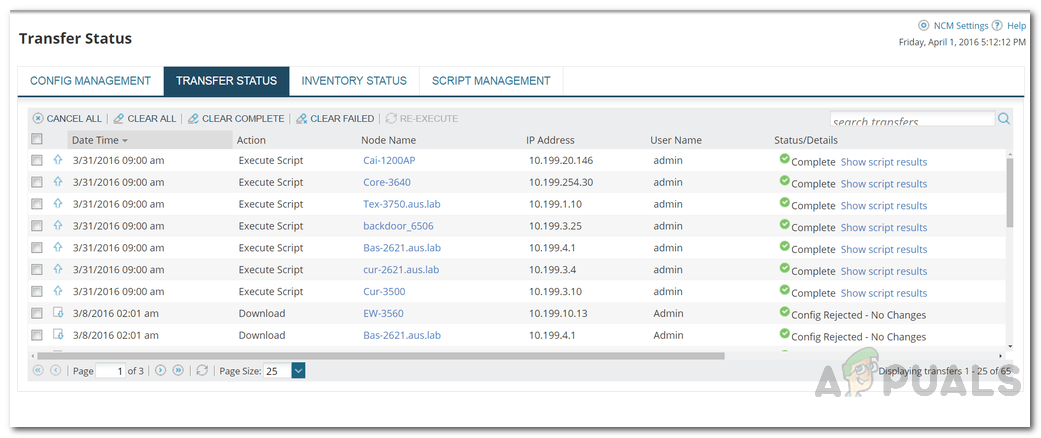
One such tool is the SolarWinds Network Configuration Manager (download here). This tool helps you keep track of configuration files in real time across your network and includes many other valuable features. Having a configuration management solution is essential because your network’s performance relies heavily on its configuration—which you probably already know. A single mistake in your network configuration files can cause outages, something you definitely want to avoid. That’s why it’s crucial to implement a reliable configuration management tool or network configuration management solution for proper maintenance and monitoring.
Network Configuration Manager
SolarWinds NCM is designed to automate network configuration, saving you from the hassle of manually setting up device configurations on your network. Besides creating configuration backups, NCM helps ensure network compliance by allowing you to create a baseline configuration file, giving you greater insight and control over your network. The NCM tool also integrates with Network Performance Monitor by SolarWinds, offering even more robust functionality. You also get monitoring features that notify your team whenever unauthorized configuration changes are detected.
To follow this guide, you’ll first need to deploy the Network Configuration Manager tool in your network. The installation process is straightforward thanks to the Orion Platform. Just download the tool from the link above (they also offer a free trial), and run the installer. The installation instructions are clear and detailed in the installer itself. Follow along, and you’ll have the software up and running in no time.
What is a Baseline Template?
A baseline template is simply a pre-approved configuration file, or part of one, that defines the standard settings for your network devices. When you create a configuration baseline, it’s used to compare the current configuration of your devices to the approved baseline so you can be notified of any differences. This is very useful for maintaining your network because it ensures that all devices remain consistent with your standards, making it easier to spot changes or errors. You can assign baselines to devices to get alerts for configuration changes, or use them to compare updated configurations to see what’s changed.
Creating a Baseline
Creating a baseline involves three main steps: defining the contents of the baseline template, specifying which lines to ignore during configuration comparison, and assigning the baseline to your devices. There are three simple ways to set up your baseline template. First, you can promote an existing configuration to serve as the baseline and make any necessary adjustments. Second, you can select a file stored on your server. Finally, you can create a new baseline and manually paste the desired configuration into it. Let’s walk through the steps together:
- If you want to promote an existing config to a baseline, go to My Dashboards > Network Configuration > Configuration Management. Once you’re there, click on a node to see its associated configs. You can then promote any config to baseline by clicking the Promote to Baseline option.
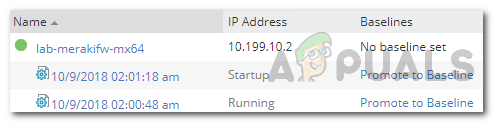
Existing Config Files - You can also use a file from your server as a baseline. To do this, go to My Dashboards > Network Configuration > Configuration Management. Click on the Baseline Management tab and then choose New Baseline. Give your baseline a name and an optional description. Click Browse to select a file from your server.
- If you’d rather paste the content directly, click Paste instead of Browse, then paste your configuration into the box provided. Afterward, click Save.
- Next, you’ll need to choose which lines to ignore when comparing configurations. To do this, select one or both options: Apply global comparison criteria and Choose lines to ignore.
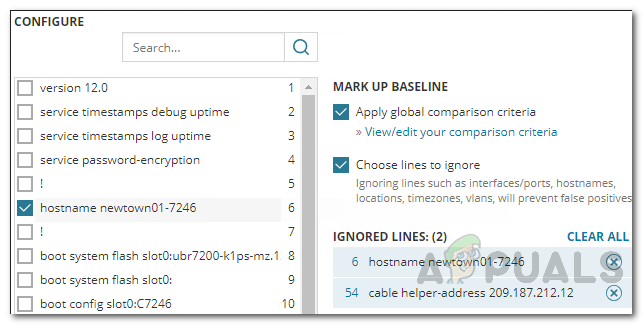
Lines to Ignore - If you choose Apply global comparison criteria, you can set your criteria by clicking the View/edit your comparison criteria link.
- Now, click Assign to Nodes on the New Baseline Config page to assign the baseline to devices.
- Select the nodes or devices you want to associate with this baseline.
- Under the Apply To heading, you can choose which states of the devices the baseline should be compared against.
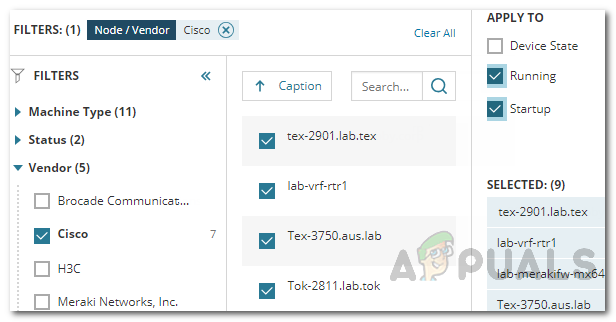
Assigning to Nodes - Click Save to confirm your selections.
- Finally, click Save again to finish setting up your baseline.
Editing the Baseline
Once your baseline template is created, you can revise it any time you need. To edit a baseline, simply navigate to the Configuration Management page via My Dashboards > Network Configuration > Configuration Management. Then, go to the Baseline Management tab, select the baseline you want to update, and make your changes from there.
This process should help you maintain network consistency, quickly identify potential issues, and keep your network running smoothly—no matter how large or complex it becomes.