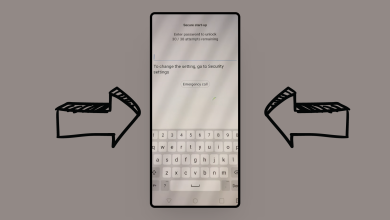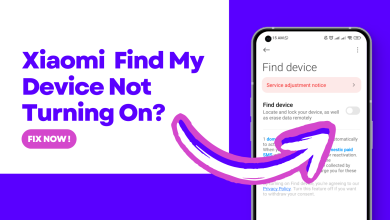How to Fix AT&T Voicemail Not Working Issue?
AT&T Voicemail may fail to work due to issues with the phone’s configurations or OS. Try resetting the network settings of the phone, as doing so will refresh the network modules which might be in an error state.

Before starting the troubleshooting process, check for AT&T service outages and a full voicemail inbox. Also, ensure that your phone supports AT&T Visual Voicemail if the issue is occurring with Visual Voicemail. For example, the Samsung S22 Ultra is not compatible with AT&T Visual Voicemail.
1. Force restart the phone
Your phone will fail to retrieve the latest voicemail messages from the AT&T network if the phone’s network modules are malfunctioning and need to be reinitialized. Force restarting the phone will reinitialize the affected modules with their default state and, hence, fix the problem.
- Check if a simple restart of your phone solves the problem.
- If this does not work, power off your iPhone and wait for 10 minutes.
- Power on the iPhone and check if it is working correctly.
- If that doesn’t work, we will force restart the device.
Consecutively tap on the phone’s volume up and volume down buttons.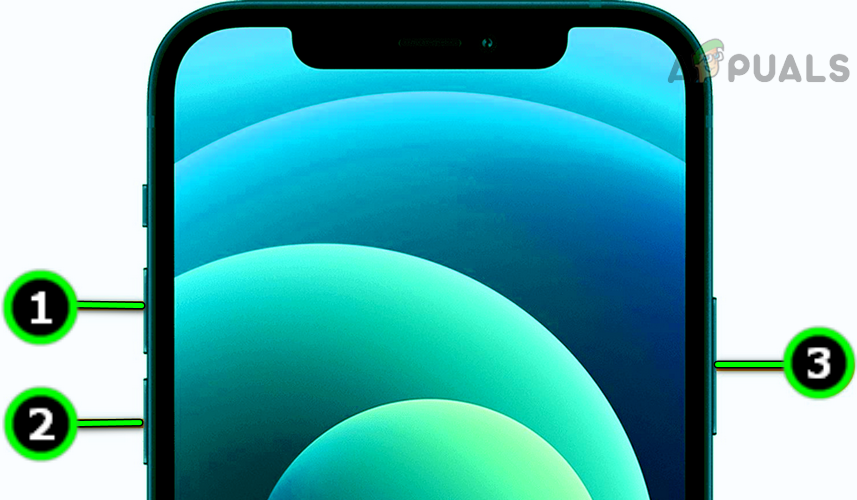
Force Restart the iPhone - Then, press and hold the phone’s side button till you see the Apple logo.
- Once the Apple logo appears, release the button. After the device has powered on, check if the AT&T voicemail is working properly.
2. Update Your Phone’s OS to the Latest Build
If your phone’s operating system (OS) is out of date, it can lead to outdated network components. These old components may not work well with the most recent versions of networking protocols, such as those used by AT&T. This mismatch can cause connectivity issues.
A solution to this problem is to update your phone’s OS to the newest version. Doing this will also update the network modules, ensuring they’re compatible with the latest networking protocols.
- Navigate to Settings > About > Software Update.
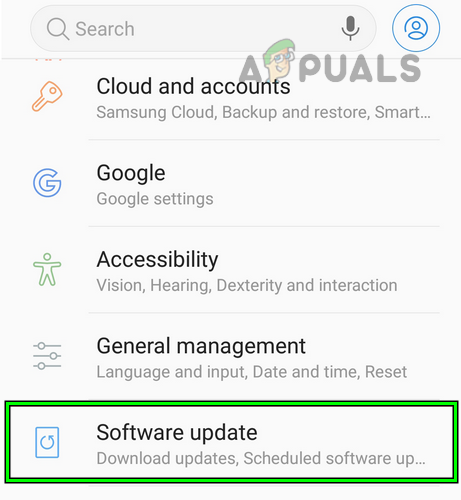
Open Software Update in the Android Phone Settings - If an update is available, download and install the update.
- Restart the phone and check if the AT&T voicemail is working correctly.
- If not, perform a carrier update on your phone and check if the issue is resolved.
3. Change the Date and Time Settings of Your Phone
You will experience the AT&T voicemail issue if the date and time settings on your phone are incorrect or do not match the device profile with AT&T. In this scenario, changing the date and time settings on your phone will resolve the issue.
To do so on an iPhone:
- Navigate to Settings > General > Date & Time.
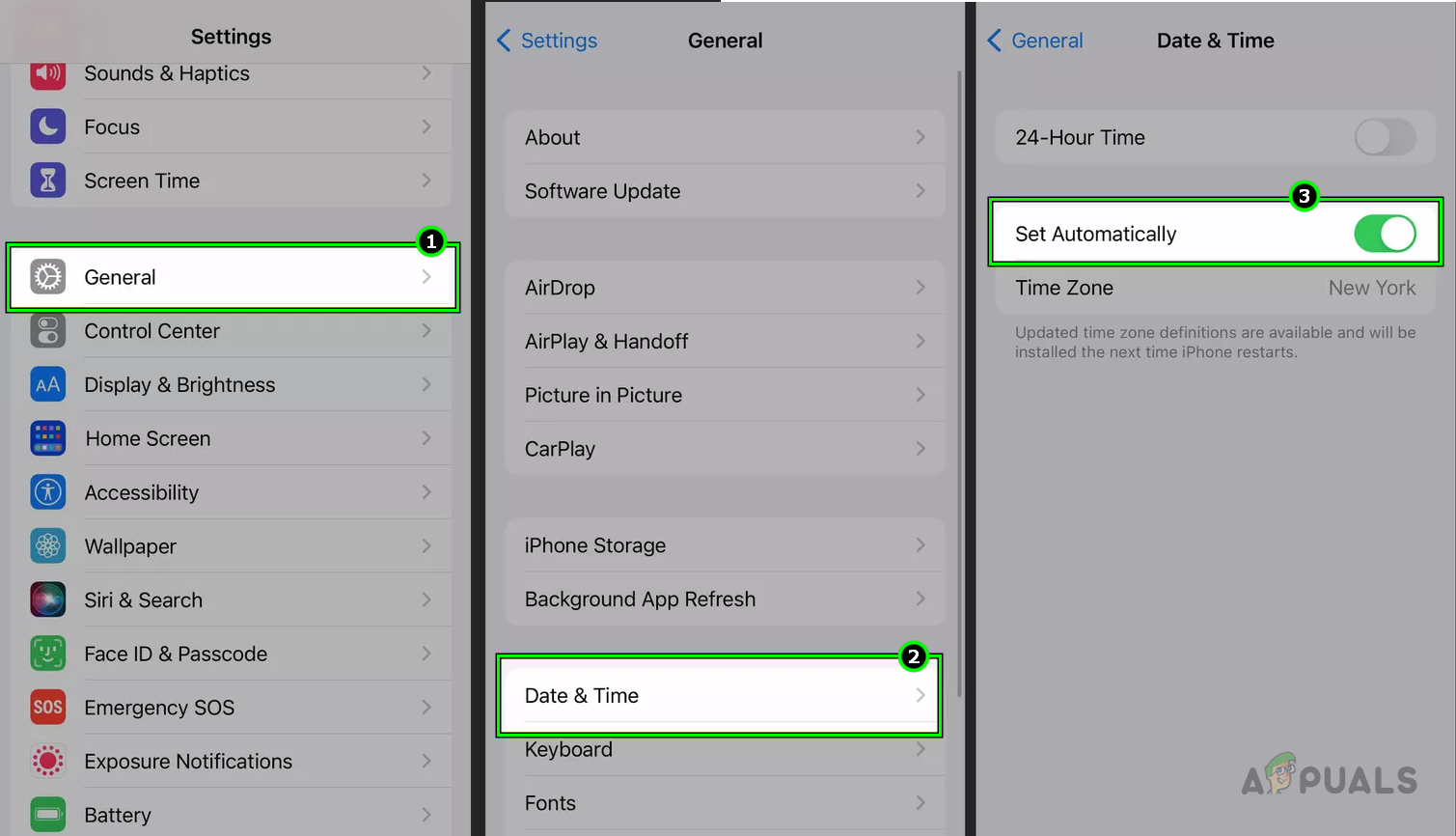
Disable Set Automatically in the Date & Time Settings of the iPhone - Enable Set Automatically and correctly set the Time Zone .
- Restart the phone and check if the voicemail problem is solved.
- If the date & time was already set to automatic at step 2, disable it, restart your device, and enable it again.
4. Clear Cache and Data of the Voicemail App (Android Only)
You will experience the AT&T voicemail problem on an Android phone if the cache and data of the application are invalid. Due to this invalid data, the application will not be able to retrieve new voicemails from the AT&T network.
Clearing the voicemail application’s cache and data will resolve this issue. Note that you may lose your saved voicemails, so be sure to back them up.
- Navigate to phone Settings > Application Manager > AT&T Voicemail. If AT&T Voicemail is not shown, enable viewing of System Apps.
- Force Stop the app and open Storage
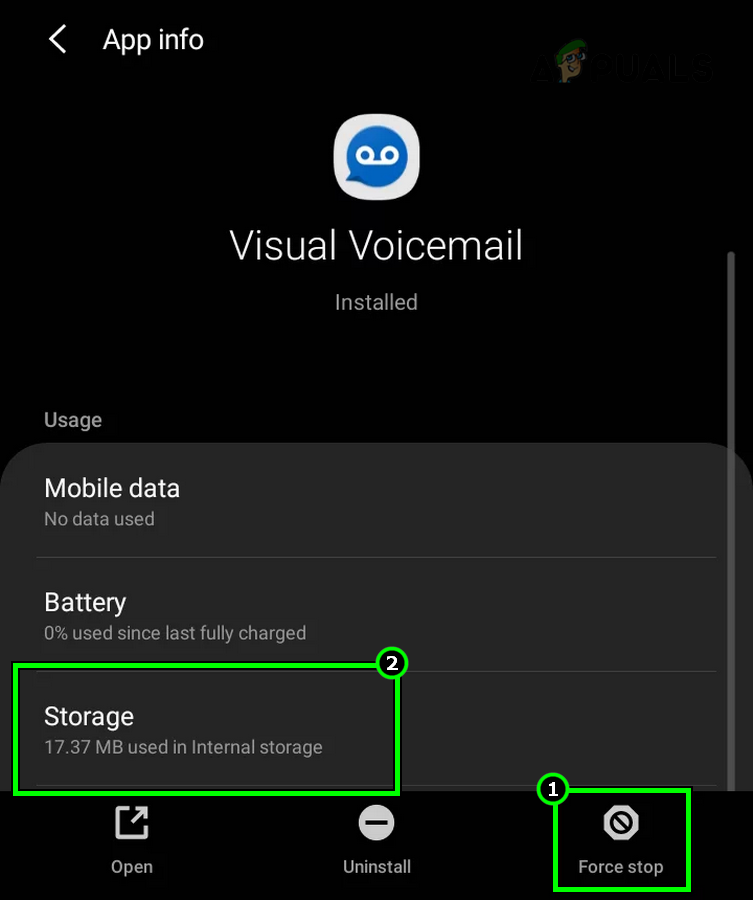
Force Stop the Visual Voicemail App and Open its Storage Settings - Clear Cache and Data.
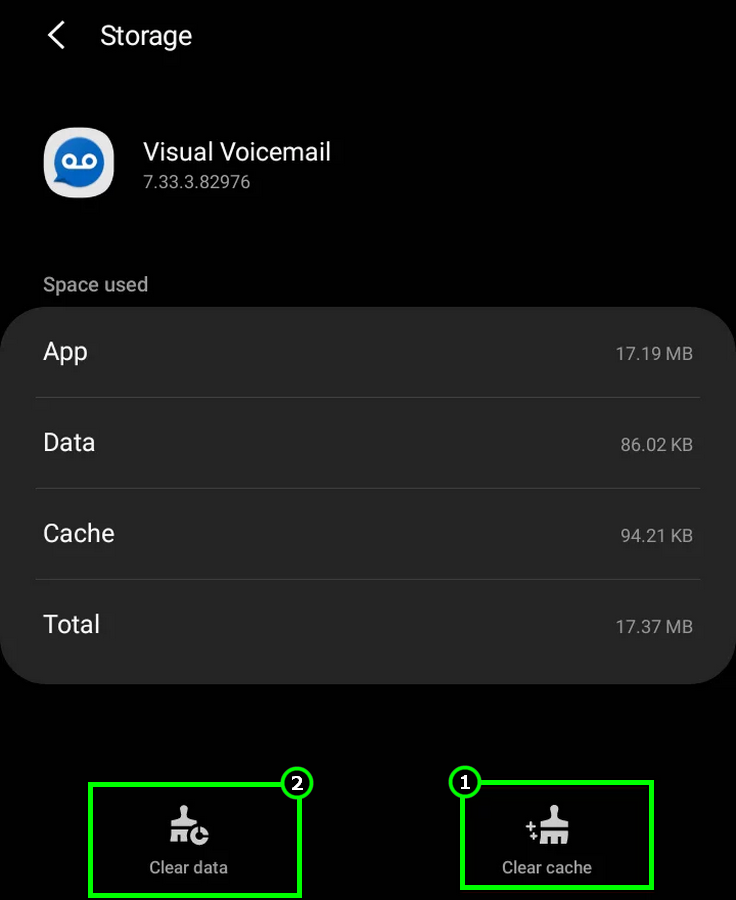
Clear Cache and Data of the ATT Visual Voicemail App - Restart your phone and disable the phone’s Wi-Fi.
- Enable Mobile Data and leave a voicemail to yourself by using another phone. Check if the voicemail or visual voicemail is working correctly.
- After that allow all app-required permissions and enable Wi-Fi.
If the voicemail issue is still there, make sure the issue is not caused by another app (such as an anti-spam calling app).
5. Change the Call Forwarding Options
Voicemail configurations are closely tied to the call-forwarding options on your phone. If these options are not configured properly or as required by AT&T, you will not receive voicemails. To fix this, change the call forwarding options on your phone.
To change the call forwarding options on an Android phone:
- Launch the Phone app and tap on the three dots near the top.
- Navigate to Settings > Voicemail.
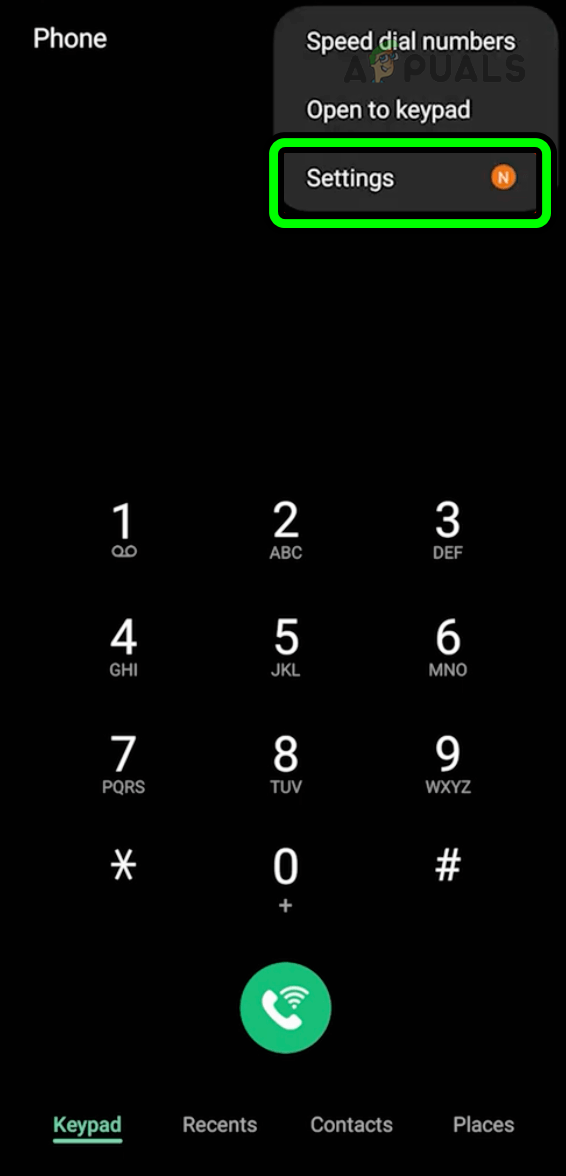
Open Settings in the Phone App of Your Android Phone - Then note down the Voicemail Number and hit the back button.
- Navigate to Supplementary Services > Call Forwarding.
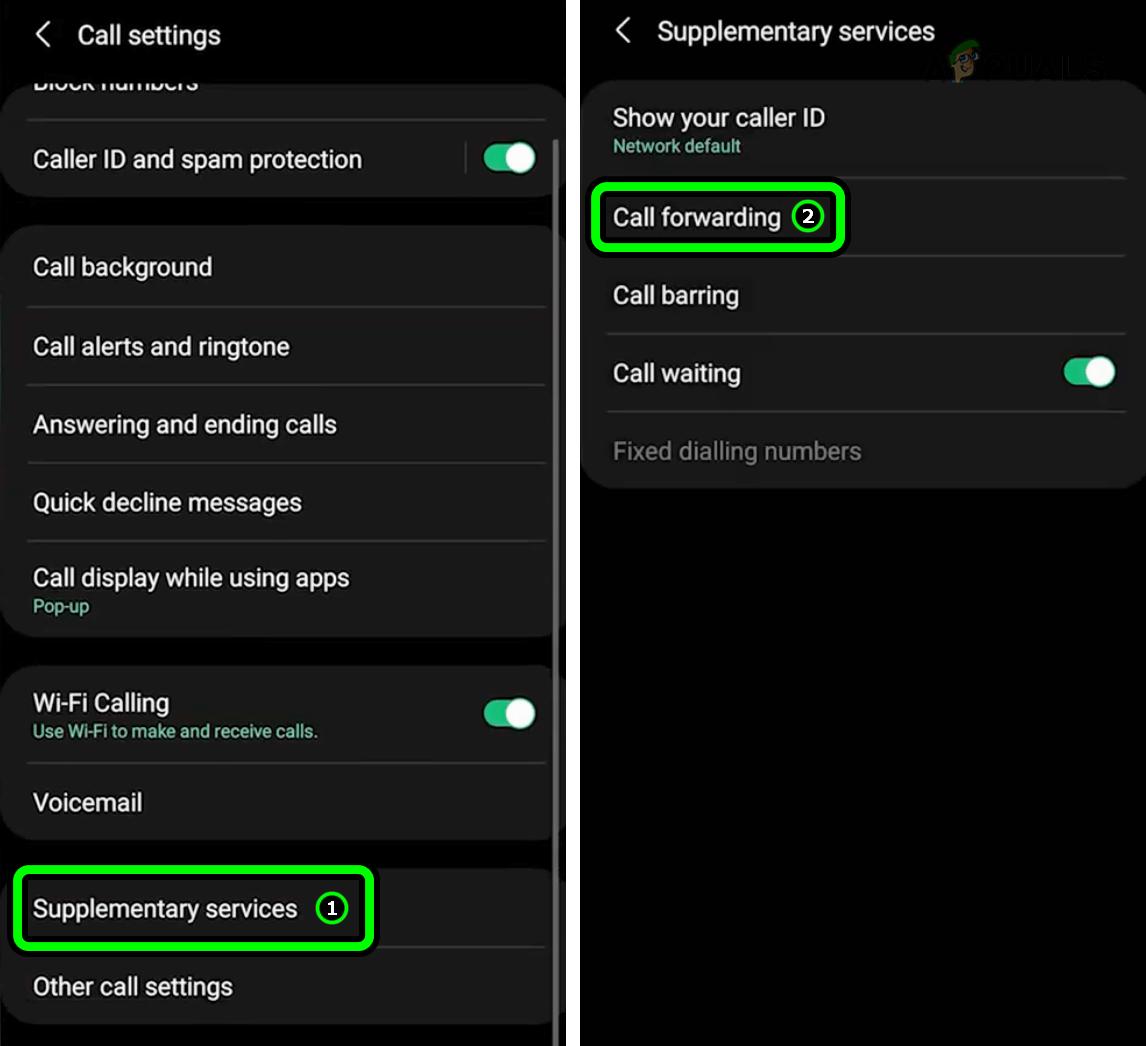
Open Call Forwarding in the Supplementary Services on an Android Phone - Add the noted voicemail number for Forward When Unanswered and Forward When Unreachable.
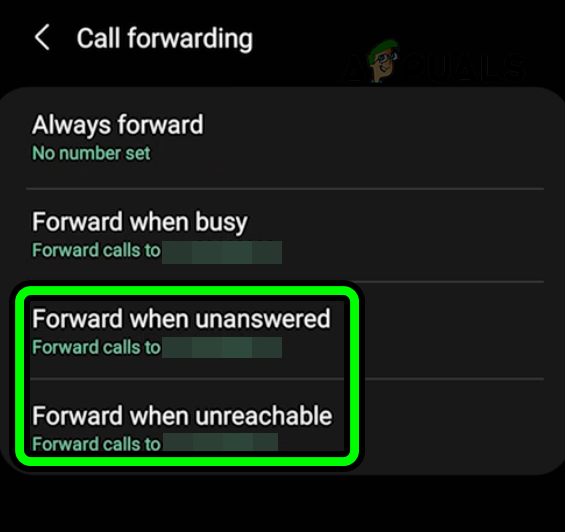
Add the Voicemail Number to the Forward When Unanswered and Forward When Unreachable - Restart the phone and check if the voicemail is operating correctly.
- If this does not work, disable call forwarding options on your phone and check if that clears the problem.
- If this does not work as well, change the AT&T SIM and check if that resolves the issue.
6. Reset the Network Settings of the Phone to the Defaults
Voicemail will not work if your phone’s network settings are no longer valid. This will prevent the phone from retrieving the latest voicemail from AT&T. In this case, resetting the phone’s network settings to the default settings will solve the problem.
Since all network-related information will be erased, remember to back up the essential ones. To do so on an iPhone:
- Launch the iPhone Settings.
- Navigate to General > Reset > Reset Network Settings .
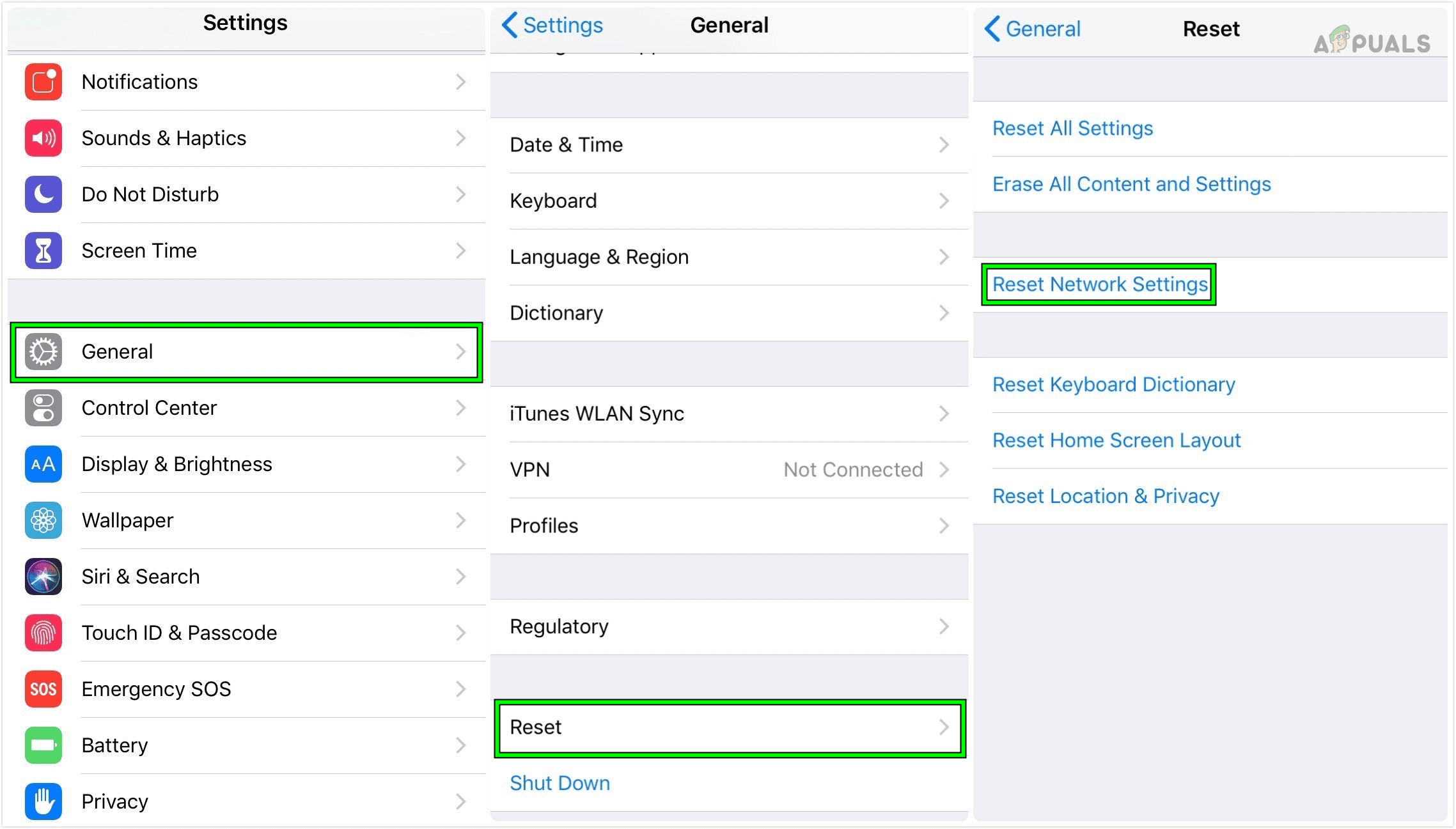
Reset the Network Settings of the iPhone - Reset the network settings and restart the iPhone. See if the AT&T voicemail is working correctly.
7. Reset the Voicemail Password
You can also experience issues with AT&T voicemail due to an authorization error on the server side and as a result, AT&T servers will not respond to the queries from your device. Here, resetting the voicemail password will re-establish the required authorization and thus solve the problem.
- Log into AT&T website on your browser.
- Navigate to Device Addon > Reset Voicemail Password.
- Reset the password by following the on-screen prompts. Make sure the new password has 7 characters.
- In the case of the visual voicemail app, make sure to log in with the new password.
On an iPhone, you can also change the password through Settings > Phone > Change Voicemail Password. 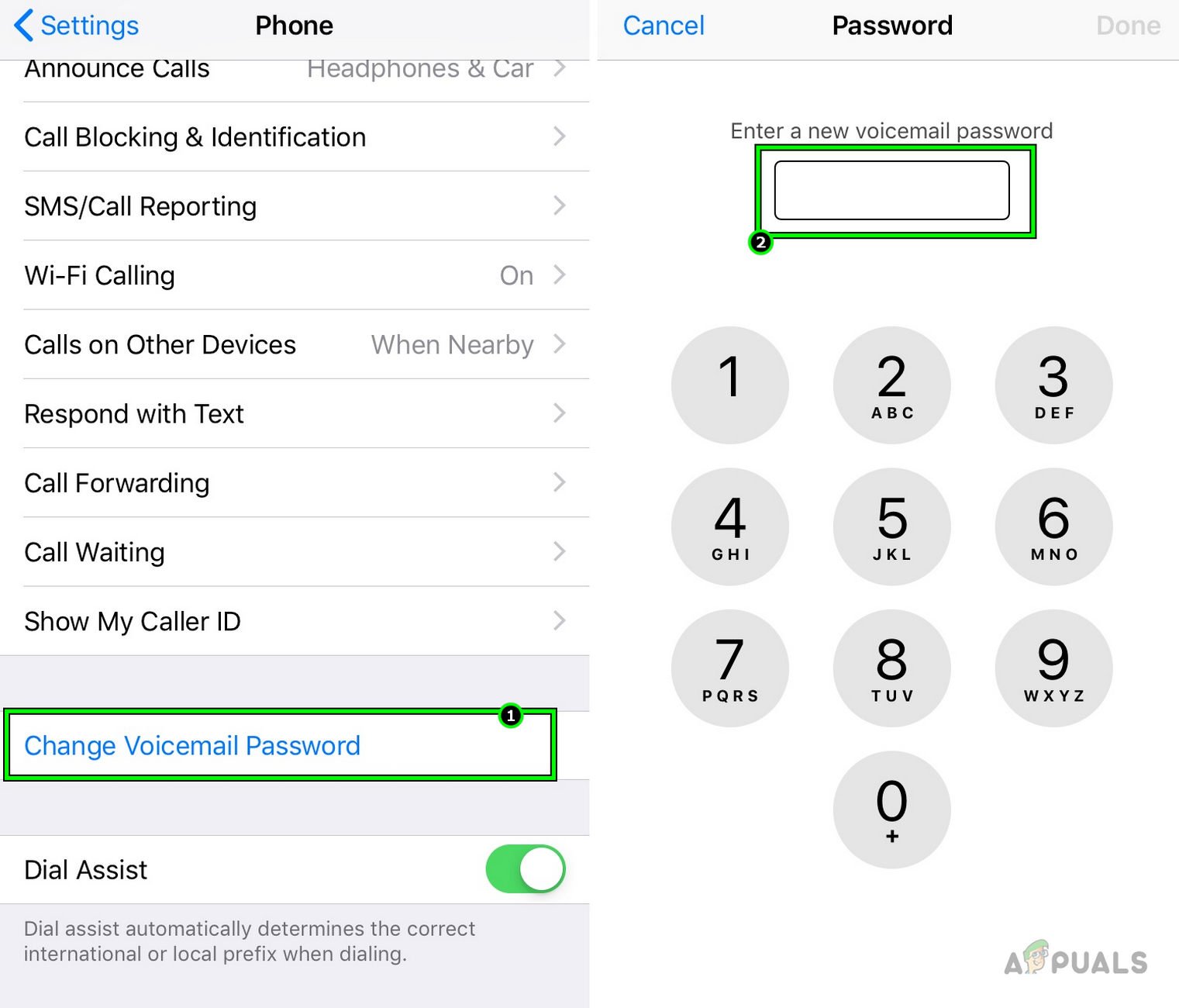
Change ATT Voicemail Password on the iPhone - Once done, check if the voicemail is operating properly.
- If that does not work, check if using the Device Support feature on the AT&T website does the trick.
8. Reset All Settings of the Phone to the Defaults
Voicemail on AT&T will not work if a setting on your phone has become invalid or incompatible with the voicemail requirements of the carrier. To fix this, reset all settings of your phone to the defaults.
Since all network and other customizations of the settings will be cleared, do not forget to save the essential ones. To reset all settings on an iPhone:
- Launch Settings on your iPhone.
- Navigate to General > Reset > Reset All Settings.
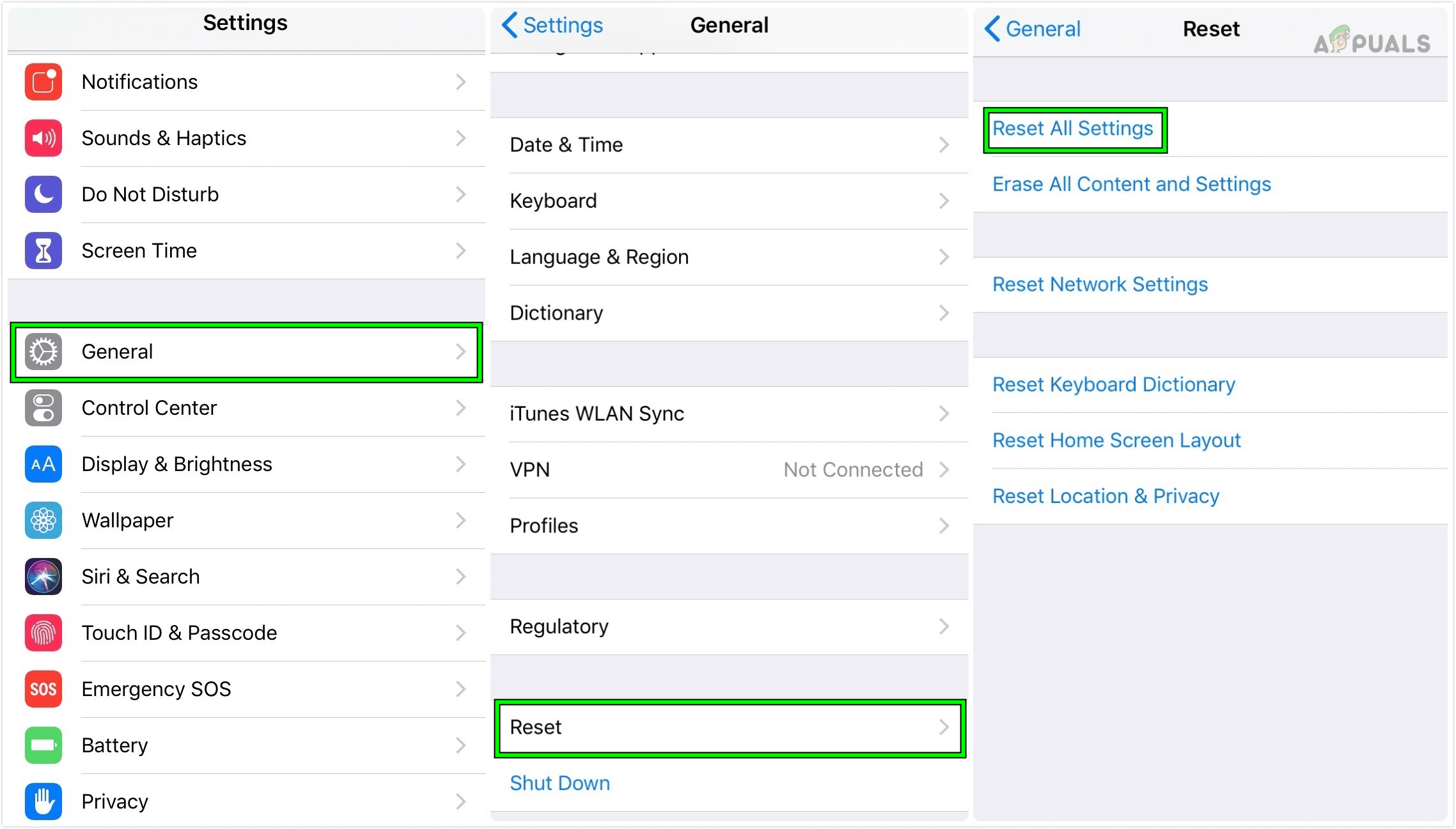
Reset All Settings on the iPhone - Reset all the phone settings and restart the phone. Check if the AT&T voicemail is working correctly.
Additional Tips:
If that does not work, check if enabling Siri and setting its voice to US English (gender binary) solves the problem, especially, if the issue is occurring with voicemail transcription as well. If the issue persists, head to Settings > Accessibility > Per App Settings > Add App > Phone and then check if that clears the issue.
If that does not work as well, contacting AT&T support (dial 611 on your phone’s dialer) will be the only way left. You may ask them to add your phone’s IMEI to their database. If that is not the case, then you may need to ask them to provision two lines on your phone.
If that does not resolve the issue, then you may ask the support to disable voicemail on your account and then enable it back. Keep in mind disabling/enabling voicemail will erase all old voicemails and settings from your account.
 Reviewed by
Reviewed by