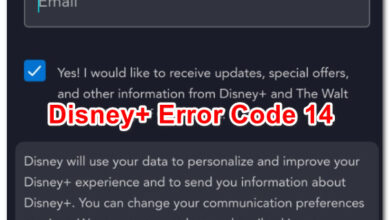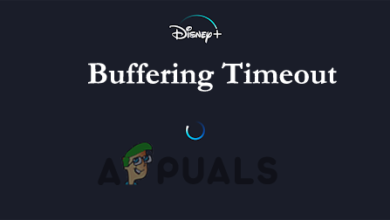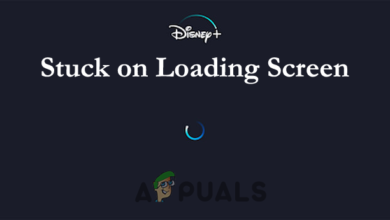How to Activate Disney Plus using 8-digit Login / Begin Code?
To stream and watch on Disney+, you need to activate your account using an 8-digit activation code. You’ll get this code when you log in to your Disney+ account on a new device. Enter the code on disneyplus.com/begin to verify the device and start streaming.
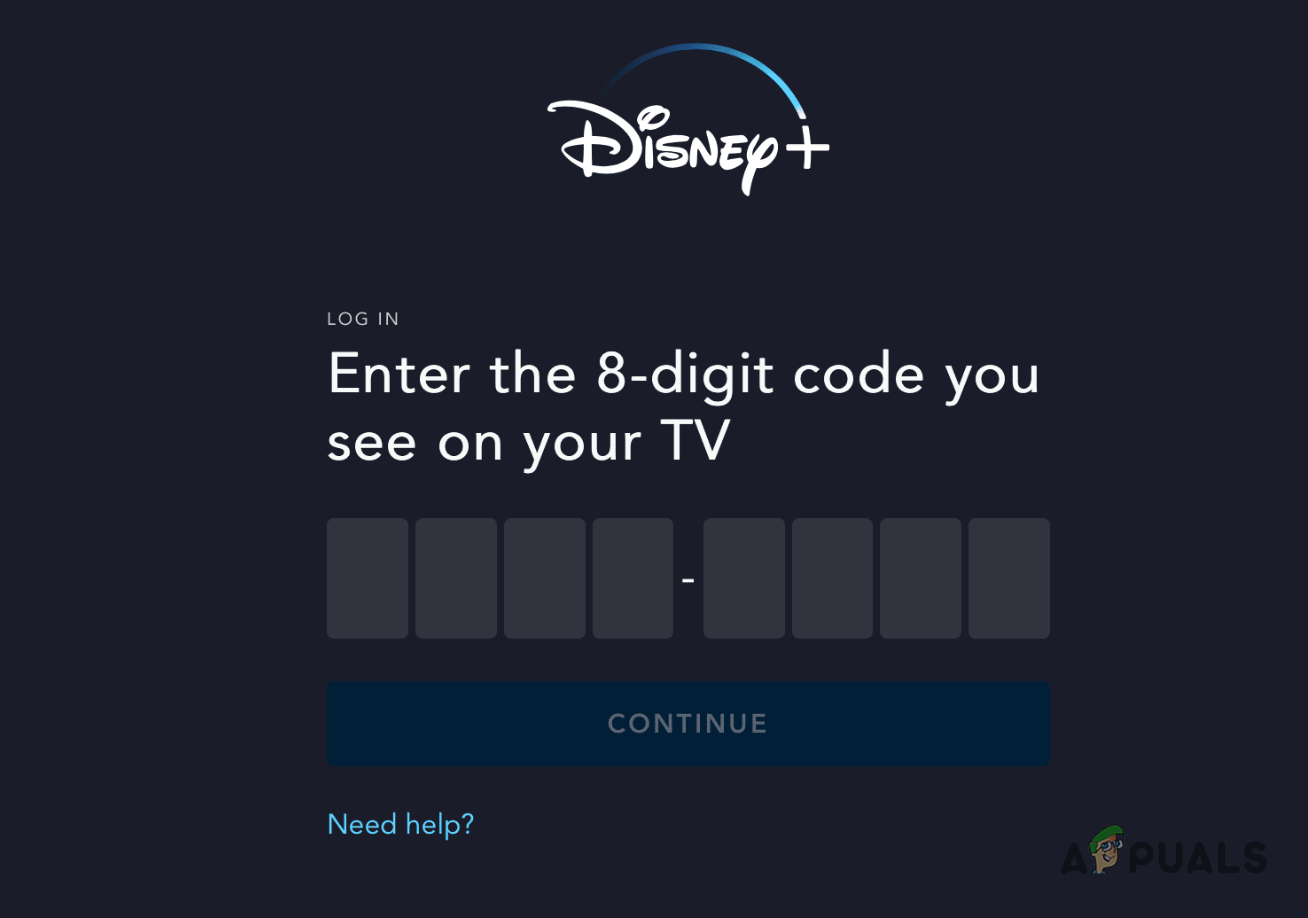
Disney+ activation can be tricky, so let’s break it down step-by-step.
How to create a Disney Plus Account?
If you already have a Disney Plus account, you can skip this step and move on to the next one. Otherwise, follow the instructions below to create a Disney Plus account:
- Visit the Disney Plus website on your device to sign up.
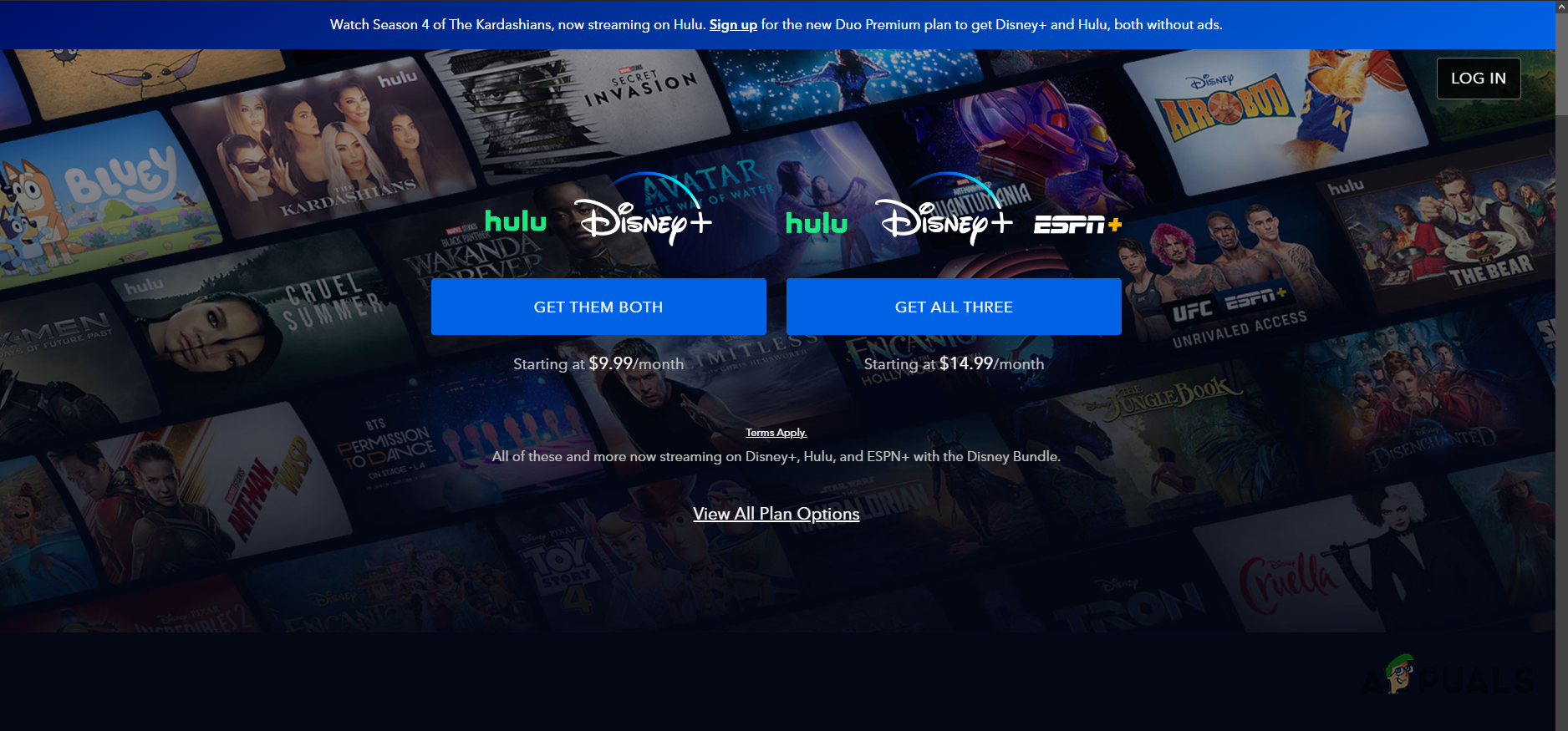
Creating Disney+ Account - Click on the Plan you wish to use.
- Provide your email address and other details to complete the account creation process.
- Once you have created an account and subscribed to a plan, move to the next step.
How to Activate Disney+ with an 8-digit Code?
Now that you have a Disney+ account, you can begin activating Disney+ on any device. To do this, you will need to download the Disney+ app on your device.
Follow the instructions below:
- First, download the Disney+ app on your device. You can do this by searching for Disney+ in the app store.
- After that, open Disney+ and provide your login credentials.
- Once you are logged in, an 8-digit code will appear on your screen.
- Then, open up a browser and visit the following website on your device:
www.disneyplus.com/begin

Visiting Disney Plus Begin Webpage - Log in to your account by providing the credentials.
- After that, enter the 8-digit code shown in the Disney+ app.
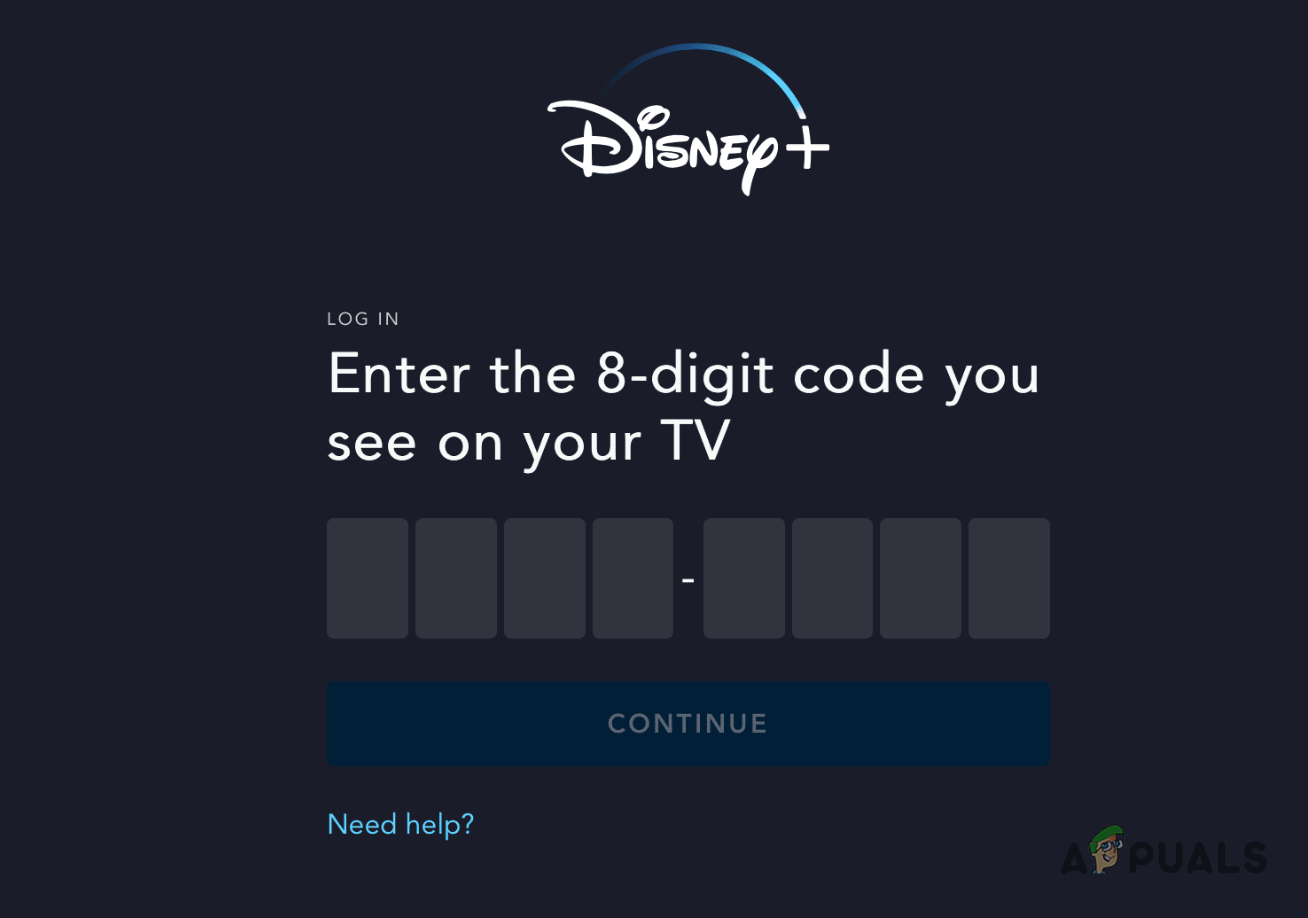
Disney+ 8-digit Code - After you do that, the Disney+ app will refresh, displaying a successful activation prompt.
Once completed, you will be able to stream Disney+ content on your device without any problems. Activation process is same for any device (TV, mobile phones, and even gaming consoles).
 Reviewed by
Reviewed by