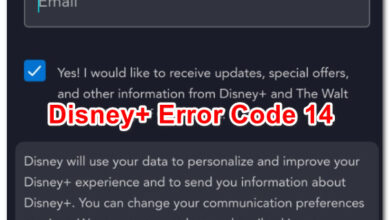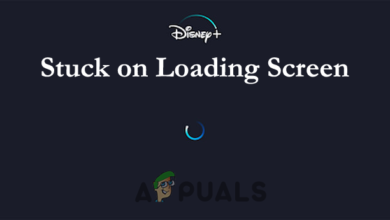How to Fix “Buffering Timeout” Problem on Disney Plus?
You may see the Disney Plus Buffering Timeout error message while streaming. Facing the playback problem such as buffering is not uncommon, this is a random problem that various users reported when running Disney Plus on their devices.
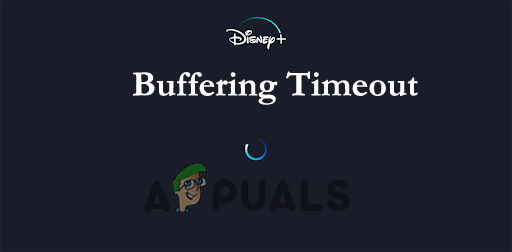
This problem is commonly related to the internet connection, if your device is not having a stable connection, you are more likely to encounter the buffering video problem. So, here it is recommended to verify the internet connection by running another similar streaming platform like YouTube or Netflix. If the buffering timeout problem won’t appear then the problem is related to Disney Plus.
And after investigating and trying to replicate the problem on our devices, we found many different underlying culprits that trigger the error. Here we have shortlisted the potential culprits that are responsible for random buffering.
What Causes Disney Plus Buffering Timeout?
- Internet connectivity – Disney Plus require 5MP per second speed for streaming the content in HD quality and 25 Mbps for 4k streaming. So, there are ample chances that the poor and unstable internet connection leads to the buffering timeout error. Contact your ISP to fix the slow internet problem.
- Outdated Disney Plus App – Under some circumstances, you except to see the problem if your app or system is outdated or not compatible with your device. So, check for the latest updates available and install them.
- Underlying Application issues – There is a possibility that some sort of file corruption affects the installation of the app as well as the cache folder related to the application. Uninstall and reinstalling the Disney+ app may work for you.
- Corrupted cached data – Sometimes the cached data becomes corrupted or overloaded and start causing performance issues like buffering, crashing or freezing. Clearing cache may help you to fix the problem.
- Disney Plus Server issues – Another possible reason to encounter the problem is undergoing server maintenance or server outages. Check the Disney+ servers are downloaded by visiting the DownDetector website and waiting for the developers to fix the problem
So, as you are familiar with the potential culprits that might trigger the error, here is the list of potential fixes that worked for other affected users to successfully circumvent the problem.
Restart Disney Plus App
Before starting with the solutions first, we suggest you reboot the Disney Plus app. Sometimes due to internal glitches and bugs the app start showing issues like crashing, buffering while running. So, the best thing you can do is restart the app and check if the issue is solved.
But if still see the error, then follow the next solution.
Check Your Internet Connection:
Having slow or unstable internet is probably the main reason responsible for buffering problems on Disney Plus. Most of the well-known online streaming platforms like – Netflix, Prime Video have set their minimum requirements of Internet speed to stream their video without any issues.
Similarly, Disney Plus have an internet speed of a minimum of 5 megabits per second for streaming high-definition videos without any issues. If you are wishing to watch the videos in 4K, then a minimum speed of 25 megabits per second is required for streaming the videos.
So, make sure you are using a stable internet connection with good speed. You can run an internet connection speed test to confirm it is working properly. Stream other services to check your internet is working properly. Alternatively switch to another internet connection or turn on your mobile hotspot and connect with it.
If you are connected via Wi-Fi then switch to an ethernet cable (not for mobile devices) to get a stable internet speed. But if you find the internet is working fine and still encountering the issue then try the next potential solution.
Power Cycle the Devices
Performing a power cycle of your devices like router, modem, TV, PC, Mac, Android devices is the best option to solve the random glitches that cause the buffering problem.
This process involves turning off the devices completely and unplugging them for a few minutes and after that switch on your device. Just keep in mind, that your modem may take up a few minutes to reconnect again, and once it starts successfully relaunch the Disney Plus to check if the problem is fixed or not.
Update your Disney Plus Application
It may not seem important, but updating your app can be important as it can be one of the reasons for you experiencing these issues.
There can be certain glitches or bugs which may get resolved after updating the app, so you must consider updating the Disney Plus. For updating the app, go to Play Store if you’re using Android) and Microsoft Store for any recent updates on Windows.
For other devices, like TV, firestick, check for the updates in the App Store, also check for the system update in the settings.
Clear Cookies and Cached Data of Application
When we browse our applications, our device stores cache files which sometimes gets corrupted and start causing issues. It can also limit the bandwidth of the video streaming which might cause Disney Plus buffering timeout error. So, to run the Disney plus app smoothly, delete all the cache files completely from your devices.
Follow the instruction to clear the app cached data:
- On your streaming device go to the Settings and open it, now click on Applications, Apps, or Application Manager as per your device.
- Then start Disney+ and tap on the Force Stop button.
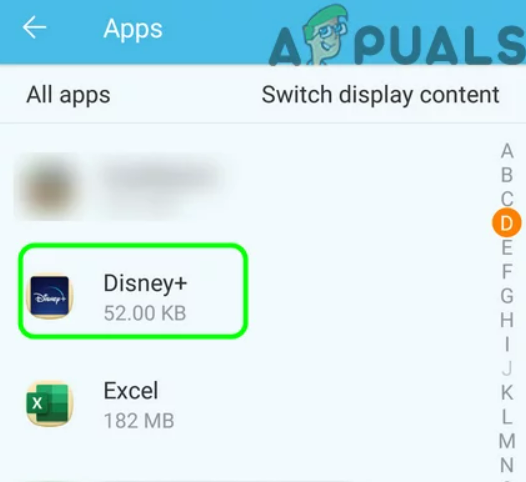
Open Disney+ in the Apps’ List of Your Android device - Check for the Force Stopping of the Disney Plus and then click on the Storage option.
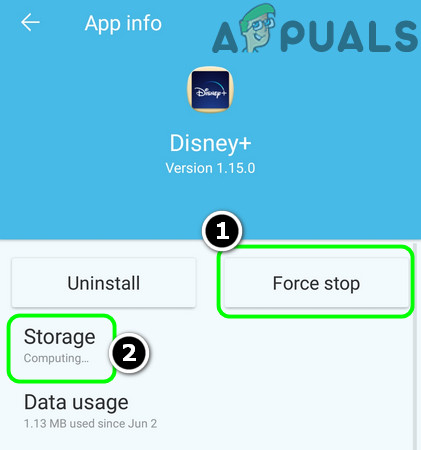
Force Stop the Disney+ App and Open its Storage Settings - Now click on the Clear Cache button and then the Clear Data button.
- Next, confirm for clearing the Disney Plus app data and relaunch it.
But if you are running Disney Plus on your browser then make sure to clear the cache on your browser. Below follow the steps for clearing cache on Google Chrome and Firefox.
Clear Cache on Chrome browser:
- First at the top right corner click on the three dots menu option
- Then click on More tools and click on the Clear browsing data option.
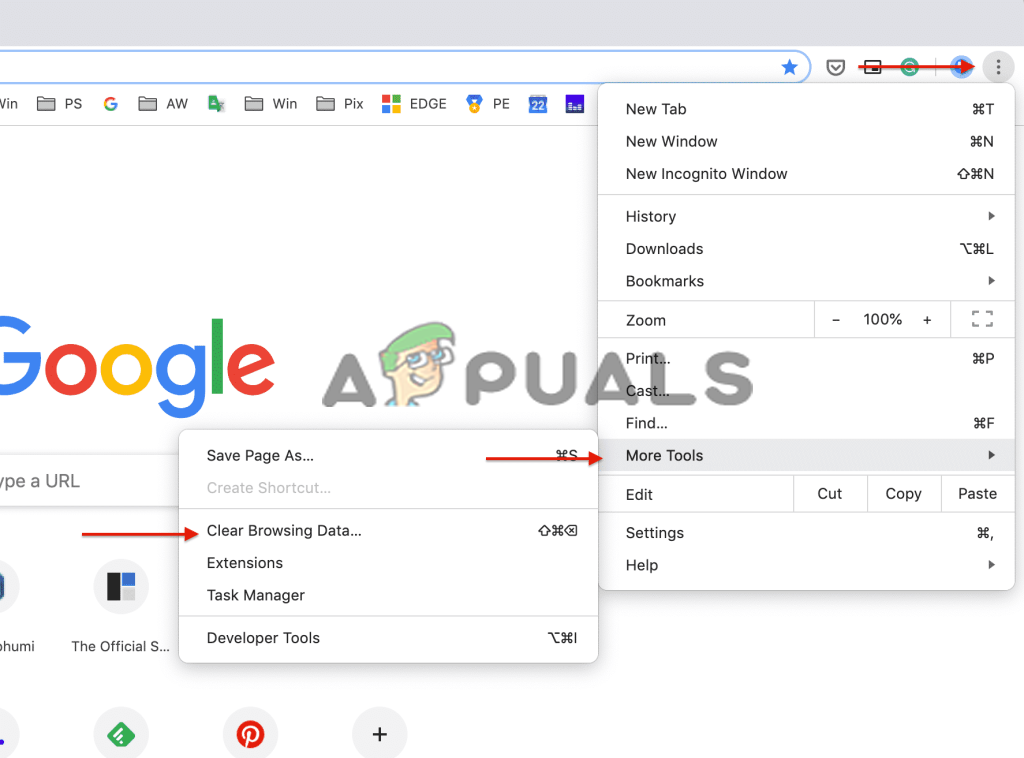
Click on the Clear browsing data option - Now in the window that appears click on the Time range and from the drop-down menu choose All time.
- Checkmark the options Cached images and files, browsing history, cookies and other site data.
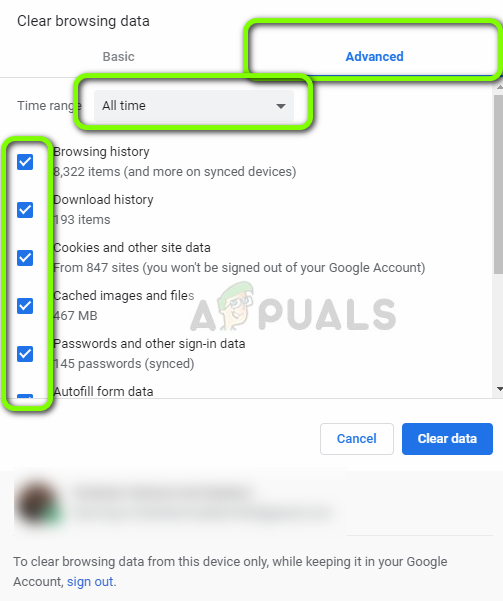
Clearing Browsing Data – Chrome - And click on Clear data.
Clear Cache Data in Firefox
- On your Firefox browser in the toolbar click on the History and Saved Bookmarks
- Then click on History and then select the Clear Recent History option.
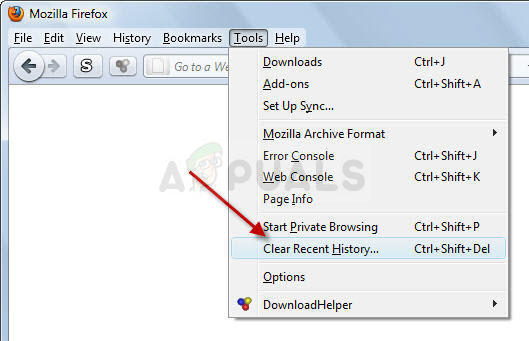
Clear recent history in Mozilla Firefox - And in the Clear Recent History window that appears click the Time range to clear the dropdown menu and select Everything
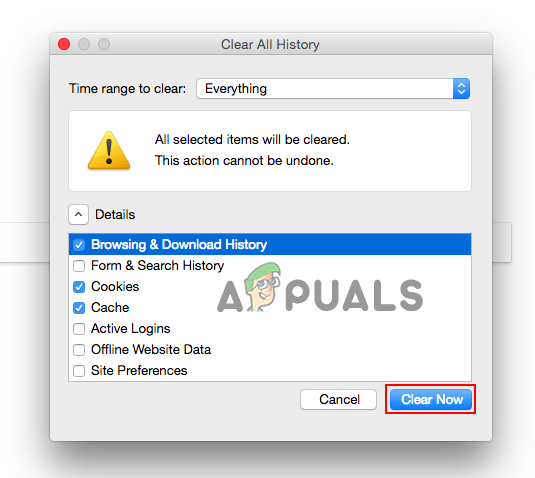
Select Time range to Everything - Checkmark the options like Cache and click on OK
Check if the problem is solved but still getting the error then head to the next solution.
Look for Hardware Related Issues
If the above solutions won’t work for you then there is a possibility that the problem is not related to software issues, you might be dealing with the hardware issues. The hardware is equally important, for better streaming.
Disney Plus needs proper cables, it is prescribed to use HDFC 2.2 cable while streaming Disney Plus app on your Android TV, Smart TV or the device you are using. Before you use these cables, you need to verify whether your device is compatible with these cables. The reason for using these cables is that while streaming they provide good high-quality internet, which will probably fix buffering timeout issues.
Reinstall the Disney Plus Application
If none of the above-listed solutions works for you then there is a possibility that during the installation of Disney Plus some of the files get corrupted and reinstalling the app fixes the problem. Uninstall the app completely and then reinstall it again. And after reinstalling this, log in with your email id and password.
The steps to uninstall and reinstall the Disney+ app vary as per the device. Here find out the steps to uninstall and reinstall the app on Android devices and Samsung TV.
Follow the given instructions (On Android TV+ Phone)
- Open the Settings App on your Android device and Move towards Application Manager and tap on the Disney Plus application.
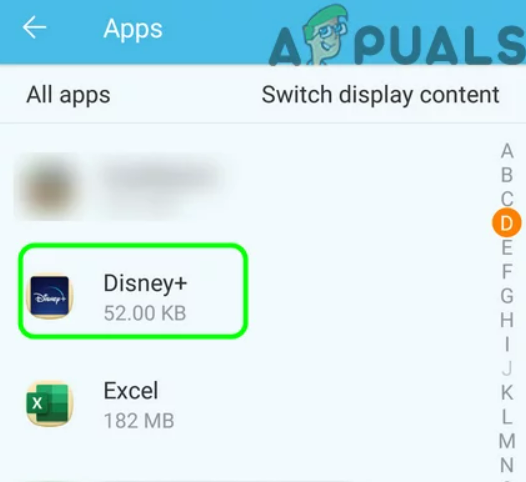
Open Disney+ in the Apps’ List of Your Android device - Click on the Force Stop button and then click on confirm to stop the Disney Plus App.
- Next, click on Storage and Clear Cache.
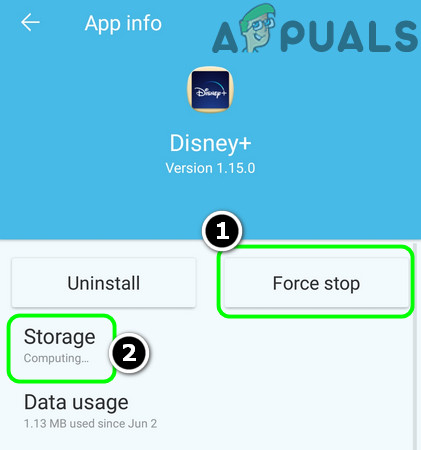
Force Stop the Disney+ App and Open its Storage Settings - After that click on the Clear Data button and then click on the Confirmation window to clear the Disney+ app data.
- Then click on the back button and click on Uninstall button, click confirm to uninstall the app.
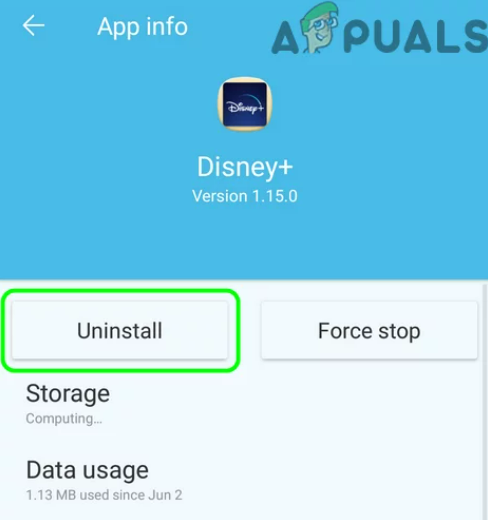
Click on the Uninstall Button of the Disney+ App - After uninstalling the app, just restart your device and proceed towards reinstalling the app again.
- Next, download and install the app again.
Follow the steps to uninstall the app on (Samsung TV)
- Strat your TV and press the Home button for accessing the Smart Hub
- Then navigate and choose APPS.
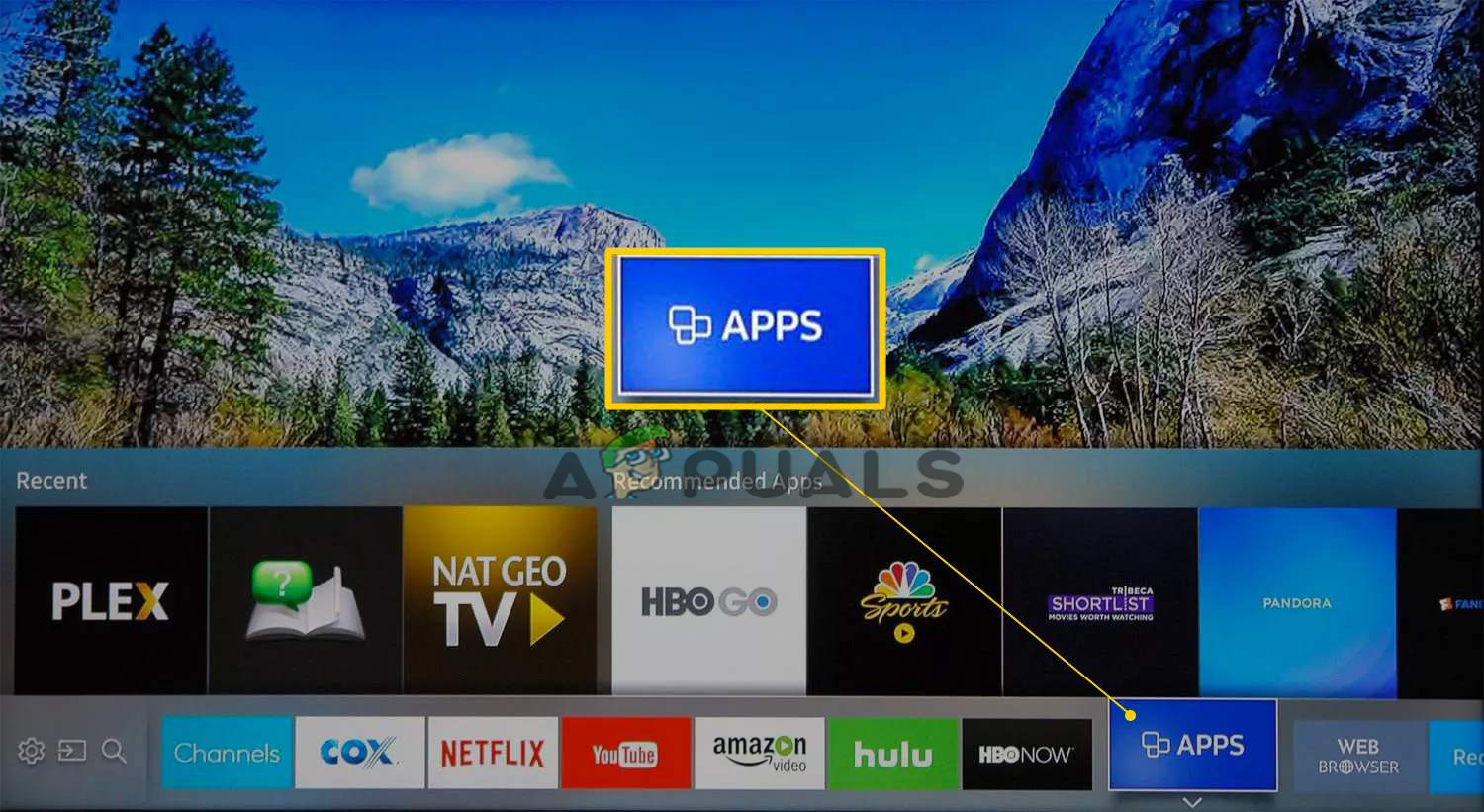
On Samsung TV choose Apps - Now from the list of installed applications choose Disney+ Hotstar
- And choose the Delete.
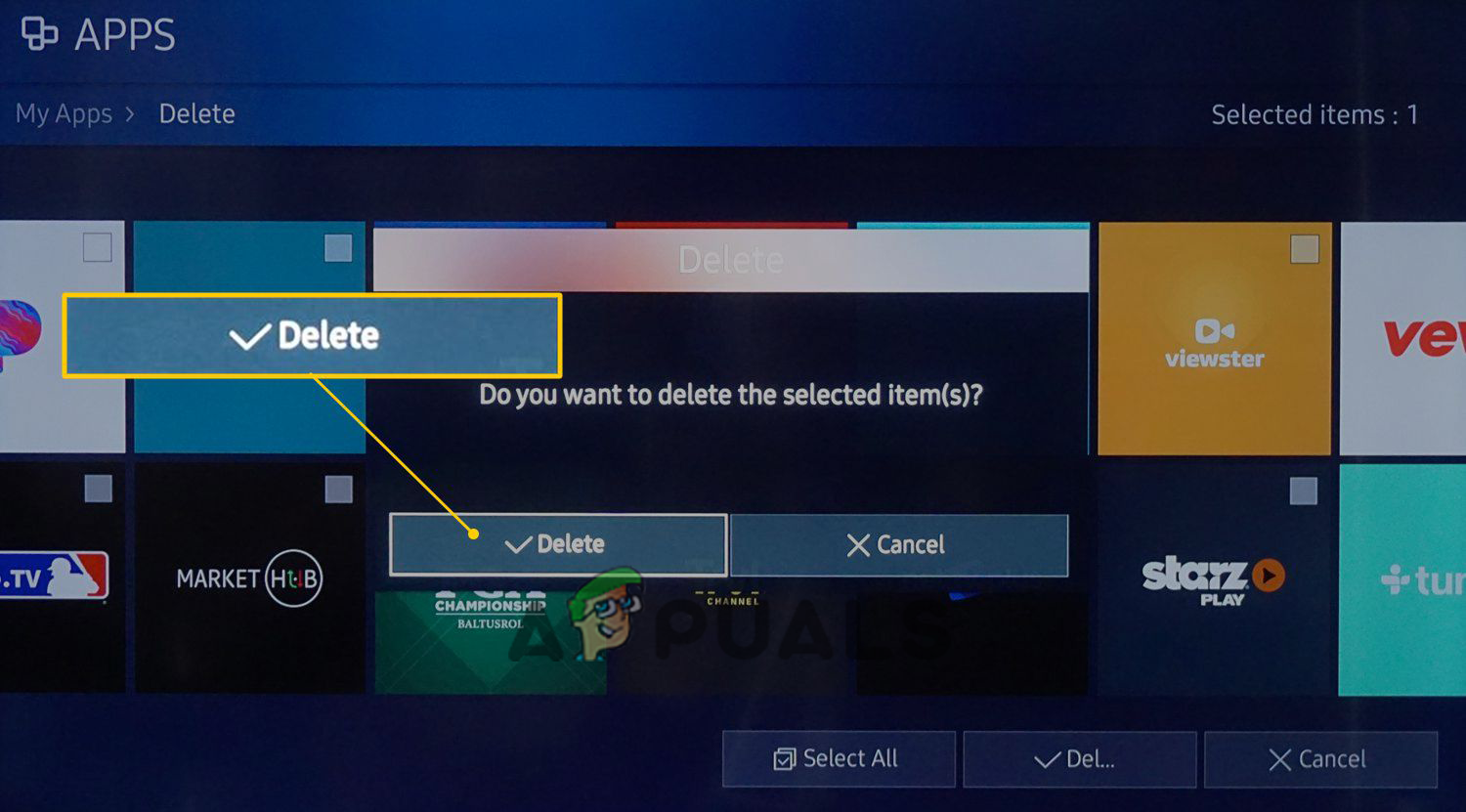
Delete Disney+ Hotstar apps - Now reboot your TV and then reinstall the app again.
It is estimated after following the steps given the Disney Plus buffering timeout problem is resolved and you can stream without any glitches.