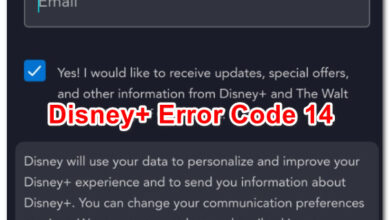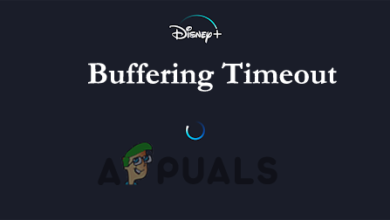Fix: “Disney Plus Stuck on Loading Screen” on PC, TV, PS4 & More
Disney Plus stuck on loading screen problem is commonly reported by the PS4 and PS5 users. As per the users they got stuck on the welcome loading blue screen of the Disney Plus. This is a terrible problem and is not only limited to the PS4/PS5 users, the different devices like Xbox, Roku, Firestick, Mac, Windows PC, Apple TV, Samsung/Sony/LG TV as well as iOS/Android devices users also encountered the same problem.
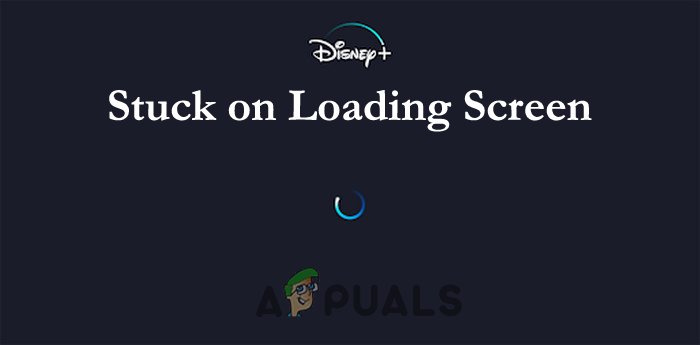
This random problem causes the Disney+ app to freeze, lag and stop working. Luckily, we have managed to shortlist the troubleshooting solutions that worked for many users to get past the problem and start using Disney Plus on their devices.
What Causes Disney Plus to Stuck on Loading Screen?
Before heading straight to the fixes it is important for you to understand what is causing the error. So first learn about the common culprits that cause the Disney Plus app stuck on the loading screen.
- Poor Internet connection – The main reason responsible for the problem could be the unstable internet connection or your internet connection is not working properly. So, before imposing any other fix make sure to check your internet connection is stable and sufficient to use Disney Plus.
- Corrupted cached data – Some of the Disney Plus cached files may get corrupted or damaged and this is what causing the Disney+ won’t load problem. To fix the issue try clearing the cache and data of your steaming device
- IPV6 incompatibility – Your router’s IPv6 address for DNS might be causing some sort of incompatibility in the network settings. So, turning off the IPv6 on your router may fix the problem for you.
- Disable Adblockers – If you are using Adblockers on your PC then this might be causing a problem when launching Disney Plus. So, disable the Adblocker on your PC and this will solve the issue.
How to Fix Disney Plus Stuck on Loading Screen?
Now as you are well aware of the common culprits that lead the problems, here is the list of solutions to fix the problem on different devices:
Reboot Disney Plus Browser/App
Sometimes due to some glitches and bugs, you start encountering issues. So, very first it is suggested to reboot your browser and Disney Plus app. A simple reboot can fix various glitches and bugs.
Check if this works for you to solve the problem or head to the next potential fix.
Try Restarting Your Streaming Device
Many Fire TV and Firestick users confirmed that rebooting their device worked for them to solve the problem. So, it is recommended to reboot your device on which you are streaming Disney+ and check if you are able to launch it without getting the error.
Clear Corrupted Cache & Data
Your Disney Plus app or browser data and cache might get corrupted and therefore you are facing Disney+ stuck on loading screen problem. Clearing the data and cache of Disney Plus may solve the problem.
Follow the instruction given:
- On your streaming device open the Settings and open Applications, Apps, or Application Manager.
- And launch Disney+ and click on the Force Stop button.
- Next, confirm for Force Stopping the Disney Plus and next open Storage.
- Then click on the Clear Cache button after that click on the Clear Data button

Clear Cache of the Disney+ App - Now confirm for clearing the Disney Plus data and launch it.
After clearing the corrupted data and cache, check if the Disney Plus won’t load problem is resolved.
Check your Internet Connection
If your internet connection is poor or not working properly then this can also cause issues and might cause Disney+ stuck on loading screen problem. So, it is important for you to check the internet connection speed or is working properly.
Try streaming YouTube or other services to check if it is working properly. Moreover, you can also switch to another connection or turn on your mobile hotspot and try connecting.
Also, if you are using Wi-Fi then switch to an ethernet cable to get a stable internet speed. However, if your internet is working fine but still you are facing the problem then try the other potential fixes given.
Disable the IPv6 in the Router Settings
In the device network settings, there is an IPv6 address for the DNS that allow the devices to utilize DNS. But for some users, this is causing problems when loading Disney plus. Therefore disabling the IPV6 worked for them to fix the problem completely.
Follow the instructions given to do so:
Very first for opening the router settings, you require locating the login address that is placed at the backside of the router. Most of the routers use address like (192.168.1.1), but not all the time.
Moreover, if you are using Windows 10 system then to locate the login address go to the settings and click on Network & Internet then click on Status and on View hardware and connection properties.
Now a window appears with the details for various network connections, after that Scan for the Wi-Fi or the Ethernet entry and search for the Default Gateway setting to locate the router’s IP address. And as you get the right IP address, paste or type it in your browsers address bar and hit Enter.
Once you entered and search for the router login address, type the login details (locate it at the back of the router)
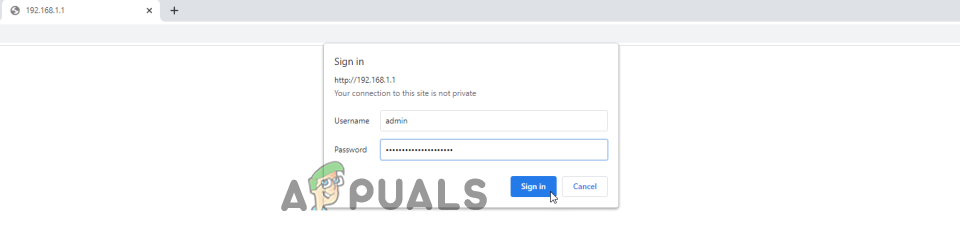
As you login to your router’s firmware, click on the settings and then on the Advanced Settings options
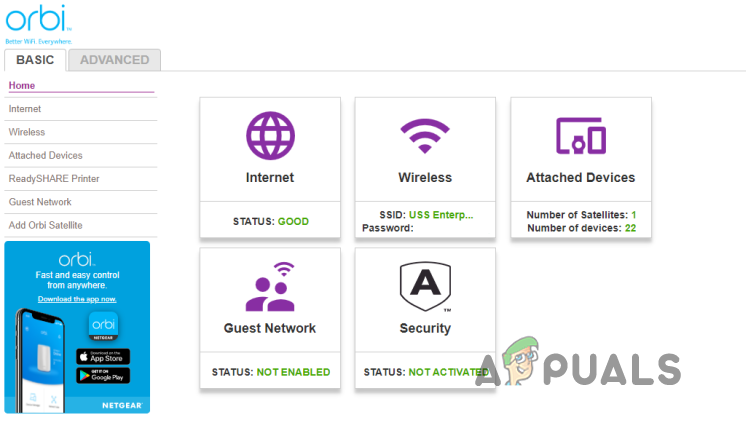
Next, click on the IPV6 option and turn off or disable the IPV6 and save it.
Update Disney Plus
This solution is for those who are using the Disney+ app on their devices like Roku, TV, Firestick, Android, iOS or any other device. Check if there is any update available for your app then install it.
To check for the update, open the Play Store and search if there is any new Disney plus update available, now update the app.
Hope after updating the app, the problem is resolved on your Windows, Mac or Android device. But if the problem yet appears then use Disney Plus on your browser.
Disable Adblockers
This solution is for those who are using Disney+ on any browser, many users confirmed the adblockers installed on their device is causing the problem.
So, check if you have installed any Adblock extension, then disable it. Here follow the steps to disable the extension on your Chrome browser.
Follow the instructions to do so:
- Launch Chrome browser and click on the three dots icon in the top right corner
- Now click on More Tools and Extensions
- Then in the Extensions Menu click on the Adblock and disable it.
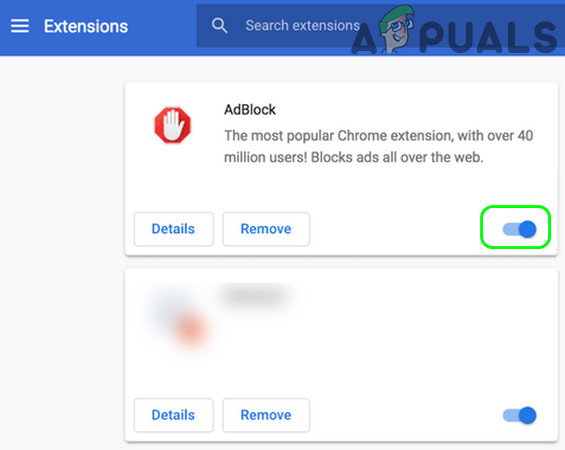
Now check if the Disney Plus stuck on loading screen problem is resolved, but if it still won’t load then disable other extensions one by one and try launching the Disney Plus to find the culprit extension and uninstall the problematic extension to solve the problem completely.
Uninstall & Re-install the Disney Plus App
If none of the above-listed solutions works for you to fix the problem. Then the Disney Plus app users should try uninstalling and reinstalling the app on their devices.
Simply uninstall the app and reboot your device. Once the device reboots successfully install the latest version Disney Plus app.
Once the app is installed successfully then try launching it. It is estimated now the problem is resolved.
However, if the problem is yet not resolved then the only option left is to contact the Disney Plus support centre.
And let them know about the Disney plus app freezing and stuck on the loading screen problem. Try what they assist you to solve the problem on your device.