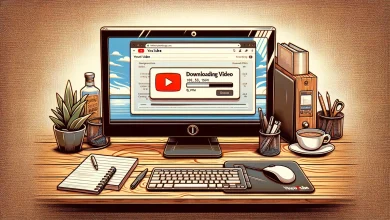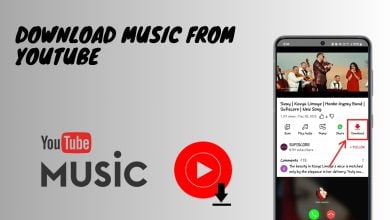Fix: “There was a problem with the server” YouTube error [400]
The YouTube Server Error 400 is an error code that appears when users try to open a video in YouTube. When this issue appears, it only affects some videos, while others work properly. If a video is affected by this error, it doesn’t work at all and the video is unplayable. This issue has been only encountered on Android phones.
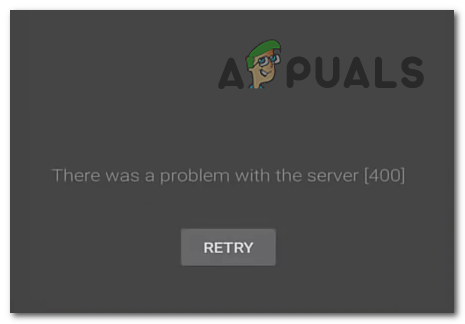
What causes this issue?
The main cause that triggers this issue is the Restricted Mode. When this option is activated from the Settings of YouTube, the issue appears. But there are cases when the issue has appeared even if the option was disabled.
It might also be affected by some cache files which have become corrupted. These files don’t affect the app directly but can cause problems when too many cache files gather in your phone.
This issue could also appear when YouTube doesn’t have the permission that it needs to work. Another cause could be your internet connection, causing issues like this one when the connection is not strong enough.
How to fix the YouTube Server Error 400?
There are a few methods that you could do to fix this issue. All of them can be easily done from your phone, so here’s the list that you need to follow:
1. Disable the Restricted Mode
The first thing you need to do is to disable the Restricted Mode on your YouTube account. This is an optional setting that YouTube has which should hide and block the potentially mature content on the platform when activated.
This option can be found in the General section of your YouTube Settings. You could’ve enabled this option by mistake, or someone else that has access to your account.
All you need to do is to disable it to see if this is what causes the error for you.
Here are the steps you need to follow:
- From your phone, open the YouTube application.
- Now select the icon from the top right corner and open Settings.
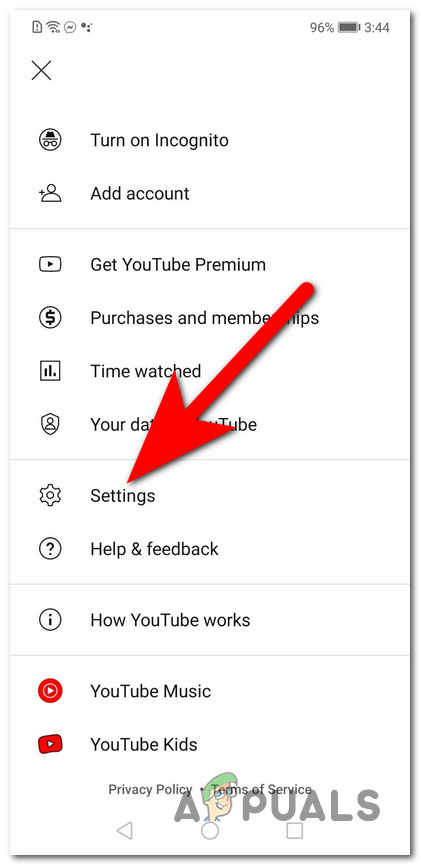
Accessing the Settings of YouTube - You need to access the General tab.
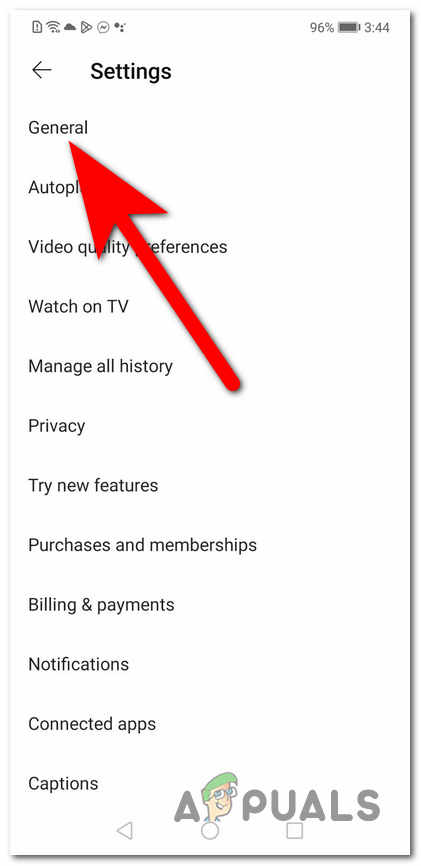
Accessing the General tab - Scroll down until you see the Restricted Mode option. Ensure that the option is disabled by turning the toggle grey.
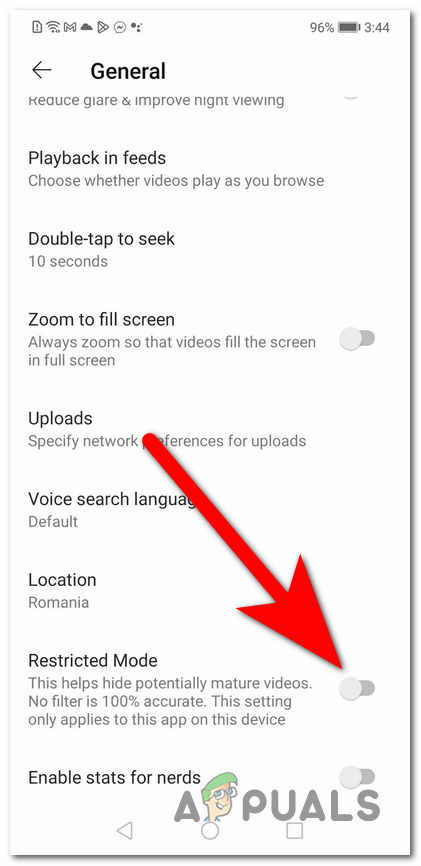
Disabling the Restricted Mode - Once the Restricted Mode is disabled, check the videos to see if you still encounter the YouTube Server Error 400.
2. Clear the data and cache files
This error might be also caused by some cache and data files that YouTube is storing inside your phone. These files appear when you open the app and they should reduce the loading process. But these files might become harmful in time, affecting the app.
All you need to do is to go to the Settings of your phone and clear the data and cache files. This process won’t affect the app because these files are temporary.
Here’s a guide that will show you how to do this:
- Open the Settings of your phone.
- Search for the Apps section and access it.
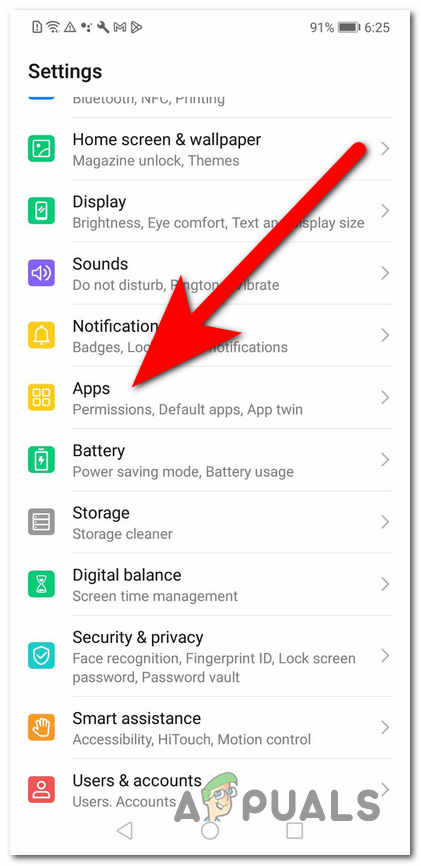
Accessing the Apps section - Now you need to go through the list of apps and look for YouTube. Access it when you see it.
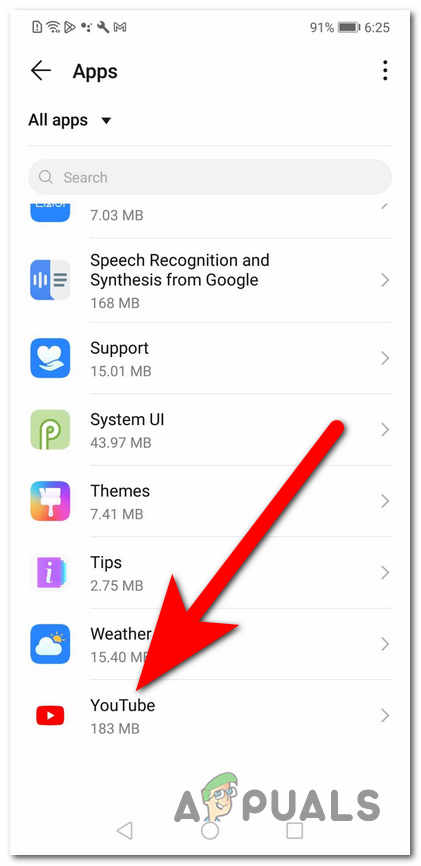
Opening the YouTube Settings - You will need to access the Storage settings.
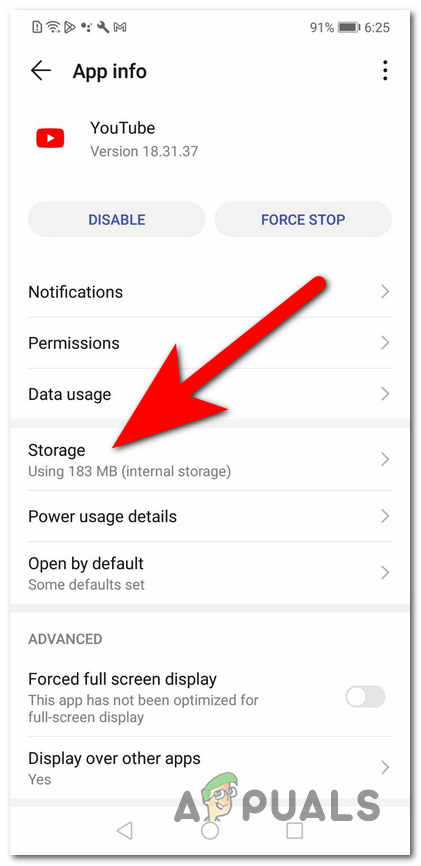
Accessing the Storage settings - Select the Clear Data button first to eliminate all the temporary data.
- After that, select the Clear Cache button to eliminate the cache files.
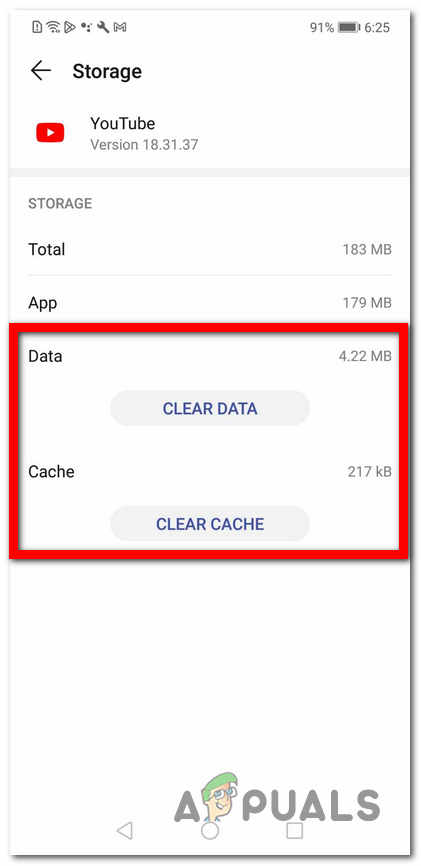
Clearing the Data and Cache files - Once you are done with that, check YouTube to see if the issue has been fixed.
3. Give Permission for YouTube
You should also ensure that YouTube has all the Permissions that it needs to work. When you first launch the app, YouTube requests a few permissions to be able to run. Some permissions might’ve been denied without realizing it, which might trigger this issue now.
All you need to do is to go to the Settings of your phone and give permission for YouTube. You should enable all the permissions to see if that fixes the YouTube Server Error 400.
Here are the steps you need to follow:
- Open the Settings of your phone and select the Apps section.
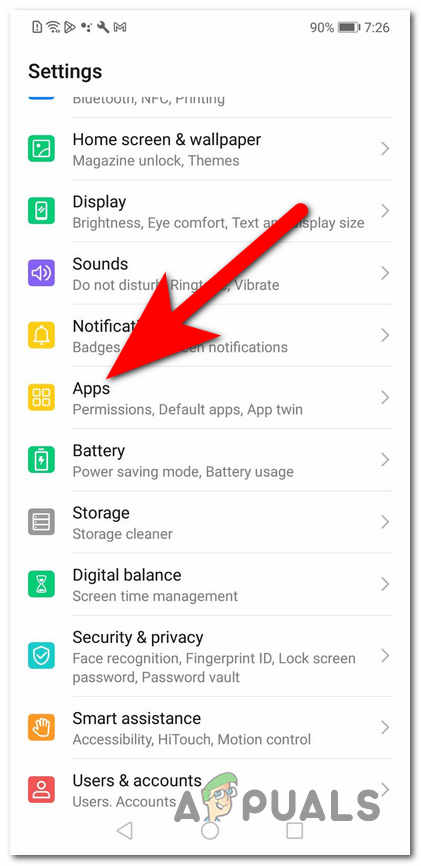
Accessing the Apps tab - Scroll down through the list of apps until you find YouTube. Open it when you see it.
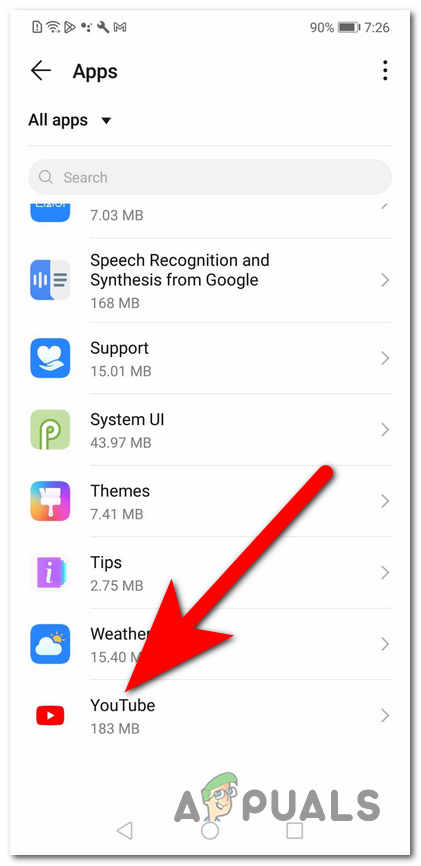
Opening the Settings of YouTube - Now you should be able to see the Permissions button. Access it.
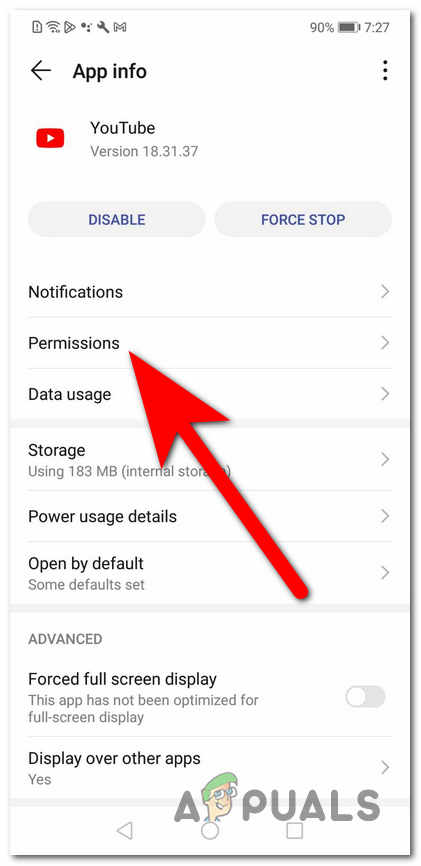
Accessing the Permissions section - Now you need to give permission to all the options available. Make sure to enable all of them.
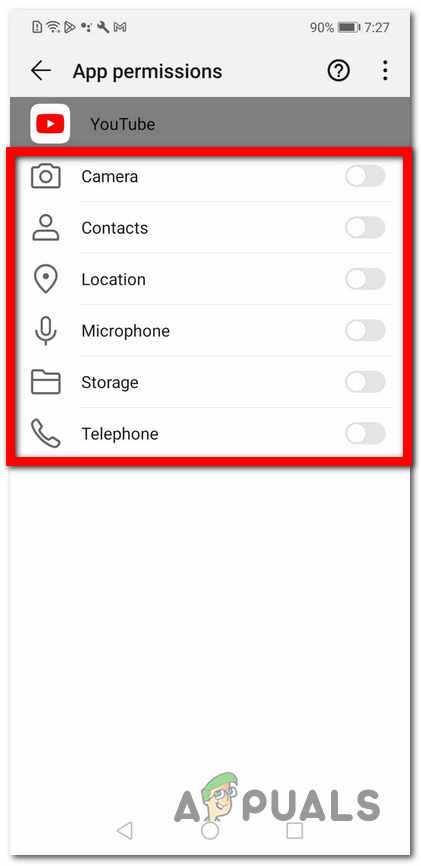
Giving Permission to YouTube - Once you are done, test YouTube to see if the issue was fixed.
4. Reset the Date & Time
Another cause for this issue could be a simple error triggered by your phone. You should also try to reset the Date & Time to see if that fixes your issues.
You can do this from the Settings on your phone. All you need to do is to change the date and time, then put them back to the default.
Here’s how you can do this:
- Open the Settings of your mobile phone.
- Go to the System tab and access it.
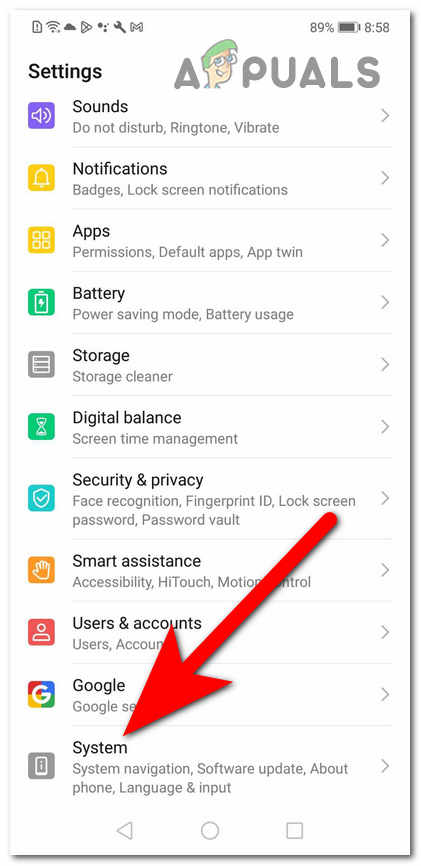
Accessing the System Settings - Now you need to access the Date & time section.
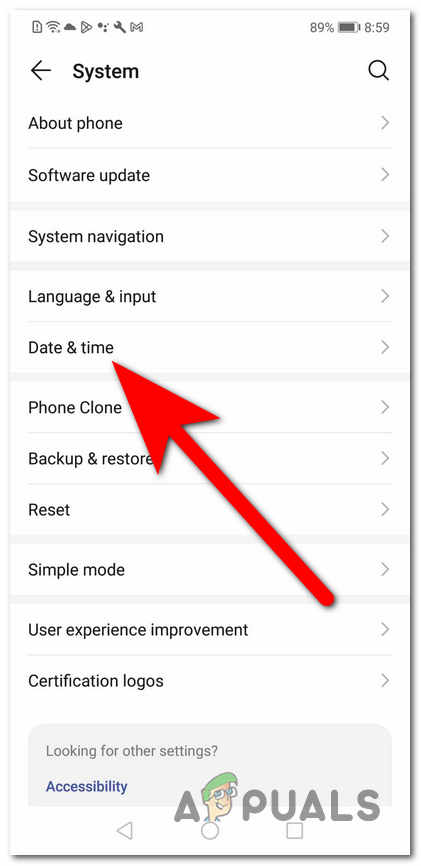
Accessing the Date & time settings - You need to change the date and time to a different one.
- After that, you can turn back the Set automatically option to ensure that is the right date and time.
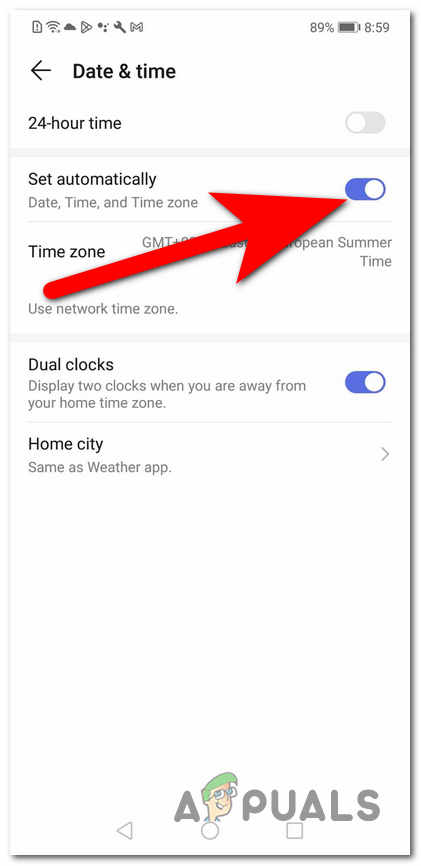
Setting the right date and time - Once you are done, go back to YouTube to see if the Server Error 400 has been solved.
5. Update YouTube
The YouTube Server Error 400 could be also by the app being outdated. This can happen when the auto-update option is disabled, or you don’t have enough free space to install the update.
When the app is outdated, many errors could appear because it is not running on the latest version.
To install the latest update, you need to go to Play Store and search for YouTube.
Here are the steps on how to do this:
- Open the Play Store on your phone.
- Now you can select the icon from the top right corner and access the Manage apps & devices button, or manually search for YouTube using the search bar.
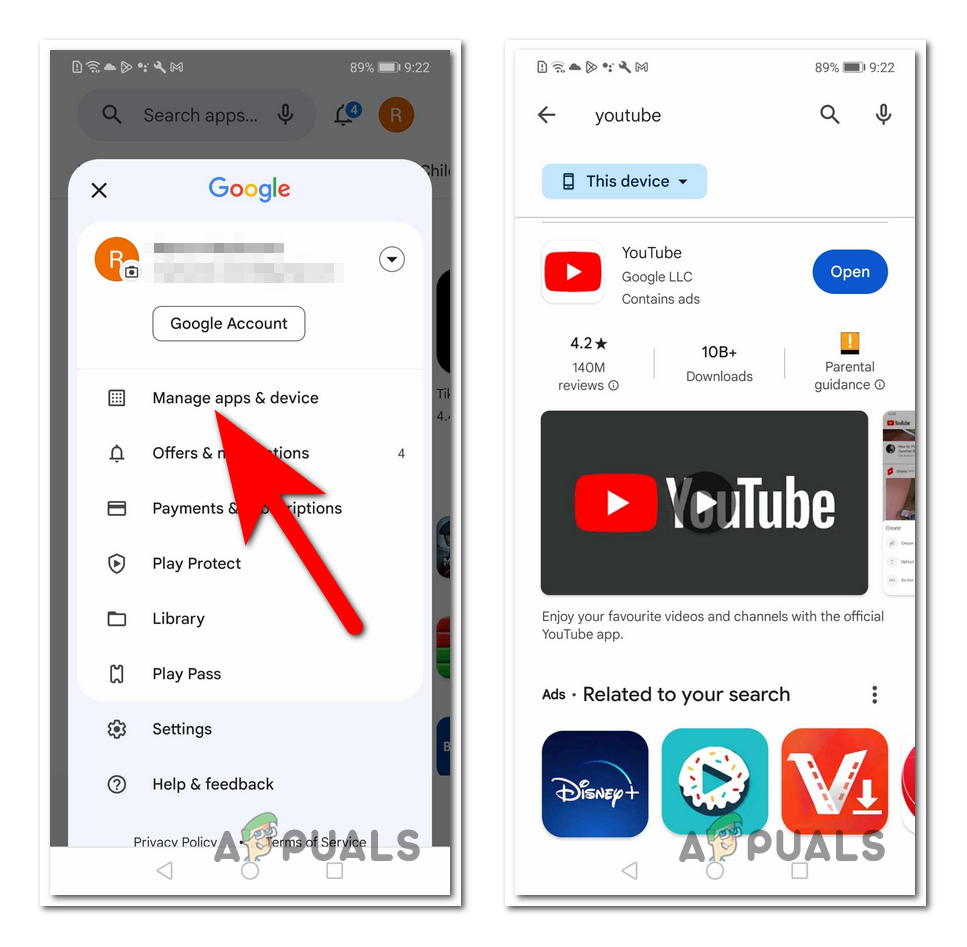
Looking for the YouTube application - Now if there are updates available, select the Update button to initialize the process.
- When the update is installed, launch YouTube and test it to see if the YouTube Server Error 400 has been finally fixed.
 Reviewed by
Reviewed by