What is ‘Update Orchestrator Service’ and Should it be Disabled?
Update Orchestrator Service has been integrated into the newer versions of the Windows operating service and cannot be uninstalled or removed from the computer.
What is the “Update Orchestrator Service”?
Update Orchestrator Service(UsoSVC), as the name suggests, is responsible for downloading updates for the operating system and installing them after verifying. The service is a very important and an essential feature as the operating system needs to be updated constantly due to the new security and feature updates. Microsoft has been coining this service as an essential one and has made disabling it more and more difficult.
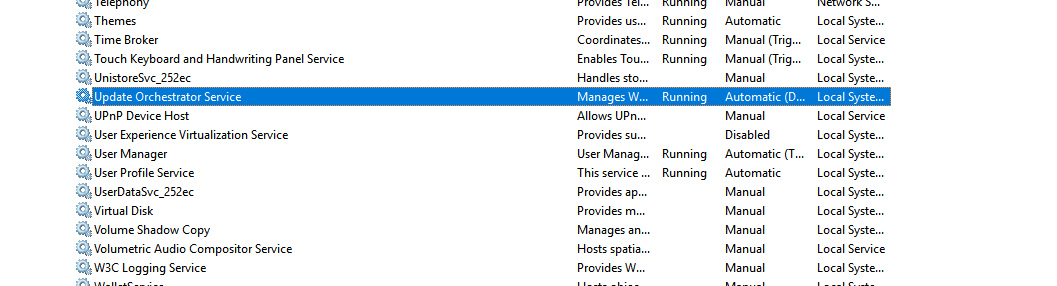
Problems With the Service
The service comes with many issues and sometimes becomes very annoying for users. It can sometimes consume up to 70% of the computer’s resources which can prevent most users from completing their day to day tasks and this high usage can sometimes last up to hours before it comes down. The Service usually operates below the “Service Host: Local System” task.
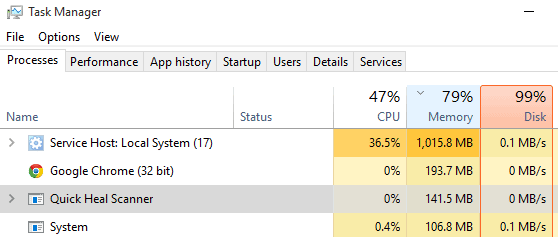
Microsoft has no definite answer to this issue and they recommend to wait until the usage comes down automatically. This is of course not a viable solution to the issue because most of the time, the user experience’s heavy lag on their systems while the service is running which can lead to crippling the system’s performance and usability.
Should the Service be Disabled?
The service can be disabled temporarily but it can’t be stopped permanently. This has been a major complaint with Windows 10 as it forces updates in the background in spite of disabling the service repeatedly. However, if you have to do an urgent task or need your computer to be at its best, the service can be stopped temporarily. But keep in mind that it will automatically be started after a while so it is best just to wait it out.
How to Stop the “Update Orchestrator Service”?
The “update orchestrator service” cannot be disabled permanently but it can be stopped temporarily. Therefore, in this step, we will be stopping the service. For that:
- Press “Windows” + “R” buttons simultaneously to open the Run prompt.
- Type in “Services.msc” and press “Enter“.
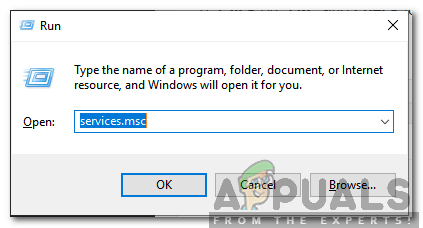
Typing in “Services.msc” and pressing Enter - Double-click on the “Update Orchestrator Service” and click on “Stop“.
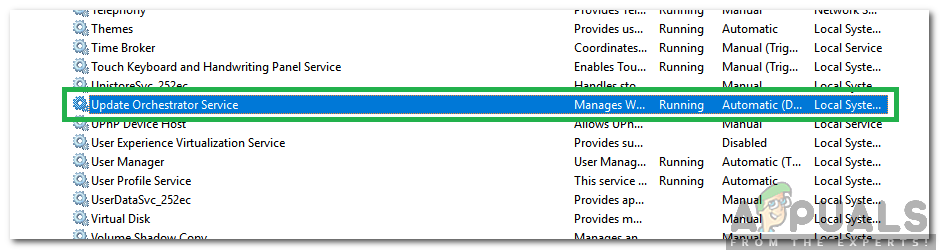
Clicking on the “update orchestrator service” option - The service will now be stopped but it might be restarted automatically by the operating system.





