How to Fix “vulkan-1.dll is missing from your computer” Error?
“Missing vulkan-1.dll” appears on the screen when your application is incapable to find a vulkan-1.dll. The vulkan-1.dll file is associated with the Runtime Loader that’s utilized to render 3D graphics and also ensures Windows programs run properly.
If you want to know more about Vulkan, we have a full guide article on this, which you can visit from here.
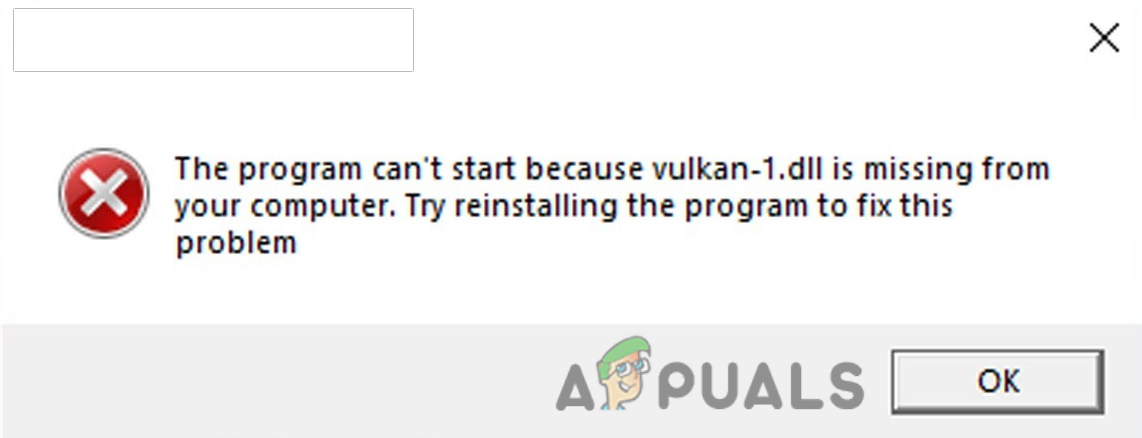
There are a few reasons for this error to happen, the most common reason is that your DLL file might get corrupted and deleted because of the crashing and abruptly closing down of the Windows operating system.
Before we get into it, we recommend you restart your computer because sometimes the DLL files are not loaded properly, restarting the computer may fix the error.
We had a look into this, and we have listed some causes below:-
- Corrupted vulkan-1.dll- The most common cause is that the vulkan-1.dll might get corrupted and erased by Windows defender or your trusted antivirus.
- Malware attacks- Malware files might cause this error to occur because malware files have the capacity to harm your Windows files.
- Power failure- When the power went off our computers shut down suddenly and the files which were running in the background crashed and might get corrupted so, power failure might be a cause of missing vulkan-1.dll.
Now that we know the causes, let’s jump into some effective troubleshooting methods that helped users fix this vulkan-1.dll missing error.
Download the latest Vulkan Runtime Installer
As I mentioned before, Vulkan-1.dll is a file that is associated with the Vulkan Runtime and is also known as Vulkan Loader. We can download the Vulkan Runtime Installer from here, to fix the missing vulkan-1.dll file, once the downloading is completed, follow the steps below to install Vulkan Runtime.
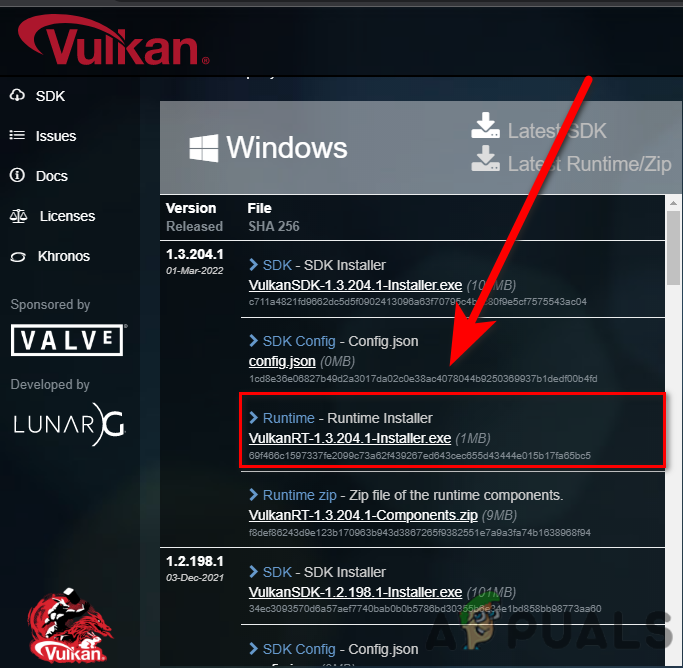
- Double-click on the installer to open the Vulkan Runtime.
- Click on I Agree to start the installation.
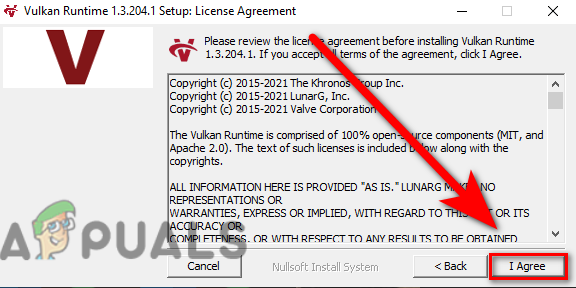
Click I agree to start the Vulkan Runtime Installation - Once done check if the error is resolved.
Reinstall Your Graphics Drivers using DDU
The missing vulkan-1.dll error can resolve by reinstalling the graphics driver because the Vulkan Runtime library comes with graphics drivers.
DDU stands for display driver uninstaller, it is used to uninstall graphics drivers completely from your system. Generally, it is not recommended to uninstall your graphics driver in normal mode, you can use DDU in normal mode but for the absolute result, we will use this tool in safe mode.
Uninstall Your Graphics Drivers
- Download DDU from here, once the download is completed extract the folder with WinRAR.
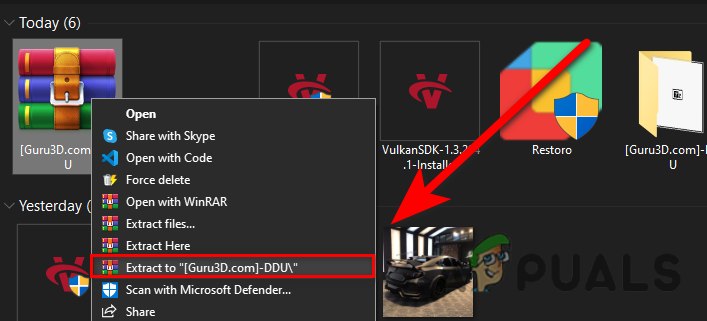
Extracting DDU folder - Open the DDU folder and double click on the DDUv18.0.4.9 application to extract it once again.
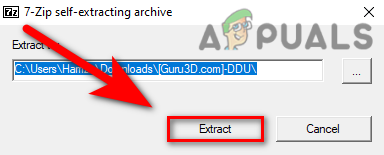
Extract DDU application - Press the Windows key, and go to safe mode by holding the shift while clicking Restart in the Power option.
- Navigate to the DDUv18.0.4.9 folder which was extracted, and open the Display Driver Uninstaller.
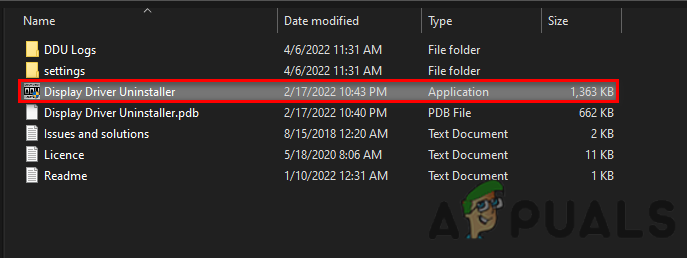
Open Display Driver Uninstaller - Select your device type on the top right then select your GPU manufacturer which is next to it.
- Click on the Clean and restart it will uninstall your graphics drivers and reboot your computer for you.
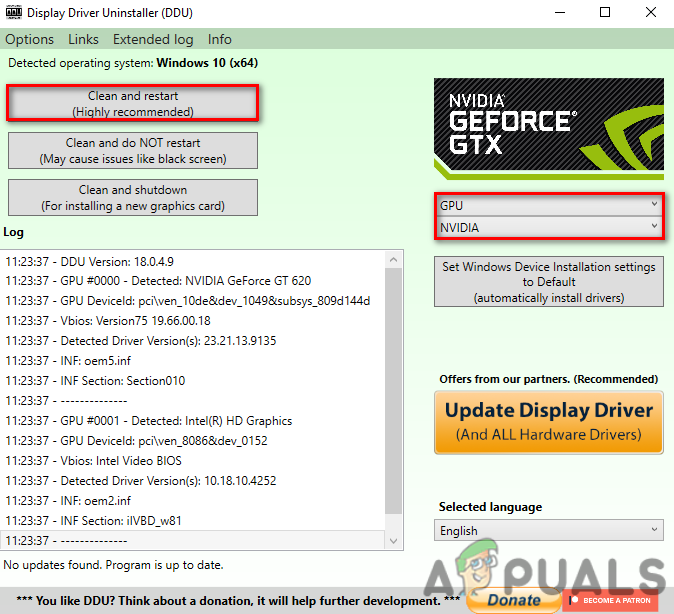
Click on Clean and Restart on DDU
Install Your Graphics Drivers
If you have Nvidia/AMD Graphics card then we suggest you go to your Graphic card manufactures website and download the latest drivers you can also follow the below steps to update the graphics driver via device manager but sometimes it does not detect the latest graphics drivers and through the message like Latest drivers have already installed on your computer.
- Press the Windows key and type device manager, open the device manager.
- Click on the drop-down menu of display adapters, right-click on the Microsoft Basic Display Adapters then select the Properties option.
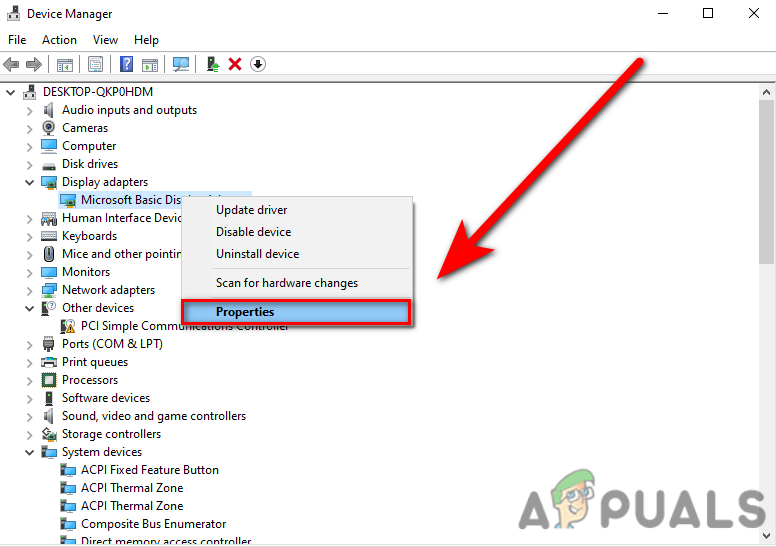
Select the Properties option in the device manager - Go to the Driver tab on the top, and select the Update Driver option.
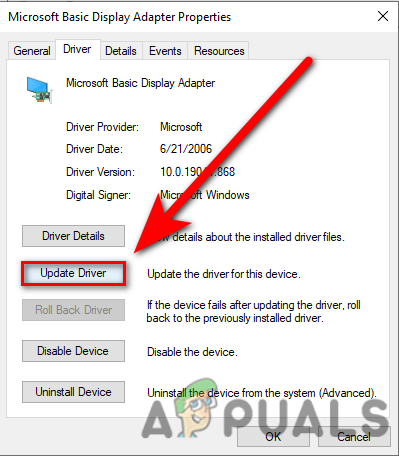
Click on Update Driver in the device manager - Click on the Search automatically for drivers, it will automatically find and install the best drivers for you.
Update Your Windows
In case you are using the older version of the Windows operating system, then the missing DLL files are common for this error to occur, utilizing the windows update utility you can fix this error, to update the Windows.
- Go to settings by pressing the Windows + I keys.
- Select Update & Security option.
- Click on the Check For Update to download and install all available patches.
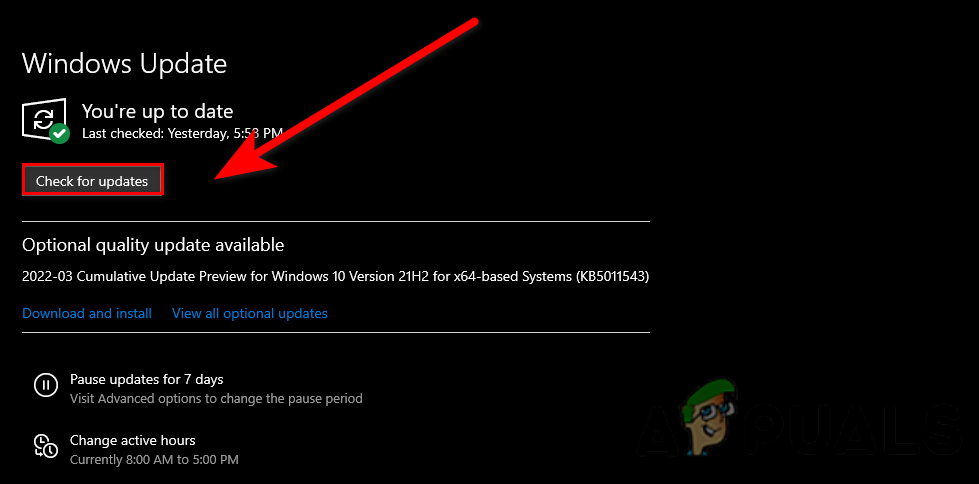
Click on check for updates
Run System File Checker
System File Checker is a utility developed by Microsoft for Windows operating system. It will scan all your system files and replace the corrupted files with cached copy files. This is mostly used to fix corrupted files of the Windows operating system.
Follow the steps to run the system file checker:-
- Press the Windows key and type the Command Prompt in the search box.
- Open command prompt as administrator by pressing the ctrl + shift + enter keys together.
- Insert the below command to run the system file checker.
sfc/scannow
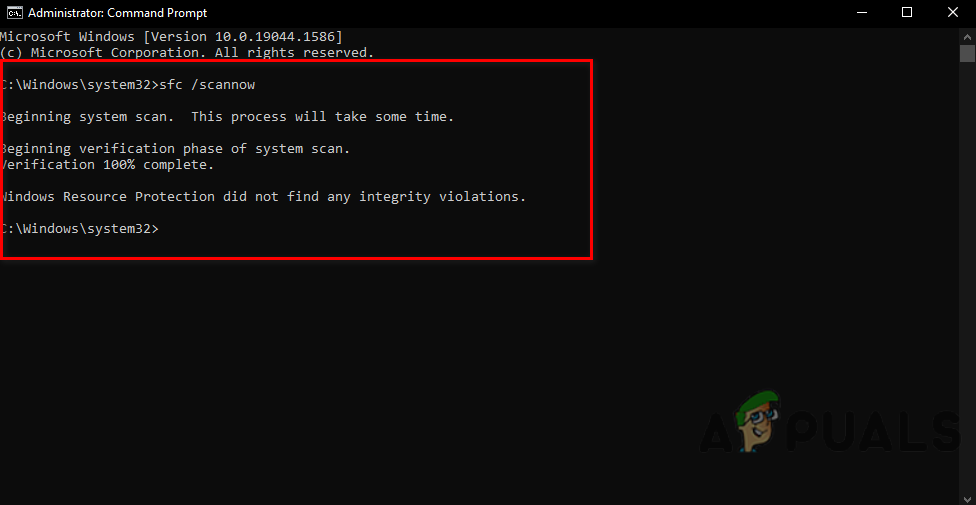
Run sfc/scannow in cmd - Once the process is completed, check if the error is solved.
Another Application uses Microsoft Visual files
There might be a chance that the other program uses your vulkan-1.dll file if the other programs on your computer using your vulkan-1.dll file then you might get this error., to troubleshoot this you have to close the applications except for the other one you are using.
Malware Attacks
In case the malware program is running on your Windows with the help of a third-party application, then those malware files can harm your Windows files and can be a cause of missing vulkan-1.dll, to fix this scan your computer with the Windows defender or your trusted antivirus software and download the Vulkan Runtime installer by following the above step.
Reinstall the software
Reinstalling the software may fix your error because if your software is unable to detect the vulkan-1.dll file, then you have to reinstall the software, to resolve this, uninstall the problematic software from the control panel and download the software from the official source.





