Troubleshoot Vizio Sound Bar No Power/Audio Issue
Vizio sound bar doesn’t work or output sound primarily due to issues with the device configurations or problems with the firmware. Firmware problems happen with both, the TV and the soundbar. For a quick fix, reset the soundbar to default settings.

Problems range from the sound bar not outputting any sound whenever initialized, getting ‘dead’ midway when in use, or distorting the quality of sound. The following fixes will cover all potential problems.
| Issue | Vizio soundbar doesn't output any sound or refuses to connect |
| Reported on | Smart TV's Regular TV's |
| Caused by | Incompatibility of sound format Glitch in sound modules |
| Solutions | Changing audio format Updating firmware |
1. Try Different Inputs on the Vizio Sound Bar
The sound bar will not work if it is unable to detect the input or if an incorrect input has been selected. There is often a ‘glitch’ as well where the current sound modules stop working. To resolve this issue, try using different inputs on the Vizio sound bar.
- Press the info button on the Visio remote to switch the input. This will change the input channel to another one.
- Keep switching between input channels and cycle through them. You will need to press and hold the input button for 3 seconds to cycle through. If you don’t do this, the input channel will not change. This feature is in place to avoid accidental switching.
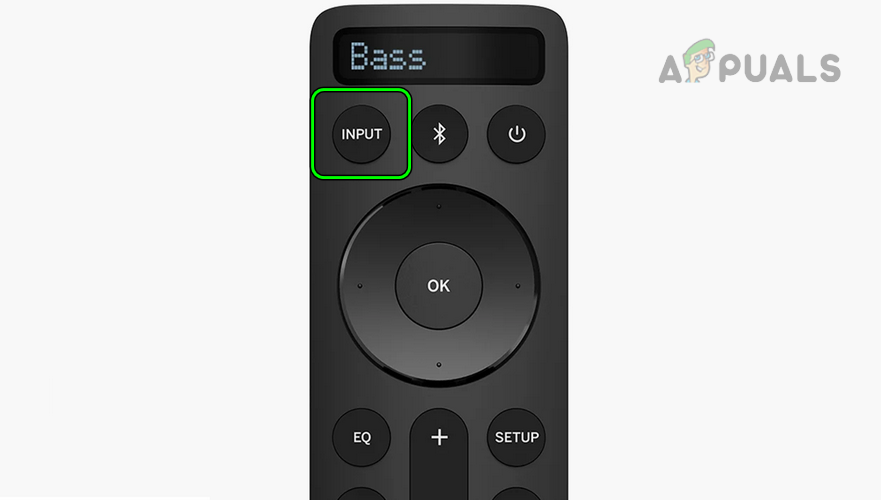
Press the Input Button on the Vizio Sound Bar Remote to Cycle Through Different Inputs - If this doesn’t work, change the sound output on the TV to make sure it is being outputted to Vizio.
- Make sure Auto input is not selected in the soundbar. Use your Visio Smart Cast app to verify.
2. Restart the Sound Bar with the Attached Devices
The sound bar will fail to work if the communication modules of any connecting device which includes the TV, sound bar, or receiver are in an error state and need a fresh start to reestablish the communications. Restarting the sound bar along with the attached devices will solve the problem.
- Power off the Vizio sound bar from the power button or the remote and then power on the soundbar. Check if it is working.
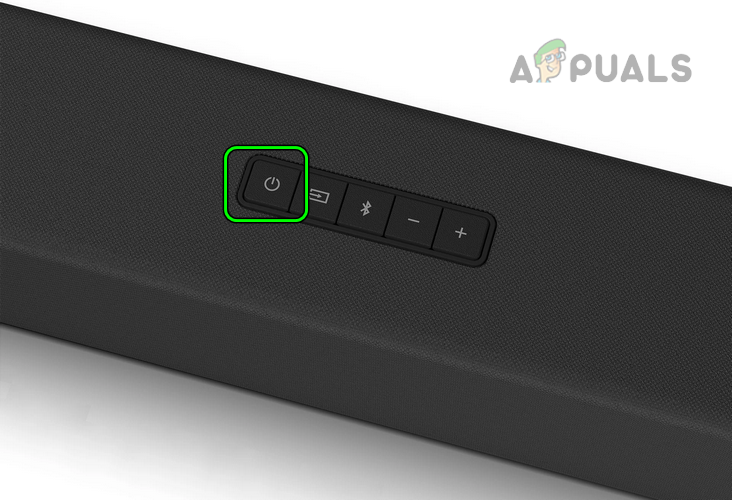
Power off the Vizio Sound Bar from the Power Button - If not, navigate to Menu > Admin & Privacy.
- Select Reboot TV and check if the sound bar is working.
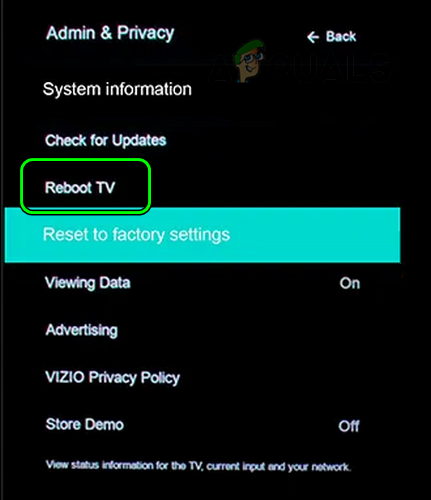
Reboot Vizio TV from the TV Menu - If that doesn’t work, we can power cycle the device. Power off the sound bar, and unplug the power cable from the power source. Now press and hold the power button for 15 seconds before plugging everything back.
- If even that doesn’t work, you can power cycle all your devices. Turn them off, unplug the power supply, and plug everything back in.
3. Update Vizio’s Firmware
The sound bar will fail to work if its firmware is not up to date. This will make the bar incompatible with the attached TV or other devices such as a receiver. In this case, updating the firmware of Vizio’s sound bar to the latest version will solve the problem. The guidelines for updating VIZIO M51a-H6, M51ax-J6, M512a-H6 Sound Bars are as follows:
- Launch a web browser and download the latest firmware of the Vizio sound bar.
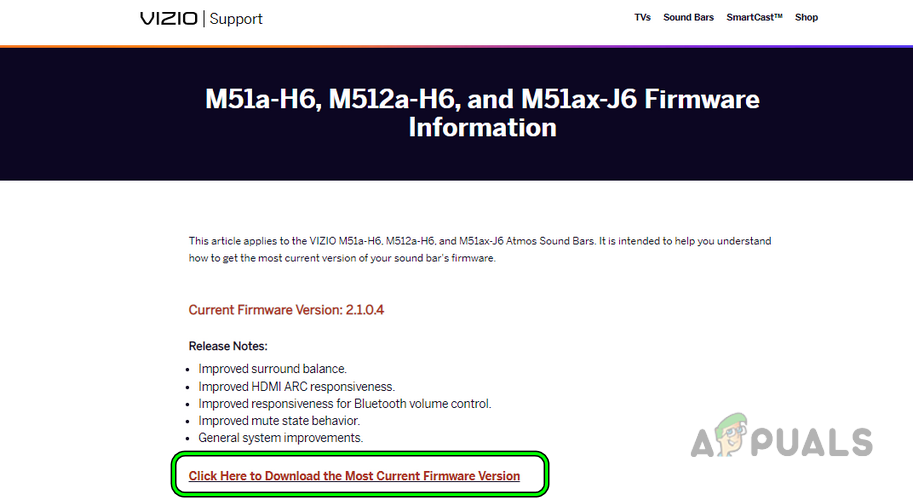
Download the Latest Firmware Version of the Vizio Sound Bar - Format a USB drive to the FAT32 format and copy the downloaded firmware update file to the drive. Make sure there is no additional data present.
- Then power off the sound bar and unplug its power cable.
- Insert the USB drive into the sound bar and turn it back on. The lights of the sound bar will start flashing and the update process will start.
- Wait till the process is completed. This may take around 1 to 2 minutes. Upon completion of the process, the soundbar lights will blink.
- Once done, remove the USB drive from the soundbar.
- Press and hold the volume up and volume down buttons of the sound bar for 5 seconds. This will prompt the device to display the installed firmware version so you can verify the installation.
4. Update the TV’s Firmware
A TV with outdated firmware will not be able to use the communication protocols required by the sound bar and thus have problems connecting with the soundbar. This can be fixed by updating the TV’s firmware.
- Launch the TV’s Settings and open System.
- Select Check for Updates and if available, install the update.
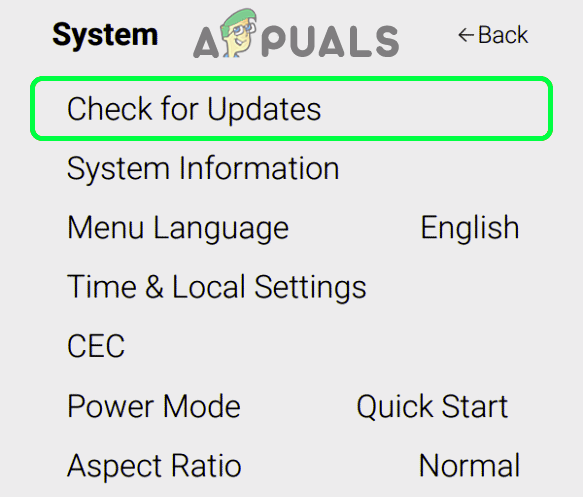
Check for Updates on the Vizio TV - Once done, restart the TV and sound bar. Verify if the sound bar is operating correctly.
5. Disable all Power Saving Modes
Power-saving modes are known to shut down communication with modules to save energy. This behavior causes problems with Vizio’s communication channels. In this case, you need to make sure that the energy-saving mode is turned off for both, Vizio and your TV.
- Press and hold the sound bar’s Power and Volume Down buttons for 5 seconds.
- The lights of sound bar will light up, confirming that the power-saving setting is disabled. Check if the Vizio sound bar is working normally.
- On your TV, navigate to Settings > General> Eco Solution > Power Saving Mode.
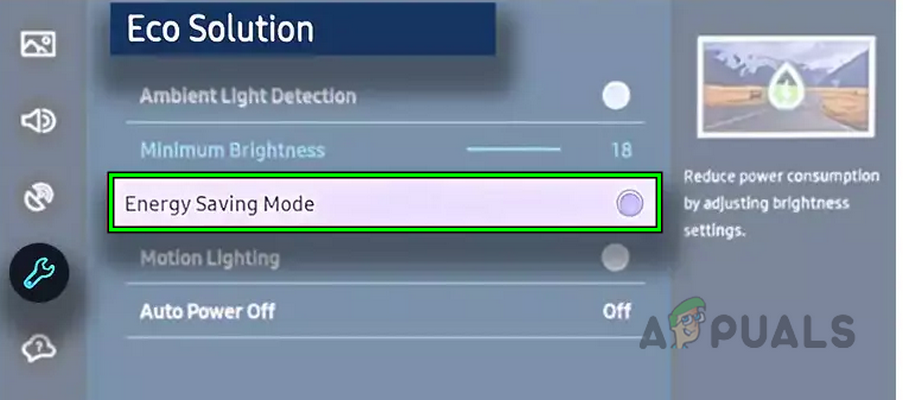
Disable Energy Saving Mode of the Samsung TV - Select Off and restart both devices. Check if they are working properly now.
6. Disable Dolby Digital in the TV Settings
If your TV is trying to output sound in Dolby Digital format, but your Vizio sound bar doesn’t support it, it can result in problems like audio not outputting. Here, you can disable Dolby Digital on your TV just to be sure and restart all devices. You can always turn it on again if this isn’t the problem.
- Navigate to Settings > Audio/Video > Dolby Digital.
- Disable Dolby Digital and restart both devices (TV and SB). Check if the Vizio sound bar is functioning properly.
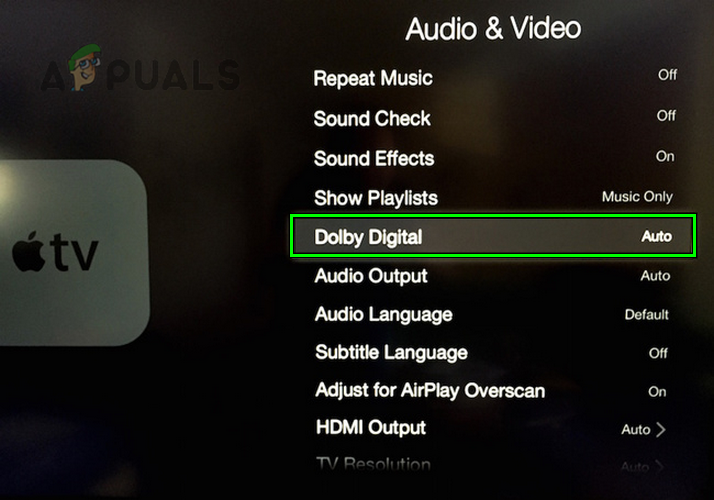
Disable Dolby Digital in the Audio Video Settings of the Apple TV
7. Change the TV’s External Speakers Settings to Auto
Previously we manually cycled through all the output channels. While that is effective, it becomes a headache to do that every time you turn on the TV. Here, you can enable ‘Auto detection’ of external speakers. The TV will automatically detect which devices are plugged in and route the sound there.
Another reason we recommend ‘Auto detection’ is that we’ve seen the module fix a ‘glitched’ connection where no sound is being outputted at all.
- Navigate to Settings > Sound > Sound Output.
- Set the output to External Speakers and make sure it is Auto.
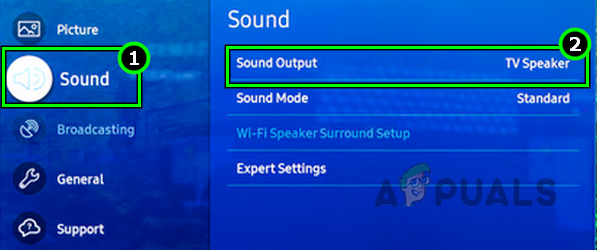
Open Sound Output in the Samsung TV Settings - Restart both devices and check if the sound bar’s functionality is back to normal.
- If that doesn’t work, we can power cycle the external speakers setting. Turn the setting off, perform a hard restart, and turn it on again. This will force the connection to get refreshed.
8. Change the Audio Output Format of the TV
You will experience issues with the sound bar if the audio output format of the TV is not compatible with the Vizio sound bar. In this case, changing the audio output format of the TV will clear the issue.
- Navigate to Settings > Audio> Digital Audio Out.
- Select Bitstream and check if the Vizio sound bar works correctly.
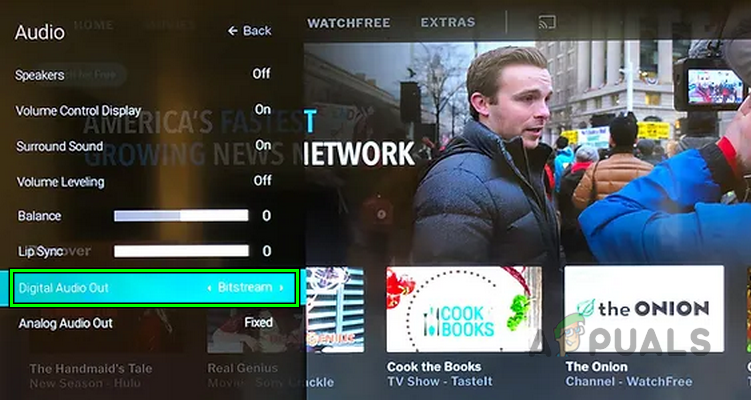
Set the Digital Audio Out to Bitstream in the Vizio TV Settings - If this didn’t work, try changing the options of Digital Audio Out to any of the following:
- PCM
- Uncompressed PCM
- PCM Wave
- Stereo
- Restart your device after changing the options and check if the sound bar is working correctly.
9. Disable eARC in the TV’s Settings
An Enhanced Audio Return Channel (eARC) is used to pass the original TV audio received from another source like a receiver to a soundbar. If the Vizio sound bar is not compatible with the sound format received through eARC, then that will cause issues. In this scenario, disabling eARC in the TV’s settings will solve the issue.
- Check if connecting the HDMI cable going to the sound bar’s input to an eARC-compatible HDMI port on the TV solves the problem. Not all HDMI ports are eARC compatible.
- If this doesn’t work, navigate to Settings > Sound > Expert Settings > HDMI-eARC Mode.
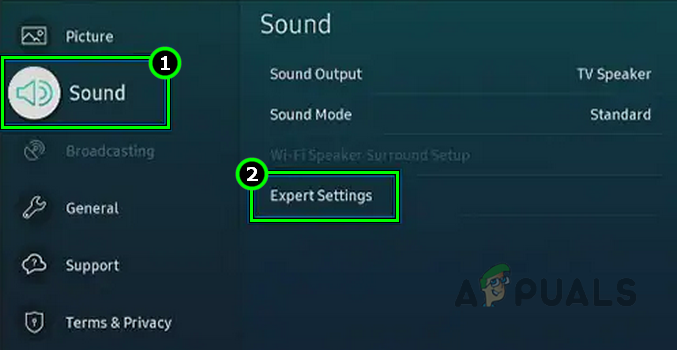
Open Expert Settings in the Samsung TV Settings - Set HDMI-eARC Mode to off and check if the Vizio sound bar is operating normally.
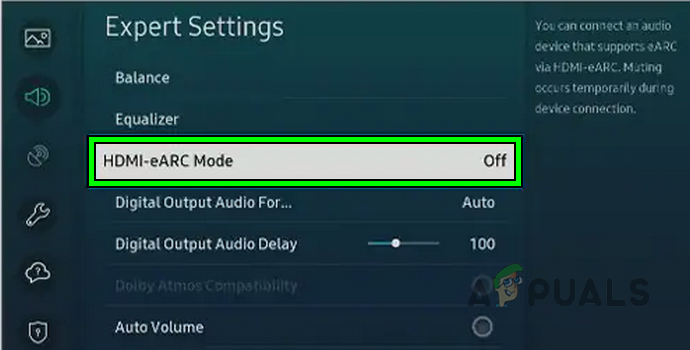
Disable HDMI-eARC Mode in the Samsung TV Settings - If the eARC mode was already disabled from the start, check if enabling it solves the problem.
10. Disable CEC in the TV Settings
Consumer Electronics Control (CEC) is a feature that enables us to operate multiple HDMI devices with a single remote control. If the CEC setting of your TV is disrupting the communication between the TV and the soundbar, that will cause issues with the soundbar.
Here, disabling the CEC settings on the TV will solve the problem. Some brands may have this utility with a different name like Anynet+, Easylink, etc.
- Navigate to Menu > System > CEC.
- Disable CEC and check if the Vizio sound bar is working.
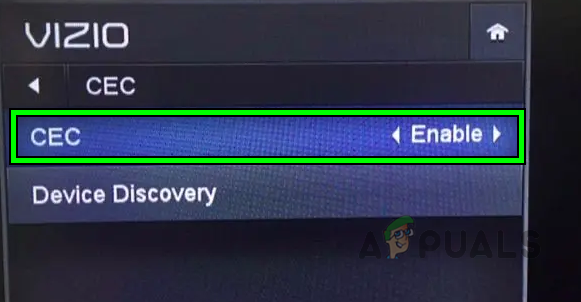
Disable CEC in the Vizio TV Settings - If disabling CEC works but you want to use CEC, enable CEC and change the settings to ARC only (not Auto).
If the sound is coming from another source like a PS5 to the TV but you cannot hear that sound from the sound bar, then navigate to the TV Settings > Sound > CEC > enable CEC Device Discovery.
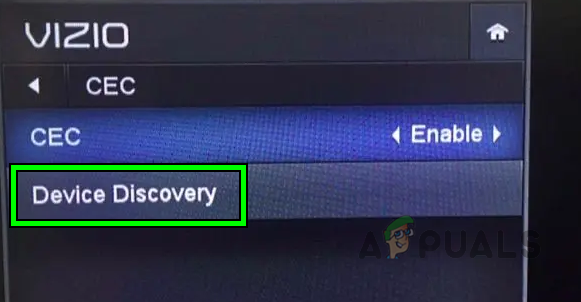
11. Reset the Vizio Sound Bar to the Factory Defaults
If the firmware of your sound bar is corrupt, it will not function properly. This can sometimes happen if a firmware update fails or is interrupted. In this case, resetting the soundbar to its factory defaults will resolve the issue. This will also remove all custom settings that were overlooked during the process.
- Press and hold the following buttons on the Vizio sound bar:
Bluetooth Down Volume
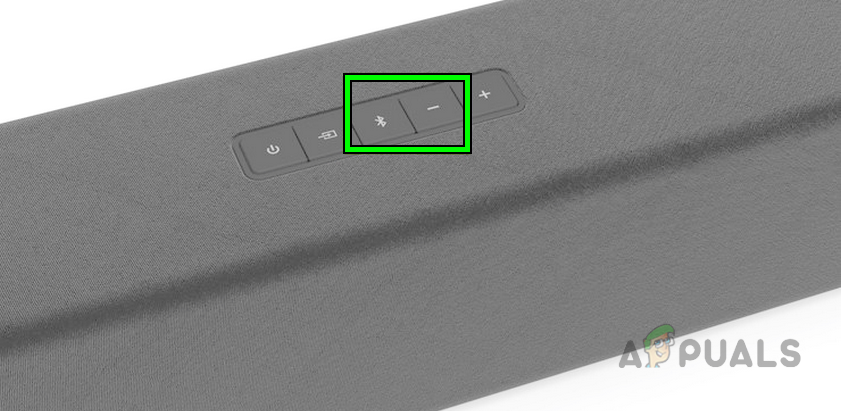
Press the Bluetooth and Volume Down Buttons on the Vizio Sound Bar to Factory Reset it - Wait for 15 seconds and all the lights on the sound bar will flash three times.
- Release the sound bar buttons and set up the bar as per your requirements. Verify if it is working correctly.
- If that did not work, press and hold the following buttons on the sound bar:
Power Volume Up Volume Down
- Wait till the process is completed. In some cases, it may take around 30 minutes to load the firmware from the scratch.
- Once done, check if the sound bar is functioning properly.
12. Reset the TV to the Factory Defaults
A TV with corrupt firmware will fail to route its audio to the sound bar. There can also be cases where the TV is in an error state. Here, resetting the TV to its factory defaults will solve the problem.
Follow the steps below to reset a Vizio TV. Before resetting, disconnect all peripherals from the TV such as the Vizio sound bar, receiver, etc.
- Navigate to Settings > System > Reset and Admin.
- Select Reset TV to Factory Defaults and enter the parental control PIN.
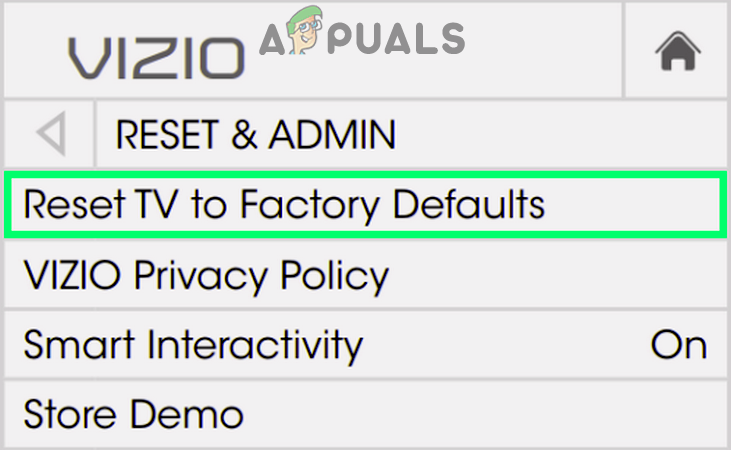
Reset the Vizio TV to the Factory Defaults - Wait till the process completes, and once done, set up the TV as per your requirements.
- Connect the sound bar to the TV and check if it is working normally.
In that did not work, then firstly you need to isolate the issue, whether the sound bar or the TV is faulty. To do so, use the soundbar with another TV or use another soundbar with the TV. Once found, you may contact Vizio or TV support and if you are in a replacement/return window, you may use that option.





