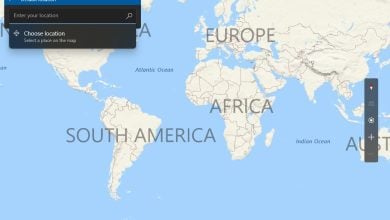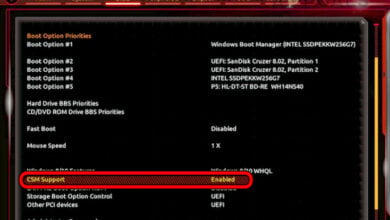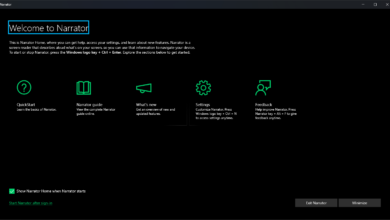How to Format a USB Drive to FAT32
The leading file systems for all file storage devices and drives in today’s day and age are NTFS (the NT File System) and FAT32 (the most popular version of the File Allocation Table file system). While it is true that NTFS is much more commonly as compared to FAT32, FAT32 still has a significant user-base. In addition, NTFS is not only the more popular file system of the two but has also been proven to be clearly superior to FAT32 in all but a few aspects. Even though that is the case, however, people still want to have their file storage devices such as external hard drives and USB drives formatted to FAT32 for various reasons.
We live in a free world, so people who want to have their USB drives formatted to FAT32 deserve to be able to format their USB drives to FAT32 even though the file system is clearly inferior to NTFS in almost every way. You can format a USB drive to FAT32 quite easily using a Windows computer. To format a USB drive and convert it from NTFS or any other kind of file system to the FAT32 file system, all you need to do is:
- Connect the USB drive you want to format to FAT32 to the computer.
- Press the Windows Logo key + R to open a Run dialog.
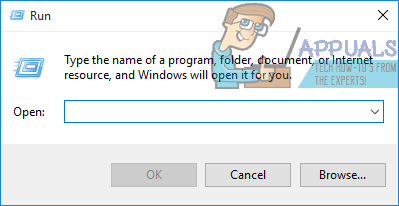
- Type diskmgmt.msc into the Run dialog and press Enter to launch Windows’ Disk Management utility.
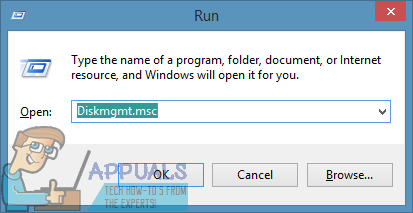
- In the lower half of the Disk Management utility, locate the listing for the target USB drive and right-click on it.
- Click on Format… in the resulting context menu.
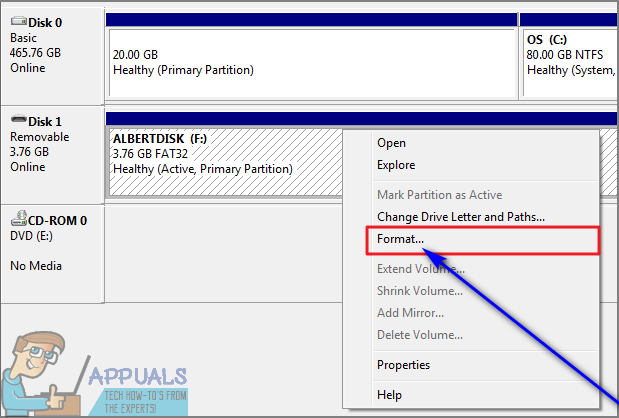
- If asked to confirm the action, click on Yes.
- Type a name for the USB drive in the Volume label: field, open the dropdown menu located directly next to File system: and click on FAT32 to select it.
- Click on OK, but make sure the Perform a quick format option is checked before you do so.
- You will be asked if you really want to go through with the format in the resulting popup – click on OK.
Windows will begin formatting the USB drive. Once the drive has been formatted, in the top half of the Disk Management utility, it will have FAT32 listed as its File System.
Alternatively, you can also format a USB drive to FAT32 on a Windows computer using an elevated Command Prompt. To do so, simply:
- Open the Start Menu.
- Search for “cmd“.
- Locate the search result titled cmd or Command Prompt, right-click on it and click on Run as administrator to launch a Command Prompt that has administrative privileges.
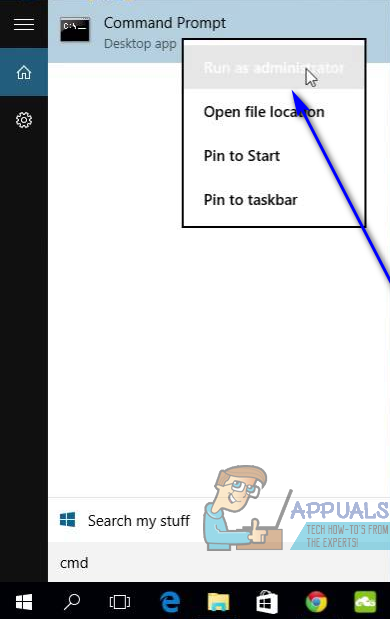
- Type the following into the elevated Command Prompt, replacing X with the drive letter corresponding to the USB drive you want to format to FAT32, and press Enter.
format /FS:FAT32 X: - As soon as you press Enter, Windows will begin formatting the target drive to FAT32, and all you have to do is wait for it to do so.