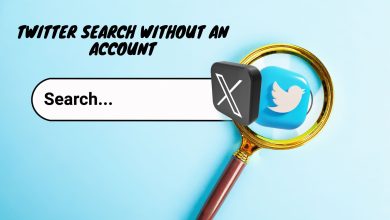Fix: Threads Crashes After Opening (Glitch Background)
Even though Threads was released a couple of days ago, some users have already started talking about some issues. And one of them is that Threads crashes after opening. As a result, you see nothing but a glitch or pixelated background like below.
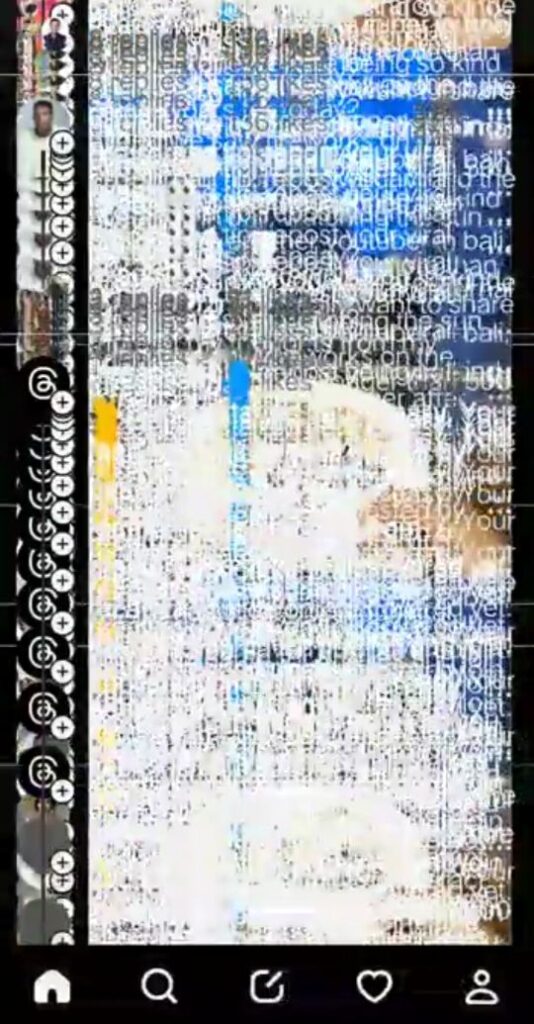
This obviously stops you from doing anything on the application since you can’t comment, repost, or interact with others. Unfortunately, closing and reopening the app doesn’t work, and it will not fix the problem.
The main reason for this crash is that dark mode is enabled on your device, with which Threads is currently incompatible.
So, simply turn the dark mode off on your Android or iPhone and the app will work perfectly.
There is one more solution, which I’ll discuss later in this article.
1. Disable Dark Mode on your Device
Threads does not support dark themes yet and usually malfunctions if they are applied. Therefore, if your mobile or tablet has dark mode enabled, you’ll often see Threads crashing or showing a glitchy background.
This is not restricted to just Android; many iOS users have reported the same issue as well. I’ll list the steps to turn off the dark mode in both of these operating systems.
On Android
- Go to Settings > Display.
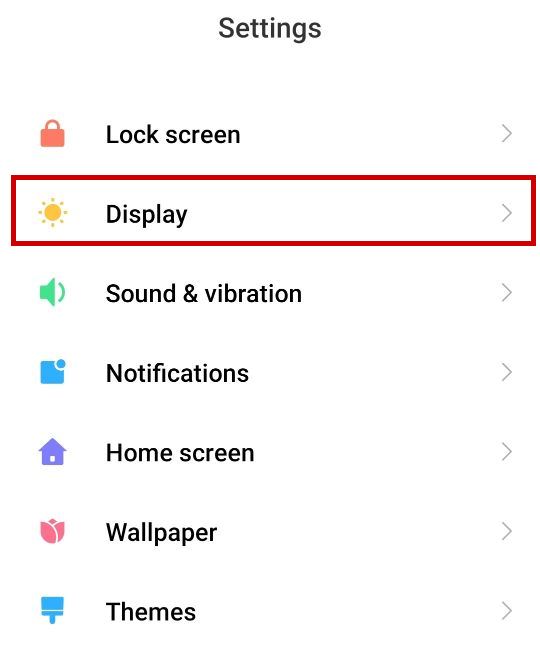
- Select the Light mode to automatically disable the dark mode.
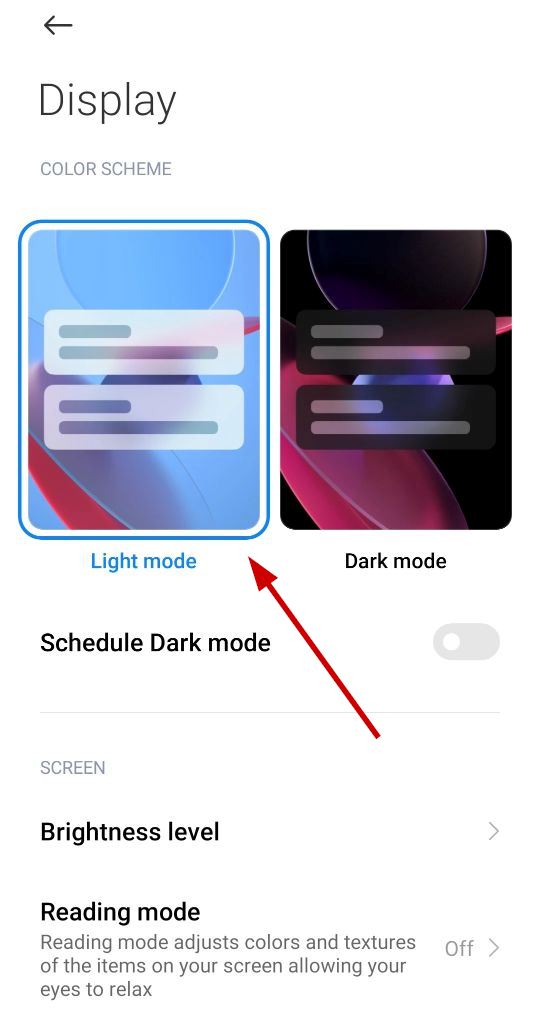
Alternatively, you can drag down the notifications panel and disable the dark mode from there as well.
On iPhone
- Open Settings > Display & Brightness.
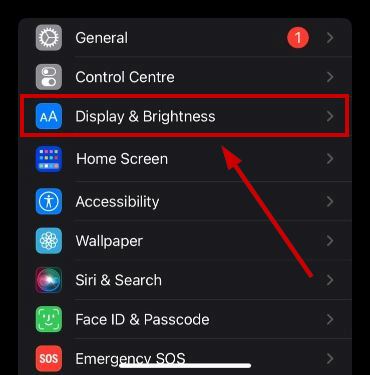
- Select the Light mode to turn off the dark mode.
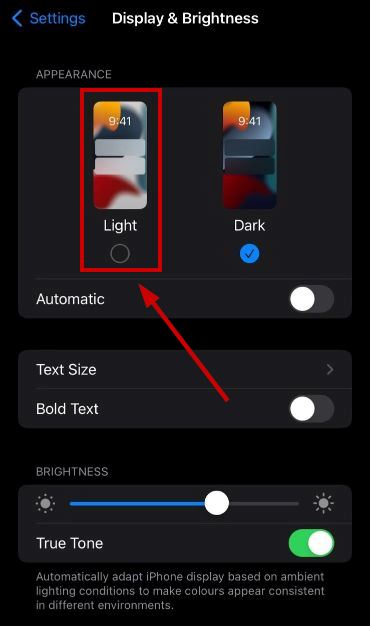
Alternatively, you can do this from the notification panel as well.
2. Update your Device Software
Another reason why Threads crashes after opening is outdated Android and iOS versions. You need to have at least Android version 9 and iOS version 14 to run the app.
If you haven’t updated your device in a while, it’s time to do it now. Below are the steps to update both devices.
On Android
- Go to Settings > About Phone.
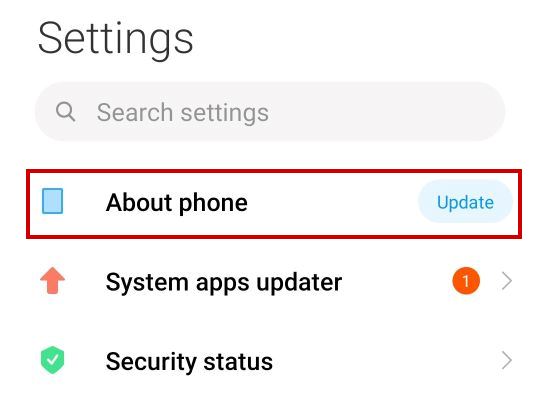
- See if an update is available.
- If available, tap on it.
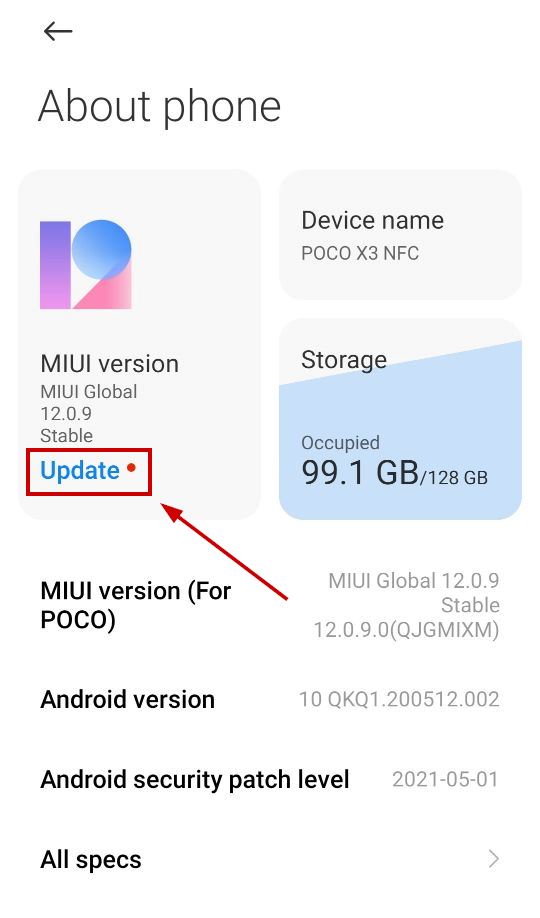
- Tap on Download Update.
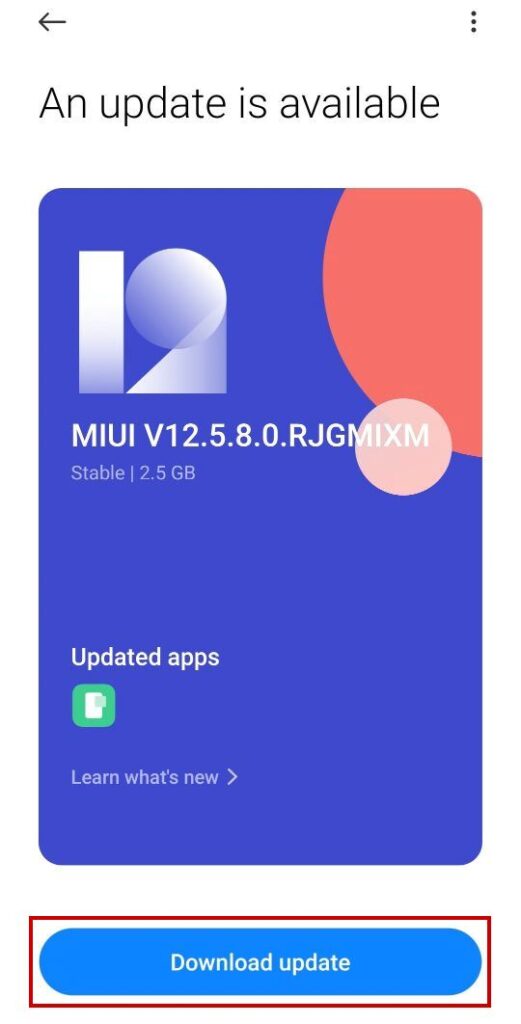
- Tap Update on the confirmation prompt.
- Wait for it to download and install.
- Once done, your mobile will restart, and changes will be applied.
Note: The settings and update menu may vary for mobile models depending on their UI and Android version.
On iOS
- Go to Settings > General.
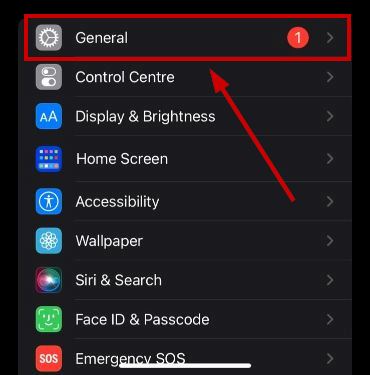
- Tap on Software Update.
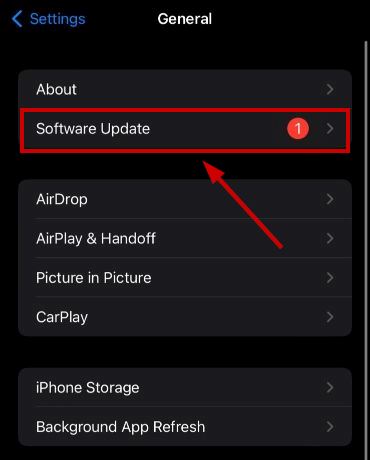
- Tap on Download and Install if a new update is available.
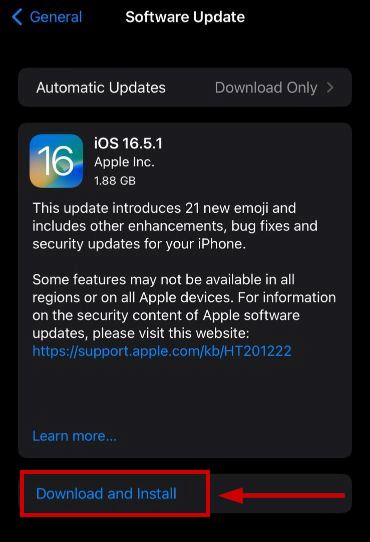
- Wait for the update to finish.
- Your mobile will restart after that to apply the changes
Threads app is still pretty new and is constantly being updated. This is a reported issue with many devices. It’s possible that the device you are using is not supported. In this case, there is pretty much nothing else you can do instead of just waiting for Threads app updates. These updates will rollout support for different device models.
Just keep your Threads app updated and this issue should be resolved.
 Reviewed by
Reviewed by