7 Ways to Fix Street Fighter 6 Crashing & Not Launching
If your Street Fighter 6 is continuously crashing or not launching, it is often due to compatibility issues. Sometimes, the games do not launch or crash when the compatibility settings are not configured properly. This mainly happens when the game’s built-in optimizations conflict with the Windows optimizations. This is a common issue that most of the games face at their early stage.

Moreover, there are other reasons that could possibly trigger this issue, such as outdated GPU drivers, corruption in the game files, or using incompatible API to render the graphics.
Since we have talked about the leading causes, now let’s move on to the solutions. But before that, it is advisable to restart your PC. Restarting the PC often fixes various issues with the PC as it restarts the services and reloads the data from the RAM.
Before you proceed with the following methods, ensure you meet the minimum game requirements and don’t have any idle applications running in the background.
1. Run the game in a compatibility mode
Compatibility mode in Windows assists with running applications that are designed for older versions of Windows, such as Windows 8 and 7. This is particularly useful when an application fails to launch with the current Windows compatibility settings. Furthermore, compatibility settings offer features that permit users to disable full-screen optimizations and run applications with administrator privileges.
Therefore, we will start by configuring the Street Fighter 6 to run with the compatibility settings by using the following steps.
- Right-click the Street Fighter 6 launcher and go to Properties.

- If you don’t have a shortcut, press the Windows key and type Street Fighter 6. Right-click the Street Fighter 6 and select Open file location. This will take you to a location where you will find the executable file of Street Fighter 6. Right-click on it and select Properties.
- Then, go to the Compatibility tab and tick Run this program in compatibility mode for.
- Select Windows 8 from the menu.
- Additionally, tick Disable full-screen optimizations and Run this program as an administrator.
- Once done, click Apply and click OK to save the settings.
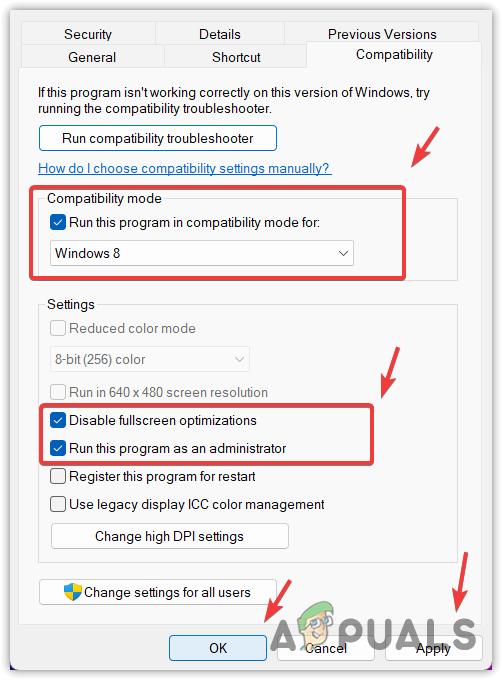
- Now, try launching the application to see if the problem is fixed.
2. Try -dx11 or -dx12 in launch options
Using different versions of DirectX sometimes helps fix the crashing issue. DirectX is a collection of APIs (Application Programming Interface) that is used by applications, especially games and multimedia, to interact with the GPU (Graphical Processing Unit). It is possible that the current version of DirectX is causing crashes; thus, it is recommended to try using different versions of DirectX using the launch options.
The launch option is a feature in Steam used to put the commands to the games that will be executed before the configuration files of the game. Follow the steps to try the different DirectX versions.
- Open Steam and head to the Libray.
- Right-click the Street Fighter 6 and select Properties.

- Now, in the launch option, put the following directX commands.
-dx11 -dx12
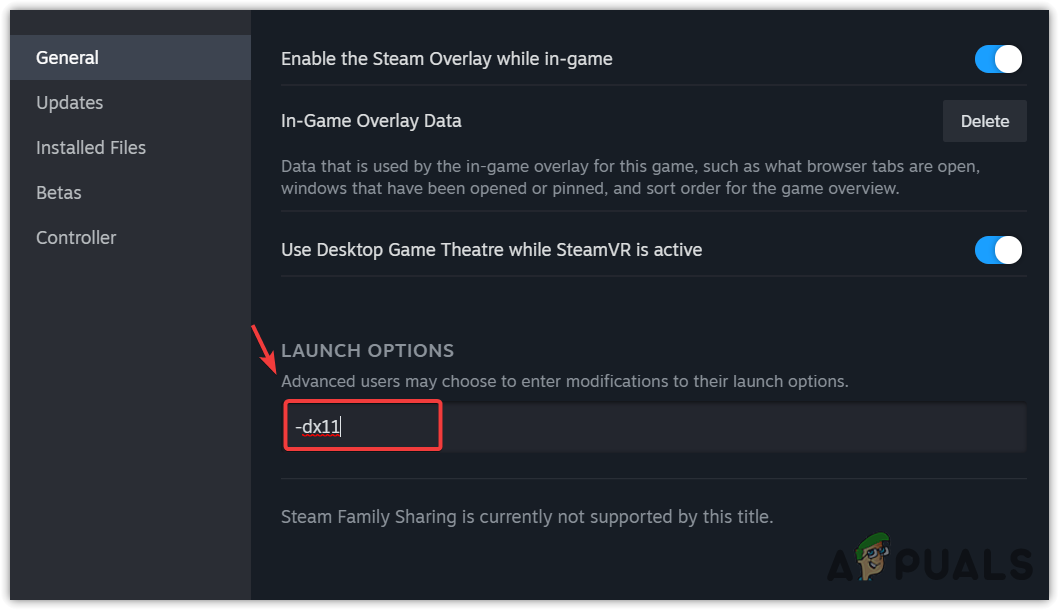
- Once done, check whether the issue is fixed or not.
3. Run the game on the dedicated graphics card
Another possible reason for facing crashes is not running the game on a dedicated graphics card or high performance. If you have a laptop or system with multiple GPUs or even a dedicated GPU, you should check the graphics preferences settings.
Graphics preferences settings allow users to play the game with their dedicated GPU and high performance. When the integrated GPU is being used by the game, it causes crashes because it is not powerful enough to handle the high-performance game. Thus, if you have not checked the graphics preferences settings, ensure that the graphics preferences settings are configured properly. To do so, follow the steps:
- Press the Win key and search Graphics Settings.
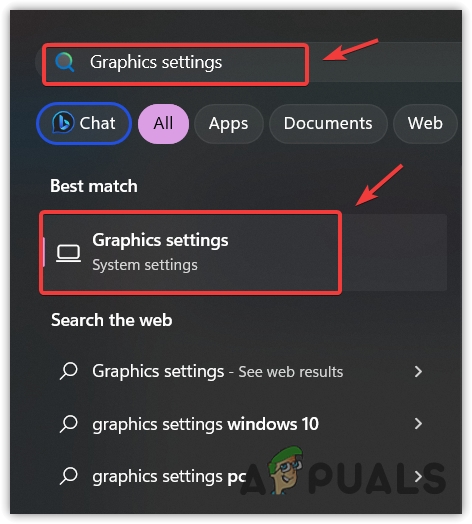
- Hit Enter to navigate into the settings.
- Click Browse and navigate to the destination where Street Fighter 6 is located.
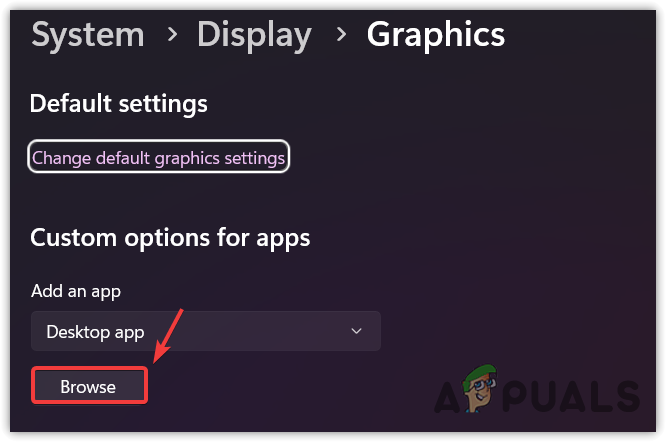
- Here, select the Street Fighter 6 executable file and click Add.
- Once added, select Street Fighter 6 and click Options.
- Select the High-Performance option and click Save.
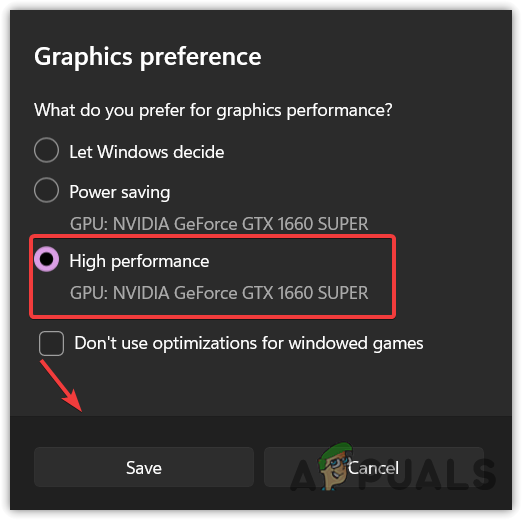
- Once done, check if the problem persists.
4. Verify the integrity of Game Files
Corruption in the game files can also lead to crashes or not launching issues. In this case, we recommend trying to verify the game files, which will restore the corruption from the game files and resolve the issues. Follow the steps to verify the integrity of game files.
- Open Steam and navigate to Library.
- Right-click the Street Fighter 6 and go to Properties.
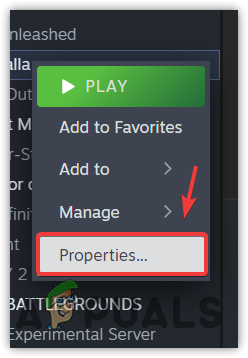
- Select Installed Files from the left side and click Verify the integrity of game files.
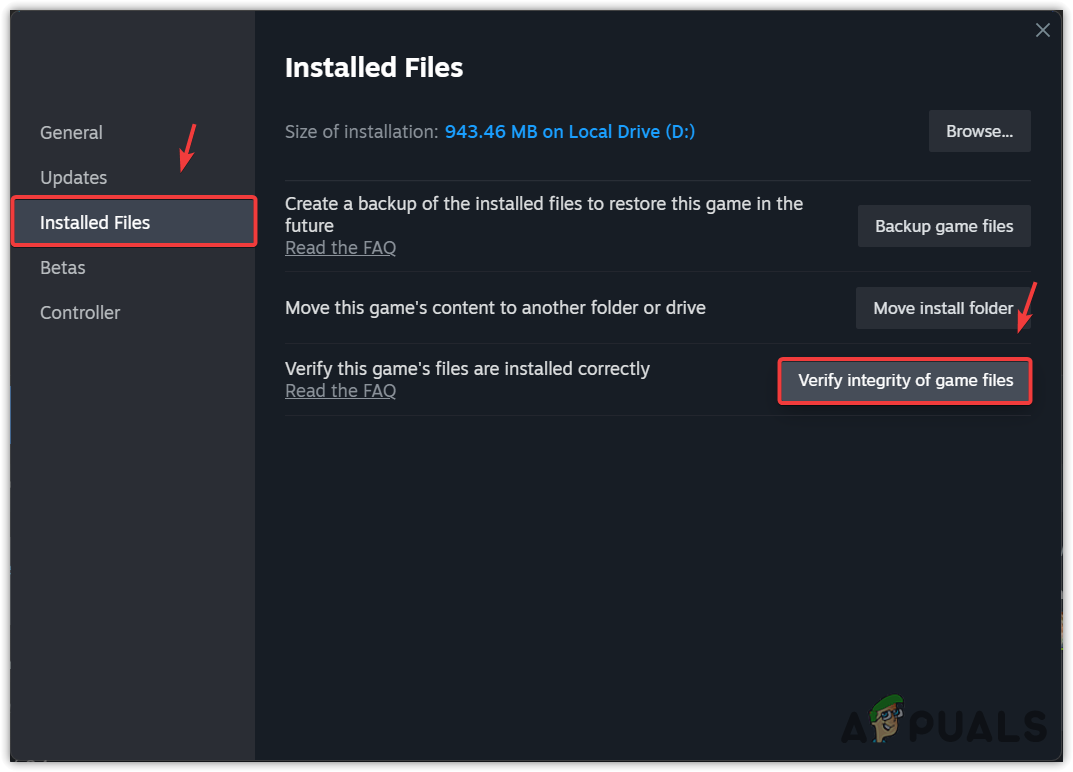
- Once the verification is completed, check if the problem is fixed.
5. Disable Overclocking
If you are the one who overclocked the hardware component to gain maximum performance, this method is for you. There is no bad thing about overclocking the hardware components as long as you have complete knowledge of it. However, if you don’t have the overclocking knowledge, there is a possibility that you have overclocked the hardware components incorrectly, especially the GPU and RAM.
Configuring the overclock settings incorrectly causes the hardware components to overheat, which results in system and application crashes. So, if you are using overclock settings, you need to make sure that they are configured properly. If you have a slightly dought on your configured overclock settings, either try resetting them to default or check our overclock guide.
If you are using XMP to get the maximum performance out of your RAM, try disabling the XMP feature from the motherboard bios settings.
To disable the overclocking, follow the steps:
- Open the application that you used to overclock.
- Find the Reset button and click on it to reset the overclock settings.
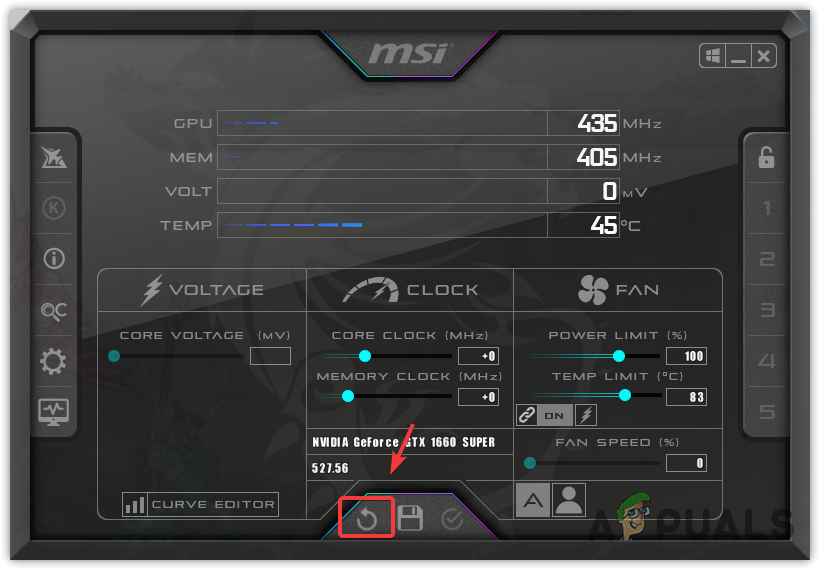
- Once done, check if the Street Fighter 6 is crashing or not.
6. Do a clean installation of the graphics driver
If you have corrupted or outdated GPU drivers, you should definitely try reinstalling or updating the GPU drivers, as they can cause crashing or not launching issues. When it comes to clean installation of the graphics driver, we use Display Driver Uninstaller. It is an application that is used to uninstall the graphics driver completely from the system.
- Download the Display Driver Uninstaller application.
- Wait for the downloading to be completed. Then, right-click the DDU zip folder and extract it using WinRar or 7zip.
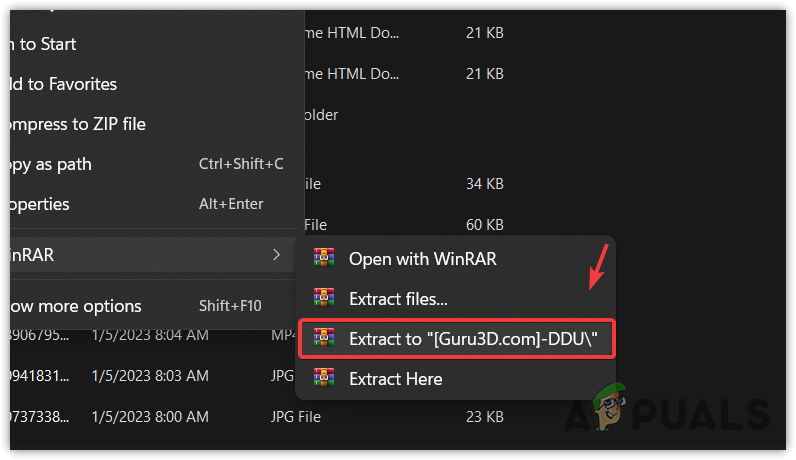
- Once it is extracted, navigate to the extracted folder.
- Then, run the DDU 7zip file.
- Click Extract and open the extracted folder.
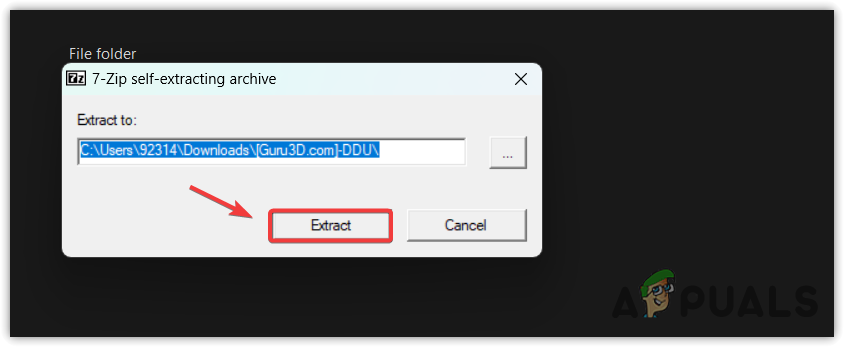
- Now run the Display Driver Uninstaller application.
- Select the device and device type.
- Click Clean and restart to uninstall the driver.
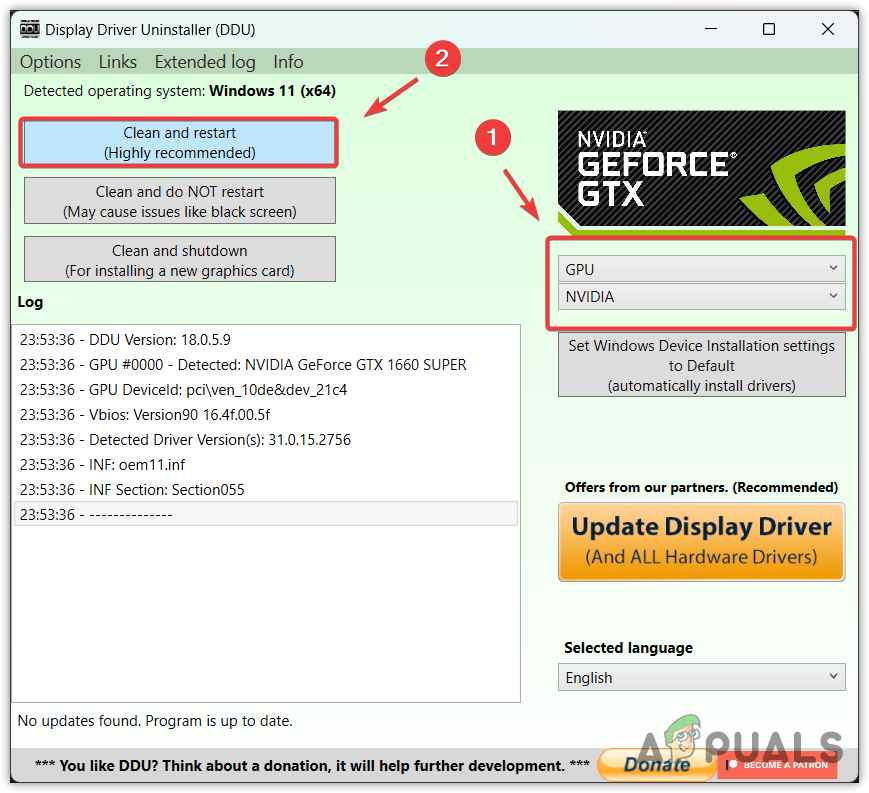
- Once done, go to the official GPU manufacturer’s site.
- Download the latest driver from there according to the Windows version.
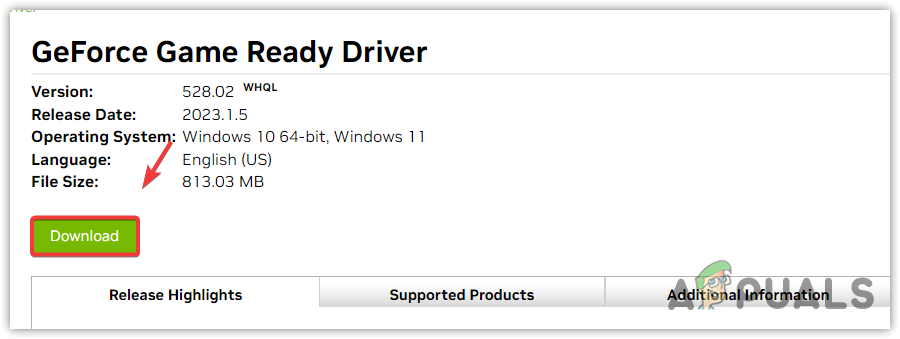
- Then, simply install the GPU driver.
- Once done, restart your computer and try to launch the game to check if the crashing or not launching issue is fixed.
7. Reinstall the game
Above, we have described all the solutions that are known to fix crashing or not launching issues. However, if the issue persists, try reinstalling the game to ensure there are no corrupted files causing this issue. Follow the steps to reinstall the game.
- Open Steam, go to Library.
- Right-click the Street Fighter 6.
- Hover Manage and click Uninstall.
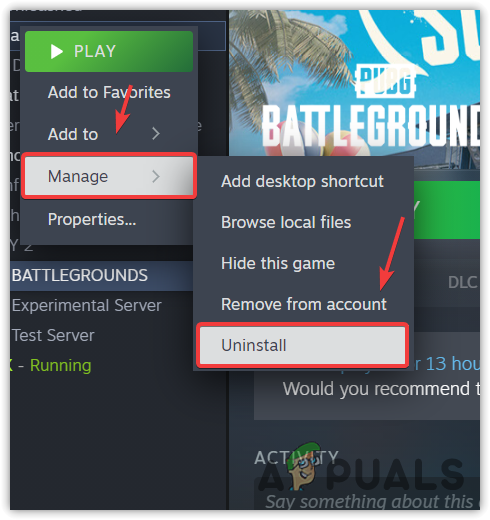
- Once the Street Fighter 6 is uninstalled, install the Street Fighter 6 to check if the problem is resolved.
In this comprehensive guide, we have included all the possible solutions that have the capability to fix this issue. Since you are here, it means the issue persists. If you have come this far, it is recommended to use a System Restore utility or try resetting or reinstalling Windows if you meet the minimum game requirement.
Street Fighter 6 Not Launching and Crashing- FAQs
Street Fighter 6 often refuses to launch when there is corruption in the game files. If that’s the case, try verifying the game files, which will restore the corruption from the extracted game files and resolve this issue.
To fix the crashing in Street Fighter 6, try configuring the compatibility settings of the Street Fighter 6. Configuring the compatibility settings will allow you to run the game with other Windows versions. This often fixes crashing issues in Street Fighter 6.
 Reviewed by
Reviewed by 



