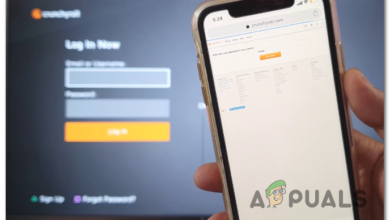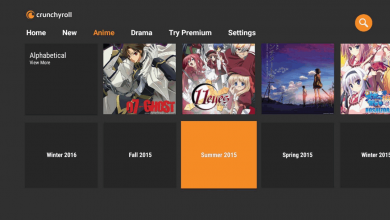How to Stream Crunchyroll on Discord in 3 Easy Steps [2024]
- It's possible to stream Crunchyroll on Discord, similar to screen sharing other applications. However, a common issue is a black screen visible to viewers but not the broadcaster.
- To set up, add your browser as a 'Registered Game' in Discord's settings. This involves accessing Discord's settings, selecting 'Registered Games', and adding your browser to the list.
- The black screen can be fixed by disabling Hardware Acceleration and the OpenH264 Video Codec in Discord and the browser's settings. If the issue persists, using Mozilla Firefox as the browser may help.
What’s better than watching anime? Watching anime with your friends, of course. And what better place to have a watch-party than Discord? So, if you’re planning to have a watch-party for next week’s Jujutsu Kaisen episode, you’ll want to have your Crunchyroll account and Discord all set up. With our guide, you can do just that and get your popcorn ready in the meantime (along with some tissues).
Table of Contents

Can You Stream Crunchyroll on Discord?
Streaming Crunchyroll on Discord is the same as sharing your screen for any other application and very much possible. However, when streaming Crunchyroll on Discord, many users encounter a black screen that covers the anime being streamed. This black screen is only visible to the participants on the Discord stream, not to the broadcaster, hence, none of your friends will be able to watch along with you.
READ MORE: How to Stream Your Nintendo Switch on Discord ➜
Setting up the Stream
Before you start worrying over the black screen, you should set up your stream by adding your browser as a registered game in Discord. Adding your browser as a registered game in the Discord app can allow it to function similar to when you’re screen sharing a game. To do this, follow the steps below:
Step 1: Log in to Crunchyroll and open up Discord’s settings
First off, open any browser of your choice and log in to Crunchyroll.
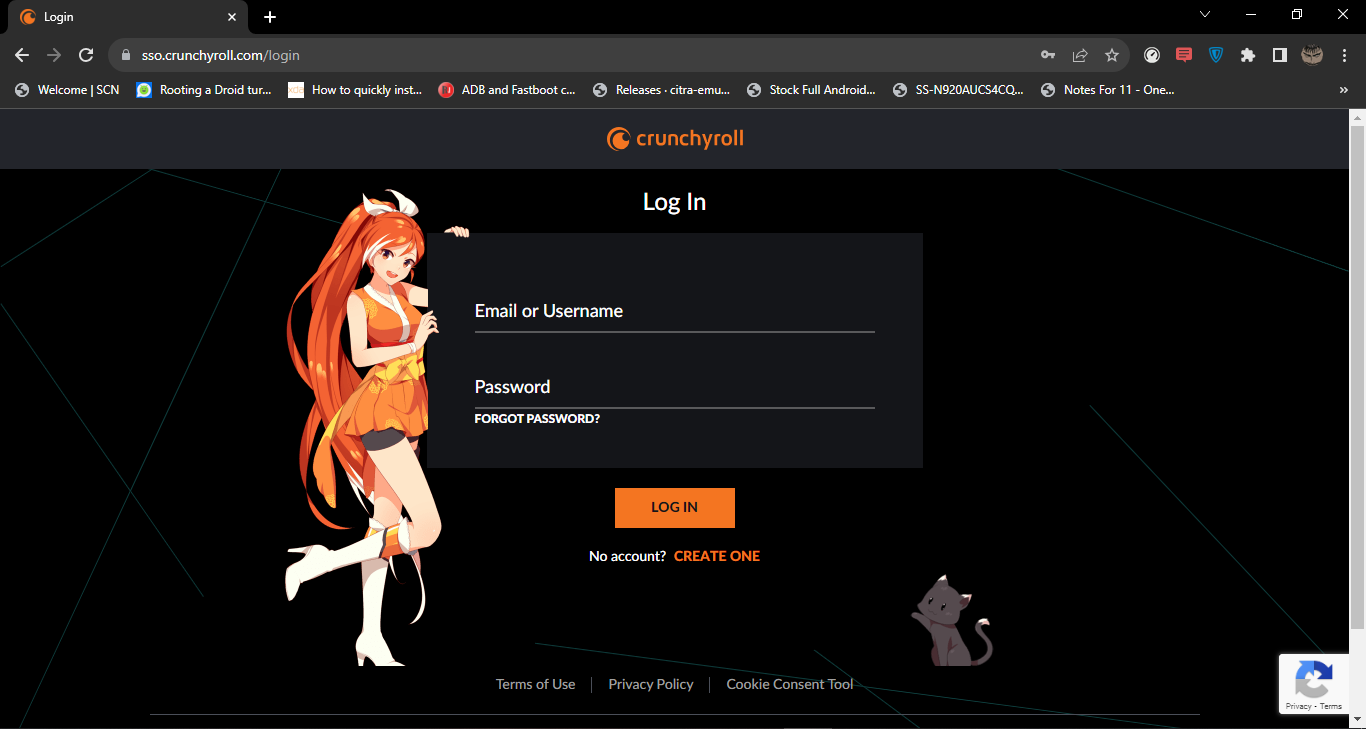
Step 2: Opening Discord’s settings
Next, open Discord and click on the gear icon in the bottom-left corner of the window (next to your username).

Step 3: Access the Registered Game settings
Scroll down to the Activity Settings category and click on Registered Games.
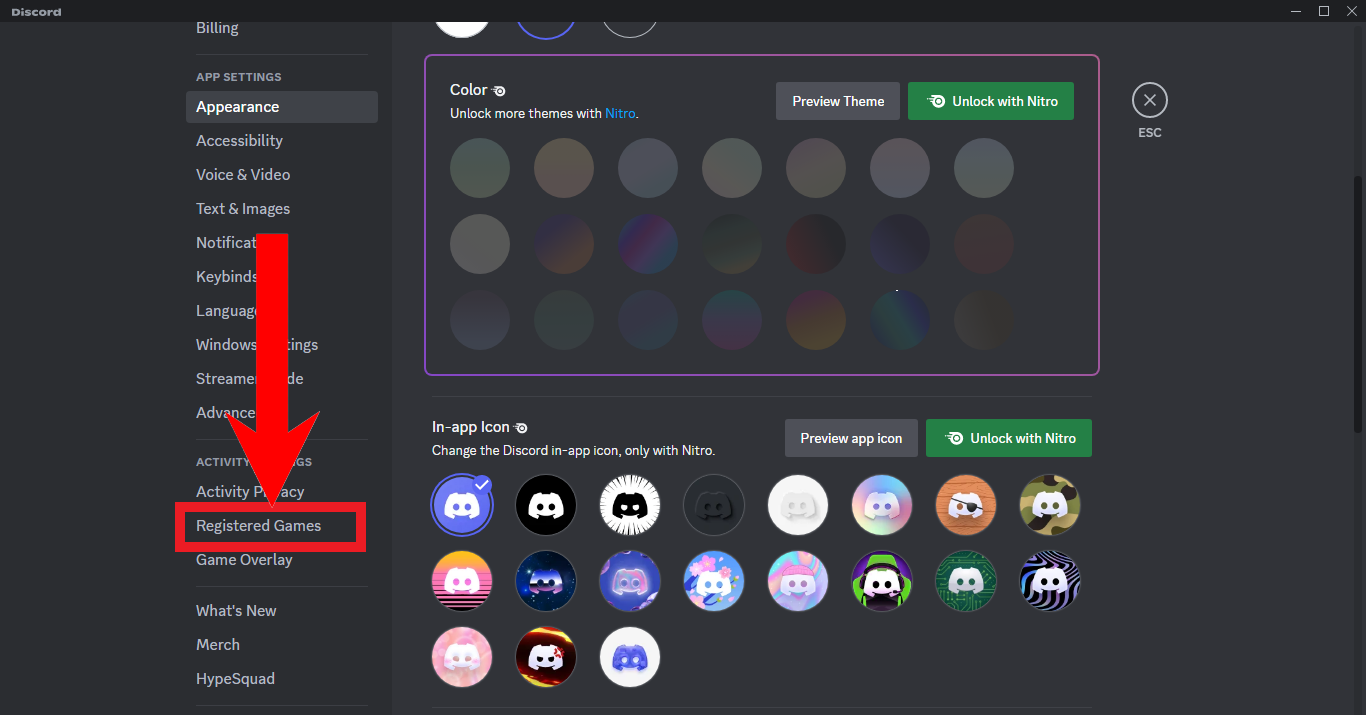
Step 4: Adding a new Registered Game
Click on the blue “Add it!” button at the top.
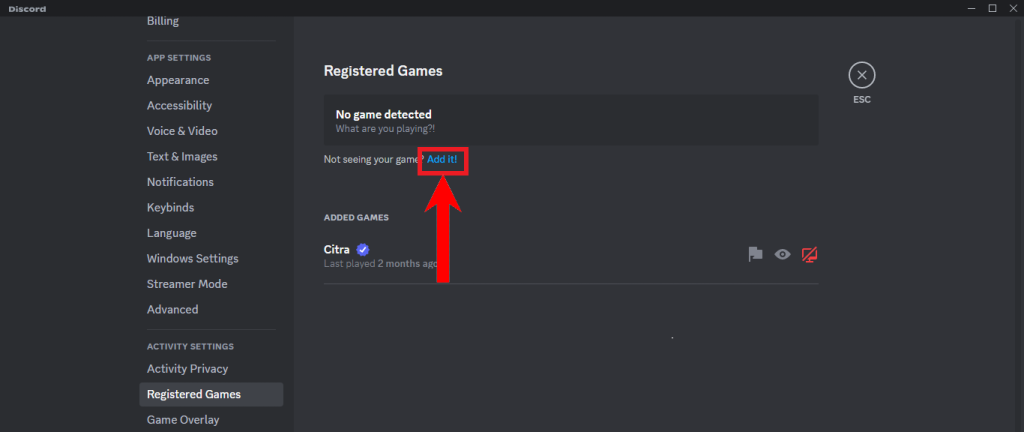
Step 5: Choose your browser as a Registered Game
Type the name of your browser in the search bar and press the Add Game button.

Streaming Crunchyroll on Discord
After you’re done setting up your browser as a Registered Game on Discord, you can proceed to streaming Crunchyroll. Follow the steps below to do this:
Step 1: Joining a voice channel or starting a call
Join any voice channel on any server or start a call with someone.
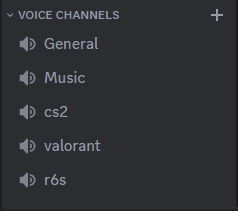
Step 2: Sharing your browser screen
Click on the small display icon next to your browser name, located at the bottom-left corner of the window.
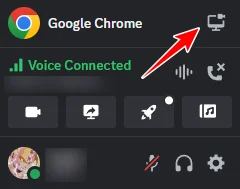
Step 3: Adjusting the stream settings and starting the broadcast
Set the Stream Quality Settings according to your preferences and press the “Go Live” button.
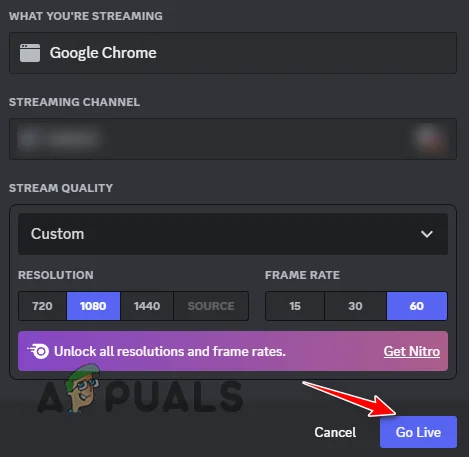
READ MORE: The 10 Best Discord Server Rules Templates for 2023 ➜
How to Fix the Black Screen Issue When Streaming Crunchyroll on Discord
Now, once you have your stream up and running, it is possible that the black screen error may occur even after adding your browser services in the list of Registered Games on Discord due to copyright protection. Fortunately, it can be solved easily by tweaking some settings on Discord and your browser.
1. Disabling Hardware Acceleration, OpenH264 Video Codec and enabling Advanced Technologies on Discord
Hardware acceleration is the process of diverting a process from your CPU to other hardware on your system, typically your GPU. With hardware acceleration enabled, Discord aims to run on your GPU and make use of its power to use better video encoding when you’re sharing your screen.
Please note that disabling hardware acceleration on Discord may cause your stream to lag if your system’s hardware is weak.
To disable Hardware Acceleration on Discord, follow these steps:
- Open Discord Settings.
- In the App Settings category, select the “Voice and Video” option.
- Scroll down to the Video Codec section.
- Disable both Hardware Acceleration and the OpenH264 Video Codec options.

Disabling Hardware Acceleration and OpenH264 Video Codec - Now, scroll down to the Screen Share section.
- Enable the “Use our advanced technology to capture your screen” option.

Enabling Advanced Technology Screen Share Setting
2. Disabling Hardware Acceleration on your browser
Similar to Discord, most browsers also have an option for hardware acceleration. To disable Hardware Acceleration on your browser, follow these steps:
- Open your browser and click on the three dots at the top-right corner of the Window.
- Click on Settings.

Opening Browser Settings - In the search bar, look for Hardware Acceleration and disable it.

Disabling Hardware Acceleration in your Browser
Once hardware acceleration is disabled on both apps, restart the stream, and you should no longer encounter the black screen issue on your Discord stream.
3. Changing your browser
In case, the issue persists, then the problem is likely related to your browser itself. You can easily overcome this issue by installing Mozilla Firefox. This browser allows you to stream any type of video on Discord without encountering a black screen or other visual problems.
READ MORE: The 7 Best Web Browsers For Every Kind of User ➜
Conclusion
The black screen issue can really put a damper on your watch-party and completely spoil the atmosphere. Therefore, we recommend applying these fixes before starting your stream, so that you experience a seamless streaming experience and have the best possible watch-party with your friends.
FAQs
Yes, you can stream Crunchyroll on Discord, although you’re likely to encounter the black screen issue.
The black screen issue is a common problem that arises when you try to stream copyrighted content on Discord.
You can fix the black screen issue by disabling hardware acceleration for both Discord and your browser. You should also disable the OpenH264 Video Codec option and enable the use of Advanced Technologies on Discord.
You should try to stream on another browser like Mozilla Firefox.