Spotify DJ Not Showing Up? Try These 6 Easy Solutions
Spotify is the biggest music streaming company, with over half a billion users. In February (2023) Spotify announced the integration of an AI bot in their application. The bot named “Spotify DJ,” aims to analyze your musical preferences and create a playlist according to your taste.
This article aims to resolve the issue of Spotify DJ disappearing or not appearing in the first place. So, without further ado let’s jump straight into it.
Table of Contents
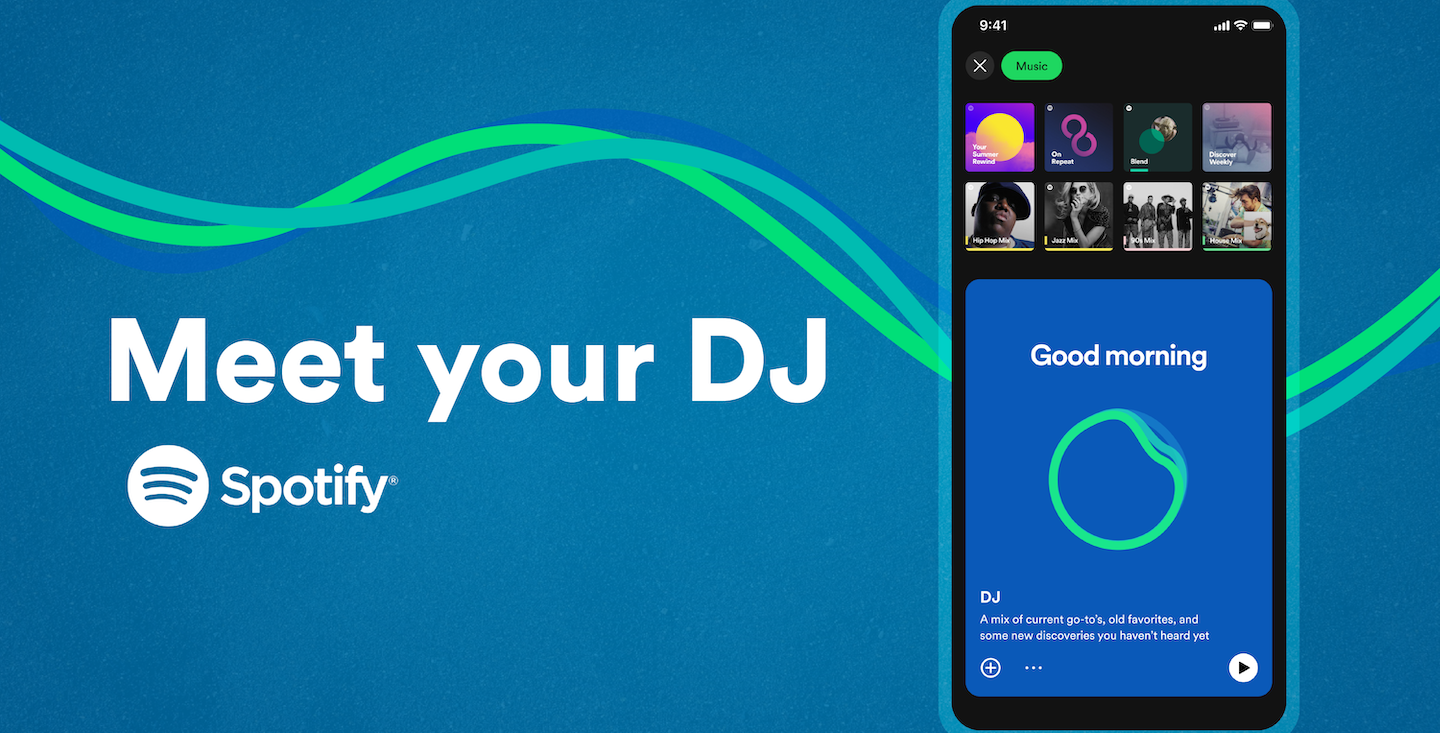
How To Access Spotify DJ?
Spotify DJ is only available to users with Spotify Premium; if you are not a premium user, we recommend upgrading to it. It enhances your listening experience with features like ad-free music, the ability to download songs, higher-quality audio, and Spotify DJ. Given that you have a premium subscription, you can locate the DJ here:
- Launch the Spotify application and tap on the Search icon at the bottom of the screen.
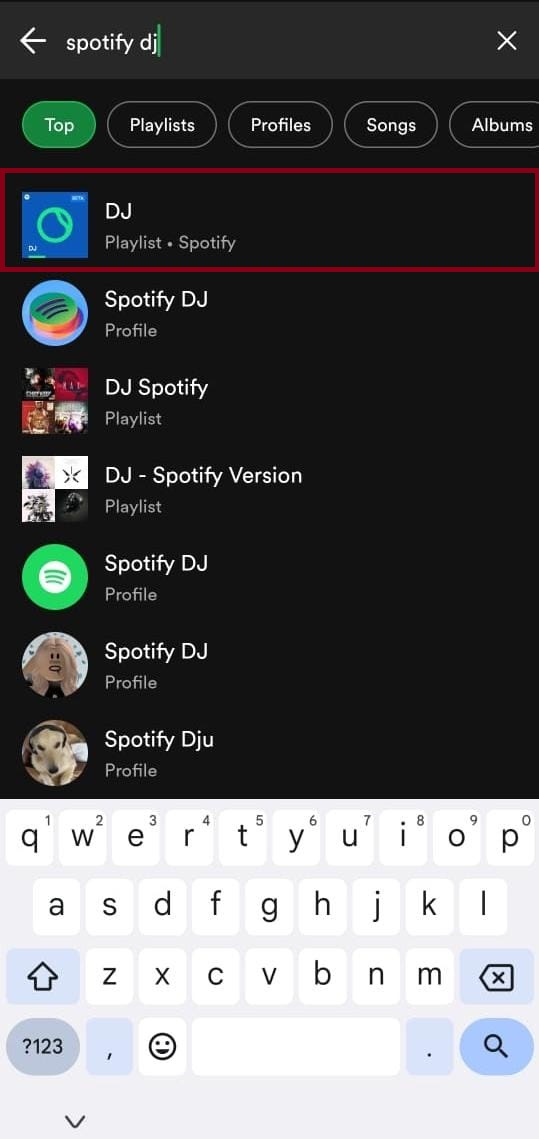
Searching for Spotify DJ - Here, search for Spotify DJ, select the top-most result, and tap on the Play icon.
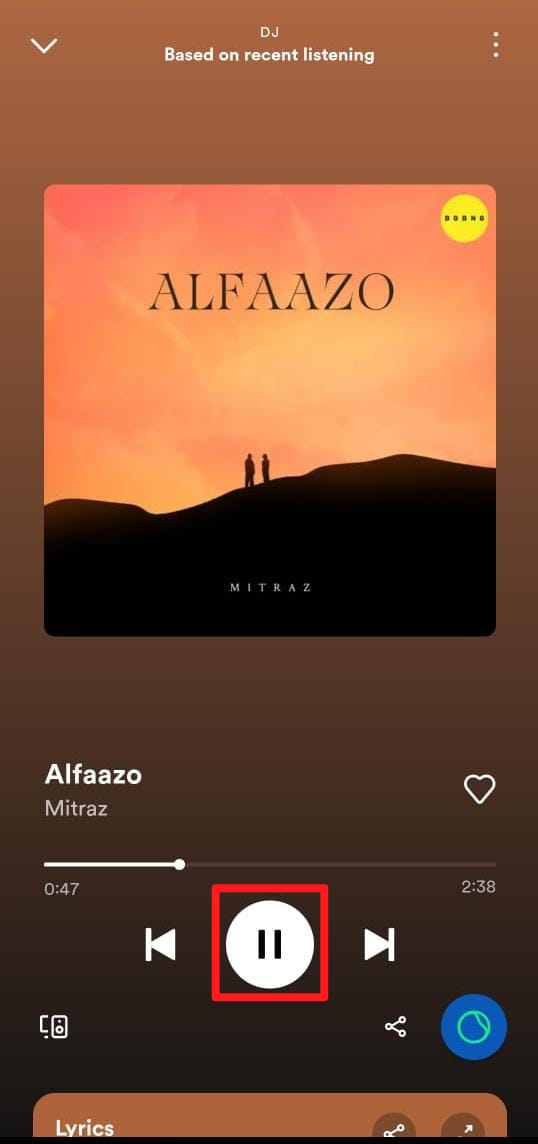
Play icon
Now, sit back and relax while the DJ prepares and plays the playlist for you.
Solutions for Missing Spotify DJ
Given that you do have a Premium subscription but still there is no Spotify DJ where it’s supposed to be, follow the solutions listed below.
1. Update Spotify Application
Whenever a new feature gets introduced, you have to update the existing application so that the change can be applied. Same is the case for Spotify, you need to make sure that you have updated the application to its latest version. To do that, follow he below listed steps:
- Go to Play Store/App Store and search for the Spotify application.
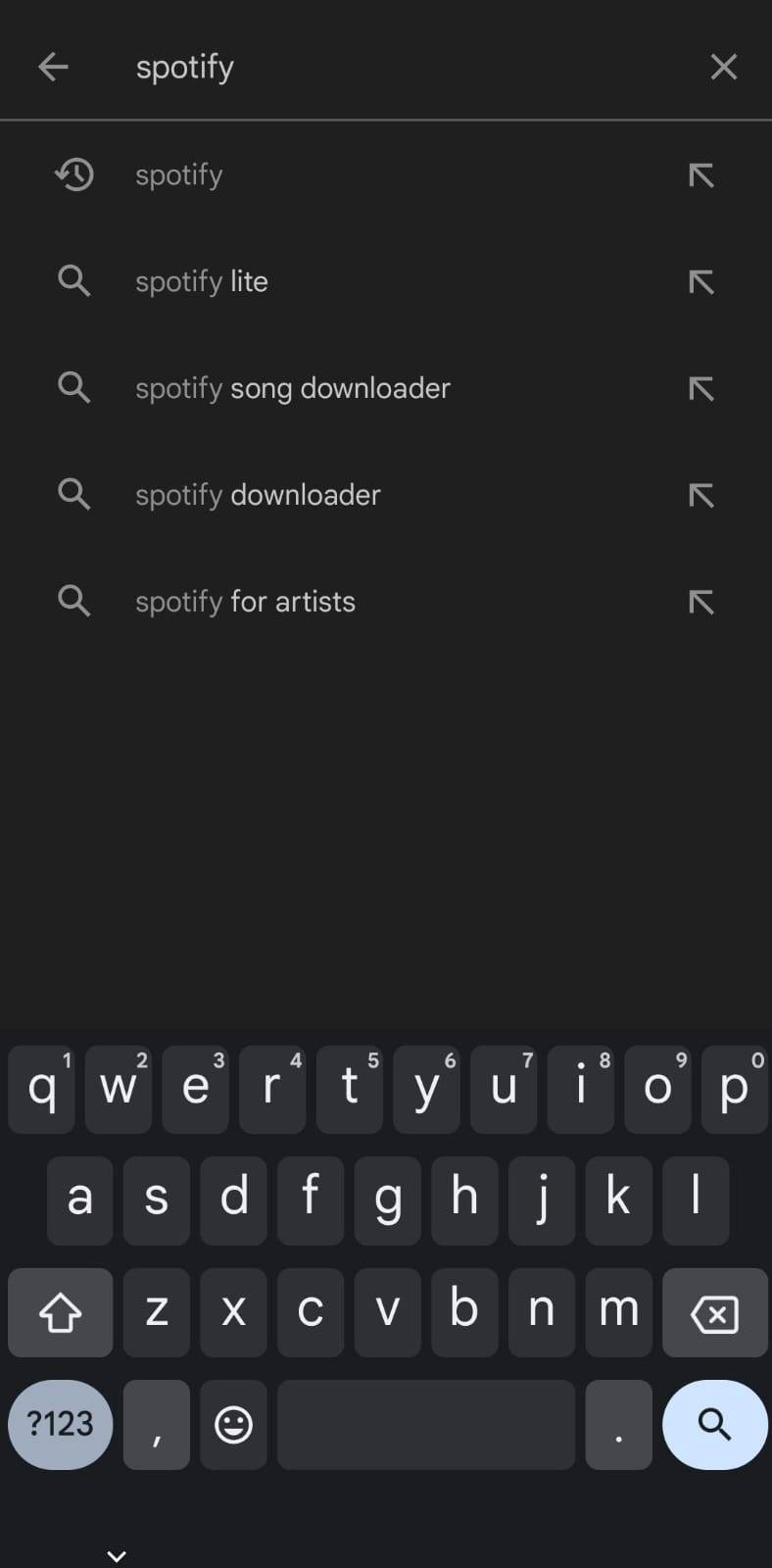
- In the search results, click on the Spotify application.
- If an Update option is available for the app, tap on it.
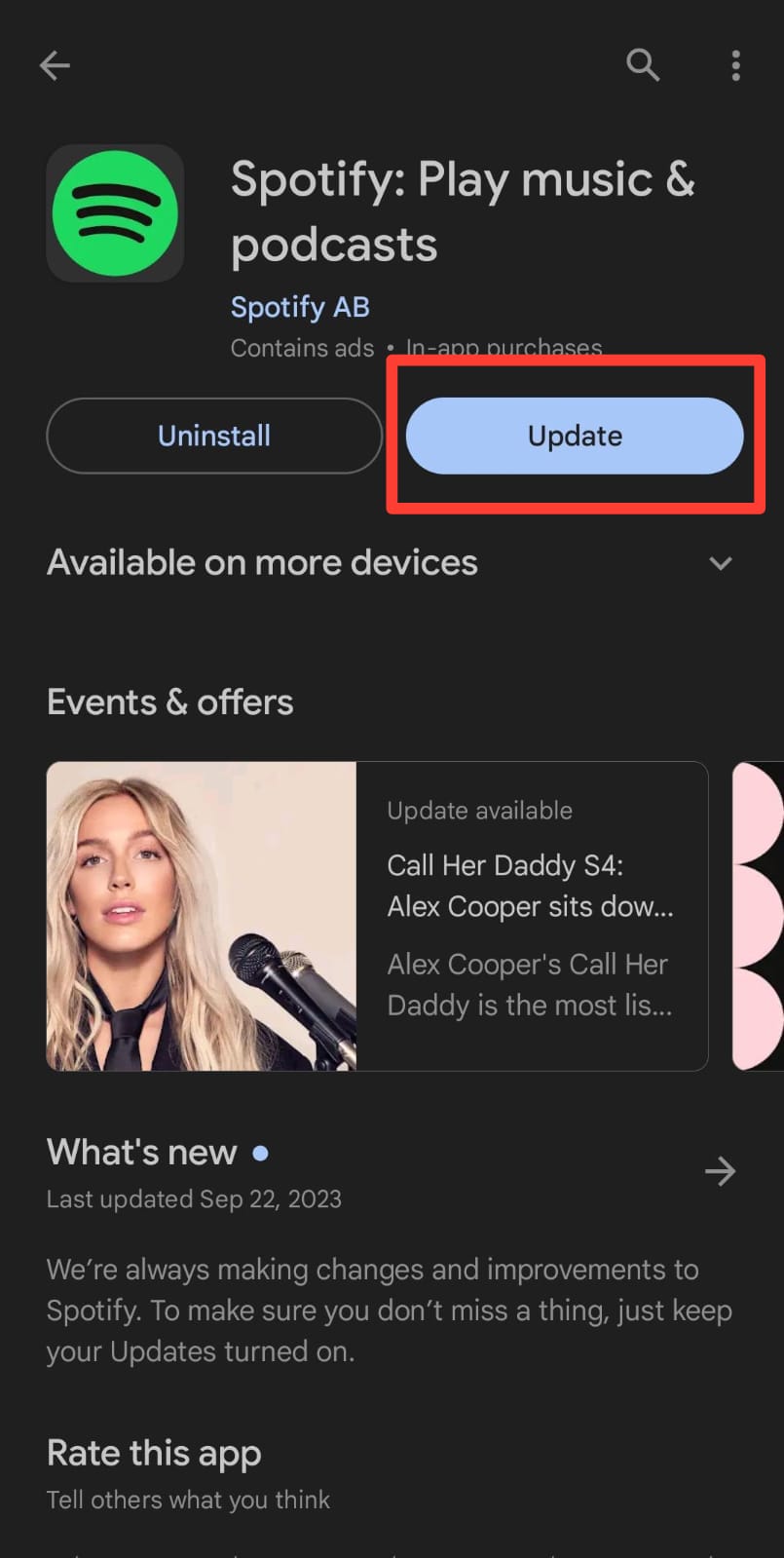
- Once the application has been updated, launch it and hopefully, the DJ feature is there.
2. Spotify Availability in Your Region
Spotify is gradually rolling out this feature to different regions. Initially, Spotify DJ was introduced to the UK and US, but now users of more than 50 regions have access. It is possible that Spotify still needs to release this feature in your country. You can visit Spotify support to check if the feature has been released in your country.
In case it has not yet been released, you can use a VPN to change your region to a country where Spotify DJ has been released. Check out our guide for the best VPNs to decide the best VPN for you. Please note that using a VPN is not a foolproof method and might not work for you.
3. Beta Version is Not Available on Your Account
Spotify DJ is still in its beta phase, due to this it is being rolled out slowly to premium accounts in the selected regions. During our research we found that newer premium accounts do not have this feature at first. You have to wait for a few days after upgrading for this feature to become available in your account.
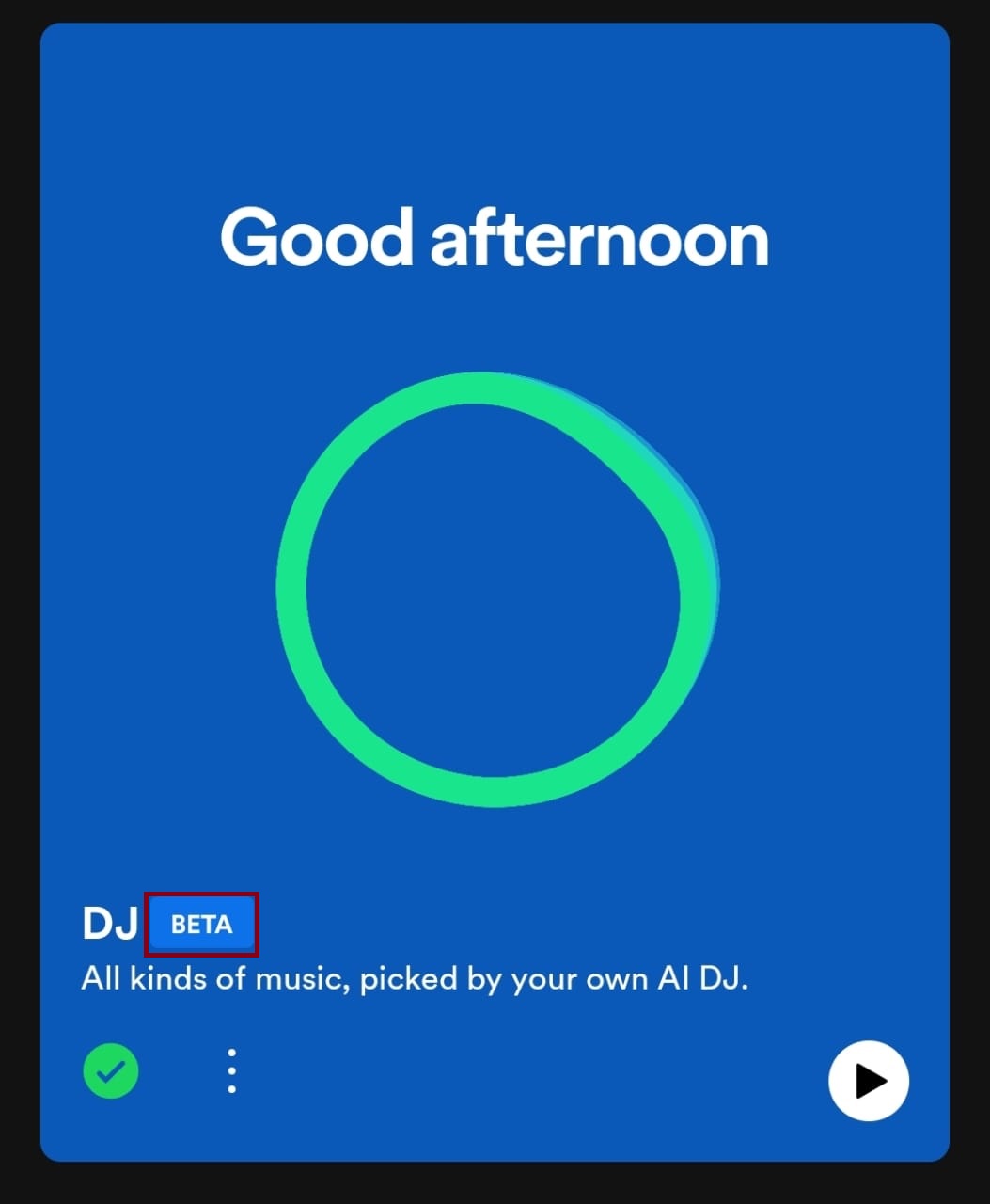
You can also join Spotify’s Beta program so that this and all other new features become available to you before general release. To join the beta program, you can take help from this Spotify Community post.
4. Clear App Cache
This issue can also be caused due to an overloaded cache memory. An overloaded cache is known to causes errors and issues in working of the application. You should clear your app cache to confirm that this was not the issue.
We already have a detailed article on how to clear cache on Android but here are the steps:
- Long press on the Spotify app icon (in the app drawer or homescreen) and proceed to App info.
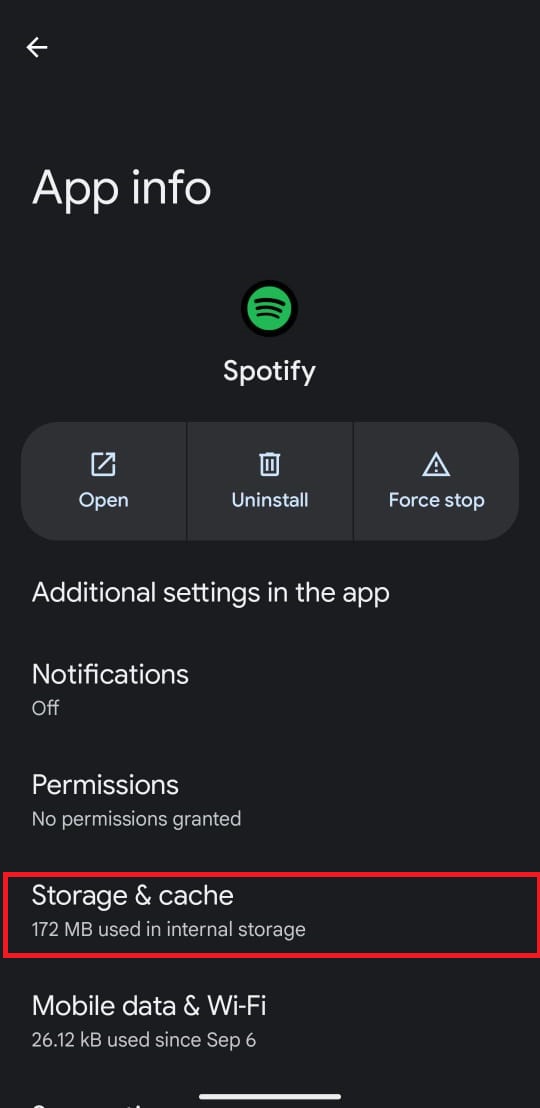
- Now tap on Storage & cache and select Clear Cache.
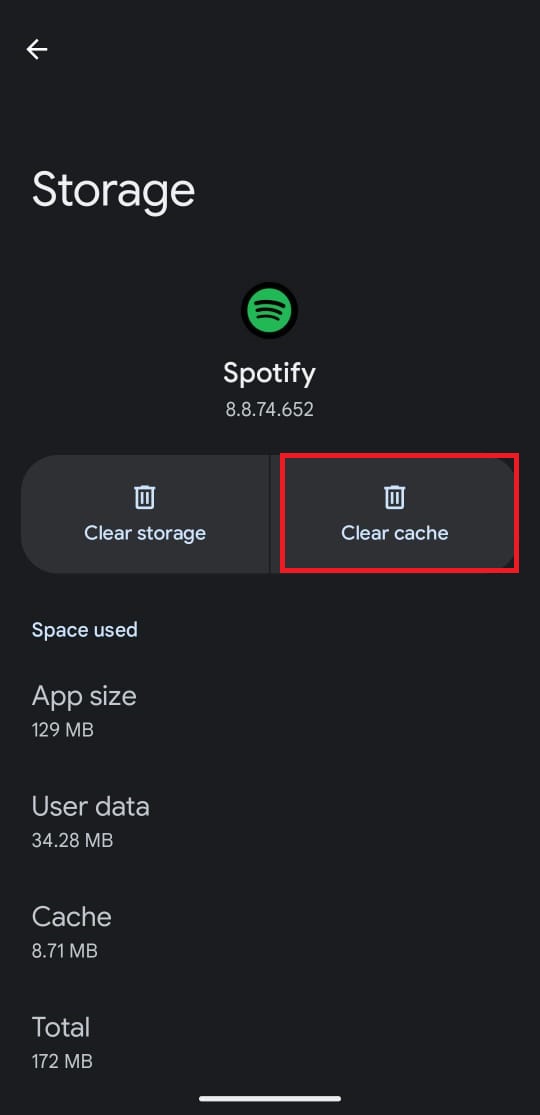
- Now restart the application and see if the issue has been resolved.
The steps are largely the same on most Android phone but there might be slight variances such as “Storage and cache” being called only “Cache” or the option for clearing cache being located at the bottom instead of at the top of the screen, but nothing drastic.
5. Using Spotify through XManager?
If you are using a modded Spotify premium through apps such as XManager, this feature might not be readily available there. We personally tested the latest version of Spotify available there and unfortunately, this service is not available there yet. Wait for a newer version to be released, install that and maybe Spotify DJ will be included.
6. Reinstall the Spotify Application
The last thing you can do is to delete and then reinstall the application. Maybe there are some bugs or errors in your application, deleting and reinstalling it might remove these. It is very simple to uninstall an application on both Android and iOS. Just follow these simple steps:
On Android
- Open the Play Store and search for Spotify.
- Tap the Spotify application from the results and tap on Uninstall.
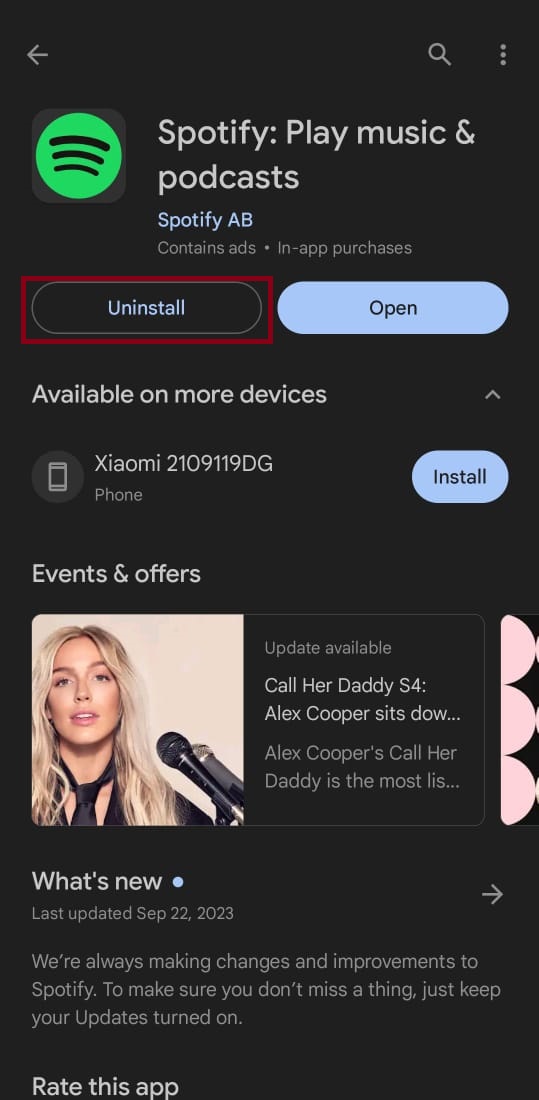
- Once the app is uninstalled, tap on the Install option.
- After the application gets reinstalled, launch it and sign into your account.
- Now check if Spotify DJ has become available on your application.
On iOS
- Long press on the app icon and tap on the Delete App option.
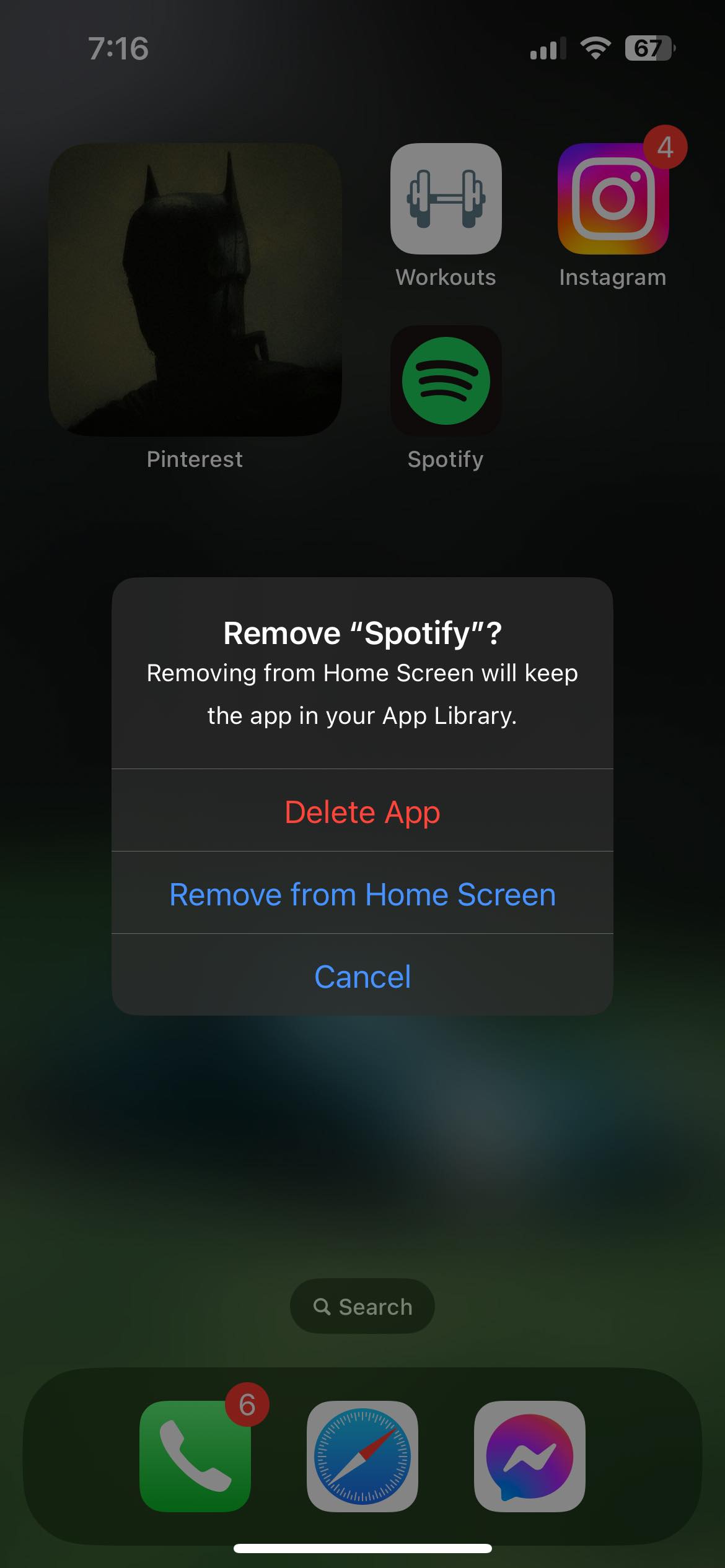
- Now go to App Store and search for Spotify.
- Tap on Spotify in search results and click on Get.
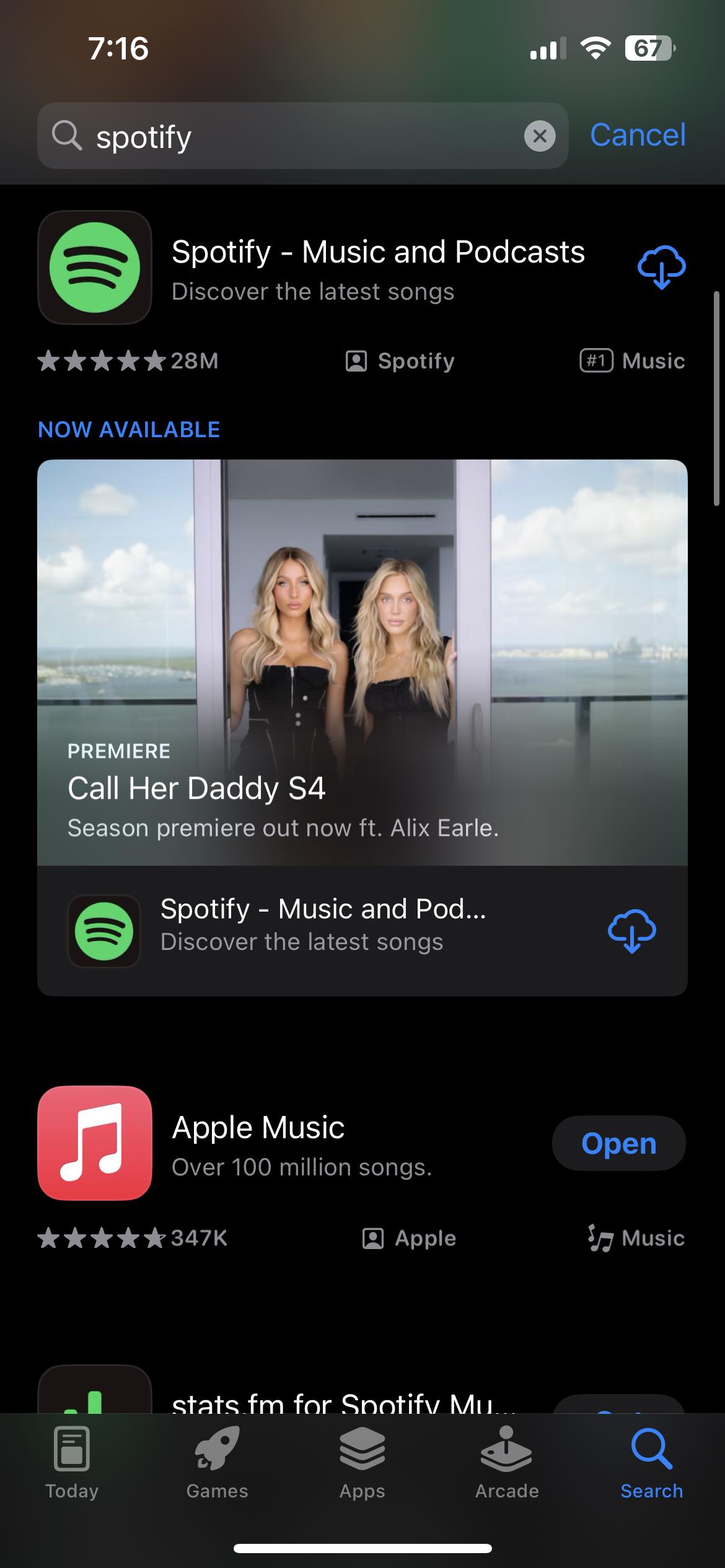
- This will reinstall the application on your device.
Conclusion
At the end we hope that one of the above-mentioned methods helped you in resolving this issue and you are enjoying Spotify DJ. In case, this issue still remains unresolved, you should write an Email to Spotify support info@spotify.com & support@spotify.com or send DM this query on Twitter @SpotifyCares.
FAQs
The Spotify Premium Individual plan costs $10.99 per month, Duo plan costs $14.99 per month, Family plan costs $16.99 per month and the Premium Student plan costs $5.99 per month.
The perks are that you get all the upcoming features before the release to general public. However, your app experience will become buggy as many of the features released in beta are still underdevelopment./wsfa] [wsfq]What is cache data?[/wsfq] [wsfa]Cache data is information stored by the application so that it can enhance user experience.
Yes, Spotify DJ is also available on the desktop application in selected regions.
 Reviewed by
Reviewed by 




