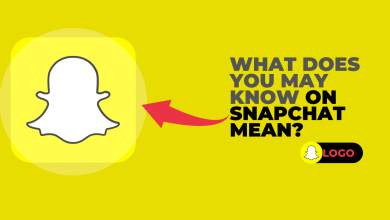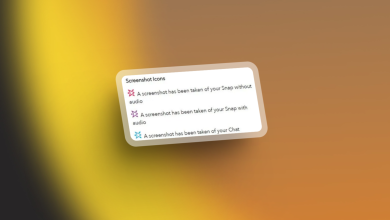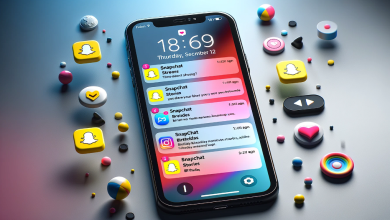How to Fix Snapchat Not Opening Issue on Android and IOS?
If your Snapchat isn’t opening and instantly crash on startup then you are not alone. Many Snapchat users are reporting experiencing a similar issue where their Snapchat app either refuses to open or crashes instantly. This is not uncommon as issues like these have plagued the app multiple times before as well.

Although This particular issue is not exclusive to either IOS or Android, the culprits causing this issue and their Fixes vary slightly depending on your device’s OS. Despite the differences, however, below are some very simple fixes that can help:
| 🚫Occurs when: | Opening Snapchat |
| ✅Best solution: | Clear Snapchat's Cache |
| 🔍 Caused by: | Corrupted Cache |
| 📱Devices | iOS, Android |
How to Fix Snapchat Not Opening Issue on Android and IOS?
Here are the fixes that you can try, we will first try the fixes that are simple but if they work for you then we don’t have to change many things from your device as it can be a server issue as well.
Check if Snapchat’s servers are down
If Snapchat won’t open for you, you need to check is if it’s down for everyone or not. You can check if it’s a server-side issue by visiting the @snapchatsupport Twitter page, if there is currently any known issue then Snapchat will have tweeted about it.
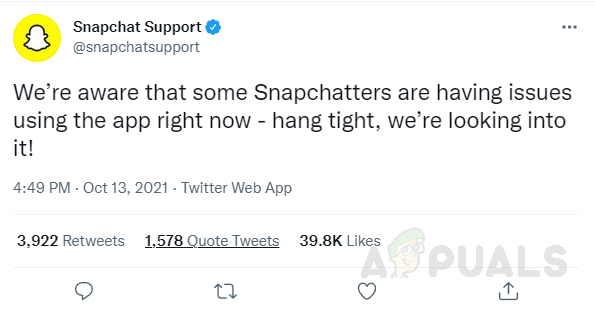
Additionally, you can search for Snapchat on “Down Detector” to see in real-time any problems with Snapchat servers. If there is no official tweet and there aren’t any reported problems it’s likely that the problem is client-sided, in that case, try the following fixes.
Restart Snapchat
A simple restart often fixes most problems with Snapchat and Other apps. It is a really simple step we know but users have reported that a bug can cause this issue so that’s why Simply close Snapchat and start it again to check if it works or not. If a simple reboot doesn’t fix the problem then move on to the next Fixes.
Restart Mobile
Another simple yet effective fix for most problems is to restart your phone, since it’s quick and easy it’s worth a try to fix this issue. Open Snapchat a few minutes after rebooting your device to see if the problem was solved. If the issue is still present move on to the next Fix.
Update Snapchat
As time goes Snapchat team rolls out updates introducing new features but most importantly patches and bug fixes some of which may be what’s preventing Snapchat from opening and constantly crashing.
Consequently running an up-to-date version of Snapchat is integral to fixing and preventing future bugs/glitches. The process of updating will vary slightly between android and IOS.
Update Snapchat in Android
To update Snapchat on android simply follow the steps below :
- Open the play store, tap on your account at the top right, and open Manage apps and device in the newly opened menu.
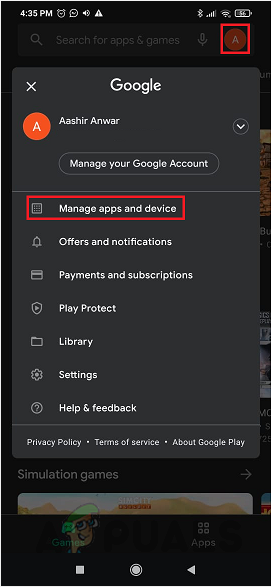
Open “Manage apps and devices” in the play store. - If Snapchat has any available update it will appear in the marked tab.
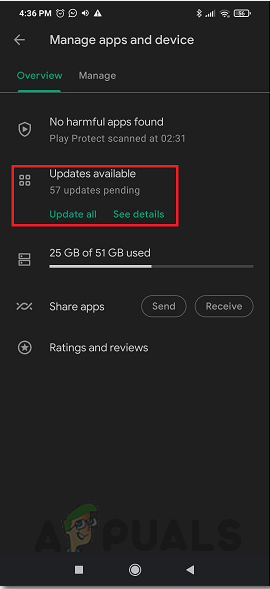
Update Snapchat if available
Update Snapchat in IOS
To update Snapchat in IOS you can simply follow the steps below:
- In the App Store tap on the top right to open the Accounts tab.
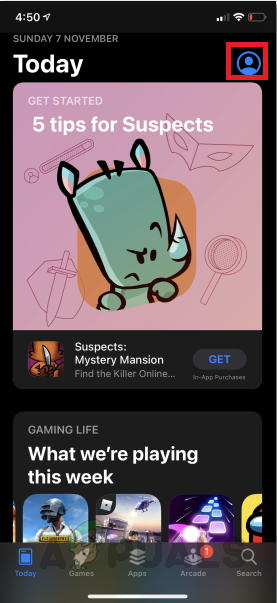
Open Accounts tab in Appstore - From here simply scroll down to see all the available updates for your installed apps if any, Simply update Snapchat here.
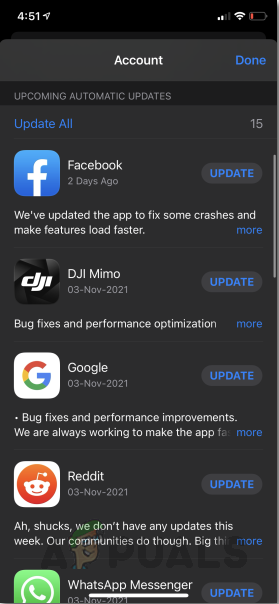
Any apps with available updates will show here.
After updating the app attempt to launch Snapchat to see if it opens, if the problem persists or you’re Snapchat is already up-to-date then move on to the next Fix.
Clear Snapchat’s App Cache
After visiting a website or downloading an app files, images, and other data are stored on your device as Cache. If any of this downloaded data is corrupted it can tamper with Snapchat possibly preventing the app from starting as well as causing crashes. Thus clearing the app cache may fix the persistent issue, Here’s how to do it in IOS and android.
To clear the app Cache in Android:
- Open the settings of your phone and navigate to storage.
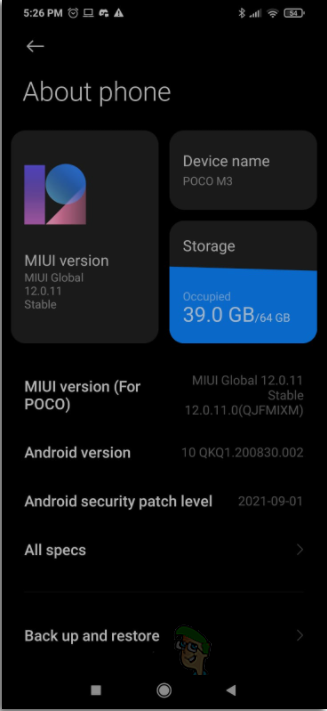
Open storage from android settings. - In storage tap on view app details.
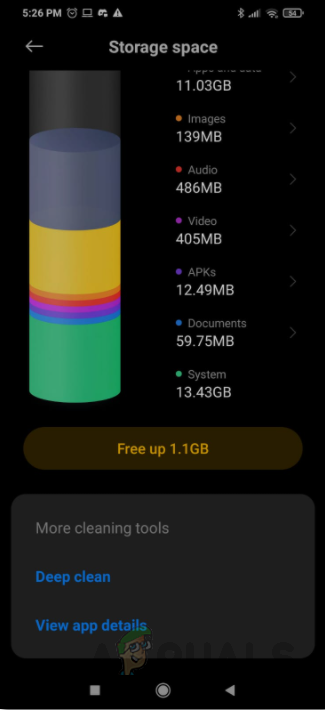
Locate apps in android storage - Search for and tap on Snapchat.
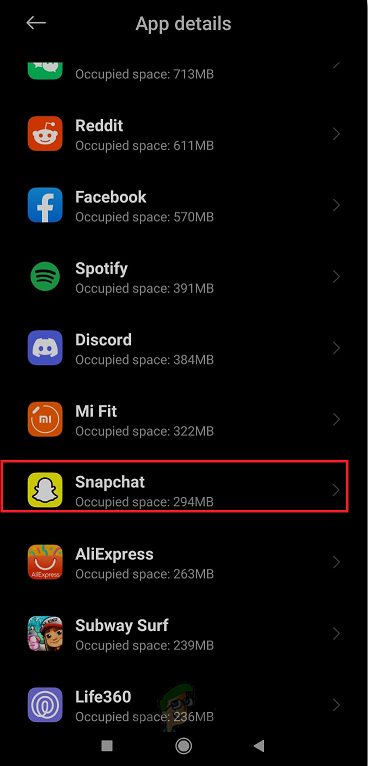
Locate Snapchat in app details - In the newly opened menu click on delete app cache.
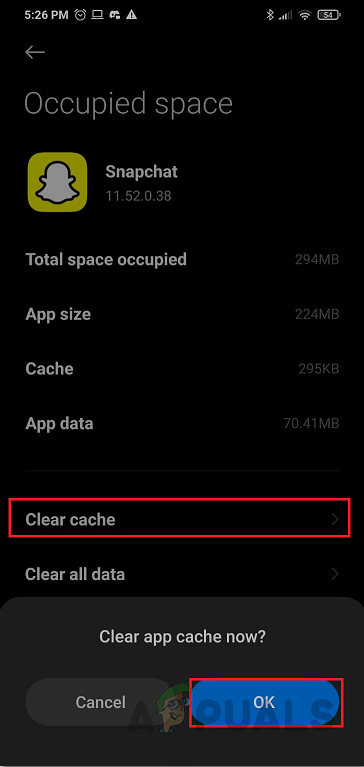
Clear app cache
If you are still facing the issue you can try to re-install the Snapchat app. Unfortunately, if the issue hasn’t been resolved even after re-installing you may need to contact Snapchat support and explain the whole issue to them so that they can advise you better in your case or simply wait for them to release an update patching the bug preventing Snapchat from opening.