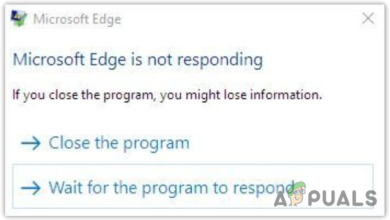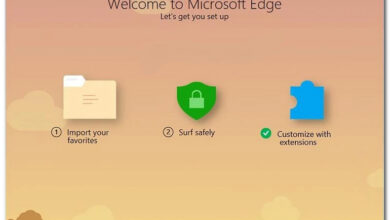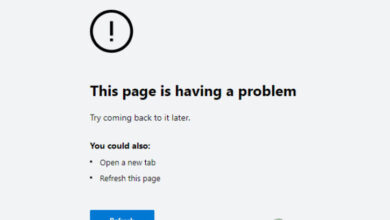Fix: “Sign in to Continue Your Chat” Error in Bing Chat
The Bing Chat sign in error occurs when you are prompting the AI. This prevents you from interacting with the AI chat completely on your account. The error message can occur even when you are signed in to a Microsoft account on the Edge browser.
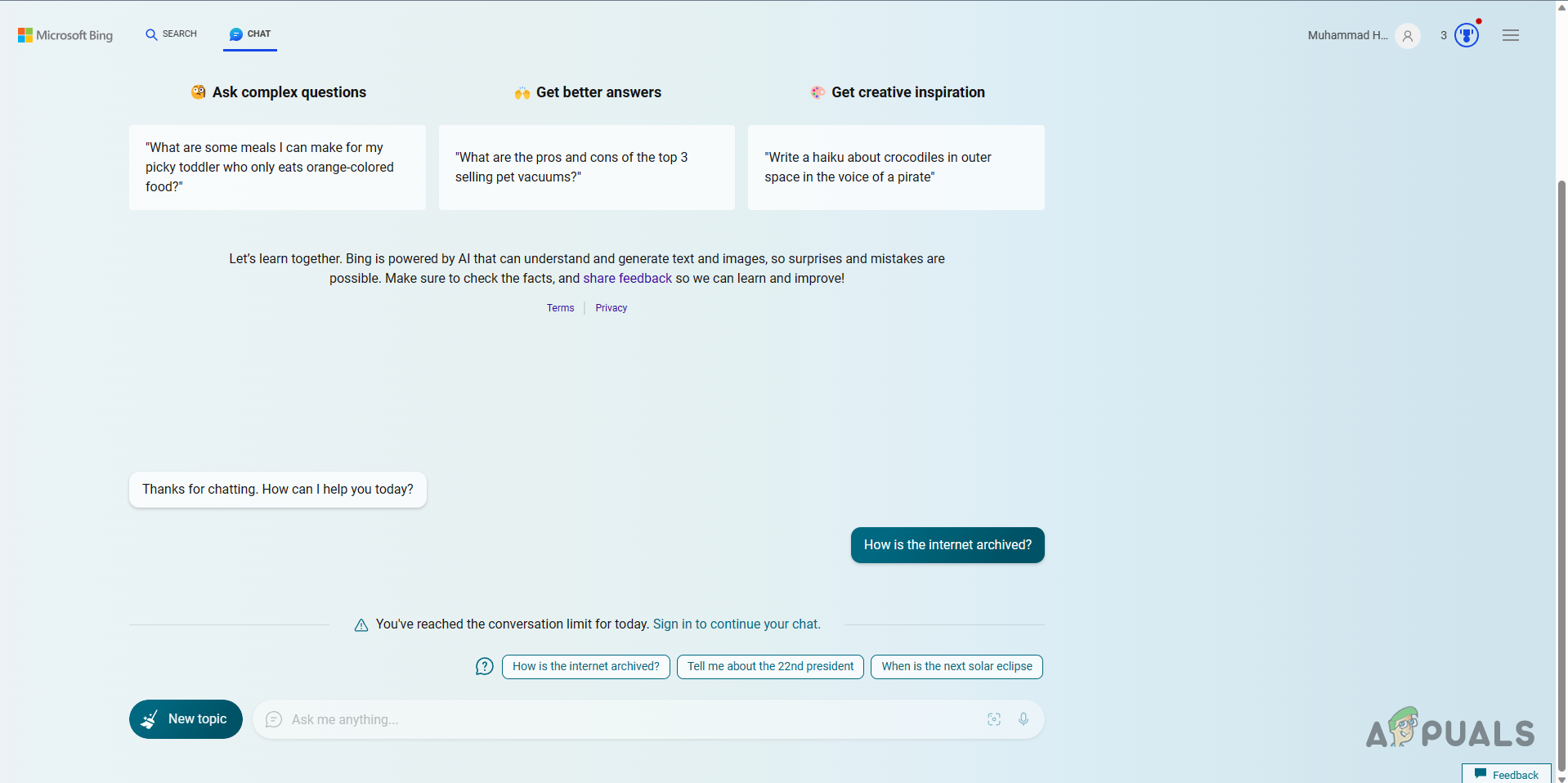
This error message is often caused by incomplete account information on your Microsoft account. The Bing AI requires users to have their country and date of birth provided in their account settings to be able to use the AI on their web browsers. In some cases, the error message can also appear due to the interference of a third-party extension.
We will take you through a number of solutions to the error message in question in this article that should help you resolve the issue completely.
How to Fix Bing Chat Sign In Error?
There are different ways you can resolve the error with Bing Chat, depending on what is causing the issue. If the error message is being caused by a third-party extension, you will need to disable it to get Bing Chat working. Let us take a look at the various causes of the issue and their respective solutions.
- Add Date of Birth and Country:The primary cause of the “Sign in to continue your chat” error message is the missing necessary account information from your Microsoft account. This happens when the account you’re using does not have a provided date of birth and country of residence, preventing Bing from interacting with you. Evidently, this information is required by Microsoft to ensure they understand the age group and location of users interacting with their AI chat.
- Remove Third-Party Adblocker: The interference of third-party extensions on your browser can also sometimes cause the error message in question. This happens when the extensions are blocking some of the widgets and requests required by the AI chat to provide its service. A third-party adblocker is often the root cause of such a scenario. However, other third-party extensions can also contribute to the issue. You will need to remove the problematic add-on to resolve the issue.
- Clear Browsing Data: In some cases, the browser data on your web browser can encounter corruption which can cause the services you visit to experience issues. This happens when the cookies or the cache of the sites is damaged, in which case you will need to clear out the browsing data to overcome the error message.
- Reset Microsoft Edge: In some scenarios, the error message with Bing Chat can also occur due to an inconsistency with the web browser, i.e. Microsoft Edge. When this happens, you will need to reset the web browser to its default settings which should get rid of any inconsistencies and resolve the error message above.
1. Add Date of Birth and Country
- If you are missing the Date of Birth and Country details on your account, Bing will notify you on its website.
- Thus, open the official website by clicking here.
- There, click on the Click here button.
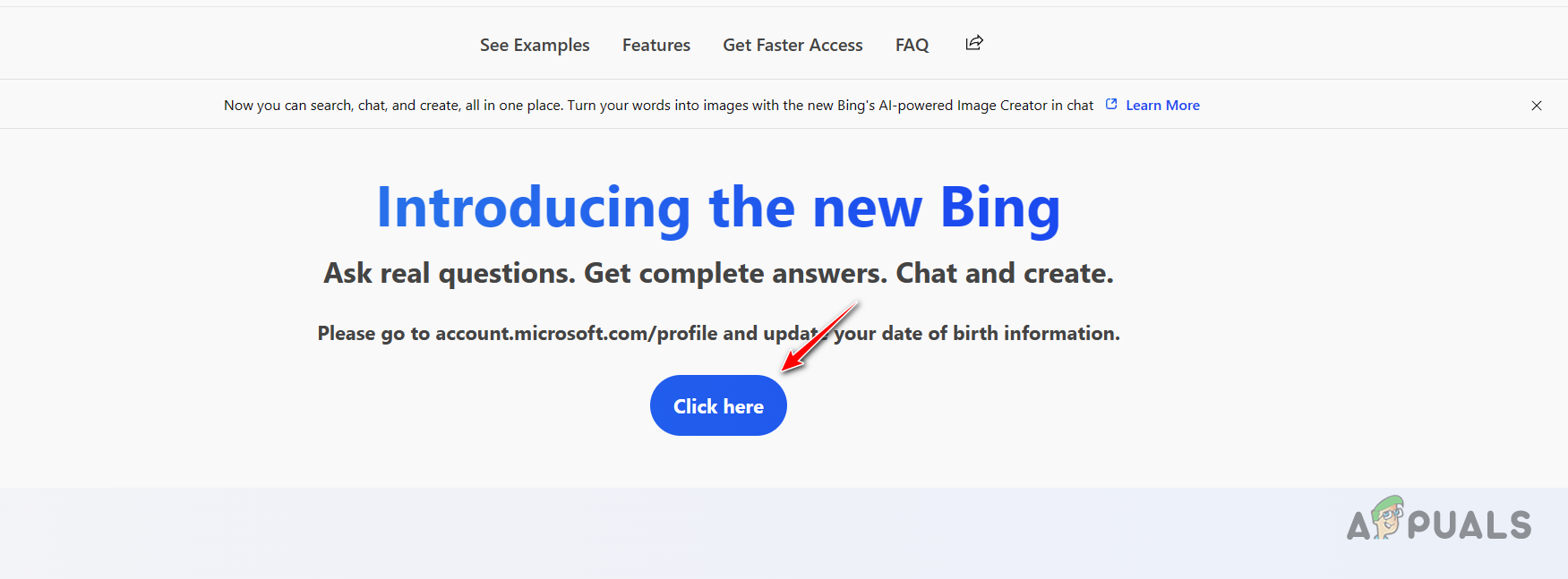
Bing Chat Update Date of Birth and Country - If you do not see the button, you can directly navigate to your account settings by opening this link.
- Then, on the Account settings page, click on the Edit profile info option.

Editing Microsoft Profile Info - In case you already have the Date of Birth and Country details provided, choose any other Country from the list.
- If you are missing the details, simply fill them in.
- Click Save.
- After that, open the Bing Chat page again and see if the error message is still there.
2. Remove Third-Party Adblocker
In case the error message is appearing due to the intervention of a third-party extension, you will have to remove them. This can often happen due to a third-party ad blocker. To ensure this is the case, open a Private window and log in to your Microsoft account. Third-party add-ons are disabled by default in private mode unless you explicitly enable them, so the issue should disappear if an extension is causing it.
If you have enabled a third-party extension in private mode, make sure to disable it. Then, open the Bing Chat if the problem occurs. In case the problem goes away, follow the instructions below to remove a third-party extension from your browser:
- First, click on the More option (three dots) in the top-right corner.
- Then, click Extensions from the drop-down menu.
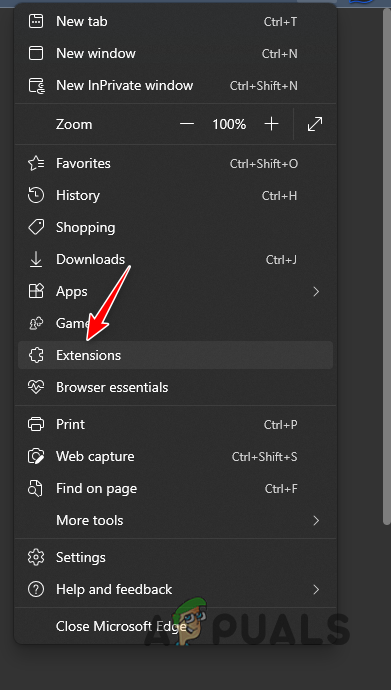
Navigating to Extensions - On the follow up menu, click the Manage extensions option.
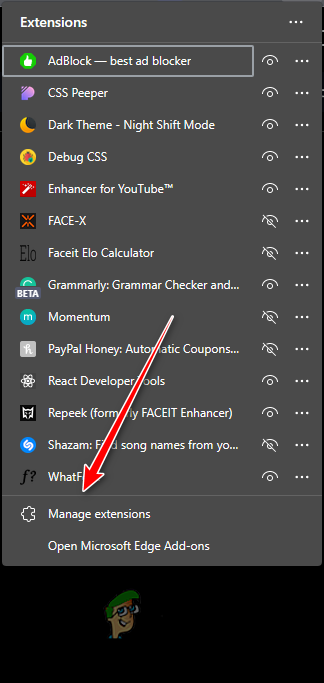
Navigating to Extension Page - There, click the Remove option under the extension to remove it.
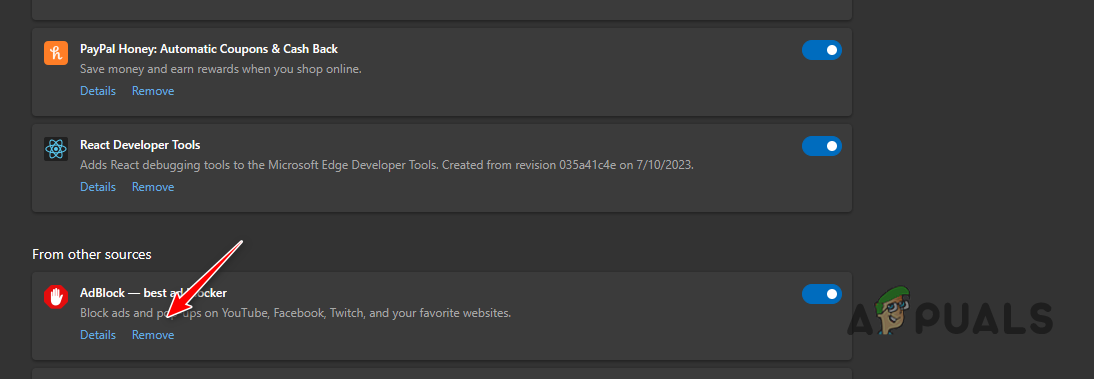
Removing AdBlock
3. Clear Browsing Data
- Start by opening the More menu.
- From the list, click the Settings option.
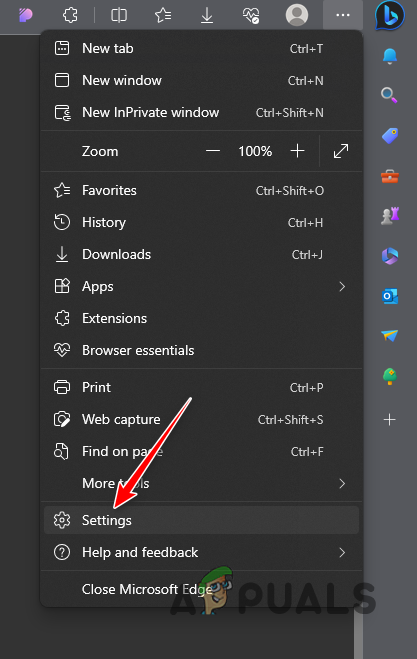
Navigating to Settings - After that, navigate to the Privacy, search and services tab.
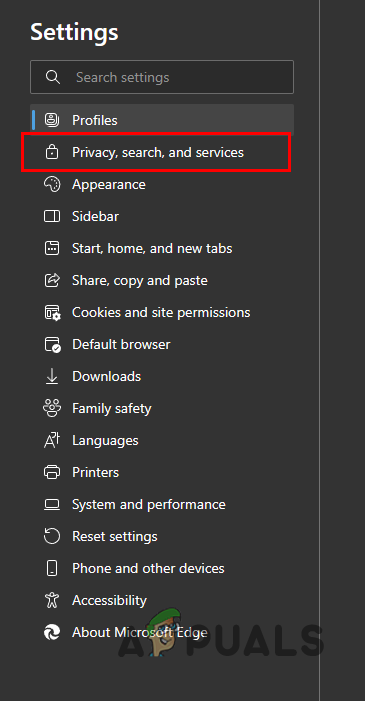
Navigating to Privacy, Search and Services - Then, click on the Choose what to clear button under Clear browsing data.
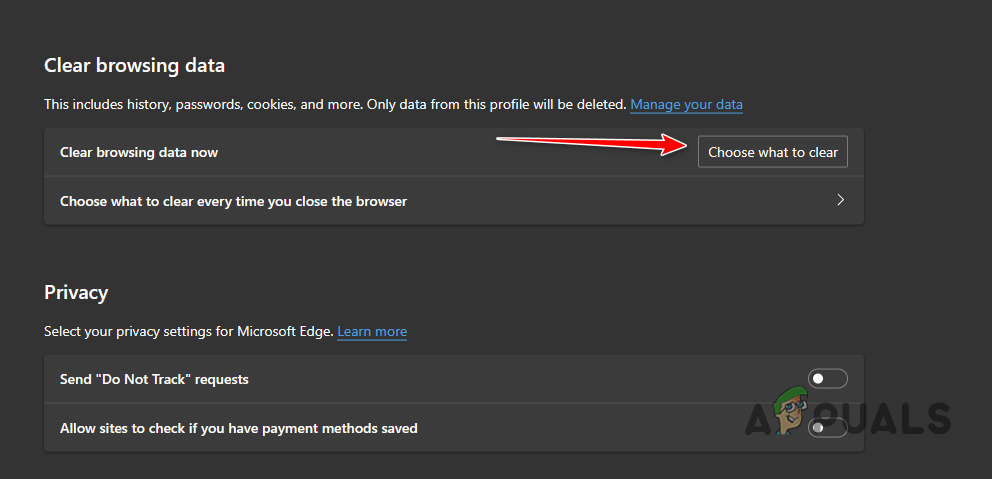
Opening Clear Cache Menu - Select All time from the Time range menu.
- You can uncheck the browsing history option if you do not want to lose your history.
- Finally, click the Clear now option.
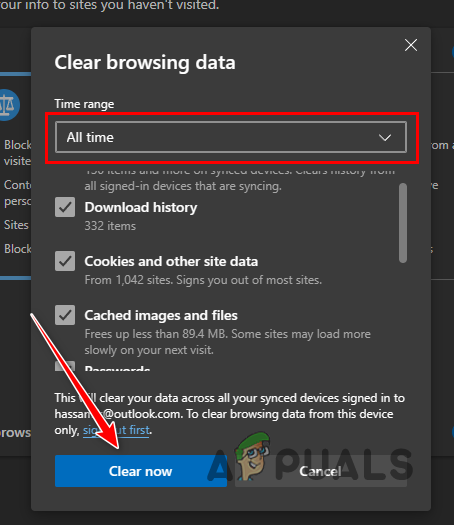
Clearing Edge Browsing Data - Open Bing Chat to see if the error is still there.
4. Reset Microsoft Edge
- First, click on the More menu.
- After that, select Settings from the drop-down menu.
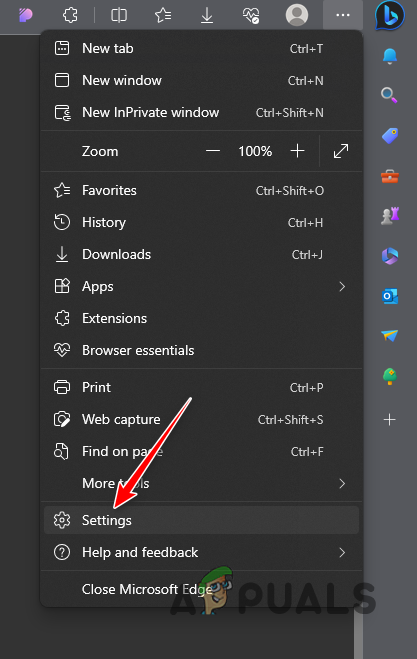
Navigating to Settings - On the left-hand side, click on Reset settings.
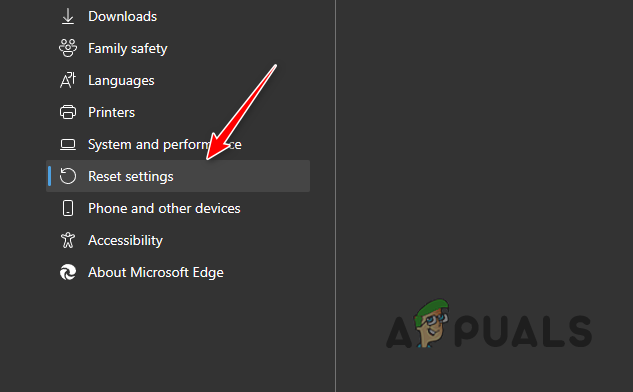
Navigating to Reset Settings - There, click on the Restore settings to their default values option.
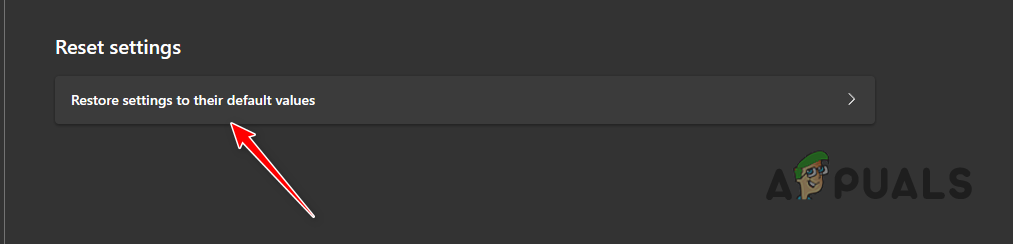
Restoring Edge to Default Settings - Finally, click the Reset option to reset Microsoft Edge.
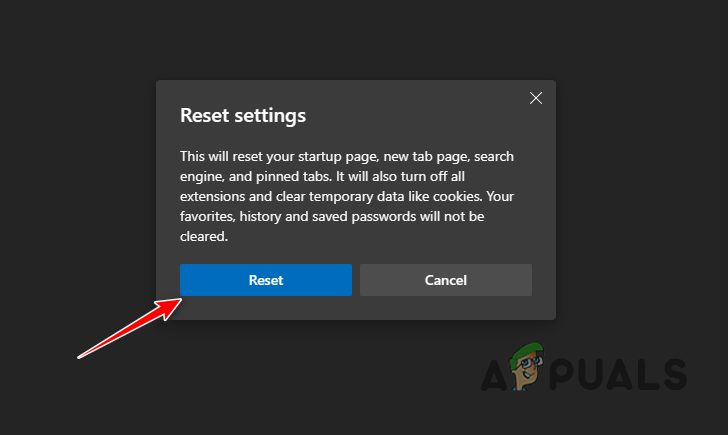
Resetting Microsoft Edge
You should be able to resolve the Bing Chat sign in error with these solutions. Make sure that your extensions are not interfering with the Bing Chat AI on your browser to ensure such issues do not happen in future.
Bing Chat AI Sign In to Continue Error - FAQ
No, Bing Chat AI is not available on all browsers. It is limited to Microsoft Edge only. However, you can use third-party extensions to make the AI chat work in other browsers.
This error message occurs usually when your account information is not updated. Particularly, your date of birth and country. You will need to add them again if already set to resolve the issue.
 Reviewed by
Reviewed by