Fix: Ad blockers are not allowed on YouTube
YouTube has started experimenting with a new feature that prevents users from using ad blockers on the website. If an ad blocker is detected, an error message stating ‘ad blockers are not allowed on YouTube’ is shown. This is still an experimental change and it may not become a permanent part of the platform.
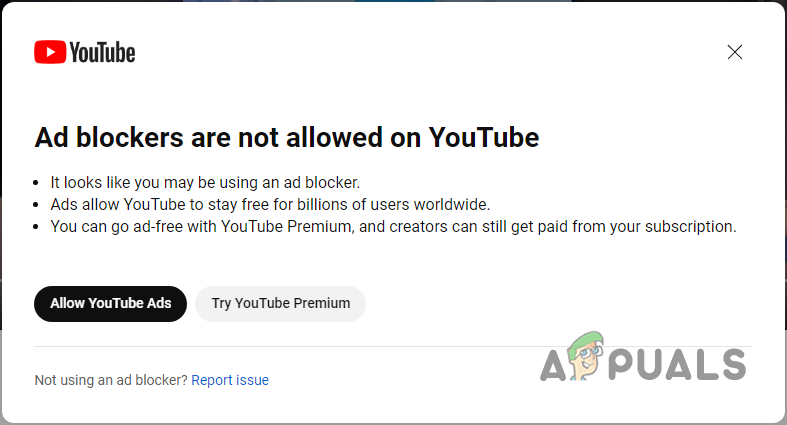
In most cases, this message is displayed due to a third-party ad blocker being used on your browser. However, some browsers have an integrated ad blocker included, which blocks ads on the websites you visit for privacy and related reasons.
In addition, this change affects only the Chromium-based browsers, which include Google Chrome, Microsoft Edge, Opera, and others. In this article, we will show you several methods that you can use to easily mitigate the message in question.
1. Remove the third-party ad blocker.
The first thing you should do when starting to troubleshoot the problem in question is to remove any third-party ad blockers that you are using on your browser. This only applies if you have installed a third-party ad blocker extension from your browser store.
In case you have not installed the third-party extension, skip this method and jump to the third workaround down below. With that said, to remove the third-party ad blocker on your browser, follow the instructions below for your respective browser.
Google Chrome.
- First, click on the More icon in the top-right corner.
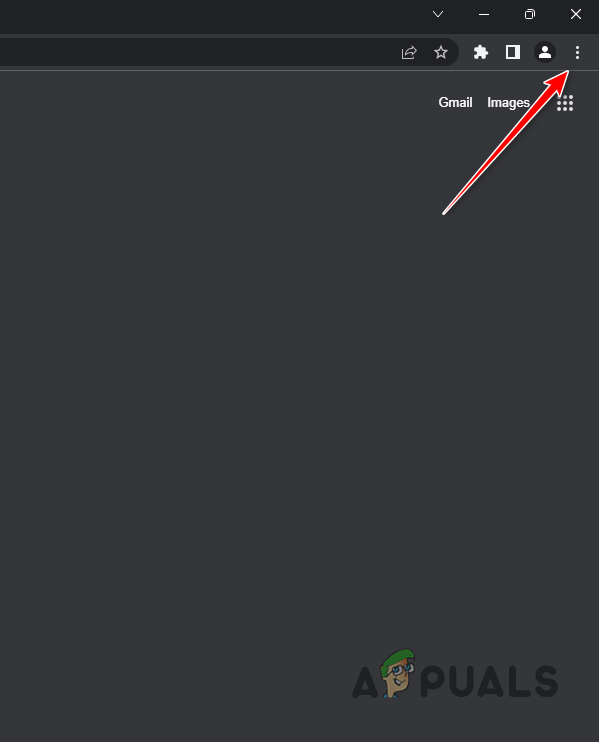
Opening Chrome Menu - From the drop-down menu, choose More tools > Extensions.
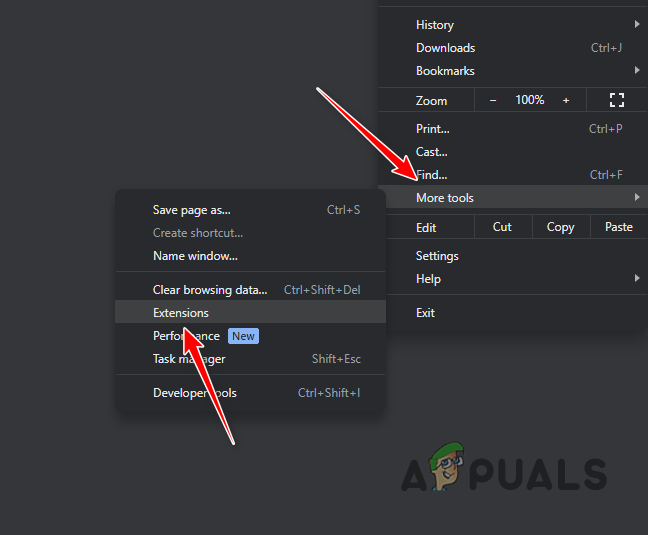
Navigating to Extensions Page - There, click on the Remove option under the third-party ad blocker.
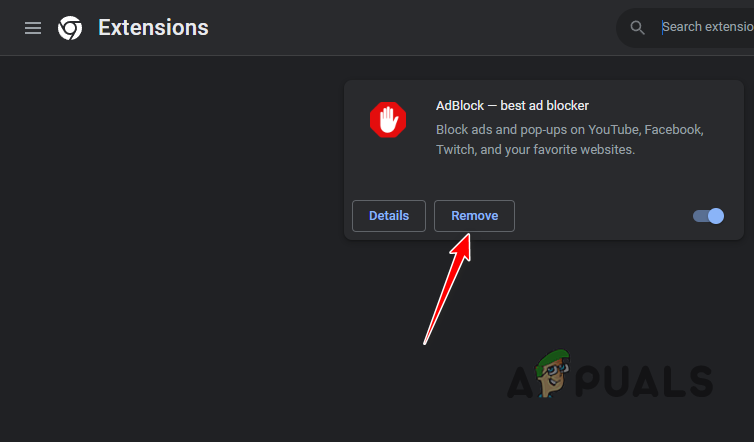
Removing AdBlock
Microsoft Edge
- Start by clicking the “More” menu in the top-right corner of the browser window.
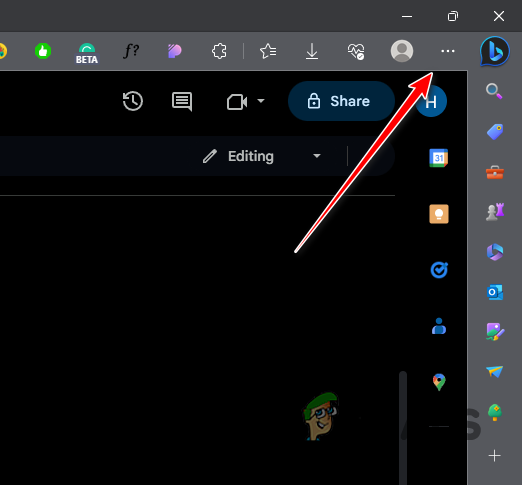
Opening Edge Menu - After that, choose Extensions from the drop-down menu.
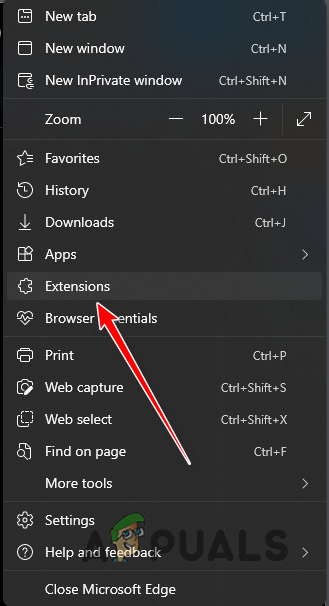
Opening Extensions Menu - In the Extensions menu, click the Manage Extensions option.
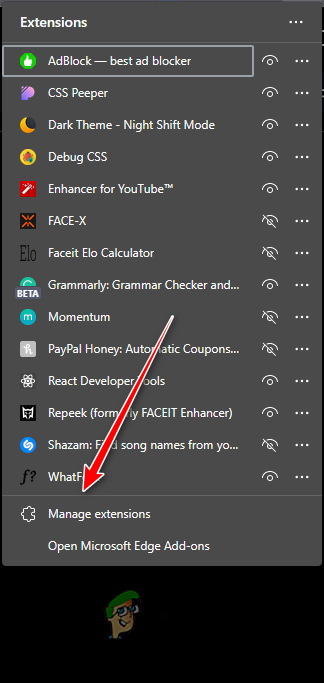
Navigating to Extensions Page - From there, locate the ad blocker and click the “Remove” option underneath.
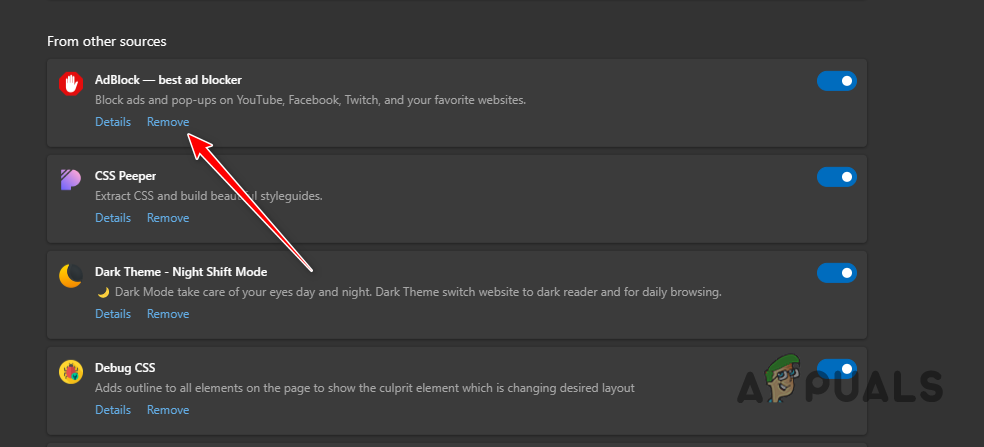
Removing AdBlock
Opera
- In the top-left corner, click on the Opera icon.
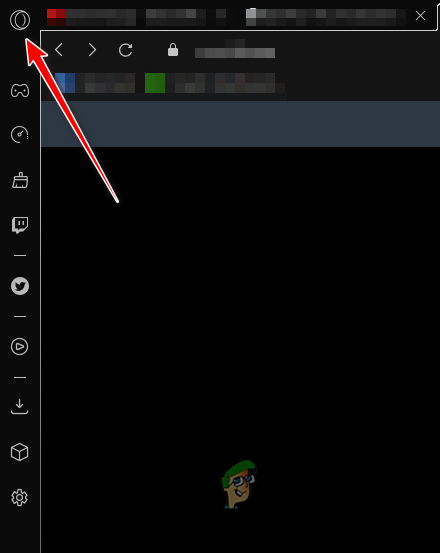
Opening Opera Menu - From the menu that appears, choose Extensions > Extensions.
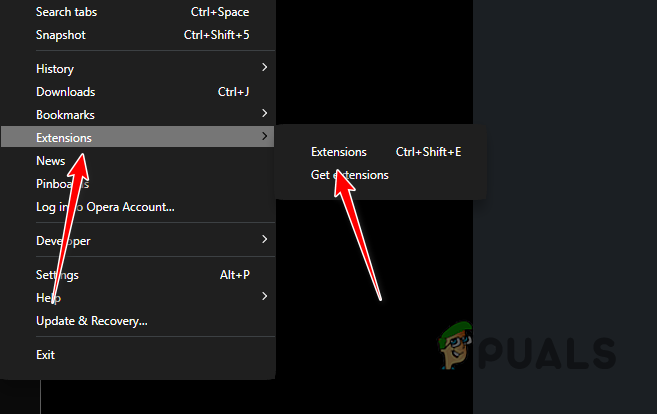
Navigating to Extensions Page - On the Extensions page, click the “Remove” option for the ad blocker.
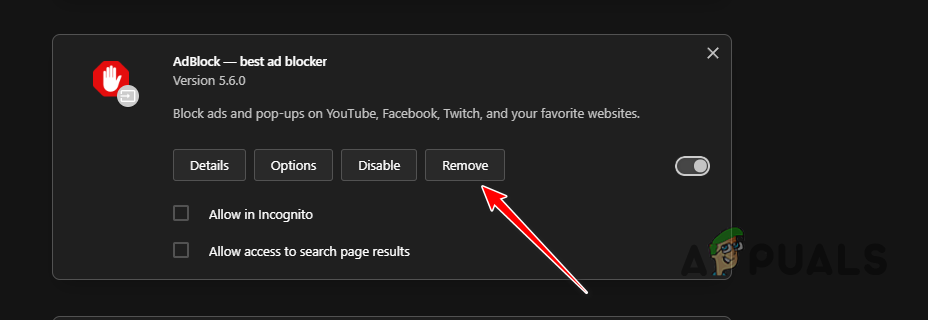
Removing AdBlock
2. Use Incognito Mode
If you do not want to remove your third-party ad blocker just for YouTube from your browser, there is a potential workaround available. However, this does come at its own cost.
If this case is applicable, you can use Incognito mode on your browser to bypass the message. This is because all third-party extensions are disabled by default in a private window. As such, you will be able to use YouTube without having to remove it from your browser.
With that said, you will not be able to view your customized recommendations on YouTube since your Google account is not logged in. To see them, you must log in manually every time.
To open a private window, simply use the Control + Shift + N shortcut on your keyboard while the browser window is active.
3. Allow ads on YouTube.
Another potential workaround for the problem in question could be allowing ads on YouTube through your ad blocker. To do this, you will need to configure your ad blocker not to run on YouTube.
In case you’re not using a third-party ad blocker, it is likely that your web browser comes with an integrated ad blocker by default. This is especially true for Opera GX and similar browsers. In such a scenario, you will need to configure the browser settings to turn off the ad blocker for YouTube.
Follow the instructions below to allow YouTube through your ad blocker.
- First, open the YouTube website on your browser.
- Once YouTube loads, click on the Extensions icon in the menu bar.
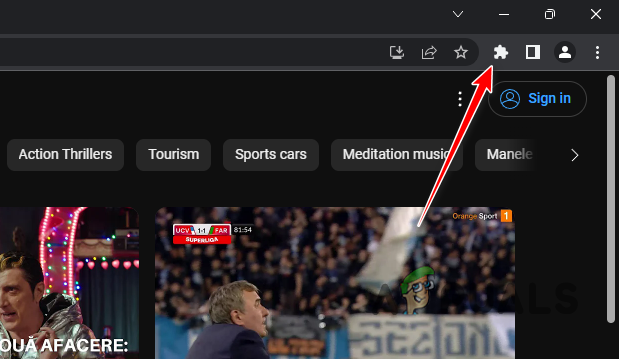
Opening Extensions Menu - After that, click on the three-dot menu next to the ad blocker.
- Finally, click the Pause on this site option.
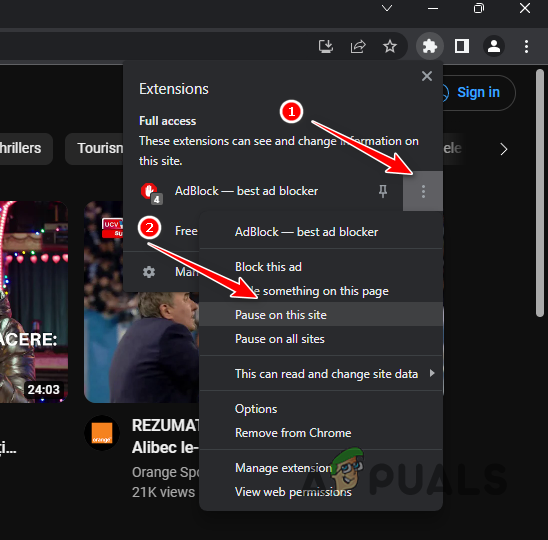
Pausing Ad Blocker on YouTube - The website will be refreshed and the problem should go away.
If you are using Opera GX or any other browser with an integrated ad blocker, you will need to allow YouTube through that as well to resolve the issue. Follow the instructions below to do this:
- Open the YouTube website on your browser.
- After that, click on the Privacy Protection icon (denoted by a checkmark) in the address bar.
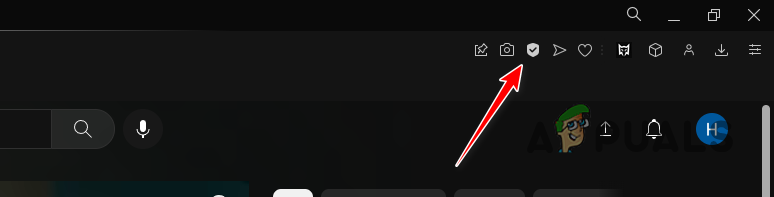
Opening Privacy Protection Options - Under the ‘Ads Blocked on This Page’ option, click the ‘Turn off for this site‘ option.
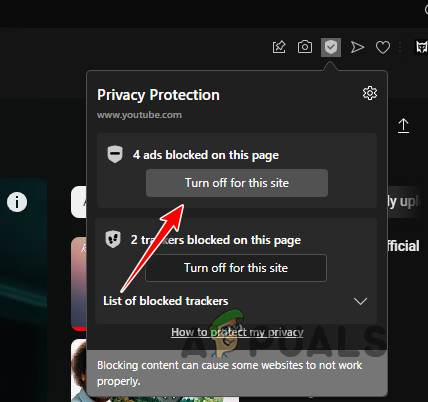
Disabling Ad Blocker for YouTube - This should refresh the page and the problem will go away.
4. Use Mozilla Firefox.
At the moment, the problem seems to only affect web browsers that are using the Chromium engine. This includes most of the popular web browsers except Mozilla Firefox. Other web browsers like Microsoft Edge and Opera GX use the Chromium engine under the hood, which is why they are affected as well.
In such a scenario, you can try switching to Mozilla Firefox to resolve the problem in question. This will allow you to continue using the ad blocker on YouTube without compromising your privacy. To do this, simply head to the official website for Mozilla Firefox and download the setup file onto your computer. Install the web browser and enjoy browsing.
5. Subscribe to YouTube Premium.
Finally, the last available option, as mentioned in the message, is to use YouTube Premium. This will eliminate the need for an ad blocker altogether since you will not be shown any ads at all. The revenue generated by showing you ads is covered by the monthly subscription of YouTube Premium, and creators are compensated with a percentage of your monthly fee.
YouTube Premium comes at a cost of 12 euros a month for an individual user or 18 euros a month for a family. This may not be a suitable option for everyone, in which case you can choose one of the other workarounds listed above.





