How to See Your Subscribers on YouTube – Desktop & Mobile
- Desktop: On the YouTube website, view your subscriber count on your channel page. In YouTube Creator Studio, access detailed subscriber statistics, including recent subscriber details and live count.
- Mobile: Use the YouTube app to see your subscriber count on your channel profile. For more detailed analytics, use the YouTube Creator Studio app.
- Insights for Growth: Leverage YouTube Creator Studio's detailed analytics on both desktop and mobile to understand subscriber behavior and trends, essential for tailoring content and driving channel growth.
Growing big on YouTube is a numbers game, and if your channel has started to attract subscribers, it’s important to keep track of them. Monitoring statistics like views and subscriber counts can help you assess your channel performance and how you can create content targeted toward your audience.
With YouTube content creators can see their subscribers using the official website or the mobile app by going through a few settings. In this article, we will explore how to see your subscribers on YouTube to help your channel stay on top.
Table of Contents
How to See Your Subscribers on YouTube via Desktop
If you are on a desktop or a laptop and want to quickly check whether you have gained new subscribers, you can do that directly from the official YouTube website or the YouTube Studio. Let’s look at both of them individually.
READ MORE: 6 Ways to Disable YouTube Shorts on Web, Android & iPhone
1. YouTube Website
Within the YouTube website, content creators have the option to view their subscribers by simply opening up their channels. Here’s how to see your subscribers on YouTube website:
- Head to the official YouTube website and click on your profile icon in the top right.
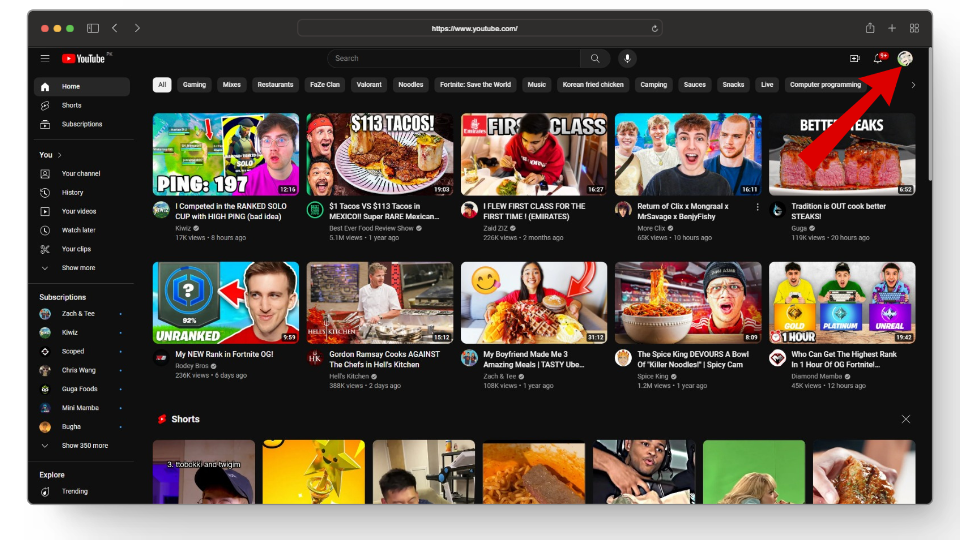
Click on your profile icon - From here, click on the highlighted “View your channel” option.
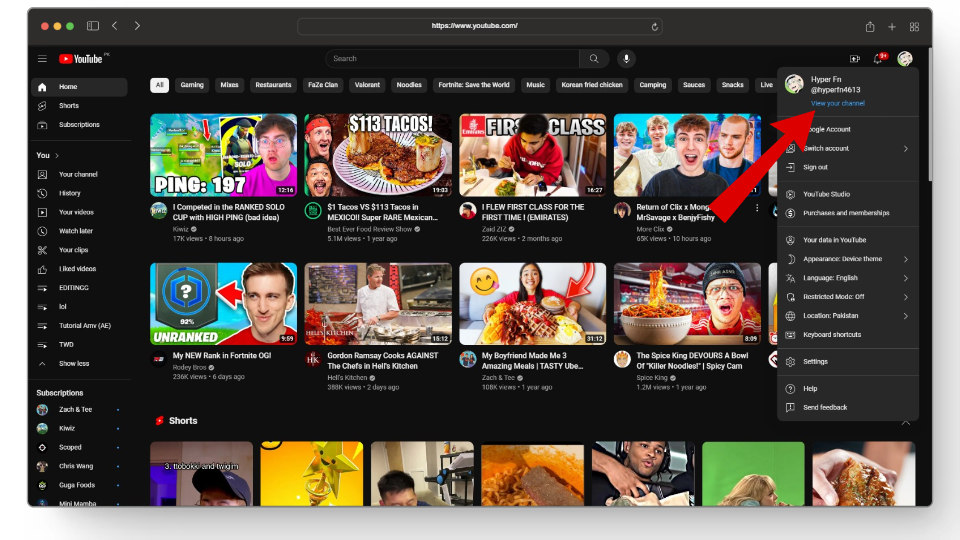
Click on View your channel - Once your channel loads up, your subscribers will show up under your channel name.
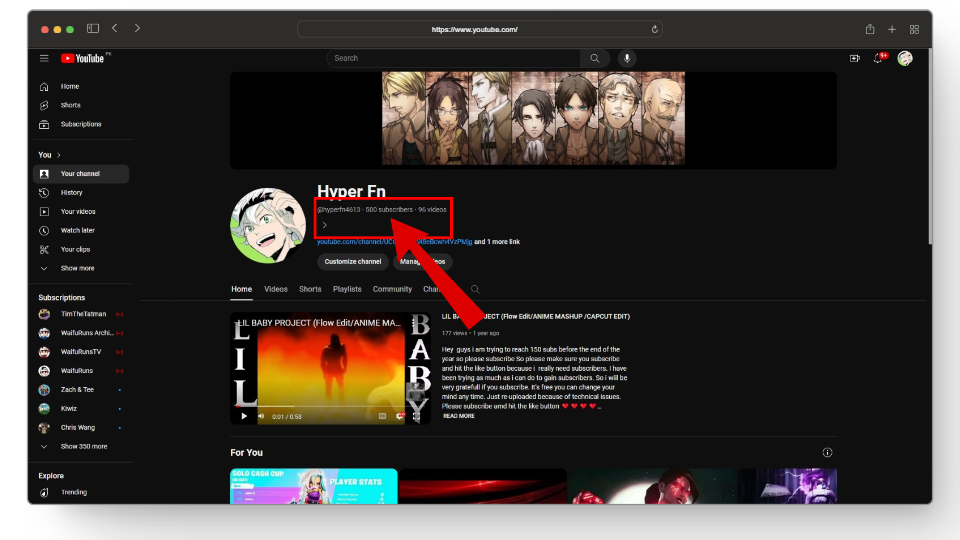
Your total subscribers should appear here
2. YouTube Creator Studio
YouTube Creator Studio acts like the backend of your channel and has almost everything you’ll need to assess your channel’s performance. From recent subscribers to real-time updates, YouTube Studio is where you’ll be able to check almost every metric about your channel.
Before opening up the YouTube Studio make sure you are logged in to your account. Once that’s done, here’s how to see your Subscriber on YouTube Creator Studio:
- Open up the official YouTube Studio website and you’ll be directed to the Channel Dashboard.
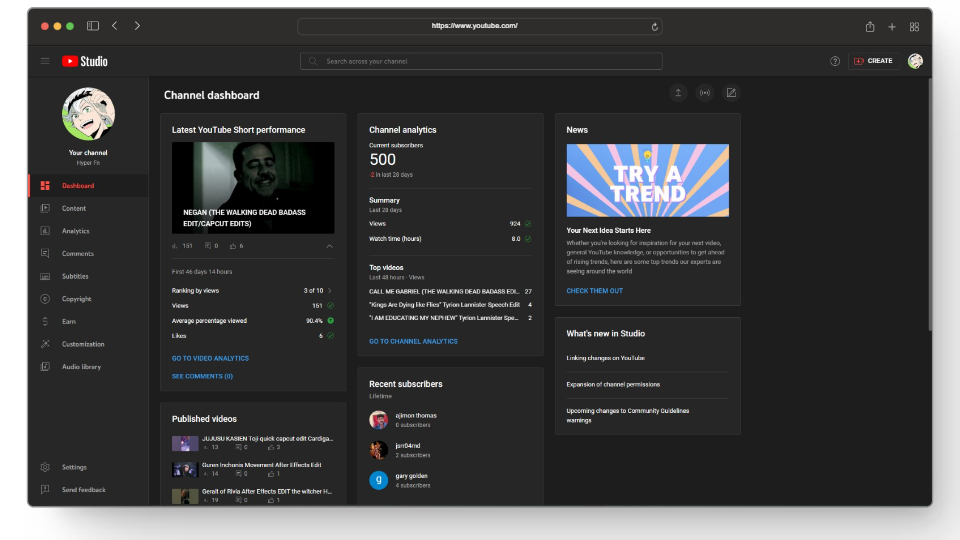
YouTube Studio channel dashboard - From here, under the Channel Analytics option, you’ll have your current subscribers.
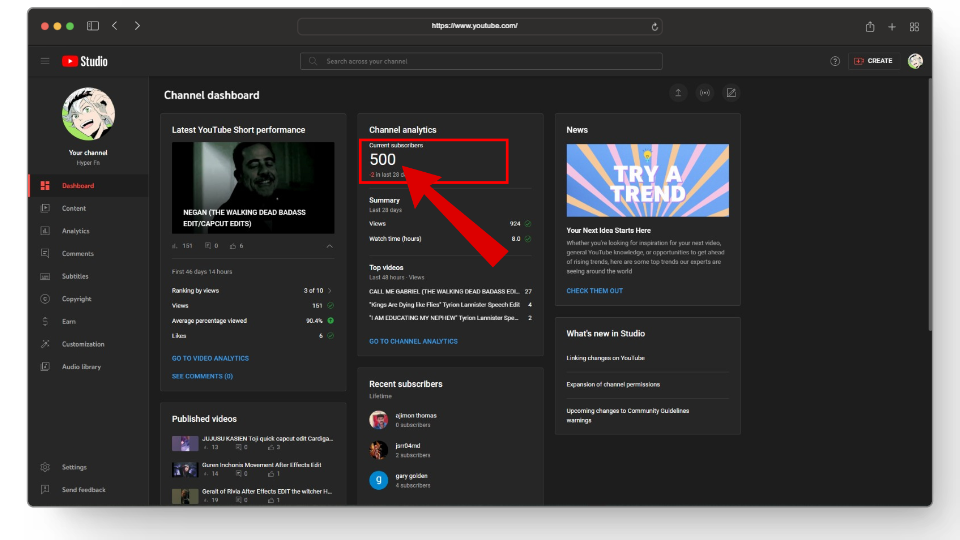
Your channel’s total subscribers - Apart from your current subscribers, you’ll also be able to see your subscriber performance over the last 28 days along with a summary of your entire channel’s performance.
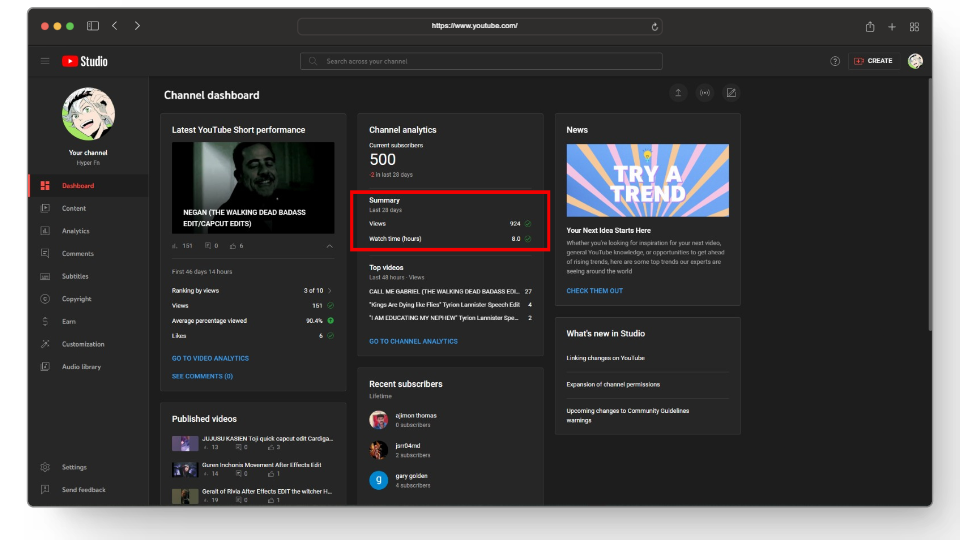
Channel’s performance summary
↪ Review Recent Subscribers
On your dashboard, you’ll also have a Recent Subscribers card where you’ll be able to check who recently subscribed to your channel with their usernames, profiles, and the number of subscribers they have.
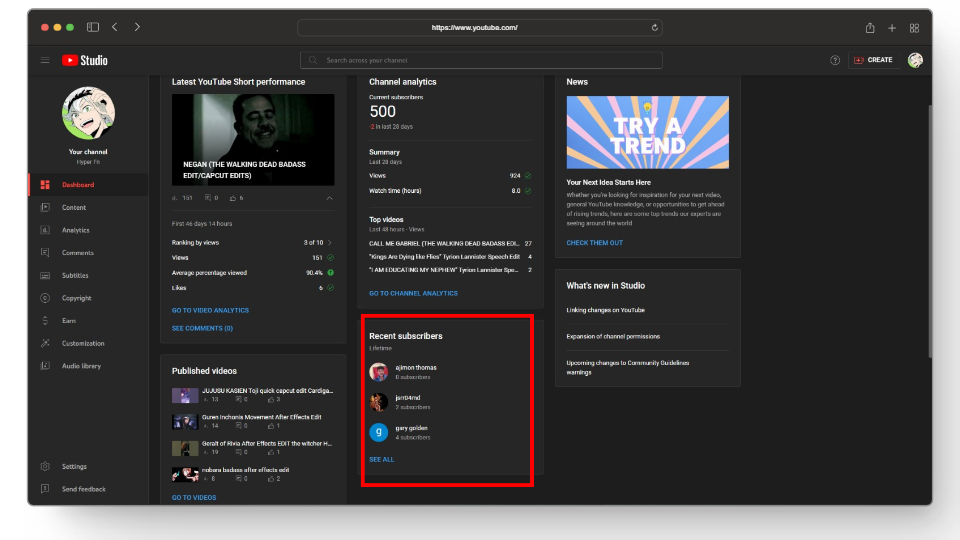
Additionally, if you want a more detailed overview of your recent subscribers you can click on the “See all” option which will open up a window displaying your 100 most recent subscribers to your channel.

↪ View Live Subscriber Count
YouTube Studio also allows you to view your live subscriber count to help you get a good idea of how quickly your channel is growing. Here’s how to check your live count:
- On the dashboard, click on the “Analytics” tab from the left-side menu.
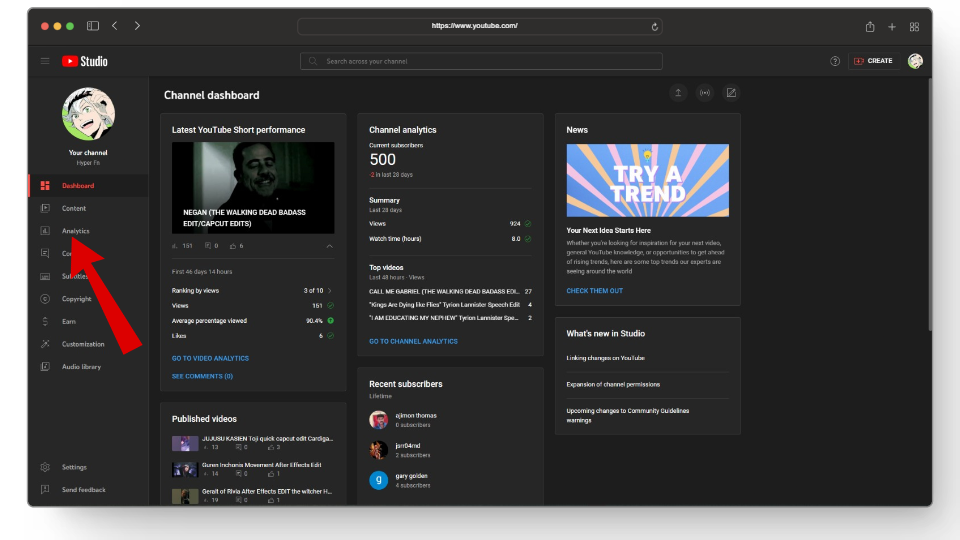
Click on the Analytics tab - Here, you’ll have a line graph showcasing your channel’s performance in terms of views, watch time, and subscribers in the last 28 days.
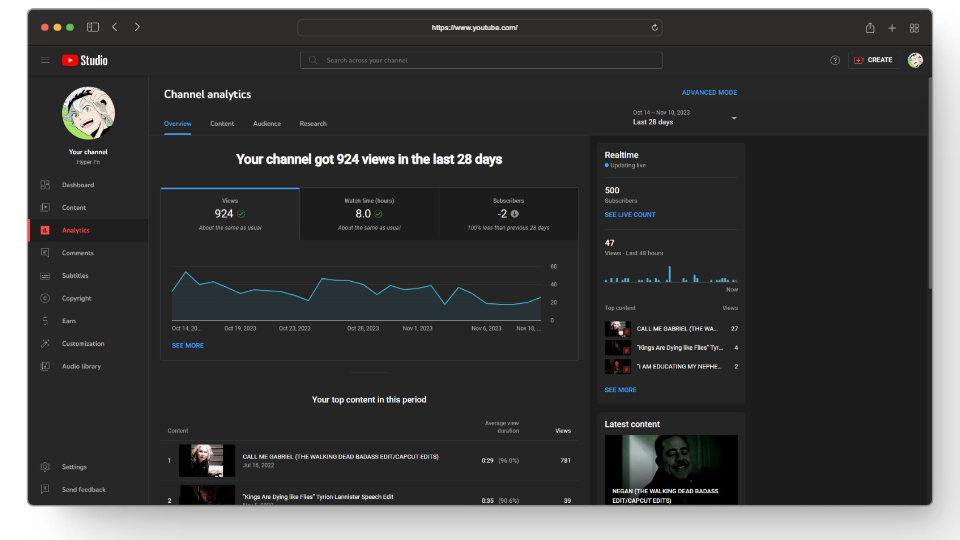
Overview of your YouTube channel - If you want to specifically assess your subscribers click on the Subscribers tab and now the line graph will only focus on your subscriber statistics.
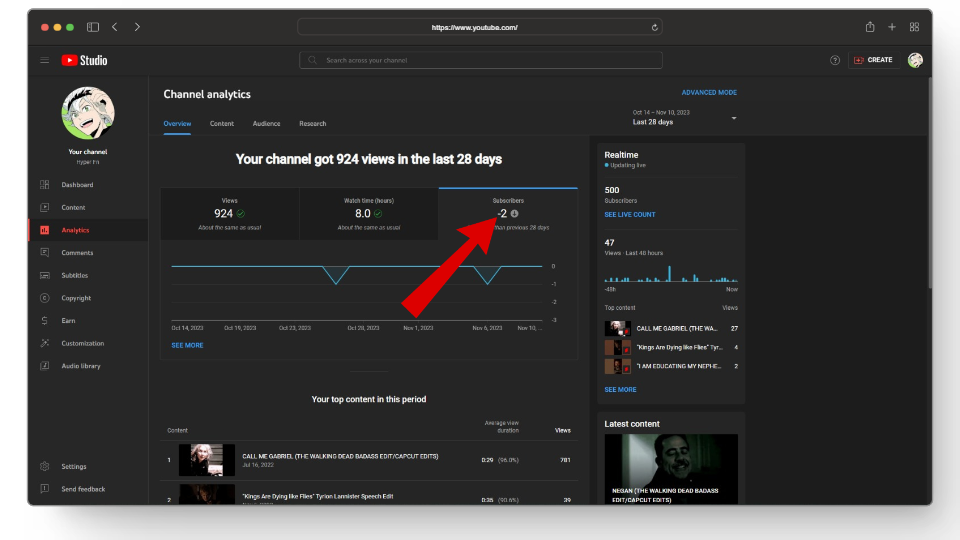
Subscriber statistics - Now moving on to seeing your live count, under the Realtime tab, select the “SEE LIVE COUNT” option.
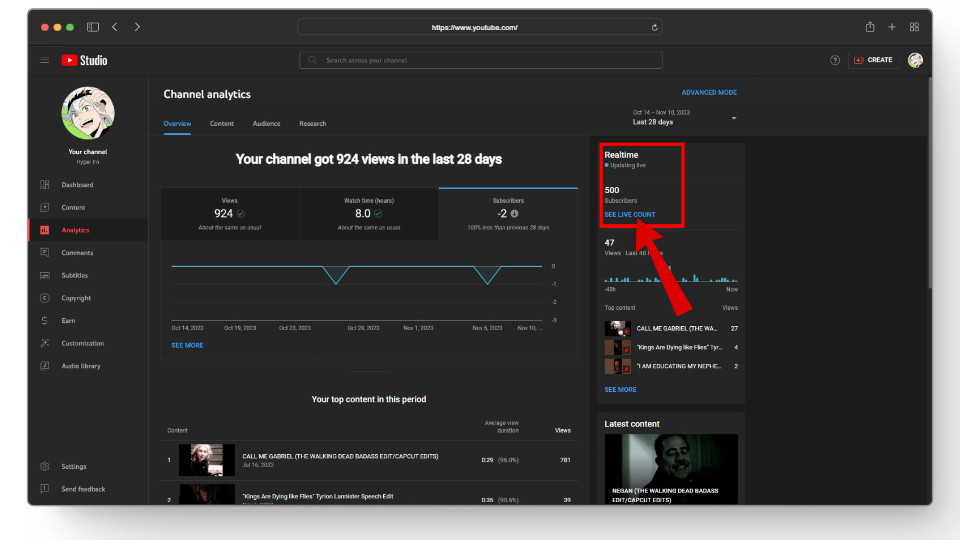
Select the live view count option - This will open up a new window displaying your live subscriber count. The live view count window is often used by YouTubers to show off their growing subscribers.
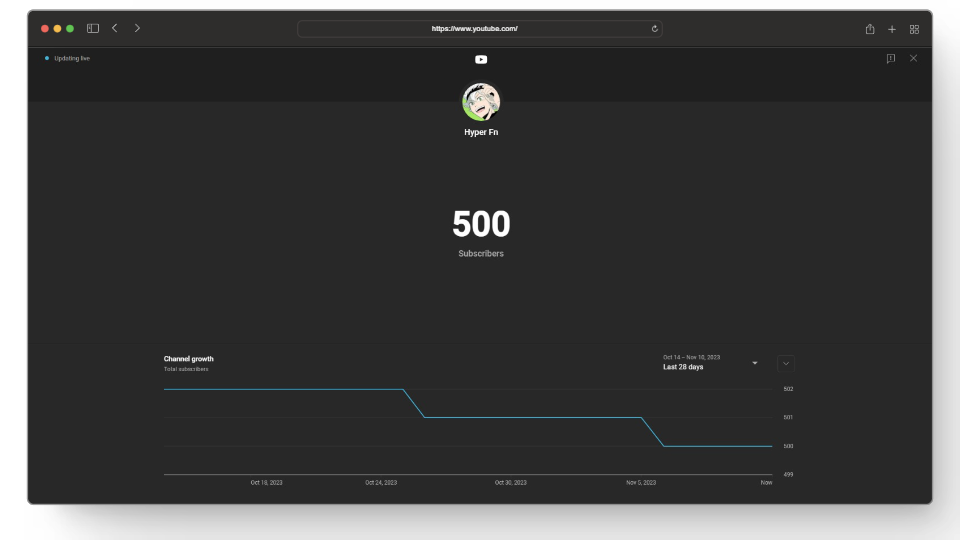
Live subscriber count
READ MORE: How to Record Anything on YouTube TV – DVR Guide ➜
How to See Your Subscribers on YouTube via Mobile
Similar to the desktop website, you can also check your subscribers directly from your mobile by simply opening up the YouTube app.
Here’s how to see your subscribers on YouTube mobile:
1. Youtube App
- Open up the YouTube app on your phone and tap on your profile icon located at the bottom.
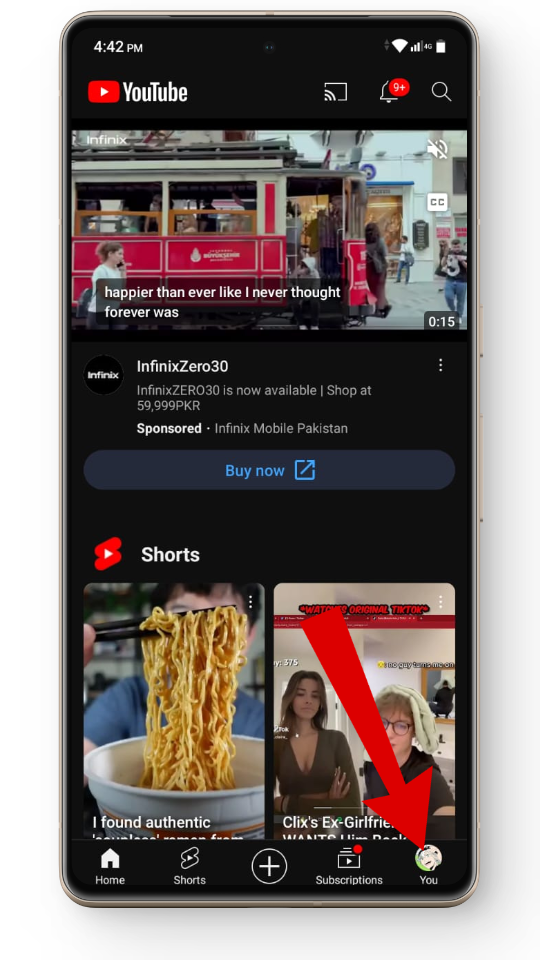
Tap on your profile icon - From here, tap on the View channel button.
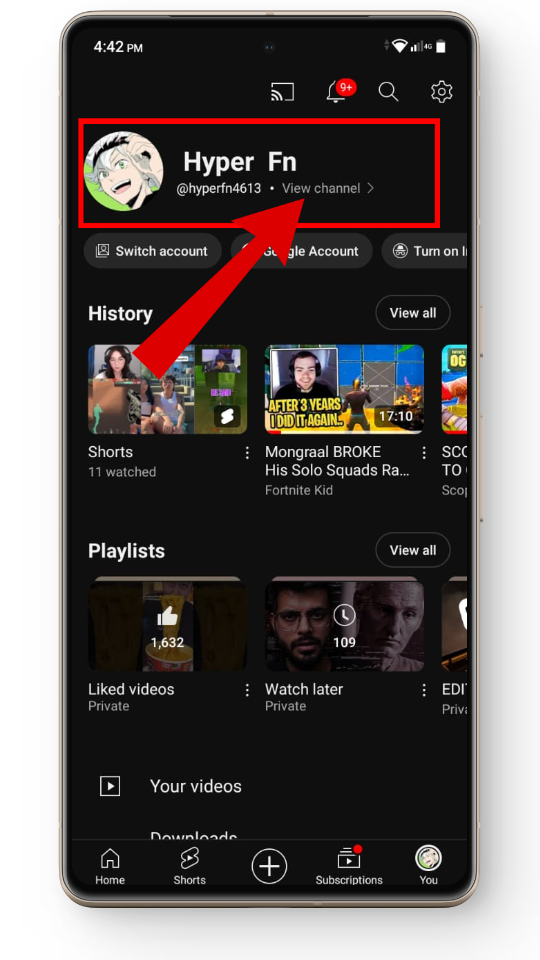
Tap on the view channel button - Once that loads up, you should be able to see your subscribers under your channel name.
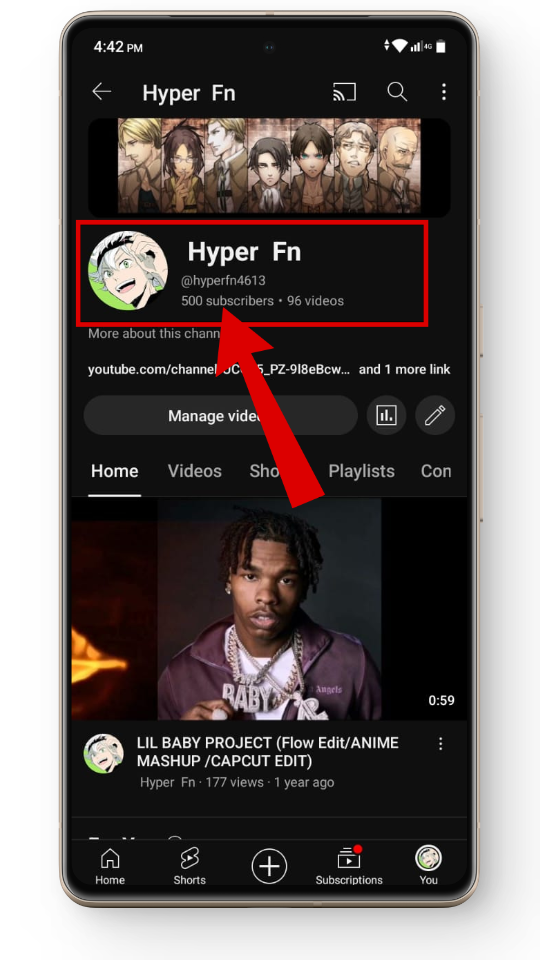
Total subscribers on the YouTube app
2. Youtube Creator Studio
YouTube also has a mobile version of YouTube Studio for their content creators where you can check several metrics like Reach, Engagement, Audience, etc.
Here’s how to see your subscribers on YouTube Studio:
- Open up the YT Studio app and log in if you’re prompted to do so.
- Once that’s done, the Channel Dashboard section should be on your screen.
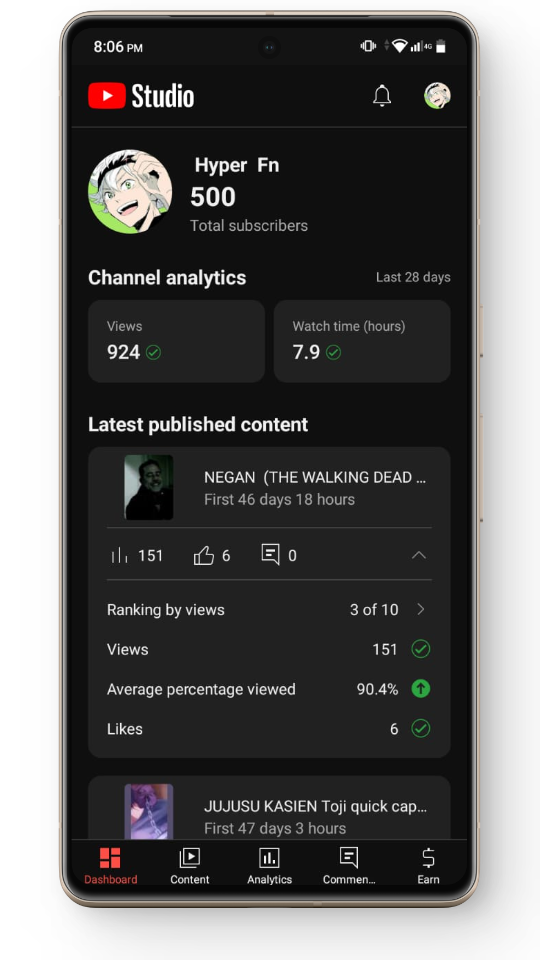
YouTube Studio mobile channel dashboard - Here, under your channel name your subscribers should show up.

Your channel’s total subscribers
In addition to this, you can also check other metrics (Views, Live subscriber count, Audience reach, etc.) from the YouTube Studio like you would on a desktop. The steps are pretty much the same for both and we suggest exploring the interface on your own a bit to learn more about your channel.
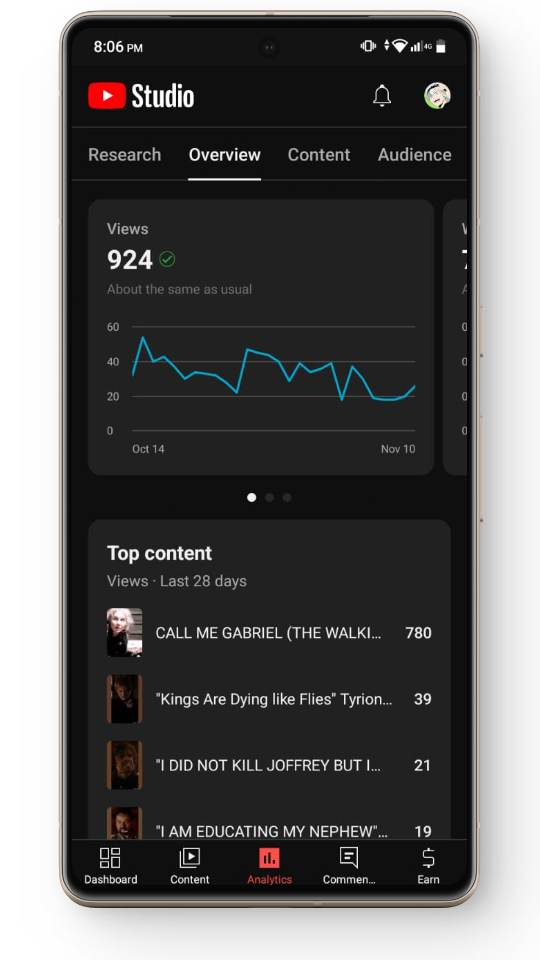
READ MORE: YouTube TV Remote: The Best Physical & Virtual Options
Keeping an Eye on Your YouTube Subscribers
When it comes to growing on YouTube, subscribers are a big part of a channel’s growth and it’s important to check them frequently. Once your channel starts to pick up a lot of views, consider moving to YouTube Studio to get detailed insights into your channel’s performance.
FAQs
When it comes to growing subscribers, there isn’t a one-size-fits-all method, but some common strategies include producing engaging content, optimizing titles and thumbnails for clicks, and interacting with your community.
Unfortunately, there isn’t a way to hide your subscribers on YouTube after the platform removed the option in 2022 to prevent channels from impersonating others.
YouTube Studio allows you to manange everything related to your channel, such as adding subtitles to your vidoes, managing comments, drafting videos, etc.





