9 Easy Fixes For YouTube App Keeps Crashing On Android & iPhone
YouTube has become an integral part of our daily lives, providing entertainment, educational content, and a platform for creators worldwide. However, it can be very frustrating when the YouTube app keeps crashing on your Android or iPhone device.
In this article, we will explore several troubleshooting steps to help you resolve this issue and get back to enjoying your favorite videos without interruption.
Table of Fixes:
1. Restarting Your Device
The first basic step for any tech-related issue is to restart the device. The issue you are facing can be due to a software glitch, and restarting your device can set that in order. The process of restarting is well-known and straightforward for both iPhone and Android users, so I will not detail it here. Once restarted, see if the issue has been resolved.
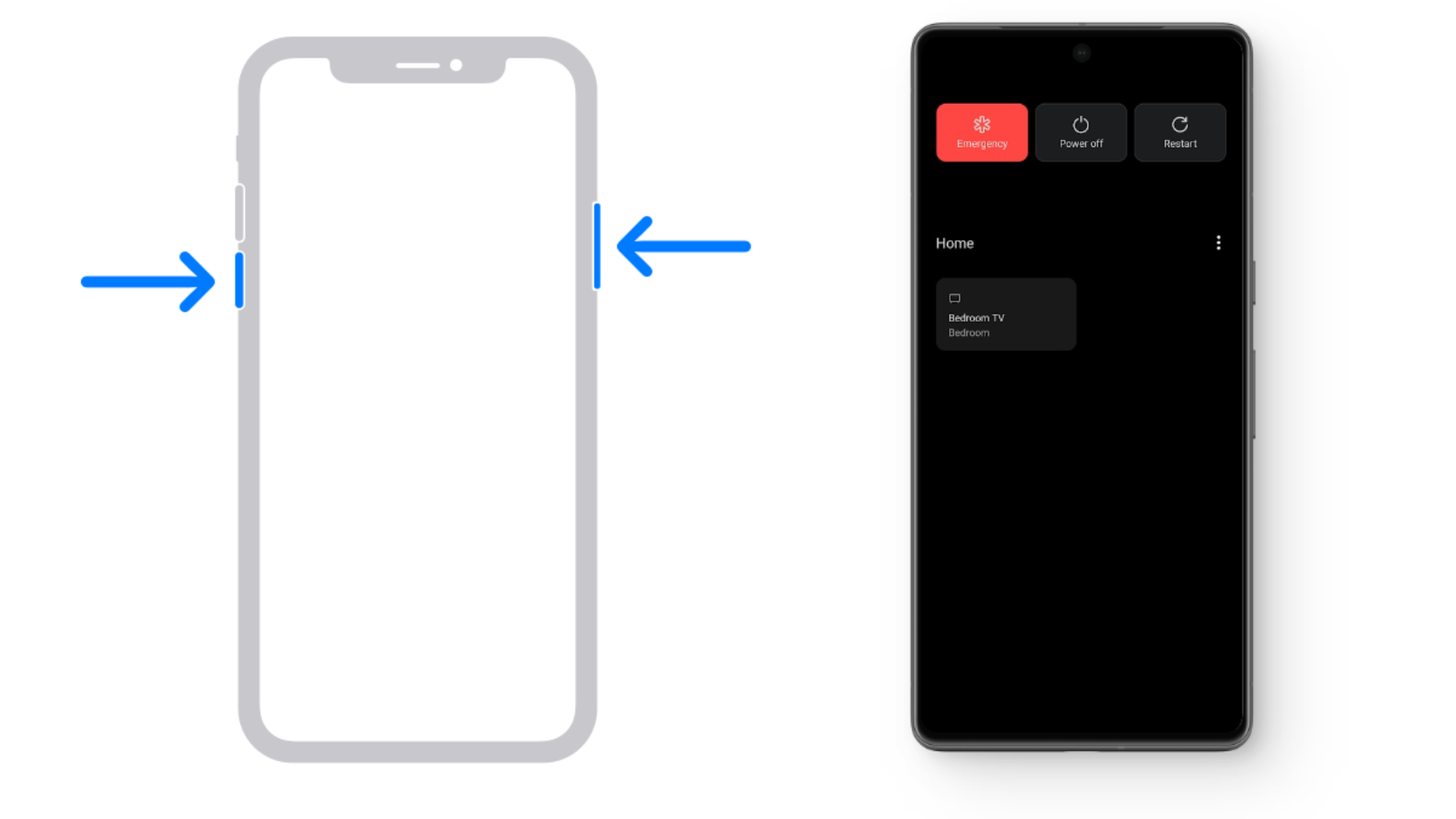
2. Checking YouTube Status
Although the chances are rare, your region may have a YouTube outage at the moment. This can be confirmed by checking if YouTube works on other smartphone devices. If other people are also facing this issue, you should wait until the issue gets resolved from YouTube’s backend.
Visit DownDetector to check whether there’s a mass outage being reported or if you’re facing an isolated issue. Once resolved, you should be able to use the platform normally. However, if you want to use YouTube urgently, then you can use a VPN to change your location and access YouTube from another region.
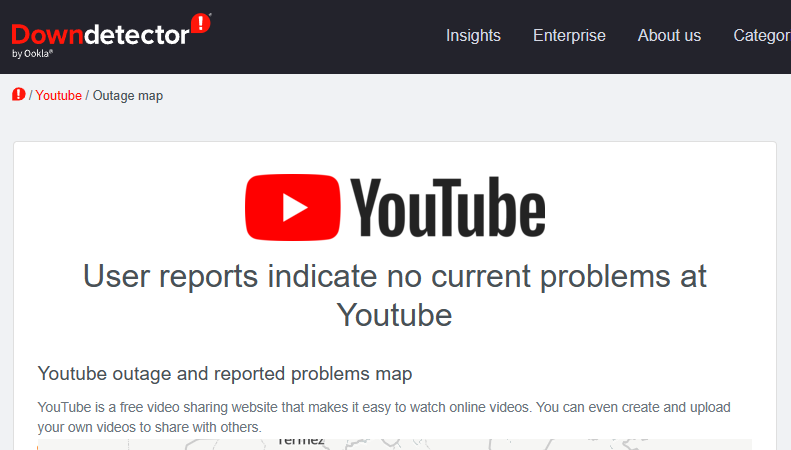
3. Clearing YouTube Cache
Works For Android Only
If you’ve been using the YouTube app for a long time, over time the cache can build up to the point where it starts to cause issues. Simply clearing up this cache can soft reset the app and stop it from crashing.
- Press the application icon in the app drawer and tap “App info.”
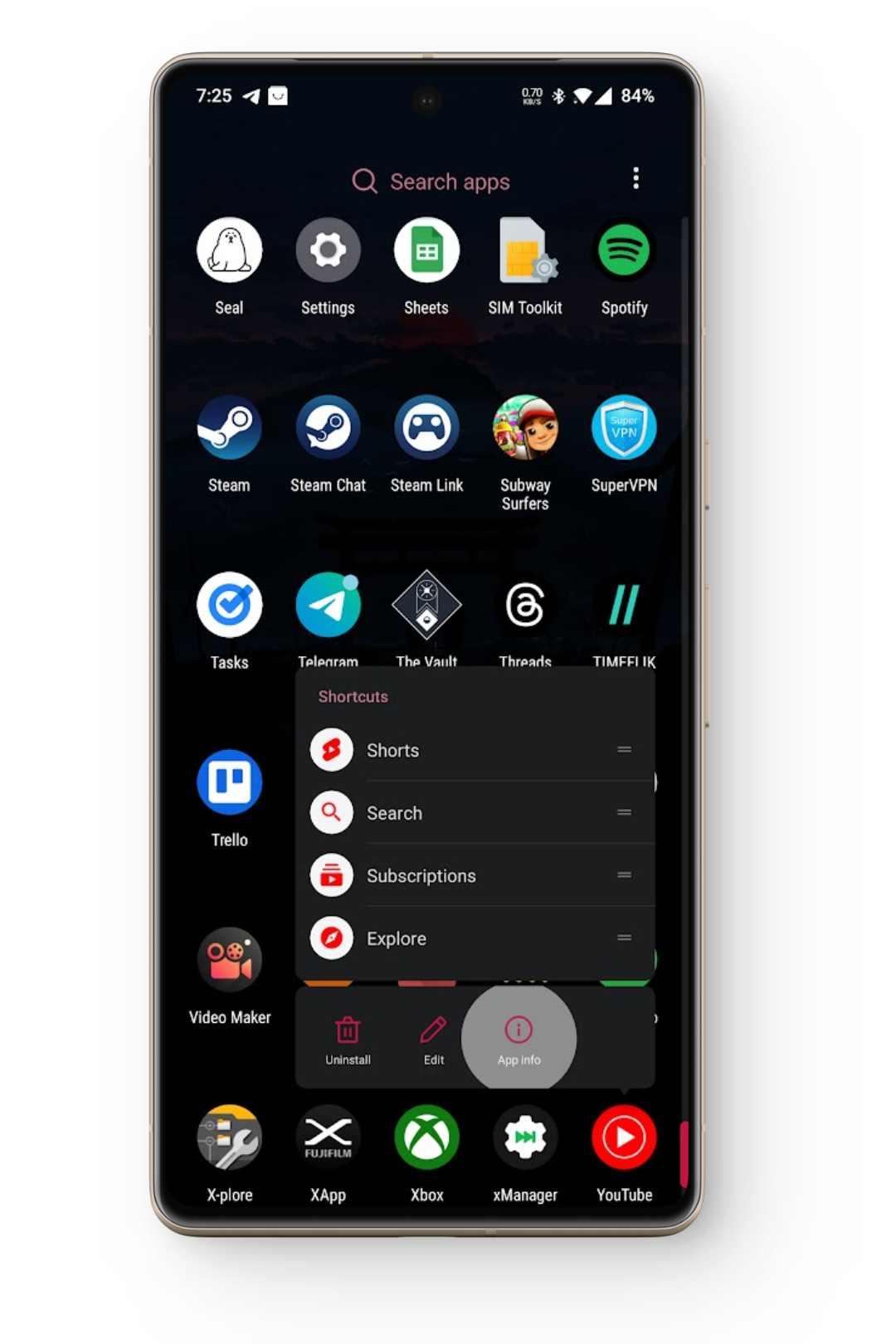
- Under app info, there will be multiple settings, one of which would be “Storage.”
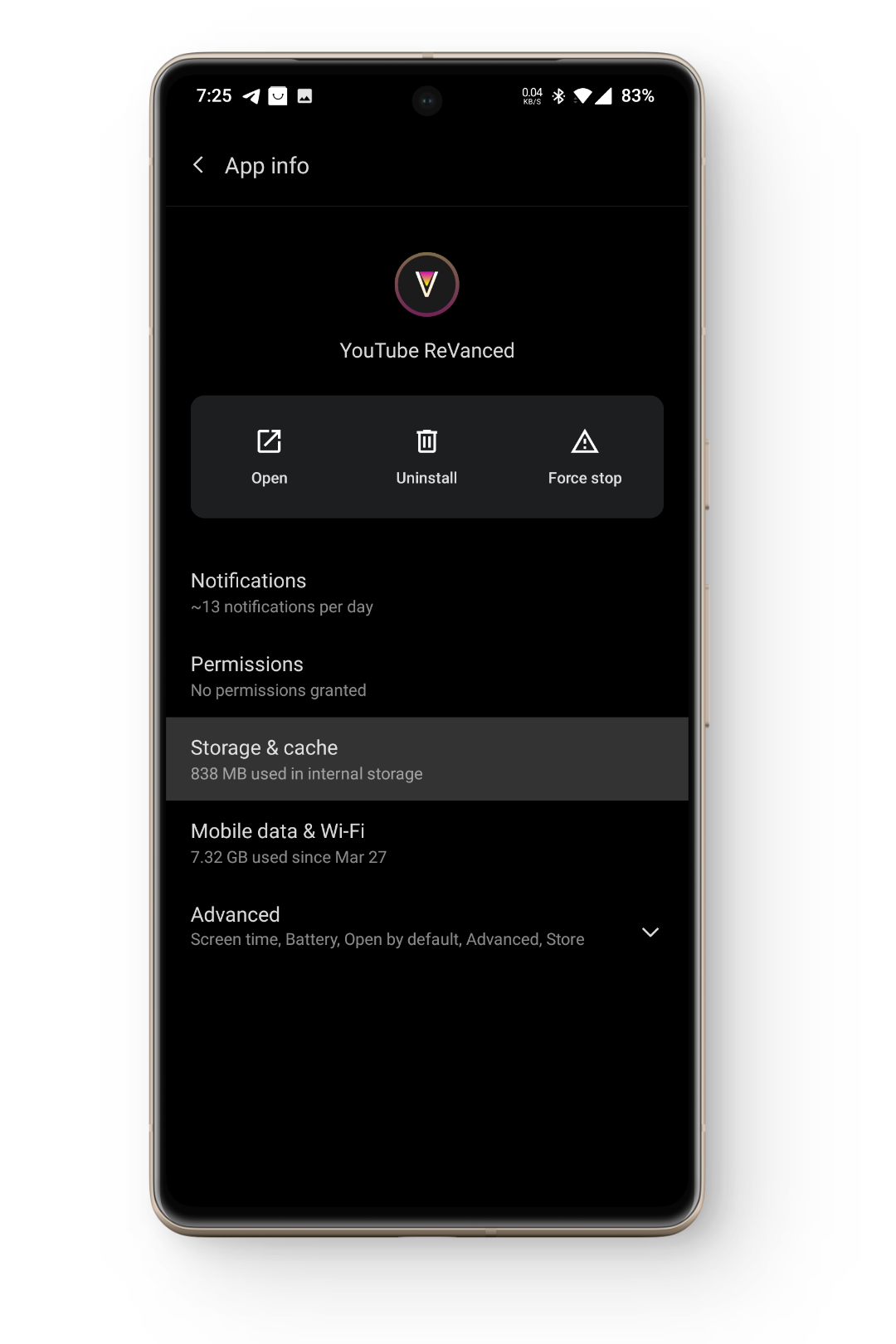
- Tap on this setting will reveal a “Clear cache” option, select that. Make sure you are clearing the app cache, not the app data/storage; otherwise, all your downloads and browsing history will be deleted.
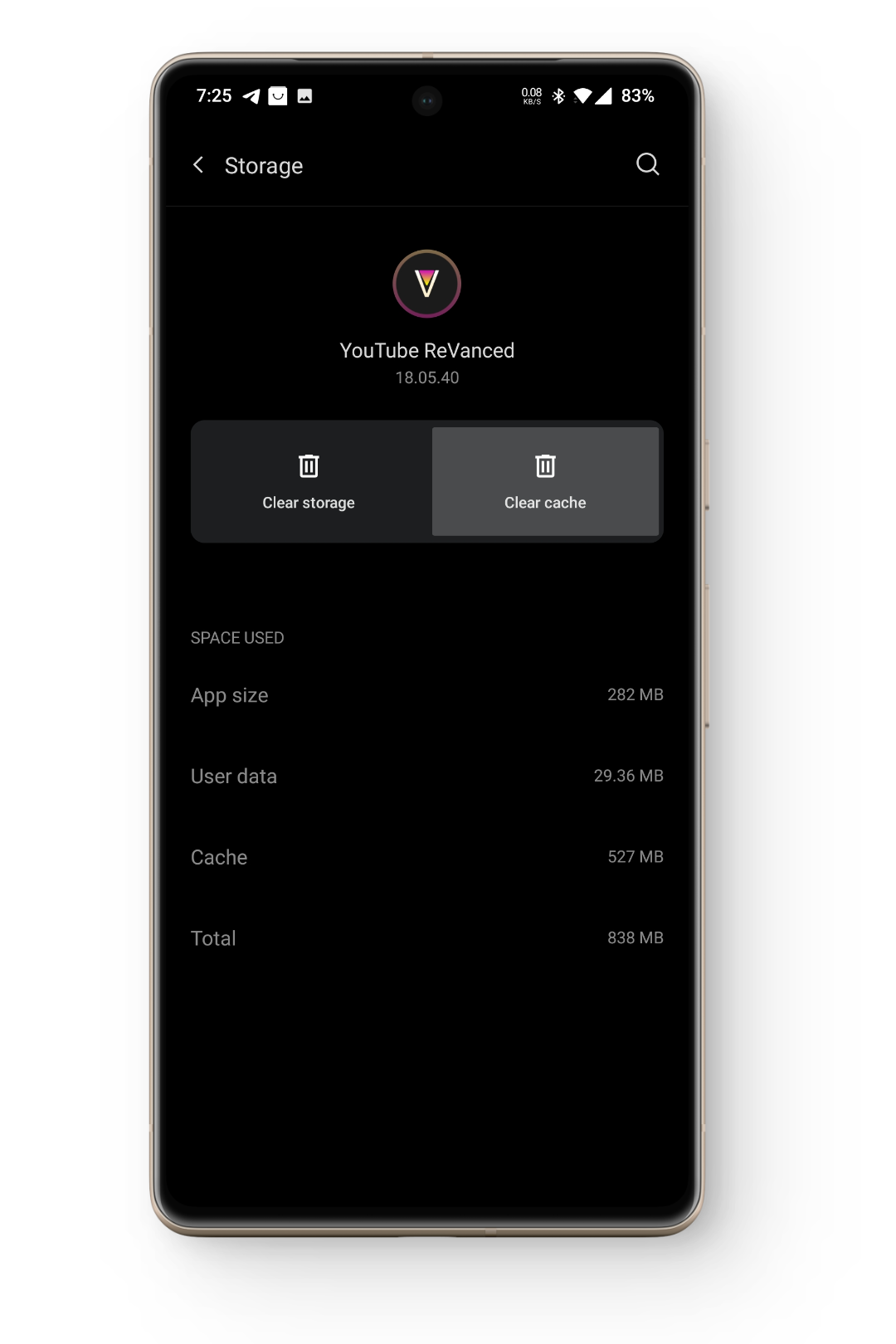
- After clearing your app cache, restart your device and launch YouTube to see whether the issue is fixed.
4. Update YouTube Application
Works For Android & iPhone
In general, you should always keep your software up to date. Using an older version of YouTube can cause the application to keep crashing. To avoid this issue, you should update the app as soon as possible. To check whether an update is available:
Android:
- Open the Google Play Store and search for YouTube in the search bar.
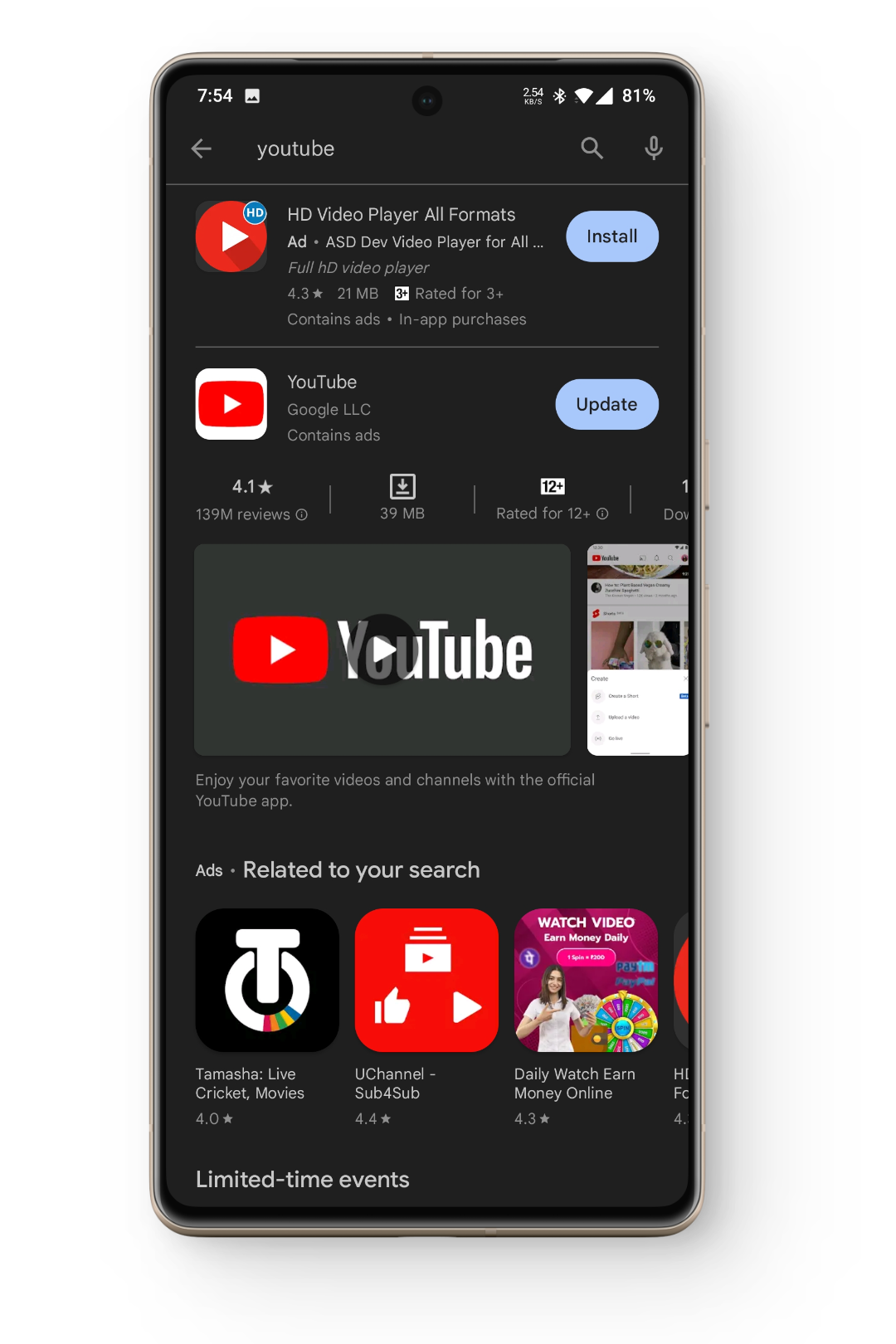
- Open the YouTube listing and if it shows you an “Update” button, tap on it to update the app.
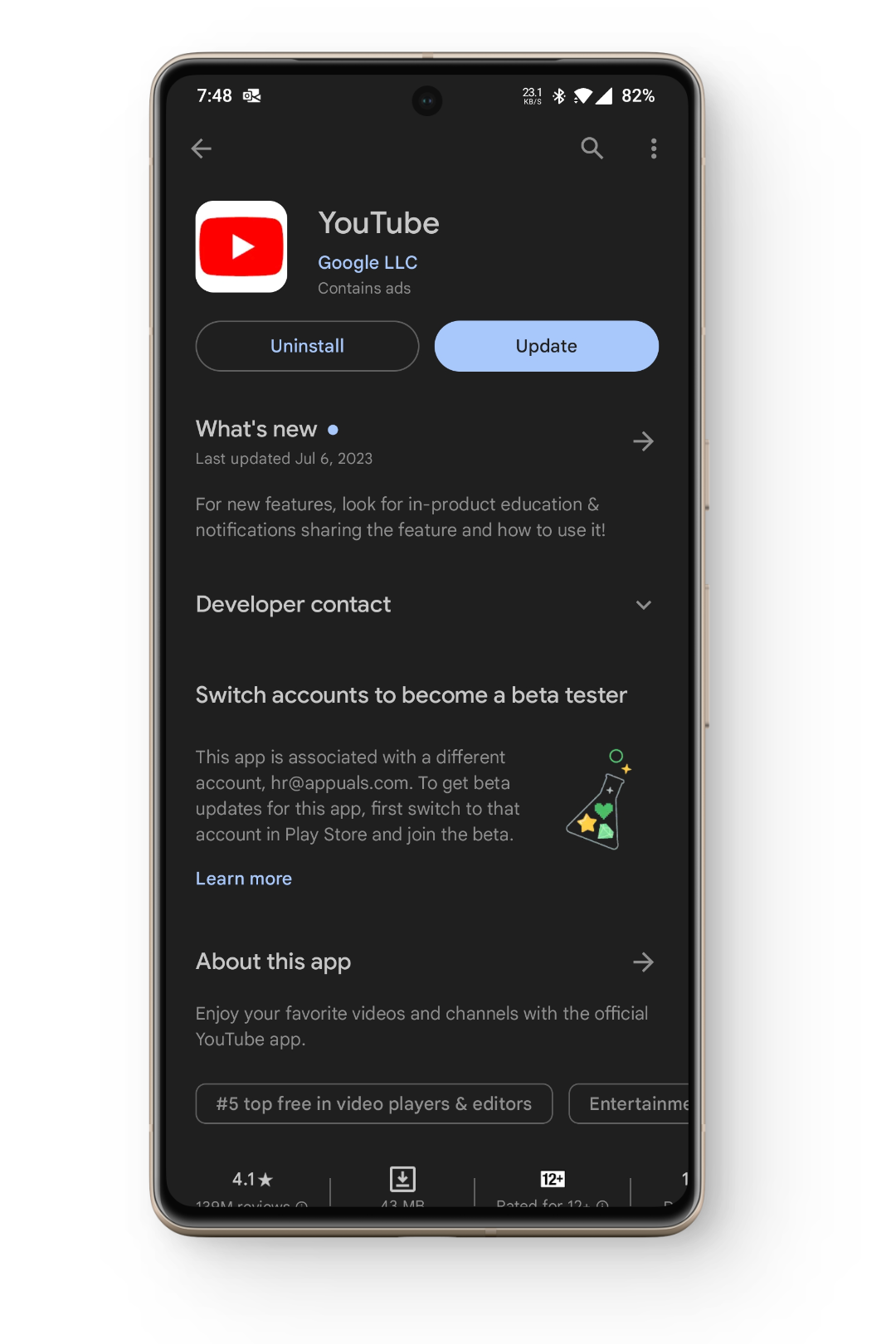
iPhone:
- Launch the App Store on your iPhone and tap on your profile icon in the top right corner.
- Scroll down to reveal the list of apps available for update.
- See if YouTube is present in this list, if it is press the Update option next to it.
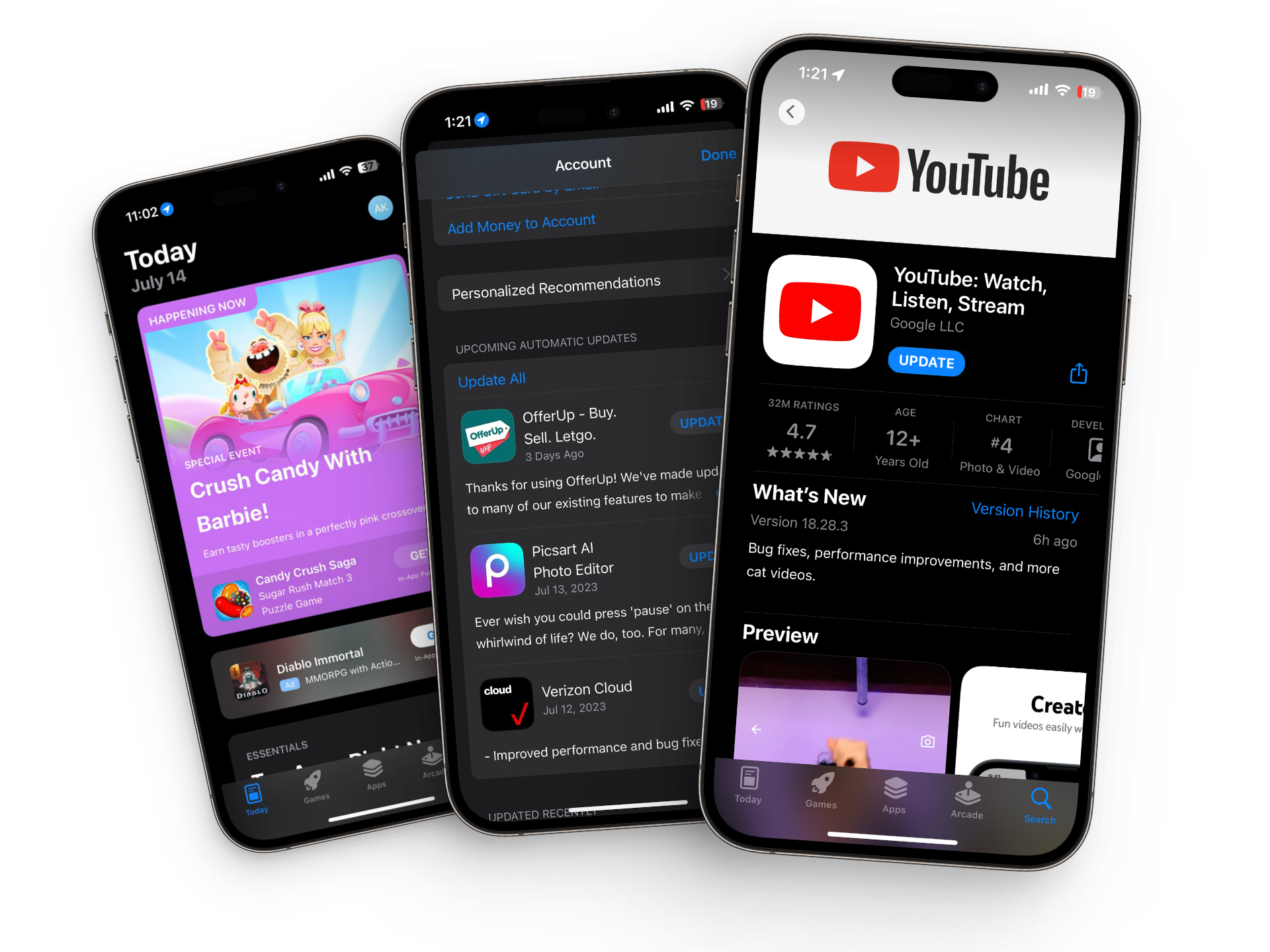
5. Re-install YouTube Application
Works For Android & iPhone
If the previous methods haven’t resolved the issue you should look into deleting and then re-installing the application. Deleting the application will remove all of the files related to the app, all its cache, the downloaded videos and hopefully anything that may be causing this issue.
To uninstall and re-install the YouTube application follow these steps:
Android:
- Open Google Play Store and search for YouTube.
- In the search results, select YouTube and tap the Uninstall option next to the Open option.
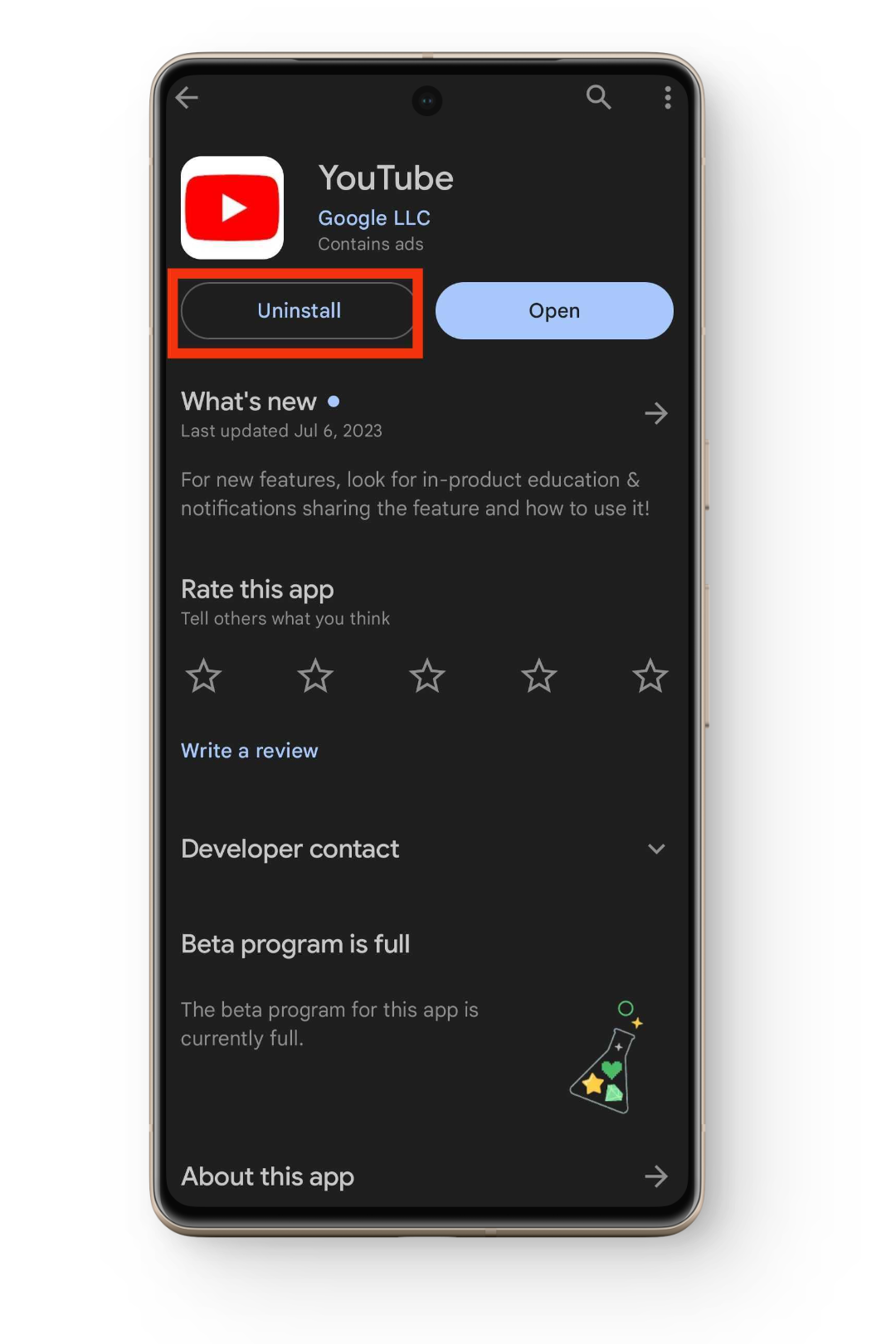
- Once the application gets uninstalled, simply tap the “Install” button to re-install the application.
Some phones won’t let you uninstall YouTube, in which case your best bet is to disable and re-enable the app. To do so:
- Press and hold the YouTube icon in your app drawer or homescreen until an option for “App Info” pops up; tap that.
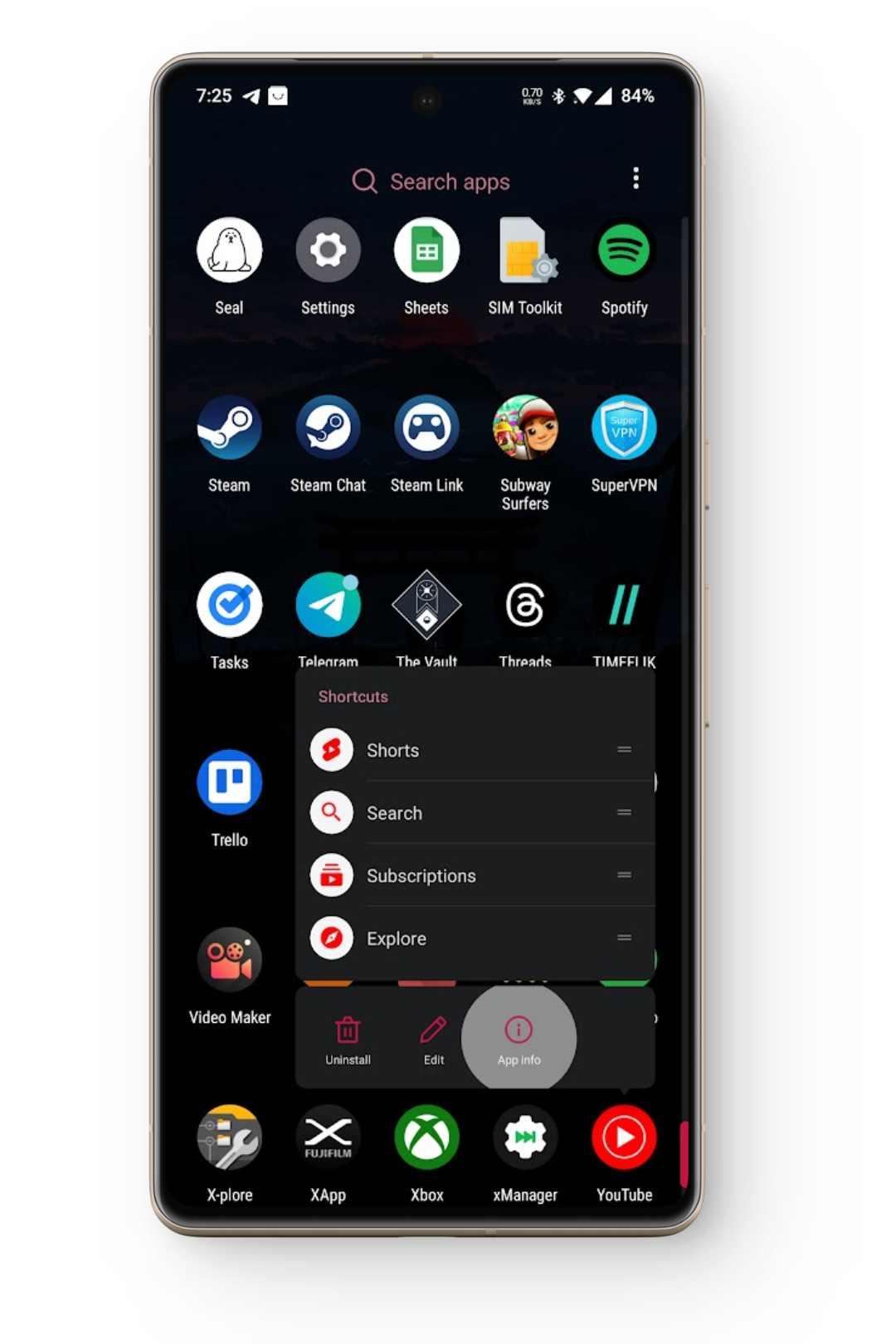
- Now tap on the big “Disable” button and proceed with the confirmation.
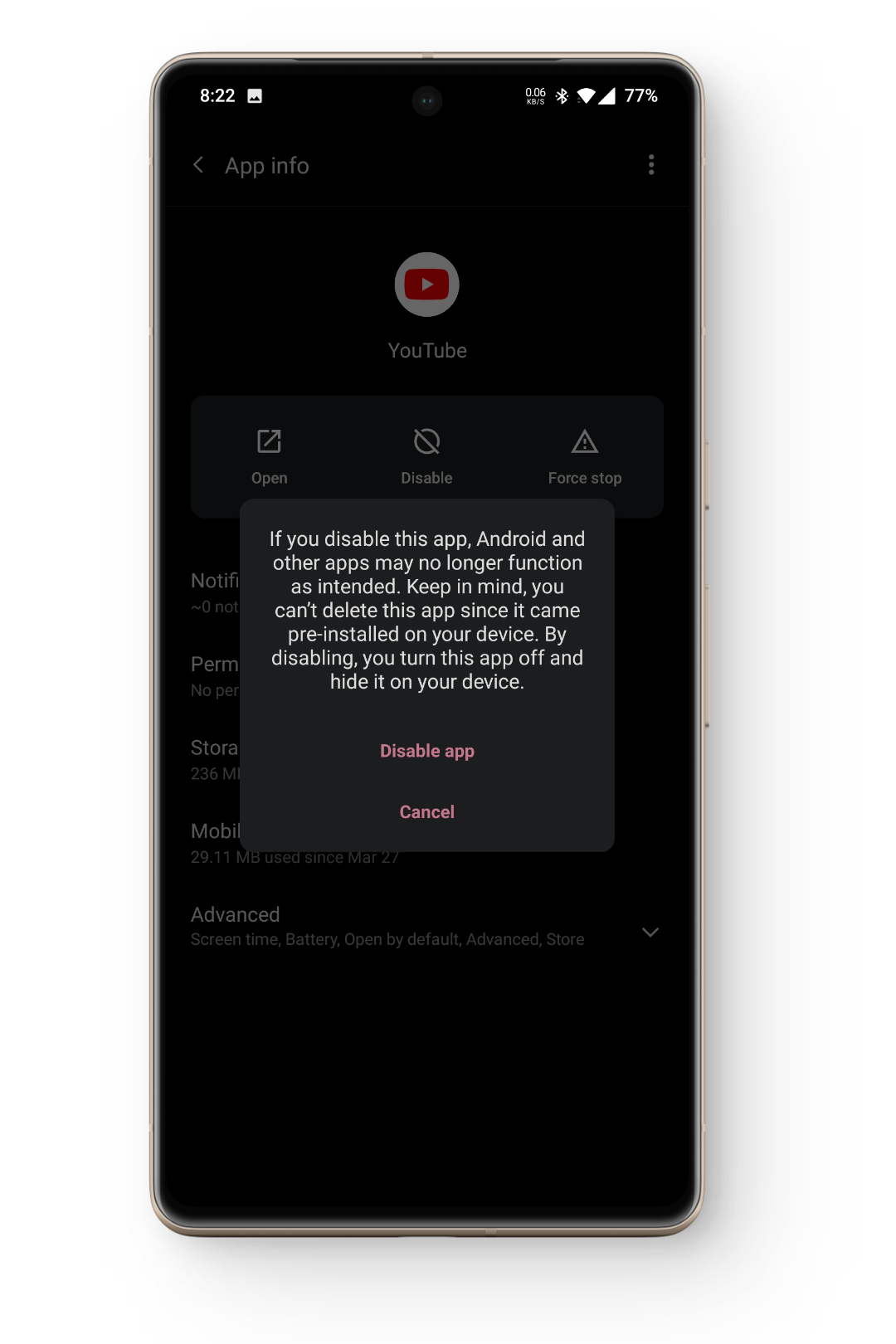
- That Disable button will now say “Enable“, simply tap it again and your app should be good to go.
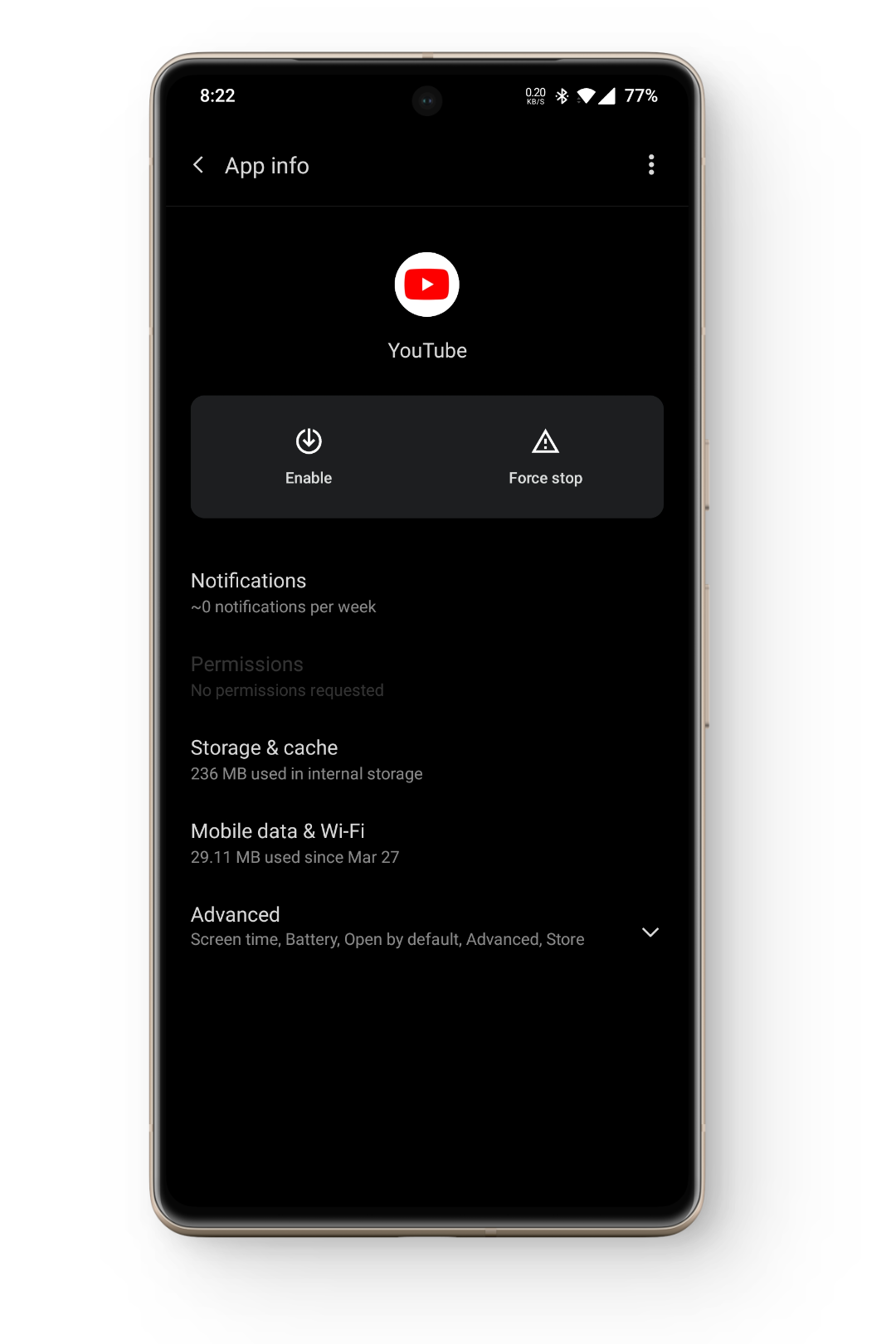
iPhone:
- Look for the YouTube icon on your home screen and long-press on it.

- This will reveal a list of options; select the “Remove App” option.
- In the newly displayed menu, select “Delete App” and confirm the action by agreeing to “Delete.”
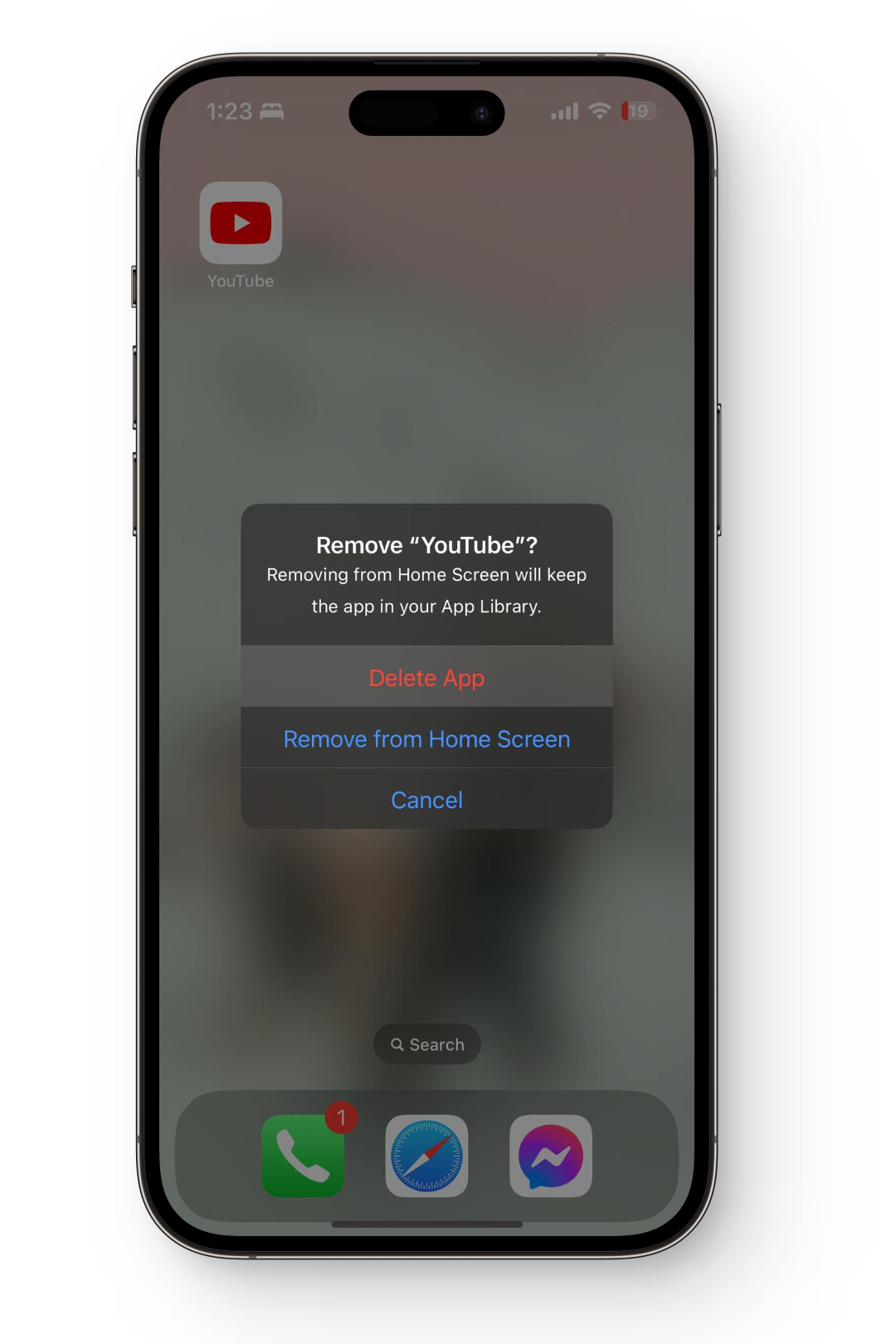 Do not select “Remove from Home Screen,” as that does not delete the YouTube application from your phone.
Do not select “Remove from Home Screen,” as that does not delete the YouTube application from your phone. - After the application has been uninstalled, head to App Store, search for YouTube and re-install it.
- Once the installation process has been completed, launch the application and sign in.
6. Inadequate Storage Space
Works For Android & iPhone
YouTube and other applications require storage space to store app data in your smartphone perpetually. If you don’t have adequate space on your device, this can lead to YouTube crashing. You will most likely get notified if your phone is running dangerously low on free space on both iPhone and Android. Anyhow, these are some general tips you can follow:
- First, you should head over to your Gallery and delete any large videos from there. In case you cannot delete them, move them to an SD card (not possible on iPhones) or onto a computer. You can also back up this data on Google Photos or iCloud and then delete it from your device.
- Visit your App drawer and look for applications you don’t use. Uninstall such applications from your device and free up some space.
- If you’ve downloaded videos on the YouTube app, delete them, as even short videos take up a lot of space, ultimately causing the application to crash.
If you’re on Android or just use Google Photos and Google Files for your daily management, both these apps come equipped with robust built-in features to help you save storage space.
In Google Photos, start by tapping your profile icon located at the top-right corner. Then, select “Free up space.” You’ll be shown how much space you can potentially save by deleting photos and videos that have already been backed up to the cloud.
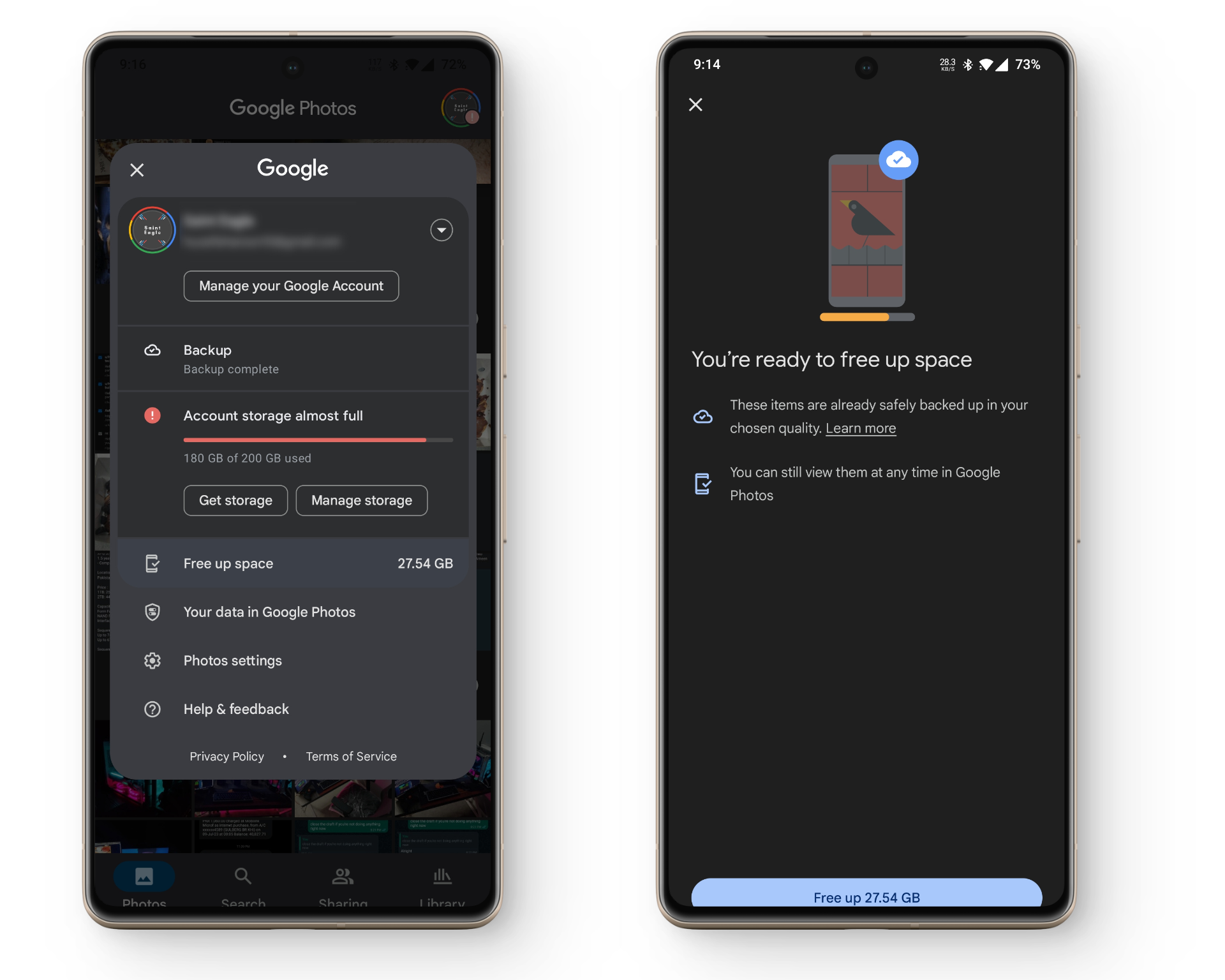
In the Files app, simply swipe over to the “Clean” tab where you’ll see several suggestions about the files you can delete. These suggestions could include junk files, duplicate files, large files, and more. Just tap on each option and see what you can delete to put a dent into your increasing storage.
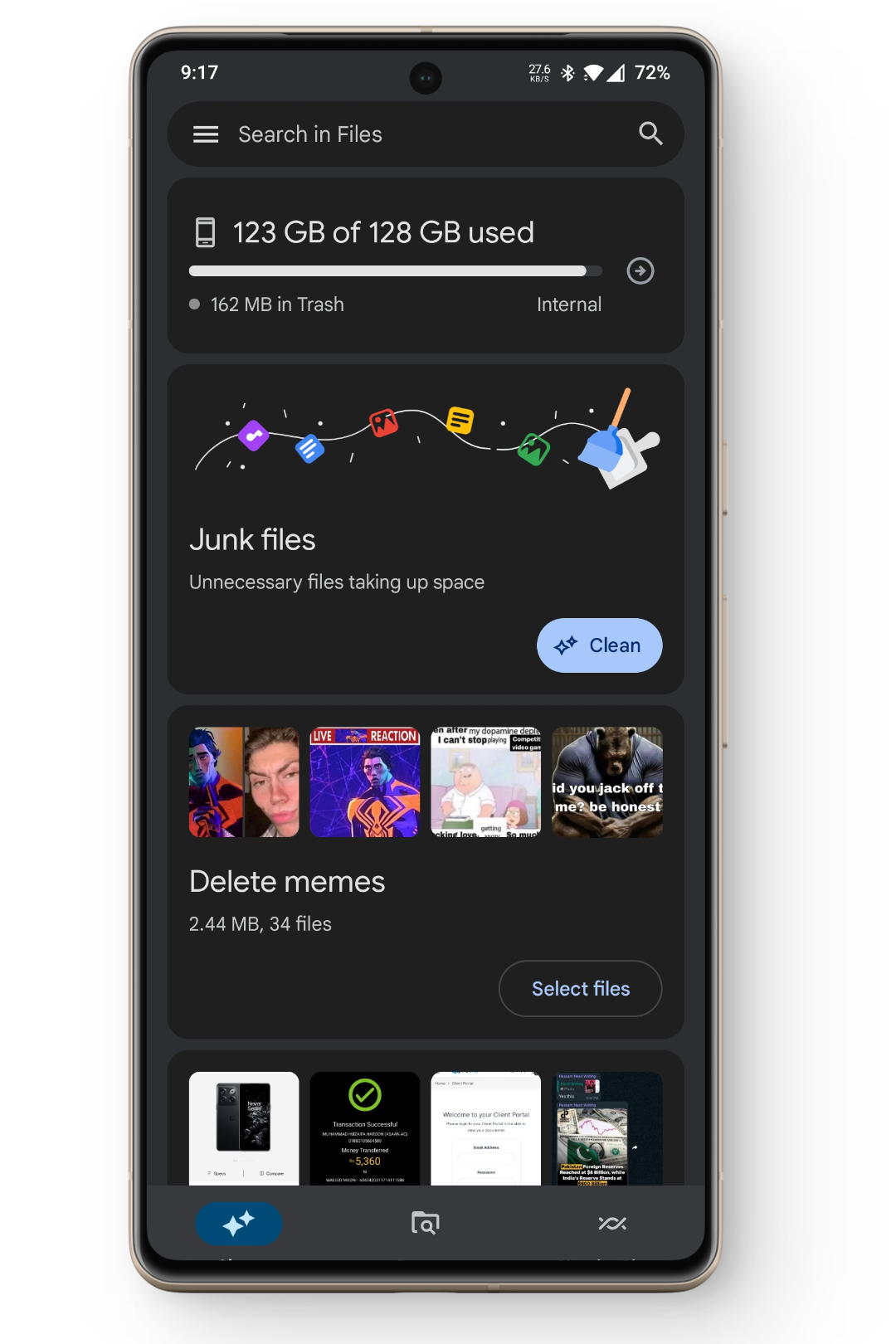
7. Update Your Smartphone’s Software
Works For Android & iPhone
Another fix for this issue is updating your smartphone to the latest software version. You may not have updated your phone for a long time, and it is running on an older version. This can cause compatibility issues between the application and the phone, causing the app to crash repeatedly. Newer updates fix bugs, issues and improve software stability.
You can see if there are any updates available for your device through the following steps:
Android:
- Open your device’s Settings and go to “About” or “My Device” or “System.”
- Over there look for an Update option. If an update is available, tap on it and let it download.
- Once the update has been downloaded, you will have to restart your device for it to be applied to your device.
- After the restart, use the YouTube application and see if it has stopped crashing.
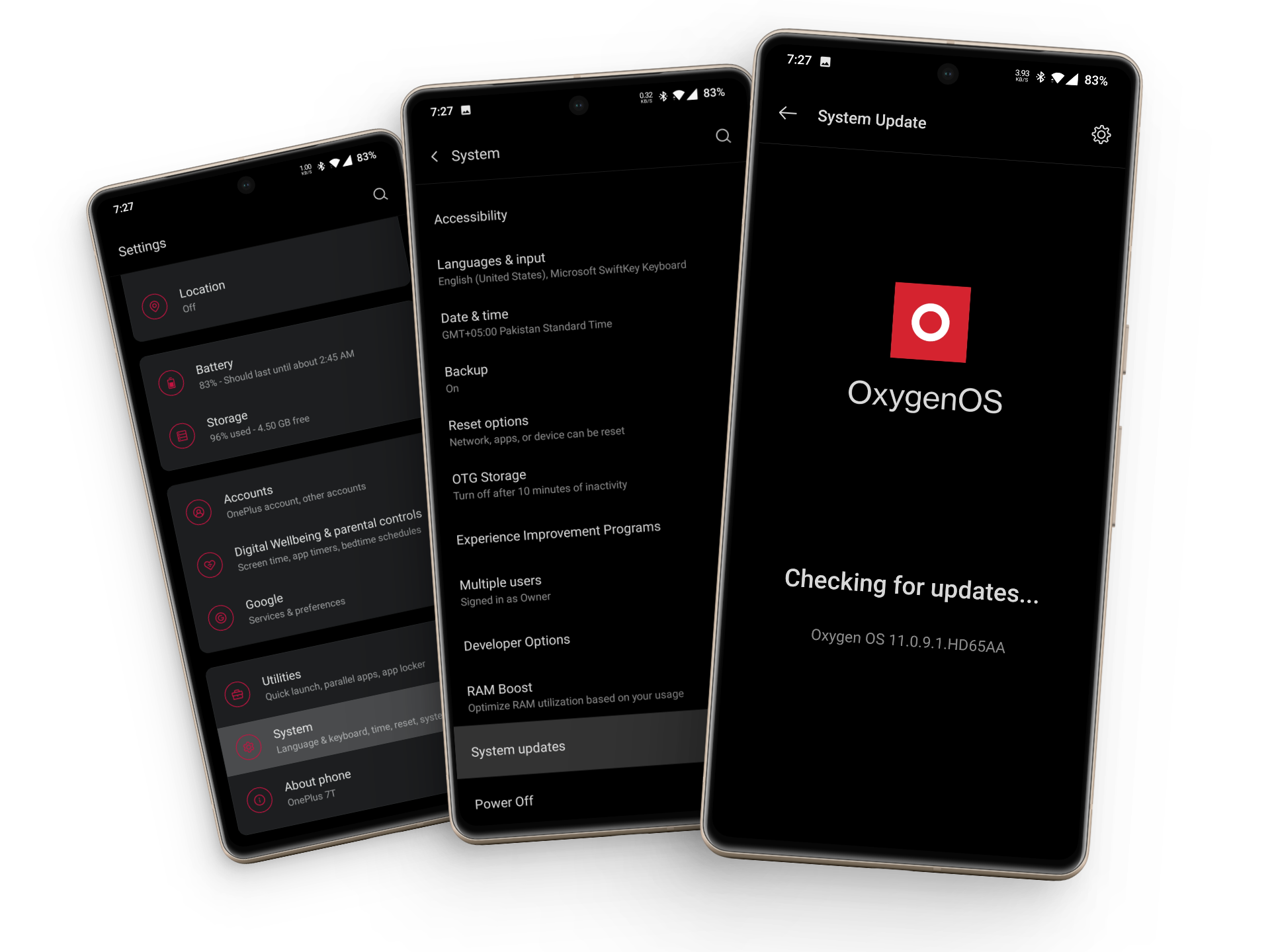
iPhone:
- Go to your device’s Settings and proceed to General.
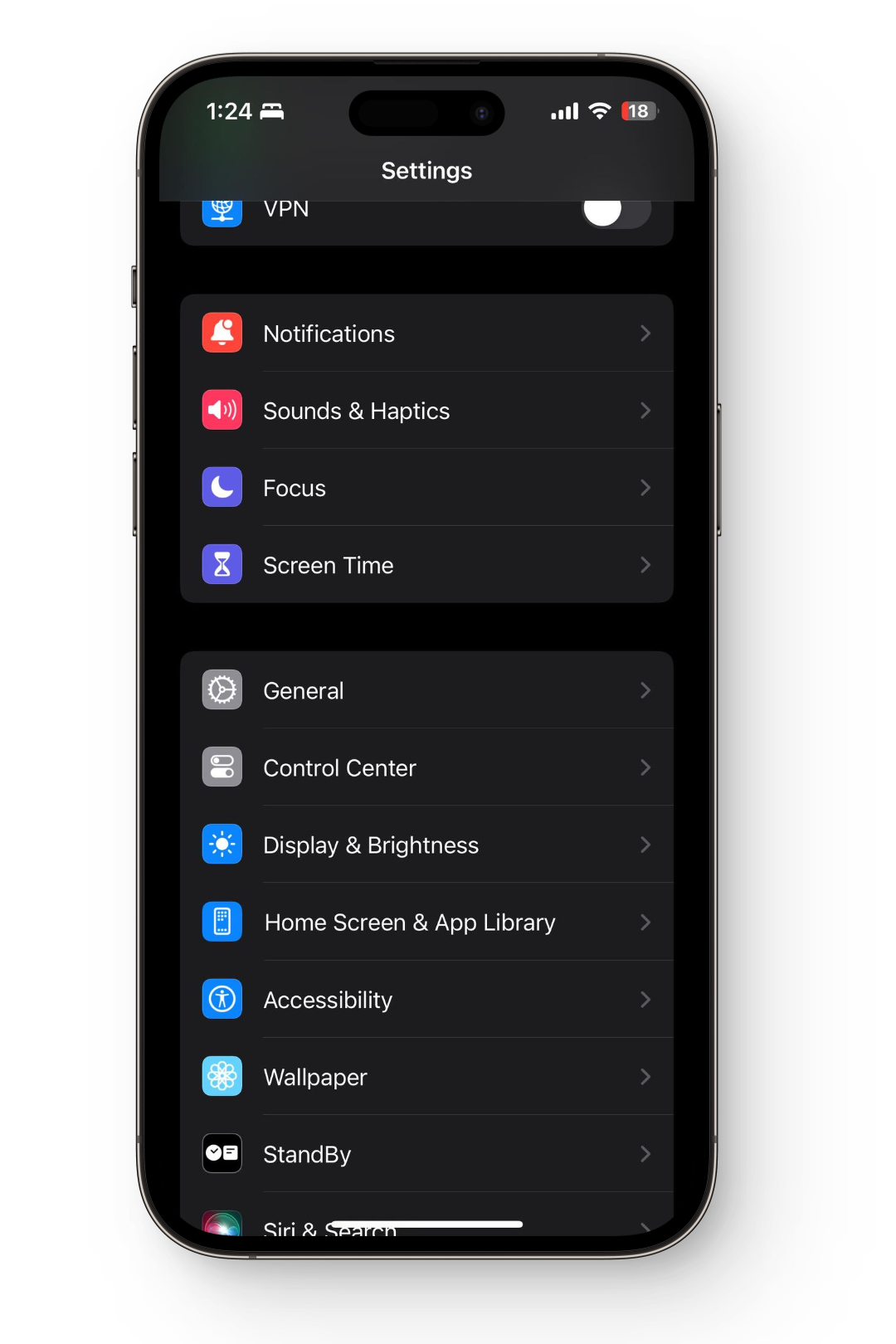
- In general settings, tap on the “Software Update” option.
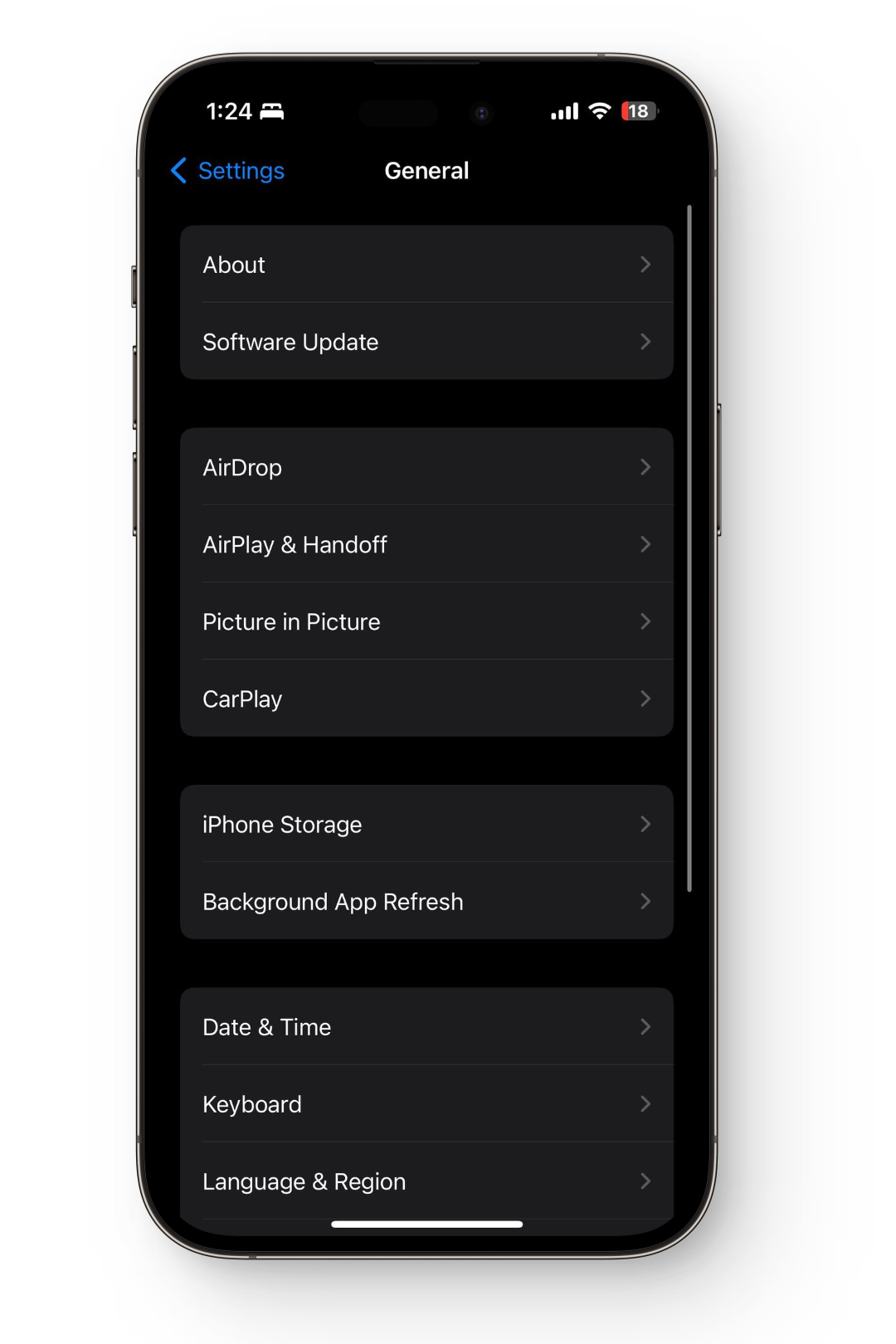
- If an update is available, install it and then reboot your iPhone to apply it.
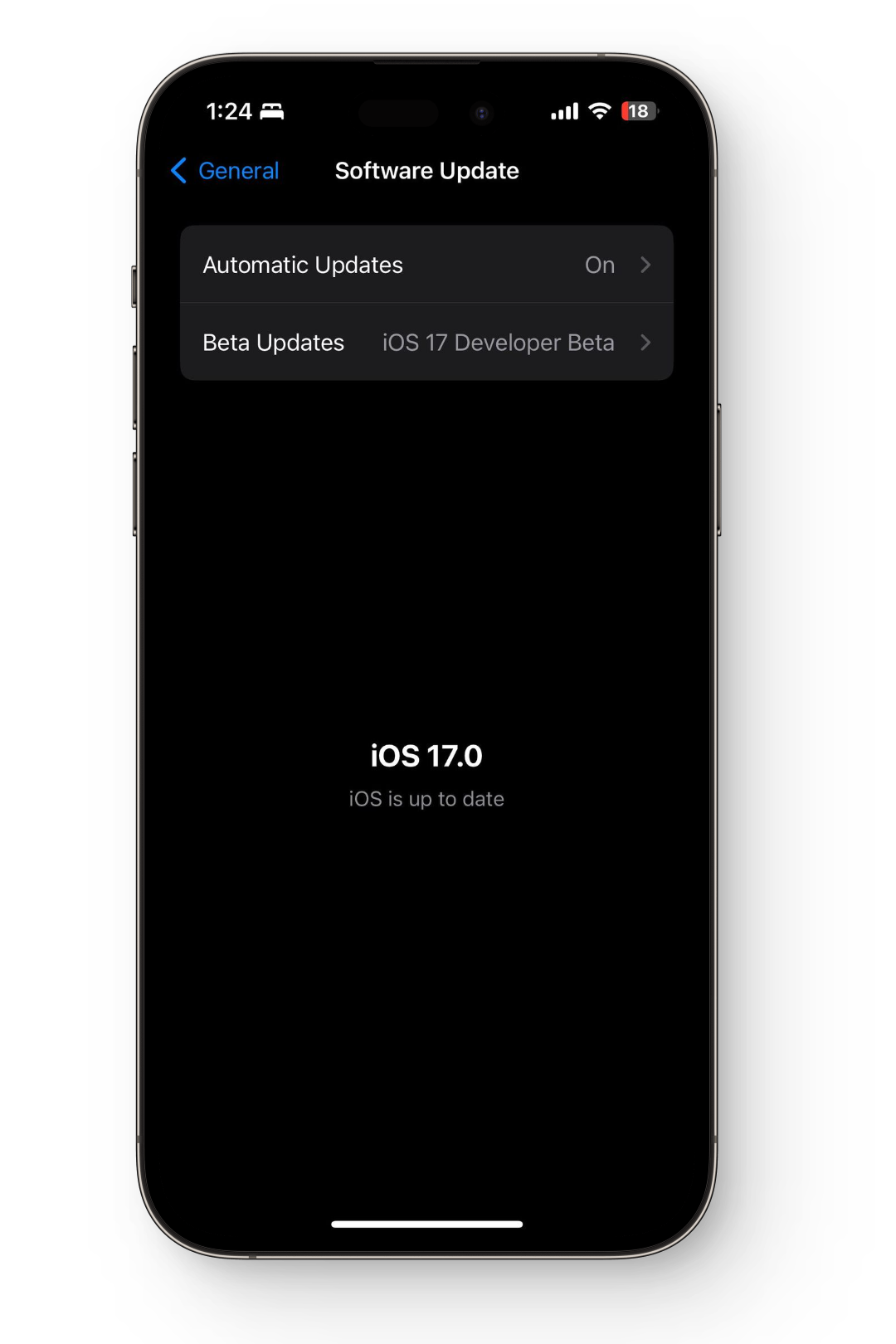
- After the reboot, launch the YouTube application and check if the issue still persists.
8. Turn Off Your VPN
Works For Android & iPhone
Your VPN may also be a contributing factor to this problem. Although a VPN is often used to get around these kinds of problems, there are occasions when it is a problem itself. This can be the situation since YouTube and VPN might not operate together.
It is very simple to check if this is the case. Simply head over to the VPN application and turn it off. Now head back to YouTube and hopefully this has resolved the issue. In some phones, you can check whether you’re connected to a VPN within Settings.
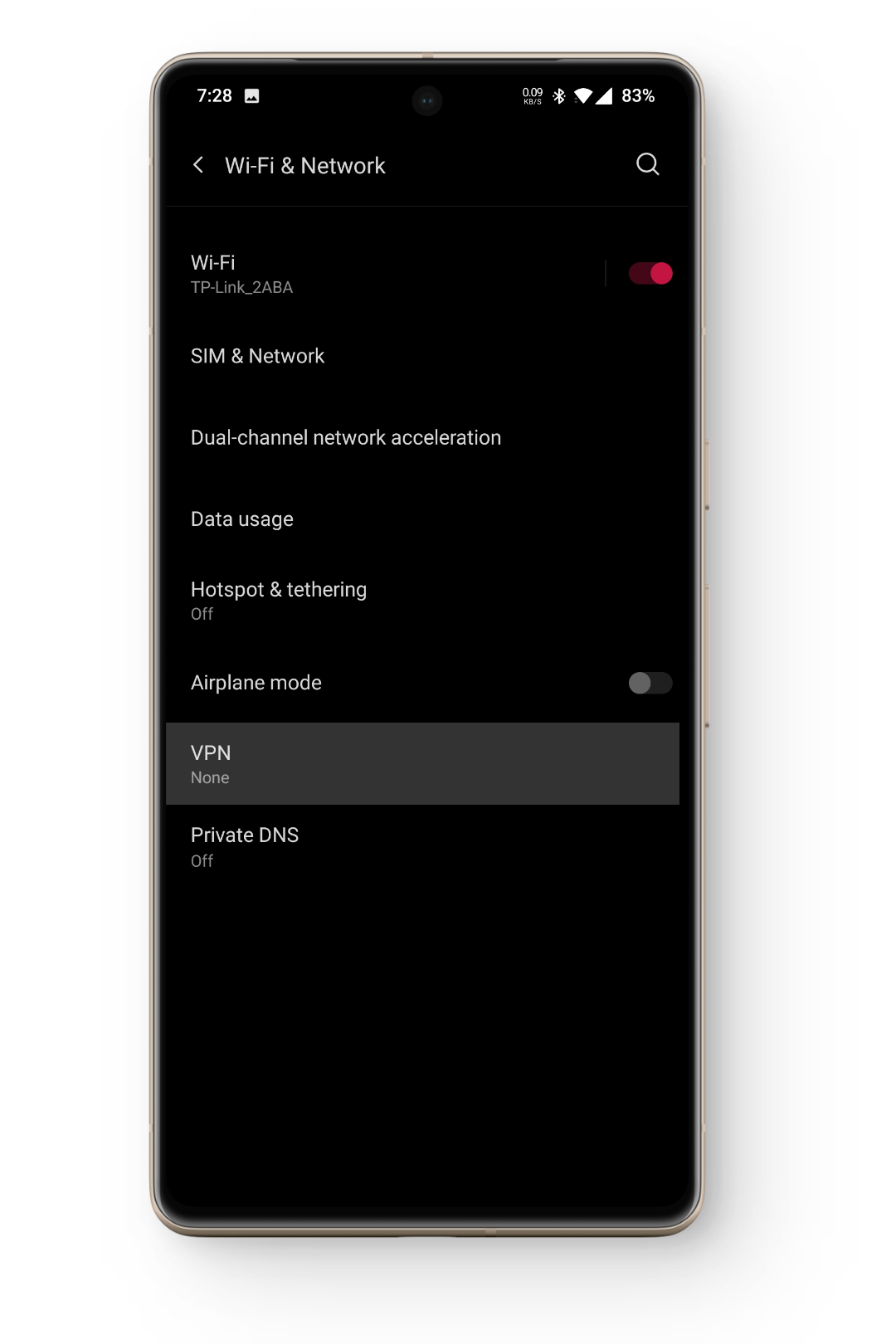
9. Allow Your Device To Cool Down
Works For Android & iPhone
This solution is related to the hardware of your device. When a phone heats up, it affects the device’s working, causing it to hang, applications to crash, and sometimes even power off. Hence, if the YouTube application crashes while your phone is heating up, you are better off letting it cool down and probably won’t face the issue afterwards. In order to prevent your device from heating up in the first place, follow these steps:
- Avoid using your smartphone while it is charging if it’s getting noticeably warm.
- After playing a heavy game or using your device continuously for a long period, give it some rest.
- Do not place your smartphone in hot environments like under the sun or in a kitchen for a prolonged time.
- If your phone heats up randomly or during light usage, kindly get it checked by the official help center. Especially if it is under warranty, you can claim it and get the device replaced.
Conclusion
Hopefully, after going through each solution, you will be back to enjoying YouTube normally. If, however, the issue remains unresolved, you should visit YouTube Help, explain them the issue and they will be able to provide you with some unique solution.
Frequently Asked Questions - FAQs
Here are some trusted, secure VPNs that anyone can easily use: NordVPN, SurfsharkSurfshark, Express VPNExpressExpressExpress, and Proton VPN. Try to always do your own research to ensure the products falls within your personal safety considerations.
Clearing YouTube’s application cache does not delete any data on the application. Your downloaded videos remain there; all the accounts you have subscribed to and the types of videos suggested on your feed are unchanged.
In case your phone does not have an SD card slot, you should move your data on to your personal computer. If that is not possible you can store your data on cloud-based services like Google photos or iCloud. You can also purchase monthly subscriptions of these services to extend their default storage space.
Although it is uncommon but it is possible that you own a very old phone, which does not support YouTube anymore. The first obvious would be to upgrade your phone to a newer model, however, if that is not possible you can use YouTube on your phone’s browser.
 Reviewed by
Reviewed by 




