Where are the Saved Items on my Phone? Android & iPhone
Locating downloaded files on a Windows or Mac computer is relatively easy. However, when it comes to your phone, the downloads menu is different for most manufacturers, which can be a headache to find if you’ve switched your phone or are transitioning to a different platform.
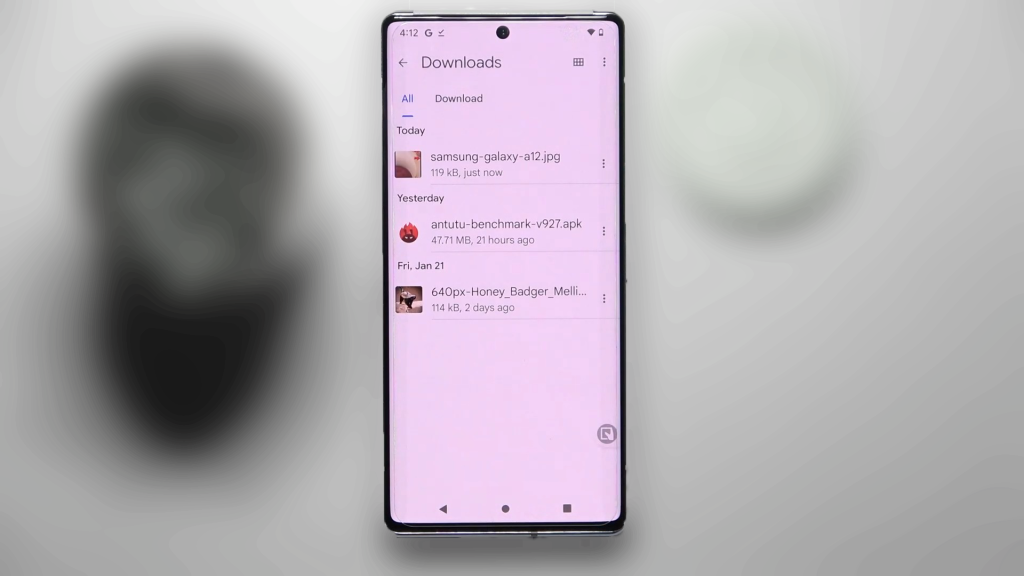
In this article, we’ll dive deep into the different ways you can access your downloads directory, and if not, how to download the appropriate software to locate it.
Table of Contents
Where Do My Saved Files Go?
Play Store / App Store
Any file or application downloaded onto your phone is stored in its internal directory. While it was possible to expand your storage for downloaded applications previously, most modern phones now come with ample storage for regular apps from the Play Store, or in the case of an iPhone, the App Store.
With that being said, these apps can easily be located within your phone’s settings. The app files are stored in your phone’s memory under the ‘/data‘ directory. It’s likely that you won’t have permission to access this folder. However, everything you need to do for an app, such as clearing the cache, modifying permissions, and uninstalling the app, can be easily done via the phone’s settings.
Downloaded Files via Browser
Whenever you download a file using a browser, you usually get a notification showing the download progress (given you’ve enabled notifications). You can easily tap on the notification once the download is completed to open the file. But what if you need the file sometime after it’s downloaded, or you’ve reflexively swiped away the download notification?
Well, in that case, your downloaded files are stored in the ‘Downloads‘ folder inside your phone’s directory. However, locating that folder can be a bit of a challenge, especially with differing ways for different phones.
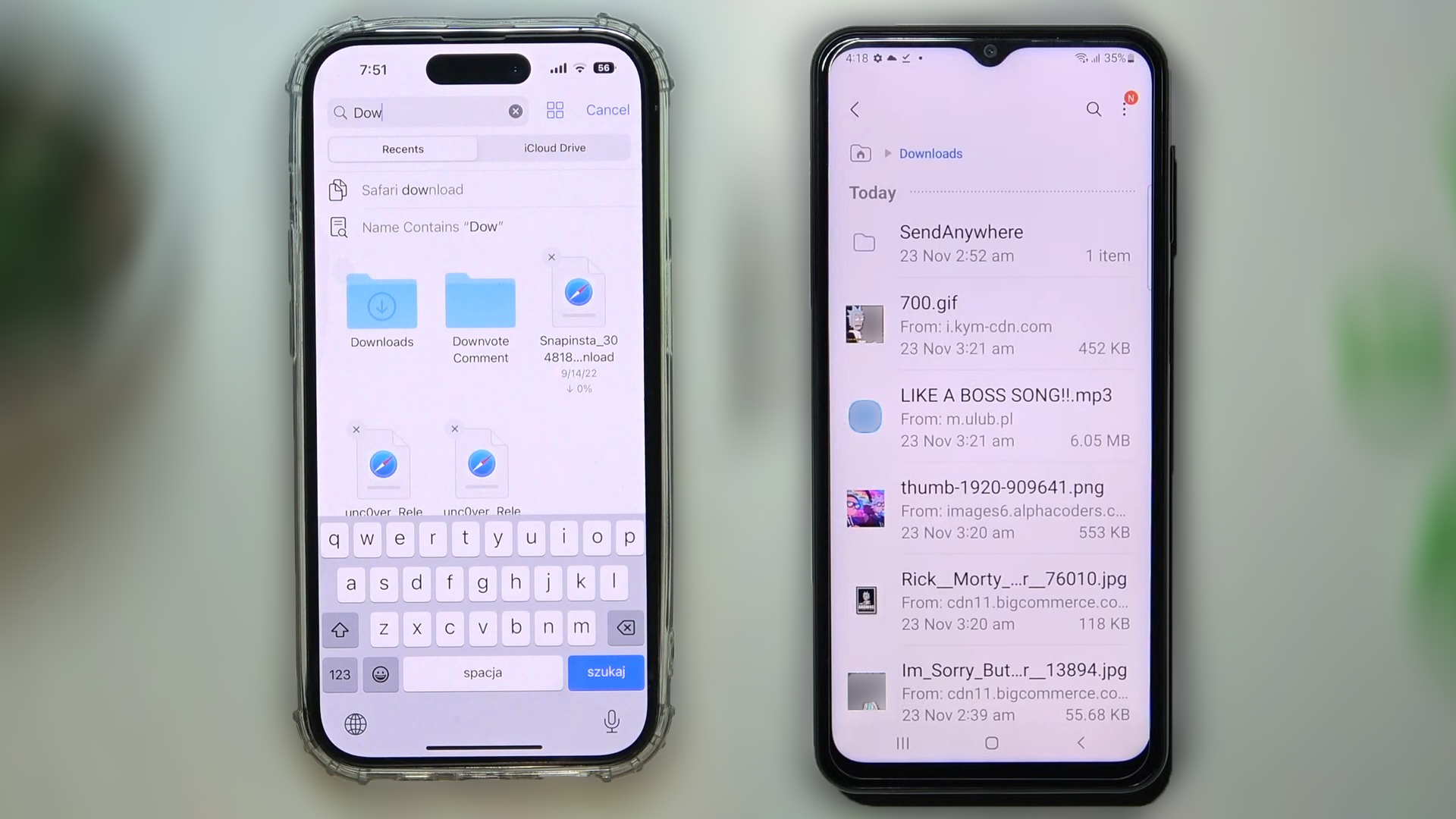
IOS
For iOS, the steps are relatively straightforward, and apply to all iPhones.
- Open the Files app on your phone.
- You’ll find a search bar on the top – if you remember the name of the file, you can type it in there.
- Alternatively, tap Browse at the bottom right hand side.
- Select Downloads, and you can easily search through your downloaded files. If you’ve recently downloaded the file, it’ll also be available under the Recents tab.
For directly accessing Downloads via the browser itself, follow this guide by Apple Support.
Android
On Android, the most common way to browse your internal directory is via a file manager app. For most smartphones out there, you’ll find Files (by Google) pre-installed. Otherwise, your smartphone manufacturer must have a dedicated file manager app.
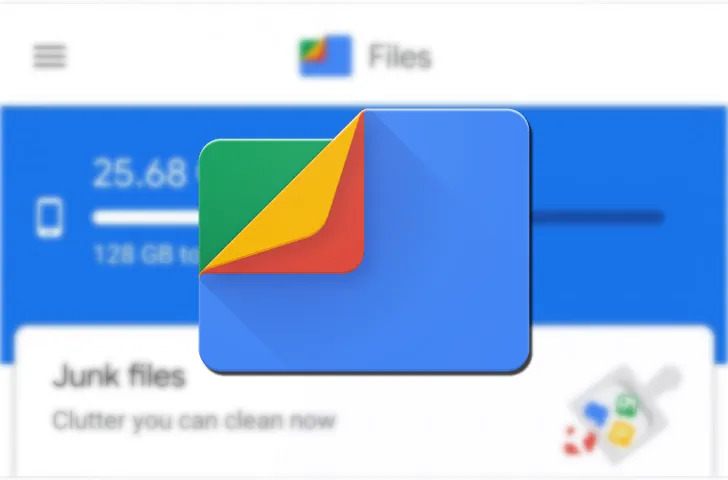
For Google Files users:
- Open the Files app on your phone.
- On the main page, you’ll see the folders organized into specific categories. You also have a search bar at the top to quickly locate any file within your phone’s internal storage.
- Under ‘Categories,’ locate Downloads.
- In this Downloads folder, you can easily locate your required files.
If you don’t have Google Files installed, you can easily install it via the Google Play Store. Alternatively, you can search for your phone’s dedicated file manager. On Samsung and OnePlus devices, it’s called ‘My Files,’ and on Xiaomi devices, it’s simply named ‘File Manager,’ which you can also download from the Play Store.
The process is straightforward for all of these options. Head to the Downloads folder inside the main directory and locate your desired file.
Locating ‘Downloads’ Within the Browser
If this seems too complicated, you can simply open your browser and, within its menu, find the Downloads section. From there, you can easily locate the required files.
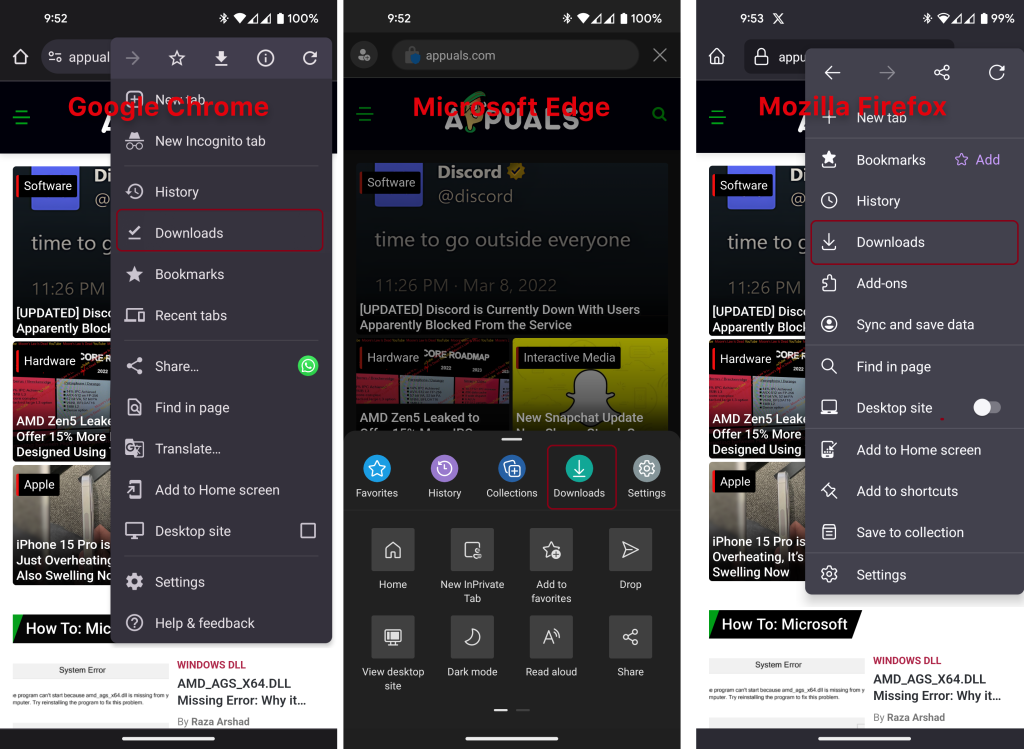
To get rid of this,
- Long press on Files and tap on ‘App info.’
- Select Permissions and allow them for the ‘Photos and videos‘ option.
- Now, you’ll be able to access all of your files within the Google Files app.
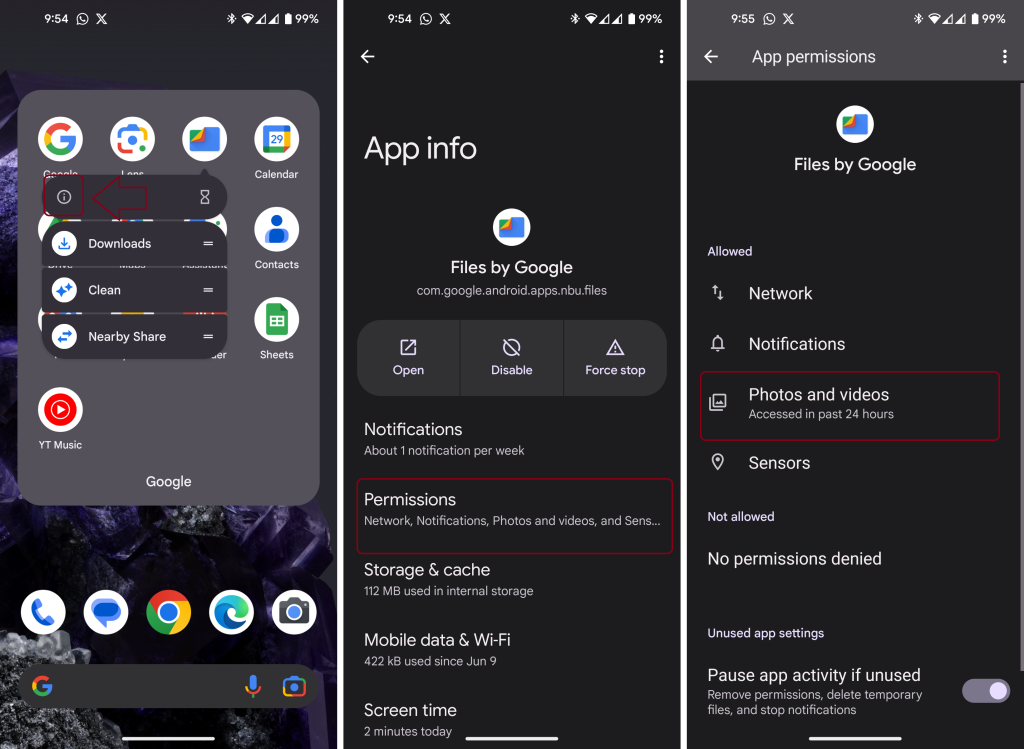
Saved Images
If you have saved any images on your phone, they will show up in your phone’s dedicated photo gallery. However, they will be categorized accordingly. For example, photos downloaded via the browser will show up in the ‘Downloads’ album, while those downloaded via Facebook or X will be segregated into albums called ‘Facebook‘ or ‘Twitter,’ respectively.
Not to mention how these photos or videos could still be accessed using a file manager on your phone within the internal storage (Android). Images downloaded via any social media app, such as Facebook or Instagram, generally aren’t stored in the ‘Downloads‘ section, instead, they are stored in a folder called DCIM (Digital Camera Images). WhatsApp, however, has its own dedicated folder inside the main storage.
Conclusion
While locating images can be a straightforward process if you get used to it, it can be incredibly hard if you don’t know which way to look or are shifting from an entirely new platform.
FAQs
For both platforms, downloaded apps are stored in the phone’s internal directory. On Android, they’re under the ‘/data‘ directory, while on iOS, they can be accessed through the Files app. Direct access to these directories is usually restricted, but app-related actions like clearing cache or uninstalling can be done through the phone’s settings.
On iOS, open the Files app and select “Downloads”. On Android, open a file manager app (like Google Files) and navigate to the “Downloads” folder. If you’re trying to access downloads directly within a browser, look for a “Downloads” section in the browser’s menu.
This issue might be due to insufficient permissions. To resolve it, long-press on the Files app, select ‘App info’, go to Permissions, and enable access for the ‘Photos and videos‘ option.
Images are organized in your phone’s gallery based on the source. For instance, photos saved from the browser might be in the ‘Downloads’ album, while images from apps like Facebook or Twitter have their own respective albums. On Android, social media images might be in the DCIM folder, but apps like WhatsApp have distinct folders.
The general concept is similar, but exact steps might differ depending on the manufacturer and the file manager app in use. Most phones come with a default file manager, but apps like Google Files can also be downloaded from the Play Store to access and manage files.
 Reviewed by
Reviewed by 




