Resolve Xbox One Party Error 0x8923401C
For most users, the Error 0x8923401C appears whenever they try to join or create a party. In most cases, this problem is effectively preventing them from engaging in any kind of online activity with their friends since they can’t really communicate. Sometimes the error code is accompanied by the message “Your network settings are blocking party chat”.
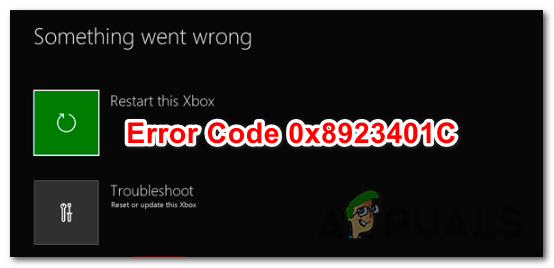
What’s causing the ‘0x8923401C’ error on Xbox One?
There are several different scenarios that might ultimately cause this problem:
- Xbox Live server issue – As it turns out, it’s likely that you might be encountering this issue due to a temporary issue caused by a DDoS attack or due to a maintenance period that is currently ongoing. In this case, the only viable fix is to wait patiently until Microsoft engineers resolve the issue.
- NAT is Closed – Another fairly common culprit that will cause this problem is a NAT type that is Closed. This will create a problem with various multiplayer games but will also inhibit your console’s ability to create and join parties. If this scenario is applicable, you should be able to resolve the problem by accessing your router settings and enabling UPnP.
- Firmware glitch originating from temp folder – As it turns out, corrupted files present inside the temp folder or firmware installation files leftover from an update might also cause this issue. In this case, you should be able to resolve the problem by performing a power cycling procedure.
Method 1: Checking the status of Xbox Live servers
Before you start implementing any repair strategies, let’s begin this troubleshooting guide by making the necessary investigations to ensure that the problem is only occurring locally. As it’s happened in the past, the 0x8923401C error can occur due to a temporary Xbox server issue caused by a DDoS attack or by a maintenance period.
To exclude this possibility, access this link (here) and see if any Xbox services (especially core services) are currently experiencing issues.

Note: If the investigation above has revealed that you’re still dealing with a server issue, none of the fixes below will help you fix this particular issue. If the investigation confirms that you’re dealing with a server issue, the only viable repair strategy is to wait until Microsoft’s engineers manage to resolve the problem.
However, if the investigation didn’t reveal any server issues, move down to the next possible fix below for instructions on fixing the 0x8923401C error.
Method 2: Opening the NAT
As it turns out, one of the most common issues that are known to contribute to the apparition of this issue is a NAT type that is Closed. Depending on what games you’re playing, it can also produce errors with various multiplayer games. But most importantly, it will interfere with you’re console the ability to create and join parties.
In this case, you can resolve the issue by ensuring that the NAT is opened for your console. However, doing this will require some manual work on your part. The most efficient way of ensuring that your NAT is opened is to enable UPnP (Universal Plug and Play).
By enabling UPnP, you’re essentially allowing your applications and games to forward ports automatically, so you don’t have to create them manually. By enabling your UPnP at a router level, the instructions below will ensure that your NAT type will remain open.
Here’s what you need to do in order to enable UPnP on your router:
- Make sure your console is connected to the router you’re about to access. Next, open your Internet web browser, type 192.168.0.1 or 192.168.1.1 and press Enter to open up the settings page of your router/modem.
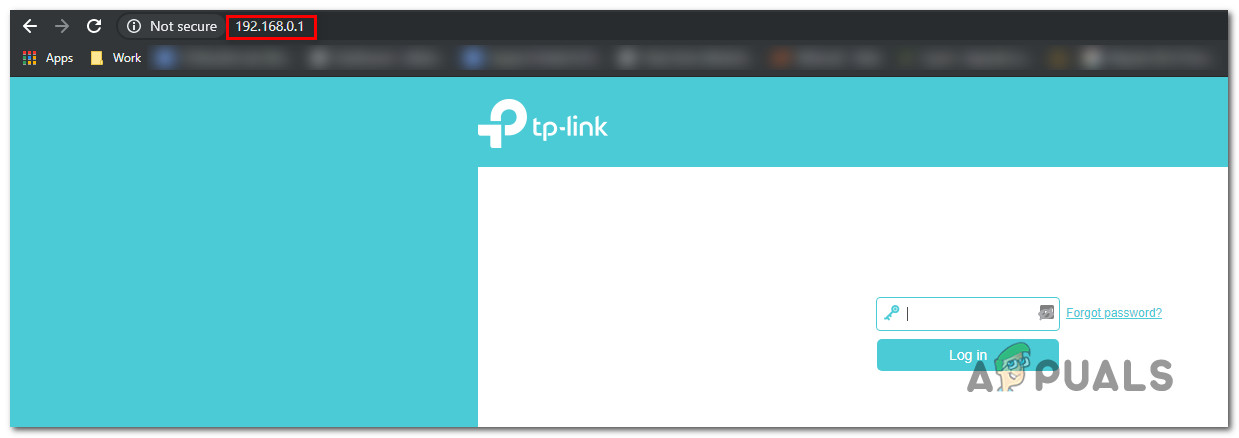
Accessing the Settings page of your router Note: In case the generic router addresses don’t work, search online for specific steps on accessing your router settings.
- Once you get to the login page, insert your credentials to login. In most cases, the default username is ‘admin’ and the password is either ‘admin’ or ‘1234’.
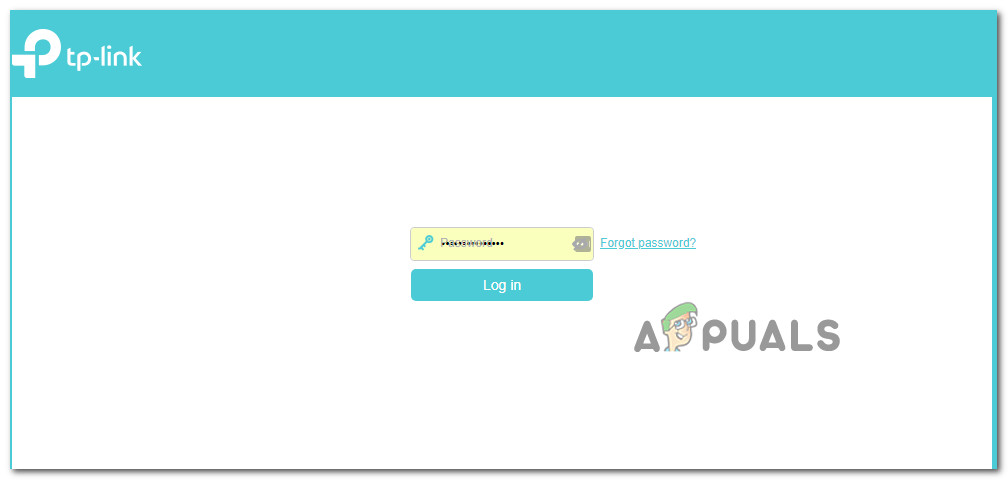
Accessing your router settings Note: If the credentials don’t match, search for specific steps according to your router model.
- Once you manage to get inside your router settings, look for the Advanced settings menu. Next, go to the NAT Forwarding tab and look for the UPnP submenu. Once you manage to find it, enable it and hit Save.

Enabling UPnP from your Router settings Note: The instructions above were performed on a TP-Link router. If you’re using a different router manufacturer, the menus above will be different. However, almost all manufacturers include the UPnP settings inside the NAT Forwarding menu.
- After you manage to enable UPnP, restart both your router and your console to open the necessary ports.
- Attempt to create or join a party once again and see if the issue is now resolved.
If the same 0x8923401C error is still occurring, move down to the next method below.
Method 3: Performing a power cycling procedure
If the method above has revealed that your NAT is already open, your best chance of fixing the 0x8923401C error is to perform a power cycling procedure.
This operation will allow you to get rid of the majority of temp files and firmware installation leftovers that might be responsible for this error. This process will essentially drain the power capacitors but also clears the temp data folder. According to various affected users, this operation will end up resolving the majority of firmware-related issues that might end up triggering the 0x8923401C error.
Several affected users have confirmed that the steps below have allowed them to resolve the issue entirely by following the instructions below. Here’s a quick guide on doing a power cycling on your Xbox One console in order to take care of the 0x8923401C error:
- With your console fully powered on (not in hibernation), press and hold the Xbox button (on your console).
- Keep the button pressed for about 10 seconds or until you see that the LED on the front of your console stops flashing. Once you see this behaviour occurring, finally release the Xbox button.
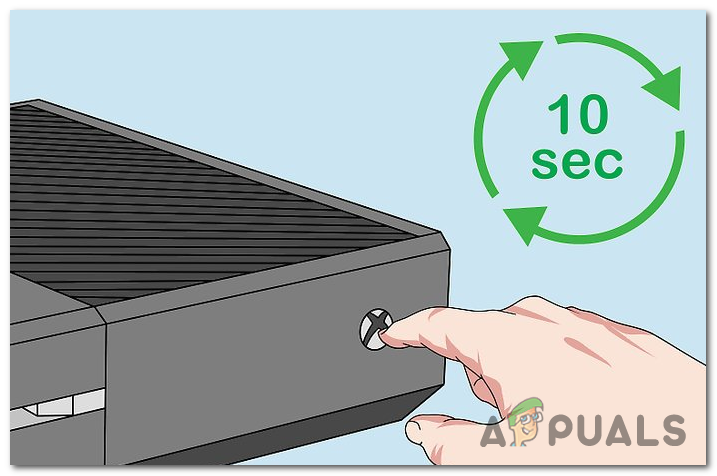
Power-cycling Xbox One console - After you’re finished with step 2, wait for a full minute before trying to open up the console once again. If you want to be extra thorough, we advise you to physically disconnect the power cable from the outlet in order to ensure that the procedure is successful.
- Press the Xbox console button once again (but don’t keep it pressed like before).
- During the next startup procedure, keep en eye out for the startup animation logo. If you do see it, take it as a confirmation that the power cycling procedure has been successful.

Xbox One Starting Animation - Once the boot sequence is complete, repeat the action that was previously causing the 0x8923401C error and see if the issue is now resolved.





