How To Use a PS5 Controller on a PS4 [Workaround Guide]
By now, everyone has heard all about the DualSense controller and the innovative features it offers. While many PS4 owners are contemplating whether to transition to a PS5 or not (they definitely should), they’re also wondering whether they should pick up the DualSense over their old DualShock 4. But the question on everyone’s minds: is the DualSense compatible with the PS4?

DualSense Compatibility with the PS4
Long story short—the DualSense is NOT compatible with the PS4 natively, as stated by Sony itself. Even if you connect the DualSense to your PS4 via USB, the console will not detect the controller, though it will charge. Sony’s tradition of limited backwards compatibility shines here as well as a DualShock 4 will work on PS5 but only for PS4 games. Though, a DualSense will simply not work on PS4 at all.
There are, however, two workaround methods that allow you to get the DualSense controller up and running with the PS4.

How To Make The DualSense Work on Your PS4?
To play games with the DualSense on your PS4, you can make use of these methods:
- Playing via Remote Play
- Using a Bluetooth adapter to connect the DualSense and the PS4
1. Remote Play
Remote Play is a feature offered by PlayStation that allows you to stream gameplay from your PlayStation console to other devices over the same local network. It offers a seamless way to continue your gameplay on other screens, such as Android, iOS, macOS, and Windows devices. Within Remote Play, you can use pretty much any controller connected to your device and that includes the DualSense.
So, with this workaround you can use a DualSense to play your PS4 games. To set up Remote Play on your device, two requirements must first be fulfilled:
- Remote Play must be enabled on your PS4.
- Your PS4 should set as your primary PS4 for your account.
Enabling Remote Play on Your PS4
- On your PS4, go to Settings.
- Then, select Remote Play Connection Settings.
- Make sure the “Enable Remote Play” toggle is turned on.
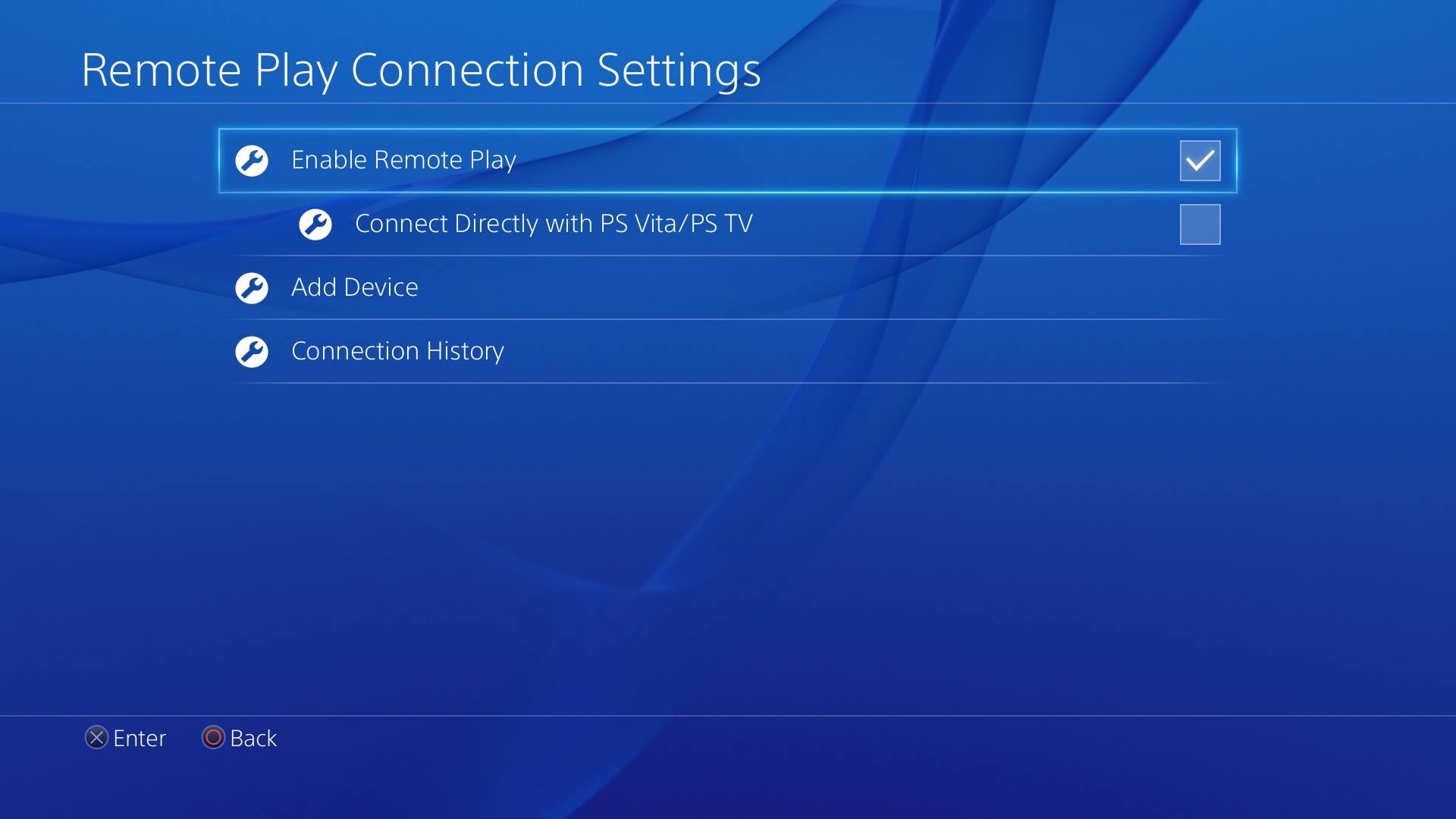
Activating your PS4 as the primary PS4
- Once again, go to Settings.
- This time, select Account Management.
- Next, select Activate as Your Primary PS4. Select Activate again when asked for confirmation.
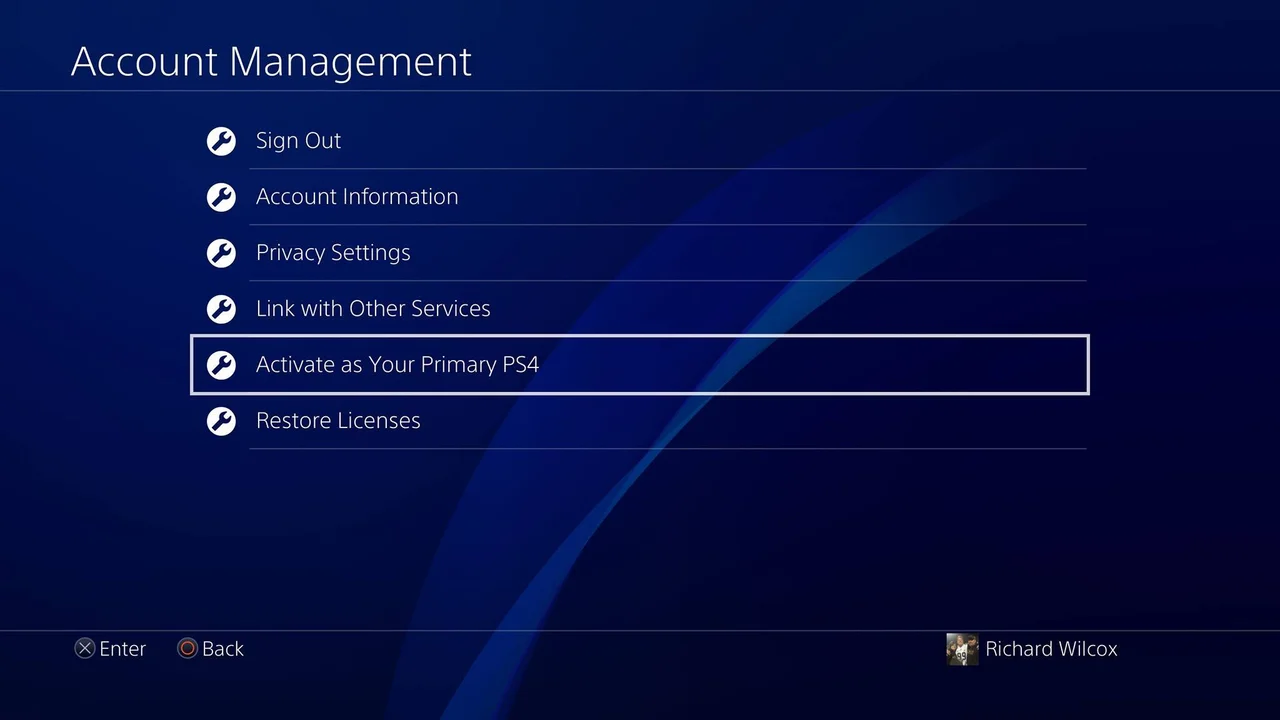
Setting up Remote Play
Once the aforementioned requirements have been met, we can begin setting up Remote Play across the PS4 and your desired device. Follow the instructions below to achieve this:
- Depending on your platform, download the Remote Play app on your device.
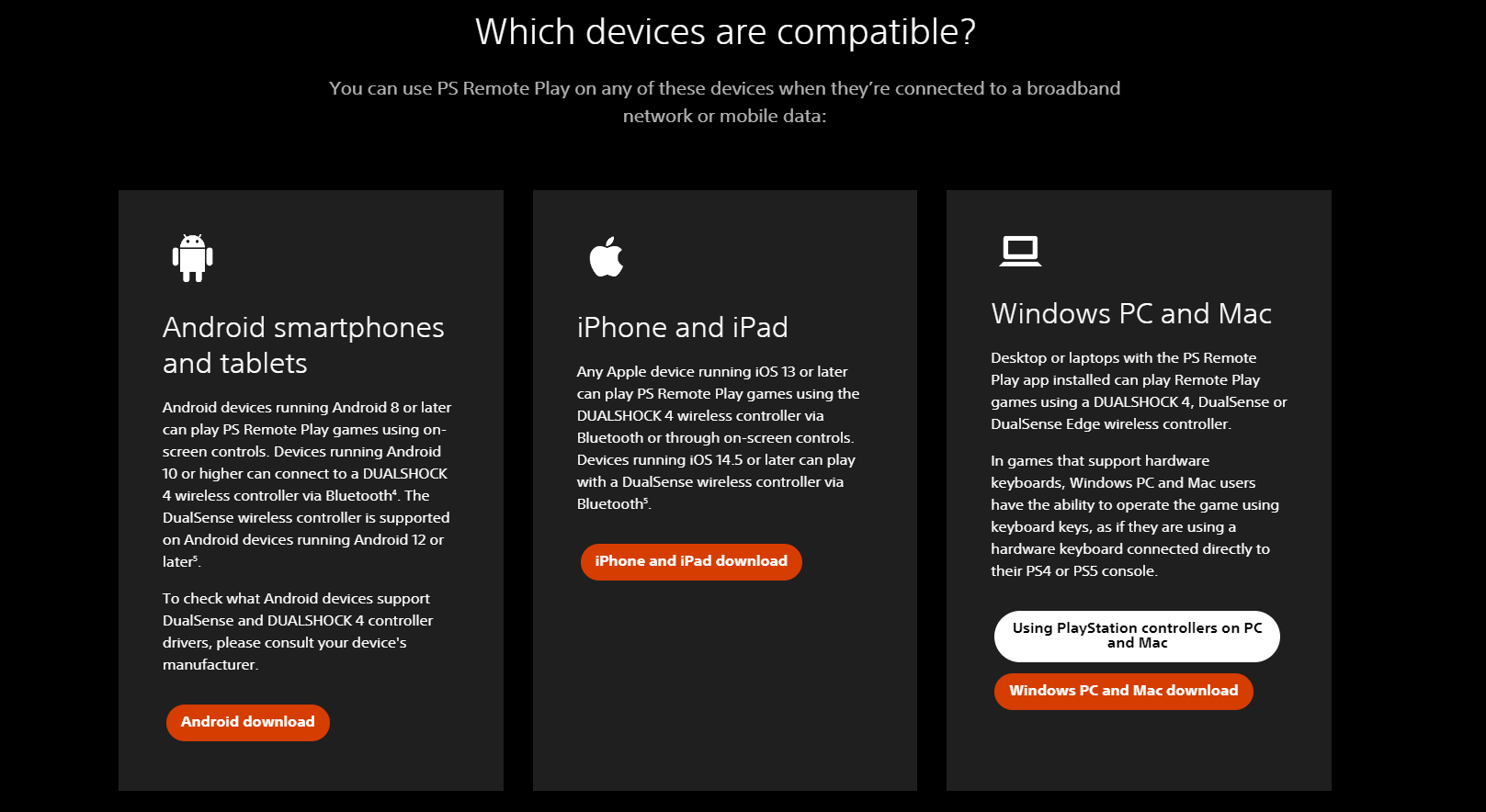
Download the app according to the platform of your device - Next, start up your PS4, log in to your PlayStation Network account and make sure that the PS4 connected to the the Internet, and that both your device and PS4 are on the same Internet connection.
- Now, open up Remote Play app on your device and log in with your PlayStation Network account by selecting Sign In to PSN.
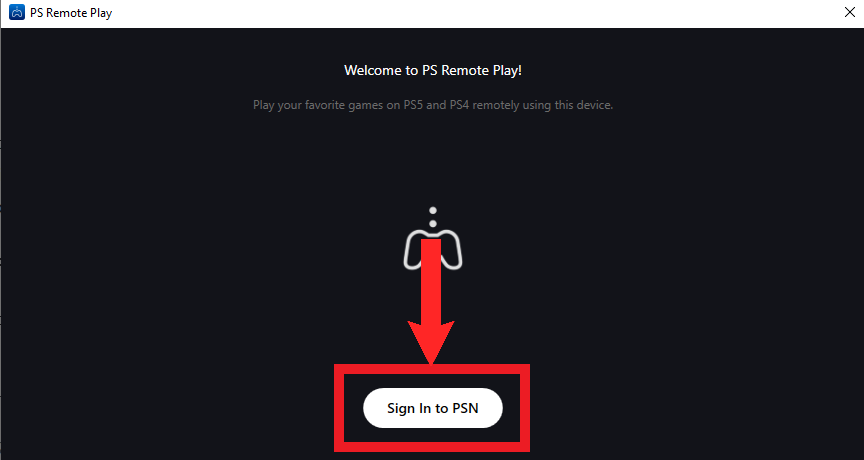
Select “Sign In to PSN” - After signing in, the app will ask your permission to collect the app data to help improve the app. Select Confirm and Continue.
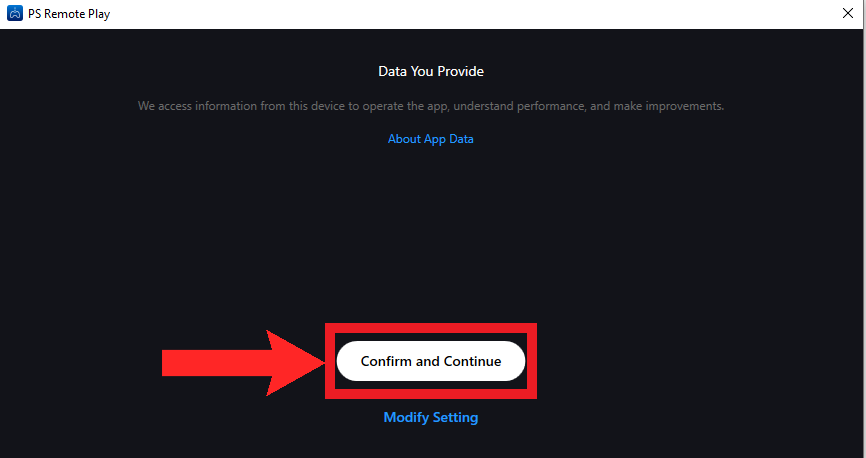
Select “Confirm and Continue” - Then, it’ll ask you which console you want to connect to. Select PS4.
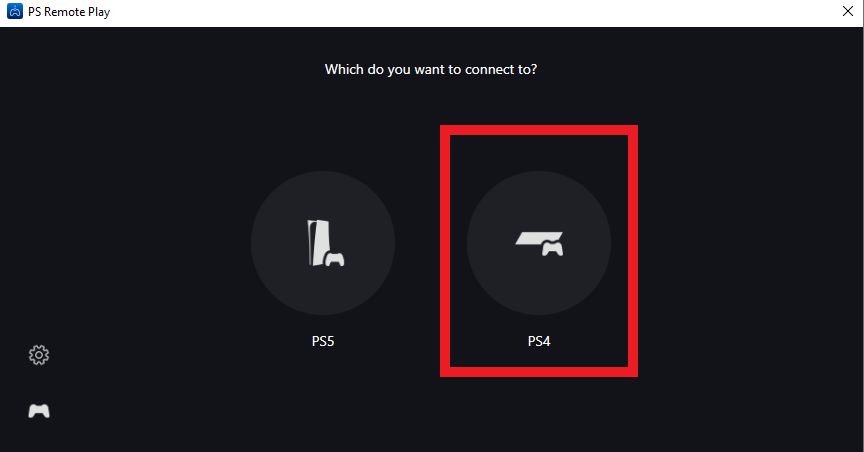
Choose “PS4” - The app will now begin searching for your PS4 on the Internet connection.
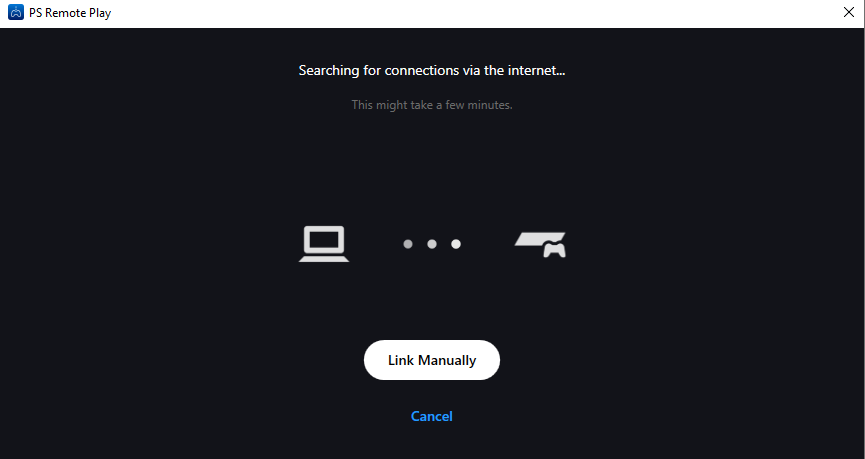
The app will begin looking for your PS4 on the Internet connection - Once found, you’ll be good to go. Just plug in the DualSense controller to your PC or Mac and it’ll act as a normal controller. For Android and iOS devices, they can connect to the DualSense controller through Bluetooth.
We have dedicated guides on playing PS4 games remotely on your PC and Android device as well. They dive into a bit more detail in case you’re confused about any step here.
2. Making Use of a Bluetooth Adapter
Bluetooth is a universal way to establish a wireless connection between two devices. The DualSense also makes use of Bluetooth when connecting to PC. Therefore, we can exploit this feature to connect it to a PS4.
The PS4 has native Bluetooth connectivity that can be used to connect to wireless headsets and other such peripherals. But since the DualSense has a much more recent version of Bluetooth (5.1) that the PS4 (2.1), it cannot be detected by the console in a scan. In order to achieve this, we need a third-party Bluetooth adapter that has PS4 compatibility.

The Mayflash Magic S Pro 2 adapter does the job perfectly and can even provide a stable wired connection between the DualSense and PS4. It provides nearly zero input delay and is highly recommended by many other console players. All you need to do is follow the instructions in the manual and you’re good to go. It’s pretty cheap too; just $28 on Amazon.
Conclusion
The DualSense controller is an impressive piece of tech, but it’s clear that its full potential shines with the PS5. If you’re a PS4 owner, consider if the workarounds are worth the effort or if sticking with the DualShock 4 is a better choice. Think about your future gaming plans, and choose the best fit for your setup.
FAQs
The Bluetooth adapter method is superior, as it allows you to use the DualSense controller directly with your PS4. Not every game supports Remote Play, making the Bluetooth adapter a more reliable choice.
Unfortunately, no. The PS4 cannot make use of the DualSense’s advanced features. Through these methods, it recognizes the DualSense as a standard Bluetooth controller.
Only a few third-party DualSense controllers, like the SCUF Reflex Pro, support haptic feedback and adaptive triggers. They come with their own set of features, but if you’re using a PS4, they might not be the best choice. If you’re searching for top-tier PS5 controllers, however, some of these third-party options might be worth considering.
The decision hinges on your future plans. If you’re contemplating an upgrade to the PS5, securing a DualSense now could be beneficial, giving you time to familiarize with its design. When you eventually acquire the PS5, you’ll also have an additional controller. However, if a PS5 isn’t on your radar, the DualSense’s primary allure – its next-gen features – would be lost on the PS4, making the investment questionable.
 Reviewed by
Reviewed by 




