PS5: How To Fix Stick Drift Issue In DualSense
Trying to fix Drift in DualSense? Look no further
Given the bad reputation of drift problem across all platforms and controllers, whether that be DualShock or Joy-Con, we thought this would be an important problem highlighted by both Sony and Microsoft in the manufacturing of next-gen controllers. Sadly, this doesn’t seem to be the case, and from what it appears Sony has illustrated its past and Drift Problem is a serious issue in DualSense.
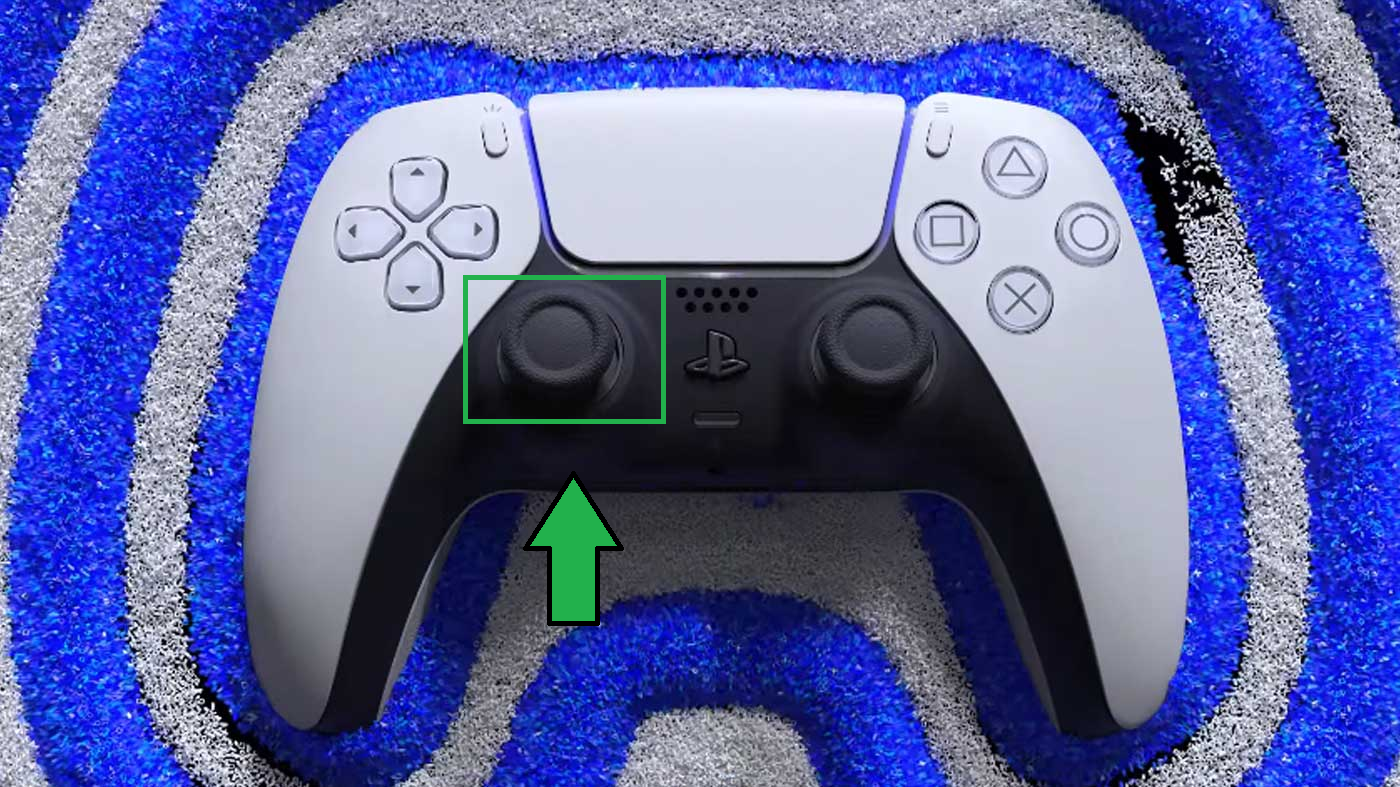
This problem within the DualSense was highlighted few weeks after the release, but due to different interests in news, it didn’t really come to the spotlight. Things began to change when many more PS5 users started to report this problem, and various Law Firms announced that they had already filed a class-action lawsuit against Sony.
Dualsense Drift from PS5
Suppose you think these lawsuits would result in any fixes, well, then don’t. We have seen this time and time again with countless Joy-Con lawsuits that have brought forward nothing positive.
On the other hand, If your DualSense Controller is Drifting and you are searching for a fix, this is the right place. In this guide, we will highlight why this problem occurs and how to prevent it. Similarly, there will also be numerous solutions that will substantiate proven fixes to eliminate the problem.
What Causes Drift In PS5 Controller?

The DualSense Controller has a list of hardware elements that uphold its functions. These are very technical to understand, and since this article isn’t about how it works. We will only give a brief description of the most essential parts.
The controller, as you would know, has off-the-shelf Joysticks that are very traditional. Alongside these, the DualSense features the renowned ALPS Joystick, previously used by DualShock, Xbox One Controller, and Switch Pro. Inside these, you get three parts, perpendicular potentiometers; these are the backbones that analyze vertical and horizontal movement. Further, there is also another part called “wiper,” which recognizes two tomahawks of movement. Other than these, there are minor parts like Springs, Pins, Sensors and more.
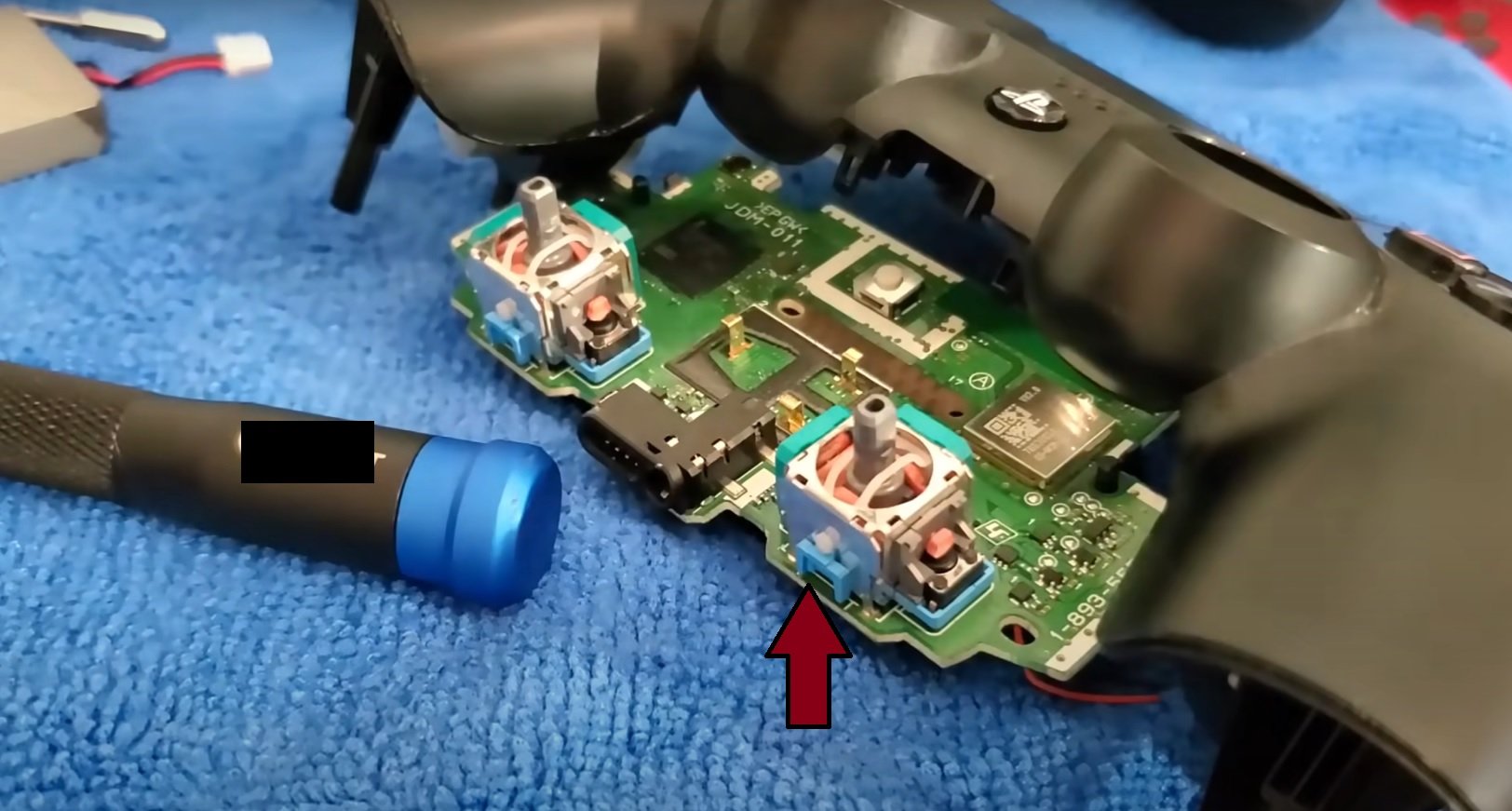
As you can see in the picture above, the two major components are these potentiometers that further contain the wipers inside. The Drifting in DualSense is always caused by any changes related to these two elements. Here are some causes.
Stretched And Damaged Springs

Often the potentiometers get rusted, which causes an imperfection in the movement of wipers. This ultimately leads to the wrong voltage readings, and since this problem is dependent on the JoyStick. There is a new stretch in the spring that changes the default standing position to movement. As a result, you see movement in the game despite not touching the joy-sticks. To explain it in easy words, the parts that make sure Joy-Stick is centred are worn out. The aforementioned usually does not happen by human effort; instead, these modules’ life expectancy is matched.
According to Japanese Company Alps Electric, also known as AlpsAline, the creator of these potentiometers in DualSense. RKJXV Joystick’s life expectancy is divided into 100,000 cycles (rotation) and 500,000 cycles of center-push function.
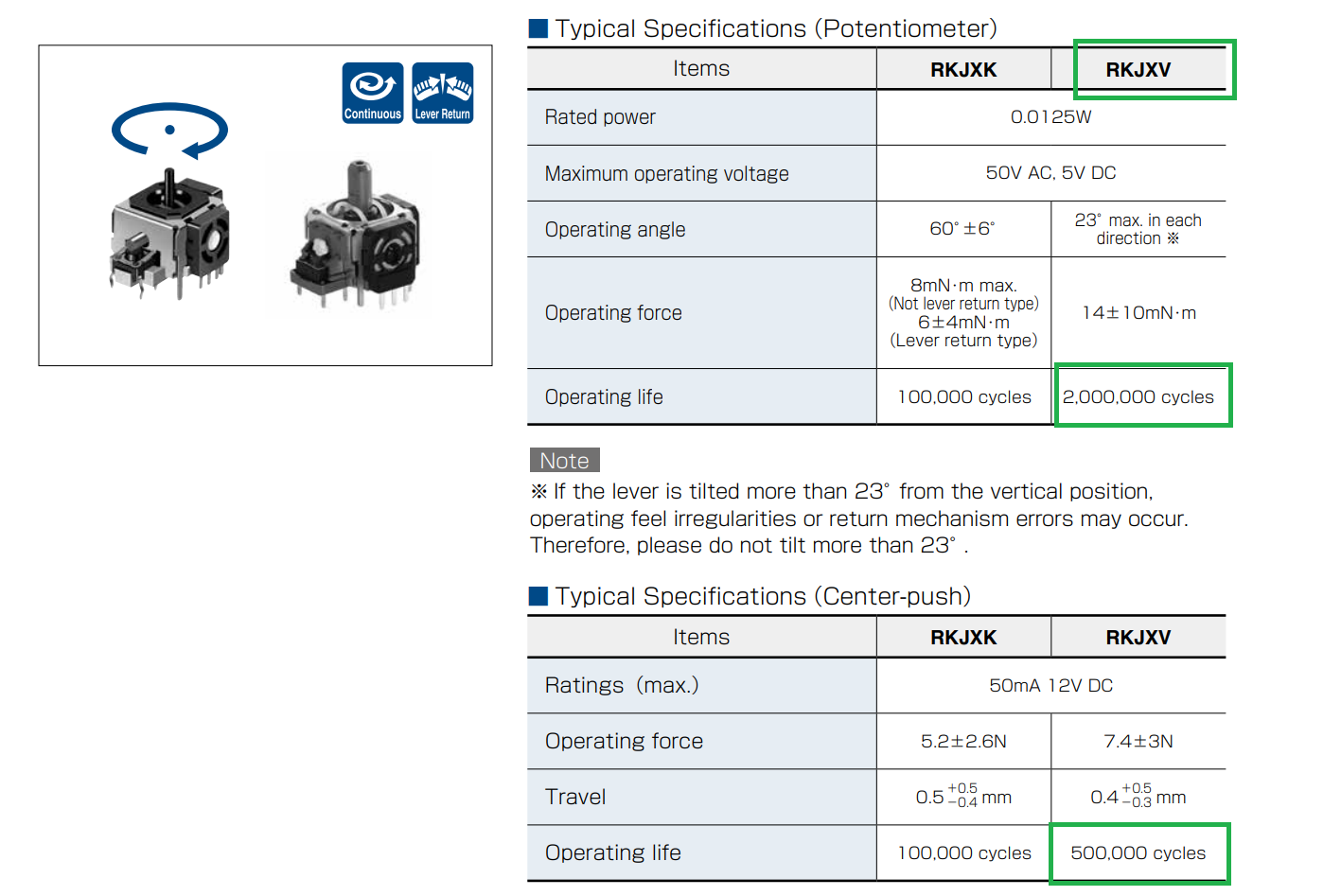
With that being said, life expectancy plays an important role and from a gamer’s perspective. The 100,000 cycles and 500,000 center-push aren’t a lot. This is a problem within the core of manufacturing; Sony should address it.
Dirt and Debris

Remember that just below the JoySticks, there is the crucial part of the controller, the potentiometer. Whenever you spill a drink or not realize something minor goes through the small openings of DualSnse. These land directly here and jam the axis points, which often results in a newer position that causes drift. It might sound very sensitive, but these controllers act in a similar way to a keyboard. The only difference is that a teardown requires an in-depth understanding of the controller.
Bluetooth Interference
The Bluetooth Interference problem associated with PlayStation Controllers Drifing first emerged on quora; numerous users complained their controllers worked fine when paired through a wire. At first, this assessment upholding how Bluetooth could cause Drift was ignored. However, over time, reports started to increase, and now Bluetooth is a serious problem that can cause drift.
Broken Thumbstick

The last and most significant problem that can potentially cause Drift in DualSense is a Broken Thumbstick. This is easy to identify, but sadly If your Thumbstick is damaged, it means the base must also be damaged, and an entire controller replacement would be necessary. Keep in mind that not every time, the base would be damaged. Sometimes, the thumbstick is just out of order and requires a small push to restore the natural position.
How To Stop PS5 Controller From Drifting
Now that you know the components of the PS5 Controller – DualSense and the primary reasons that ultimately result in Drifting. It is time that we now analyse some fixes for Drifting in DualSense, which might be helpful for some users. At this given moment, this is a serious problem because Sony is unable to meet the demand, and there aren’t many DualSense replacement opportunities. Nevertheless, do contact the commerce that sold you the PS5, and ask them for a replacement in case of warranty.
Contact Sony For Replacement
First things first, contact the retailer who sold you the DualSense and avail the warranty. In these sorts of scenarios, you can easily ask for a replacement controller. There is one problem though, Sony is already far behind the demand and supply cycle; therefore, It’s very unrealistic you will quickly get a replacement. If your claim is somehow expected, the time-frame for the replacement controller to arrive would be too long.
On the other side, If you are not too keen on replacing it or there is no warranty. Then follow the steps below.
Replace Broken Parts

Your initial thoughts looking at the title might be confusing and alarming. However, this shouldn’t be the case, and If I’m honest. There are plenty of tutorials that can guide you on DualSense Controller Teardown. The core problem of this self-repairing is that whenever you do something like this. The warranty is automatically void, and you can no longer apply for refunds or replacements. Besides, we already discussed that in the step above.
Our recommendation is to open the DualSense Controller, figure out whats causes the drift. Likewise, address fixes and suppose there are broken parts, head to Amazon for DualSense Replacement accessories.
As usual, If you are bad with investigating, head over to a repairman and request his assistance. The odds of him fixing the float issue is in every case twofold.
Troubleshoot Bluetooth
As explained earlier, Bluetooth Interface could be another feature causing Drift in DualSense. This is very easy to fix, but first, you should identify if this is the problem. To do that, connect your DualSense with PlayStation or PC through Wire, and then see if the problem still exists. Afterwards, do the steps suggested below.
- Unplug your DualSense if it worked perfectly with wire.
- Hold the reset button for 10 seconds. In case you don’t know its location, it is a small button that requires something really thin to touch. See more on that here.
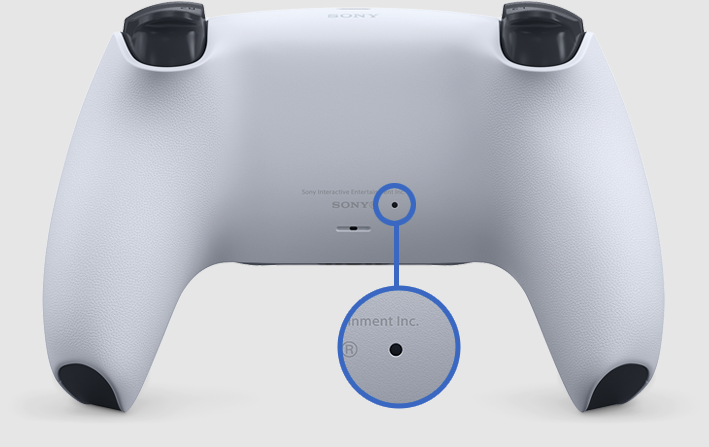
Reset Button Location. - Once the reset process is complete, connect your DualSense to PlayStation via a wire. Afterward, hold the PlayStation Button, and it should appear as a fresh entry.
- This will eliminate the previous Bluetooth connections, and a newly established link will be formed.
- Suppose the first process didn’t work for you, or maybe you didn’t have a cable.
- Repeat the reset process by inserting something tiny, clicking on the button for 10 seconds.
- Once done, hold the PlayStation Logo and Share button simultaneously, and it’ll wirelessly appear on the screen.
Regarding the Bluetooth fixes shown above, make sure that you aren’t too far from the PlayStation and try to test positions that can get you the best signals without any input-lag.
Apply The Rotation Test
The Rotation test was ubiquitous among DualShock 4 Drift Problems; all you had to do was move the joystick 360 and keep on pressing the empty space on its far side. There is no explanation as to how this helps in solving Drift Problems, but according to most users on Reddit, it eliminates the spring problem and also ensures that any dirt sticking to potentiometers is removed.
- Keep Moving your joystick in 360 direction.
- Gently press the opposite side of the joystick with your other hand.

Rotating thumbsticks. - Do this for every position, and hopefully, it’ll help fix Drifting Problem in DualSense
Blow Air Inside DualSense
The most effective method to clean out dirt from any controller is air. This is a proven method; you just have to blow air inside the joysticks, and it’ll quickly disperse the dirt. If you paid attention to the earlier parts of our guide, I explained Dirt’s significance and how it blocks potentiometers plus wipers from functioning normally. Alongside that, I also summarized the possibilities on how it’s not a human fault, rather manufacturing fault that spaces are left which allow dirt and contamination to go inside.

To apply this fix and blow air, I didn’t necessarily mean blower. That would be too overpowerful and could create further issues like the displacement of parts from their default position. All you have to do is apply the starting steps of the rotation test, move the JoySticks to one side. Afterwards, you will be left with an open side on the opposite side, from where you will have to blow air. A dusting pressure could be a useful tool in this scenario. Keep in mind that you have to identify which triggers are drifting and which side does not feel right. This can also be checked through pressing; a specific faulty side would not press correctly.
Press and Rotate Thumb Grips

In case of any significant particle blocking Thumb Grips from resting in their default position. All you have to do is just apply this quick routine that would ease the way and potentially remove it from the potentiometers. Keep in mind that often this only proves to be a temporary solution, and It wouldn’t remove the dirt completely. With that being, it’s best to open the DualSense and take out whatever is blocking the axis from rotation.
- Move the Thumb Grips in 360 direction for 10 seconds.
- Do this for each side.
- Subsequently, press the Thumb Grips 5 five times on each side.
- Now move the Thumb Grip anti-clockwise for 10 seconds.
- After it’s done, re-test the controller and see if the drifting problem still exists.
Takeaways
These were all the proven fixes that can help you get rid of the Drifting Problem in DualSense. It’s reasonable to presume that the current situation is very alarming. The PlayStation 5 was only released a couple of months ago, and as you would expect. There aren’t lots of replacement parts on the internet. Besides, If Dust is causing the Drifting Problem, it’s even worse since that is tremendously related to the controller design and not human efforts. We tested the DualSense, and noticed its openings were way too broad.
Summary: How To Fix Drifting In DualSense
To conclude all the Drifting Problems in DualSense, find which position on the triggers is not making the right noise when being pushed. This position could be the host of many contaminants, and that’s where you have to blow air. Similarly, If the triggers look perfect, see if there is a problem in Bluetooth interference and try to connect DualSense through a wire. All things considered if both these situations weren’t the problem. Then it seems your DualSense potentiometers are damaged and would require serious repair.
Before all these practical fixes, you should first connect with Sony customer representatives.





