How to Fix PS4 Error Code NW-31473-8
Some Playstation 4 users are seeing the error code NW-31473-8 whenever they attempt to open a game, installed an application, or when trying to create a party with one or more online friends.
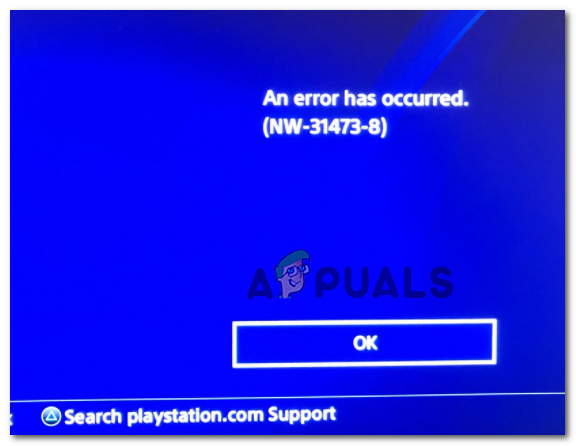
After investigating this particular error code, it turns out that there are several different causes that might be responsible for the apparition of this error code. Here’s a shortlist of instances that are known to cause the NW-31473-8 error code:
- PSN Server issue – As it turns out, this problem will often occur when there’s an ongoing issue with the main PSN Connectivity server. If this scenario is applicable, there is no fix. The only option is to wait for Sony to fix their widespread server problems.
- TCP / IP Inconsistency – The most common problem that will cause this particular error code is a TCP / IP inconsistency. A lot of users encountering the same problem have reported that they managed to fix this problem either by resetting or rebooting their network devices.
- Bad Automatic network setup – According to some affected users, this problem can occur in instances where you attempt to connect to the home network via the Automatic approach. In this case, your console might choose a bad DNS range or decide to use a custom DHCP Host which will make the connection unstable. To avoid this problem, you need to go for the manual approach.
Method 1: Checking the Status of the PSN Server
As Sony officially acknowledges on its support page, this problem often occurs due to an issue with the main PSN connectivity server. You might expect to see the NW-31473-8 error code due to a timed-out connection during the PSN sign-in or licensing verification process.
If this is the first time you see this error and you suspect you might get this due to a server issue, you should start by checking the official PSN Service Status page.

Visit the link and see if PlayStation is currently reporting any issues with Account Management, Gaming & Social, or Playstation Store.
If the investigation you just performed ends up revealing a server problem, you have no ways to fix the issue by yourself. The only thing you can do is to wait for Sony to resolve their server problems.
On the other hand, if you have uncovered no evidence of a server problem, move down to the next method below.
Method 2: Rebooting or Resetting your Router
If you previously established that the NW-31473-8 error code is not occurring due to a server issue, the most likely cause that will end up producing this error is a TCP or IP inconsistency.
This is often brought about by some type of corrupt temporary data. Fortunately, a lot of affected users have confirmed that they finally managed to fix this problem by forcing the network device (router or modem) to refresh all the essential TCP and IP information.
To do this, you can either go for the more lenient option (router/modem reboot) or you can go for a reset (in this case, be prepared for some network reconfiguring at the end).
A. Restarting your Router
To go for a simple router/modem reboot, locate the rear of your router and press the power button (ON/OFF). Next, initiate a router reset by pressing the power button once to cut off the power, then remove the power cord from the device and wait for a full minute to ensure that you give time for the power capacitors to drain.

Once this time period has passed, press the power button again to start the network device once again and see if the NW-31473-8 error code has been resolved.
B. Resetting your Router
If the restart procedure didn’t work in your case, it doesn’t necessarily mean the issue is not related to your router. As some affected users have reported, this problem can also be caused by some type of router setting that ends up causing problems with the PSN connection.
In this case, the most streamlined way of attempting to fix this issue is to go for a router reset (factory reset). But be advised that this operation will also wipe out every custom settings you have previously established for your router. This includes whitelisted items, forwarded ports, and banned devices.
Even more, if you’re connecting to the Internet using a PPPoE system, you will need to reinsert the credentials issued by your ISP after the reset procedure is complete.
To start the reset procedure, go ahead and press the reset button on the back of your router and hold it pressed for 10 seconds or until you notice that all the front LEDs end up flashing at the same time.

Note: You’ll likely need a sharp object (like a toothpick or a very small screwdriver) to be able to press and hold on the Reset button.
Once you see all the LEDs flashing and you know the reset is complete, go ahead and re-established your internet connection, connect to PSN once again and repeat the action that was previously causing the NW-31473-8 error code.
If the problem is still not resolved, move down to the next potential fix below.
Method 3: Setting the Connection Manually
Even if the rebooting or resetting your router didn’t fix the NW-31473-8 error code in your case, it’s you should exclude a network inconsistency from your list yet. As some affected users have confirmed, it’s possible that the Automatic network setup on Playstation 4 ends up using an incorrect value that makes the connection unstable.
To avoid a scenario of this kind, you should go through the trouble of setting the connection manually. This process is a little tedious, but it just might allow you to circumvent the NW-31473-8 error code entirely.
Here’s a quick guide with what you need to do:
- From the main dashboard of your PS4 console, use your controller to swipe upwards and access the horizontal menu. Next, navigate to the right-hand side until you find the Settings icon.

Accessing the Settings menu on PS4 - Once you’re inside the Settings menu, scroll down through the list of items and access the Network settings menu.
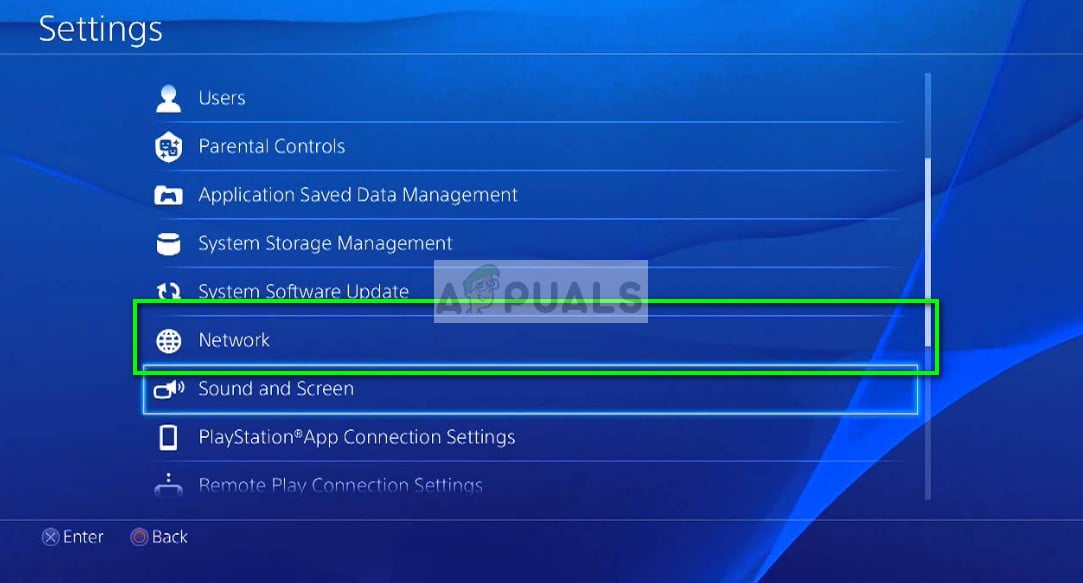
Network Settings – PS4 - From the insides of the Network menu, go ahead and access the Set Up Internet Connection.

Setting up the Internet Connection manually on Playstation 4 - Once you get to the initial Set Up Internet Connection menu, choose Use Wi-Fi or Use a LAN cable depending if you’re a wired or wireless connection.
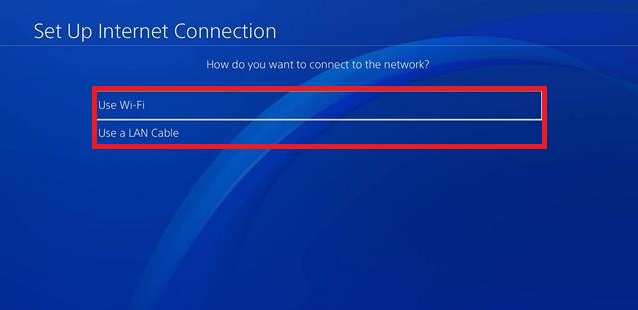
Selecting the type of network - At the next screen, choose Custom from the list of available options so you have full control of the values that are about to get assigned to your network connection.

Going for a Custom Internet Connection on Ps4 - Once you get to the next screen, select the network that you want to connect to.
Note: In case you are attempting to connect via ethernet cable, this screen will not appear at all. - At this next screen, chose Automatic at the IP Address Settings prompt unless you want to assign a custom IP.
- Once you get to the DHCP Host Name prompt, choose Do Not Specify from the list of available options.
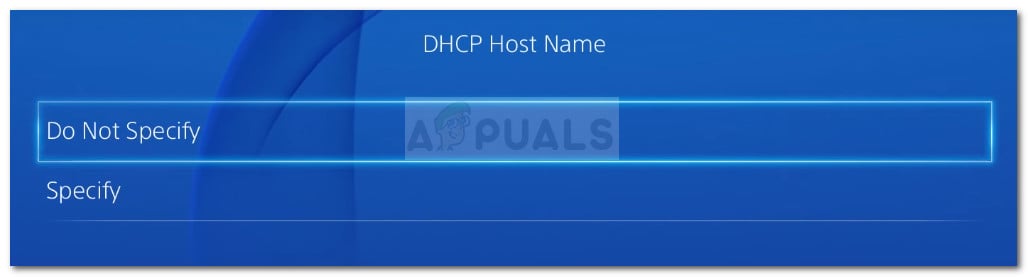
DHCP Host Name - Next is the DNS Settings prompt. Once you get here, is essential that you choose Manual so you can assign the DNS range provided by google. This setting alone has helped a lot of affected users to fix the NW-31473-8 error code.
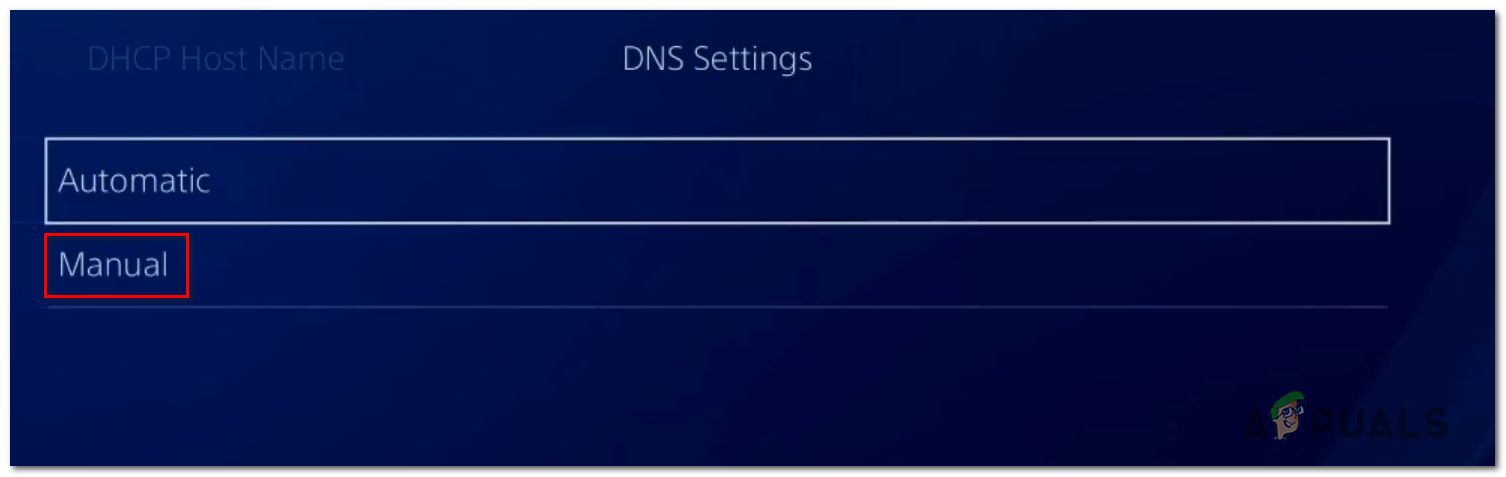
Configuring the DNS Settings manually - At the next screen, assign the following values to Primary DNS and Secondary DNS:
8.8.8.8 8.8.4.4

Google DNS settings – PS4 - Once you have successfully managed to assign the DNS range from Google and you arrive at the MTU Settings menu, choose Do Not use, then do the same thing for Proxy Server.
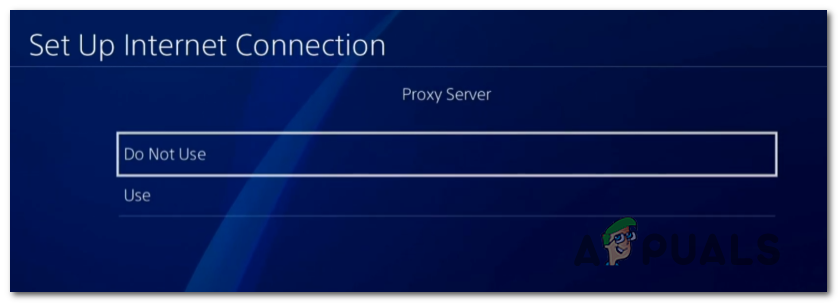
Not using a proxy server on PS4 - Now that you successfully set up the Internet connection manually on your PS4, repeat the action that was previously causing the error and see if the problem is now fixed.





