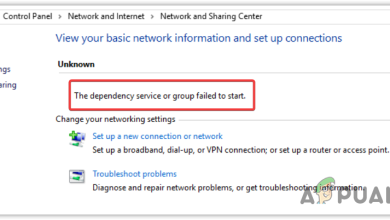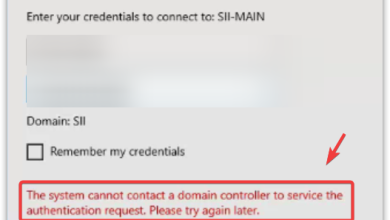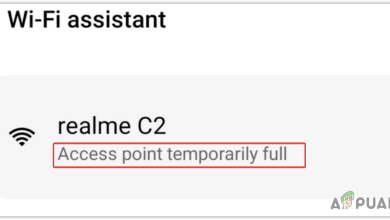[2 Fixes] ‘Proxy failed to connect to the web server’ Error code 20
Proxies have become a common thing among tech enthusiasts as well as non-commercial and commercial users, people are becoming more and more conscious about masking their identity and proxies help them in achieving that with ease. However, quite recently, a lot of reports have been coming in of an “Error code 20:The proxy failed to connect to the WebServer, due to TCP connection timeout.“.
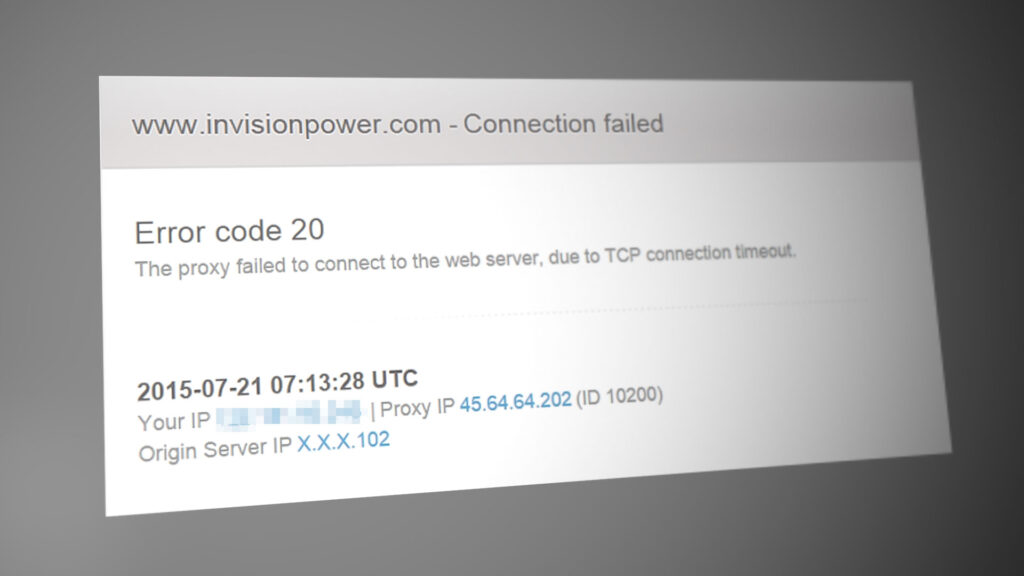
This particular error has been experienced by users while connecting to Spiceworks and some users also experienced this while trying to connect to a particular website. In this article, we will discuss some of the reasons due to which it occurs and also provide some viable solutions to eradicate it. Make sure to follow the guide carefully and accurately.
What Causes the “Error code 20: The proxy failed to connect to the WebServer, due to TCP connection timeout.” Error?
After receiving numerous reports from multiple users, we decided to investigate the issue and devised a set of solutions to fix it completely. Also, we looked into the reasons due to which it is triggered and listed them as follows.
- Service Outage: One of the primary causes of this issue which is faced by users trying to connect to Spiceworks is due to a service outage on their end. After this issue was being experienced by a couple of users, Spiceworks acknowledged its existence and issues a statement that said that the Spiceworks’ engineers are working on the problem and it will be fixed shortly.
- Server Issues (Incapsula): In some cases, the issue might be triggered due to an issue with the Incapsula server due to which it is dropping requests. It might be due to an issue with the request taking too long or due to issues with the local upstream provider.
- IP Blockage: If you have made a server, make sure that all the IPs are whitelisted and they aren’t being blocked by an Antivirus or Anti-malware program that is installed on the computer. Make sure that all the IPs are allowed through the Firewall as well.
- Incompatibility of Servers (Incapsula): In some cases, there might be a conflict between the Incapsula and the origin server due to which the error is being triggered. Therefore, it is recommended to check whether the issue with the Incapsula Network.
Now that you have a basic understanding of the nature of the issue, we will move on towards the solutions. Make sure to implement these in the specific order in which they are provided and make sure to follow the exact solution relating to your issue and refrain from following the others.
Solution 1: Checking Server Status (SpiceWorks)
If the Spice Works network is somehow down, the proxy will not work. SpiceWorks has also acknowledged this issue and you can use a “is it Down?” service to determine whether the networks are operational. This will allow us to monitor the situation more closely and determine whether the issue is on our end or theirs. To check:
- Open a browser on any platform.
- Click here to navigate to the “Is it Down?” for Spice Works.
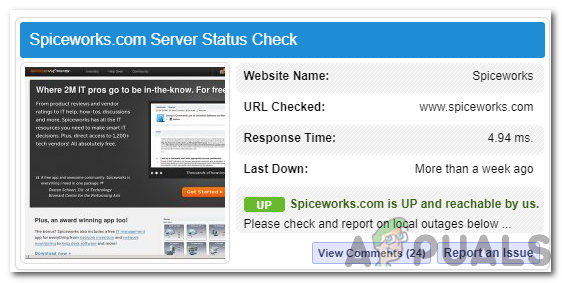
Verifying if SpiceWorks is currently down - Check to see if all functions are operational.
- If they are functional, contact your ISP to fix the issue on your end or consult with your IT team to determine the exact issue with your Network Configuration that is causing this issue.
Solution 2: Checking Network Status (Incapsula)
If you are facing this issue with an origin and Incapsula server, it is possible that it is being caused due to the Incapsula services being down. Therefore, in this step, we will be navigating to the Incapsula Server Status and checking to see if they are operational. For that:
- Open any browser on the computer
- Click here to navigate to the Incapsula Network Status website.
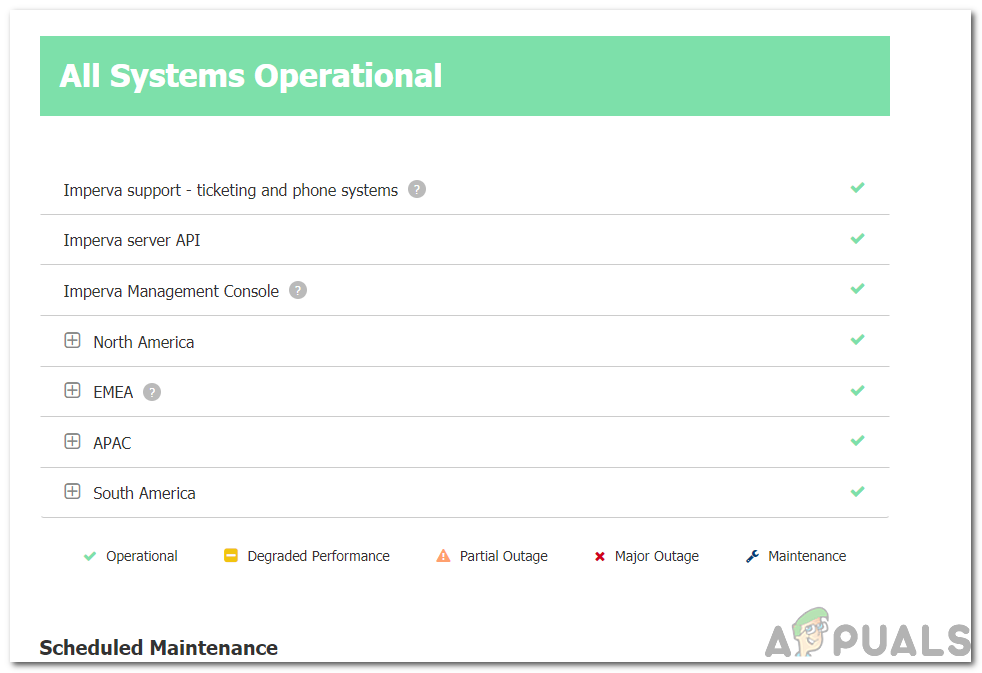
Checking Incapsula Network Status - Check to see if all functions are operational.
Note: Make sure all functions have a green tick mark next to them. - If they are functional, contact your ISP to fix the issue on your end or consult with Customer support to determine the exact issue with your Network Configuration that is causing this issue.
Important Note: Some websites might also throw this error, either it is caused due to a faulty internet connection or due to an error at the website’s end. Check if other websites are working and verify it by opening the site in another browser. If it doesn’t open up, the issue lies on the websites’ end.