How to Fix Error 0x80190190 in Persona 5 Royal
Error 0x80190190 is a Persona 5 issue that appears at every startup – the error code pops up on the screen a few seconds after the initial screen. When it happens, the only option available is to press the OK button. The error keeps coming back shortly after, preventing them from playing the game properly. This issue is being encountered on Xbox consoles, as well as on PCs when the game is launched via the Xbox App on Windows 10 and Windows 11.
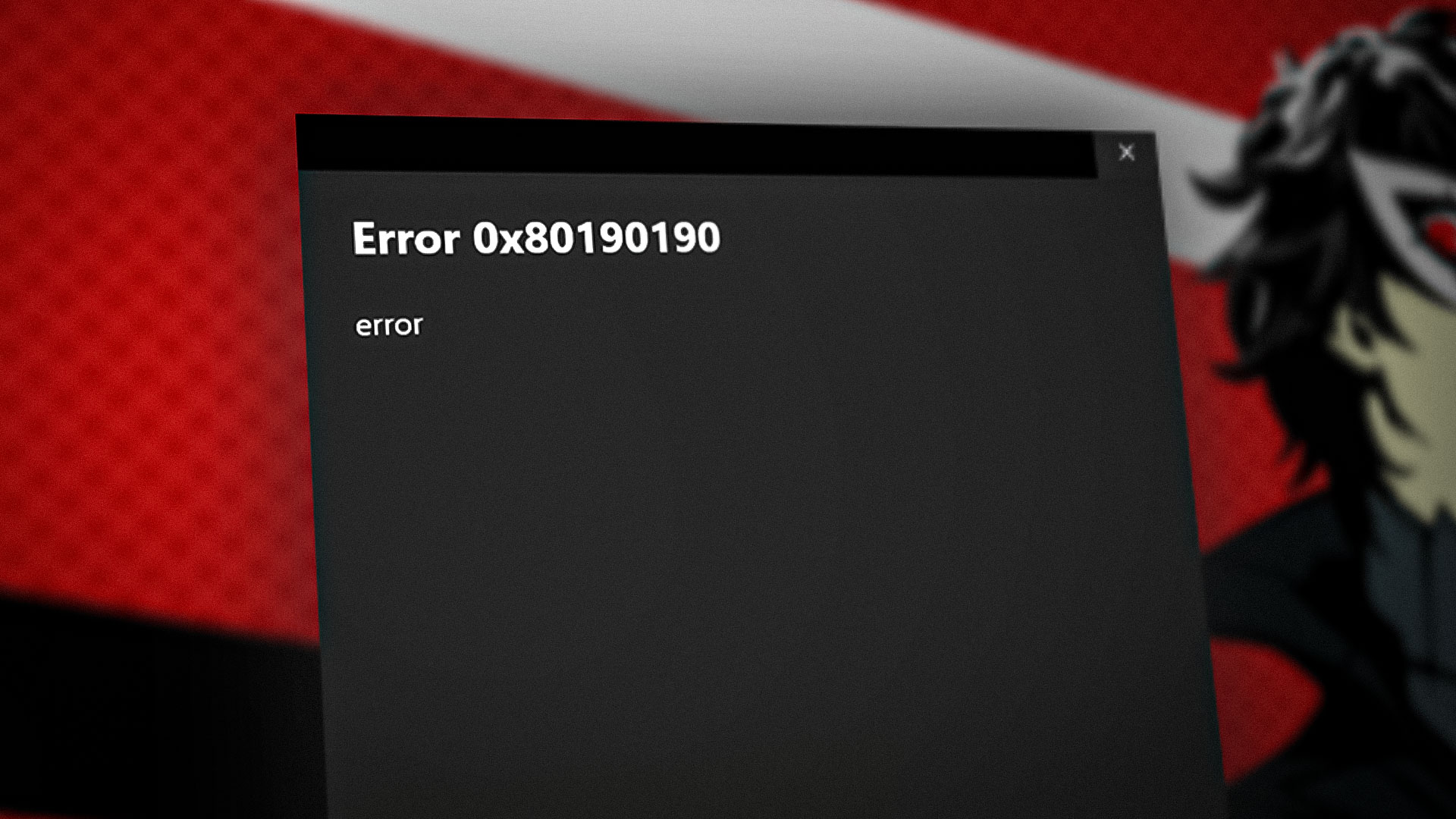
The two main causes of this error are a network issue (which can be rectified from the in-game menus) and a corrupted game installation.
Here is how you can fix this Persona 5 error:
1. Disable the network functions.
The error 0x80190190 can appear when the game is unable to connect to the servers properly. This can happen for various reasons, but it is most likely caused by an in-game setting.
The easiest way to fix this issue is to disable the Network Functions setting. This setting can be found inside the game’s Options; access them and disable it. The process is the same for Xbox consoles and the Xbox App on Windows.
Here is a guide that will show you how to do this:
- While you are inside the game, select Config to open the settings.
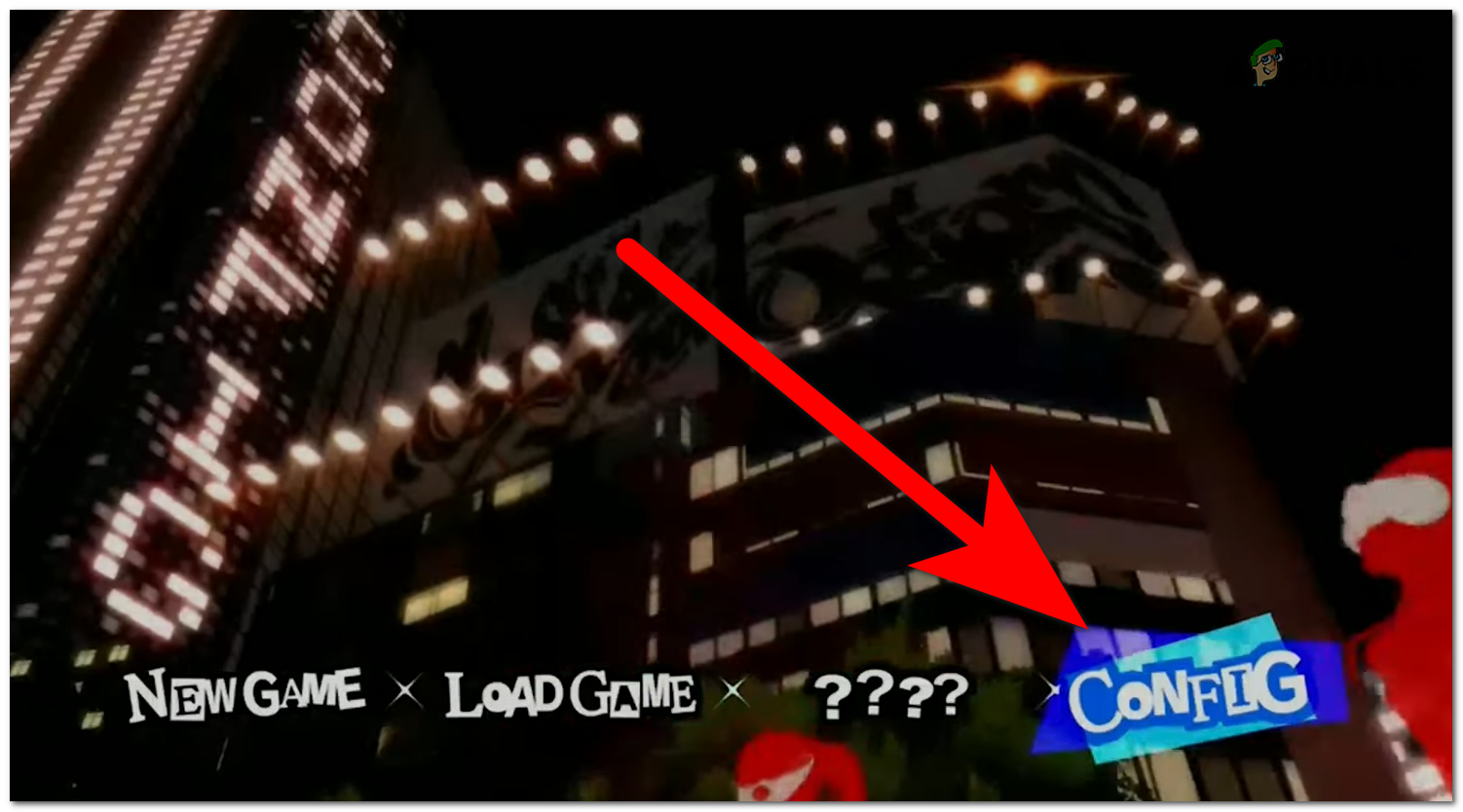
Opening Persona 5’s settings - Scroll down until you see the Network Functions setting.
- Make sure that the option is set to Off.
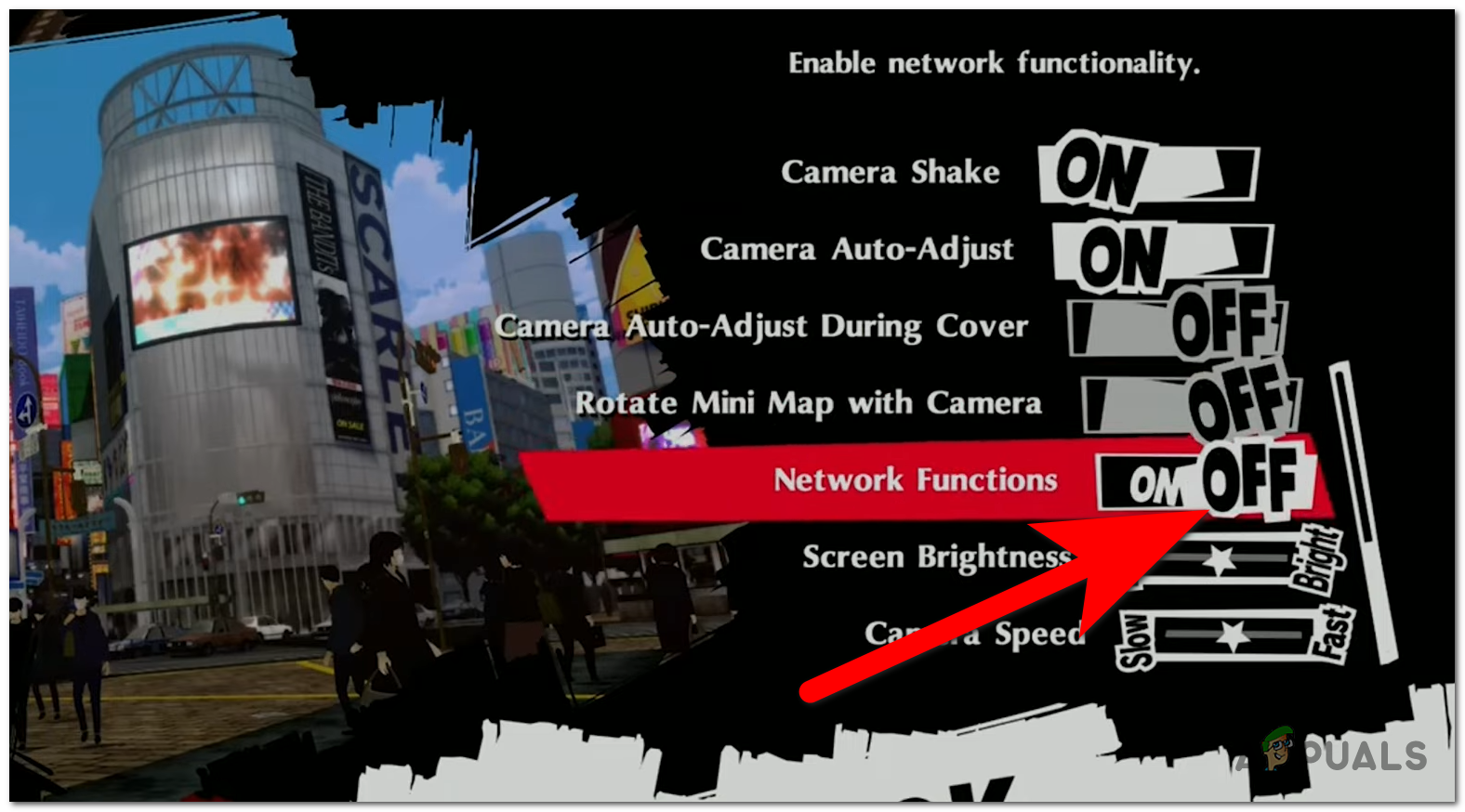
Turning off the Network Functions setting Note: You will have to repeat this process every time you relaunch the game.
- Save the change and try to play the game to see if the error has been fixed.
2. Verify and repair the game (Xbox app on Windows only).
This Persona 5 issue could also be caused by some corrupted files that the game has. These files have become harmful to the game and are causing problems like this one.
The easiest and most efficient way to fix these files is to perform a Verify and Repair procedure. This process will verify the integrity of all the game files, and if any files are corrupted, they will be repaired.
This procedure can be done from the Xbox App on your Windows computer, but it is not available on Xbox consoles.
Here is a guide that will show you how to do this:
- Open the Xbox App and access Persona 5 from My Library.
- Click on the three dots button and select Manage.
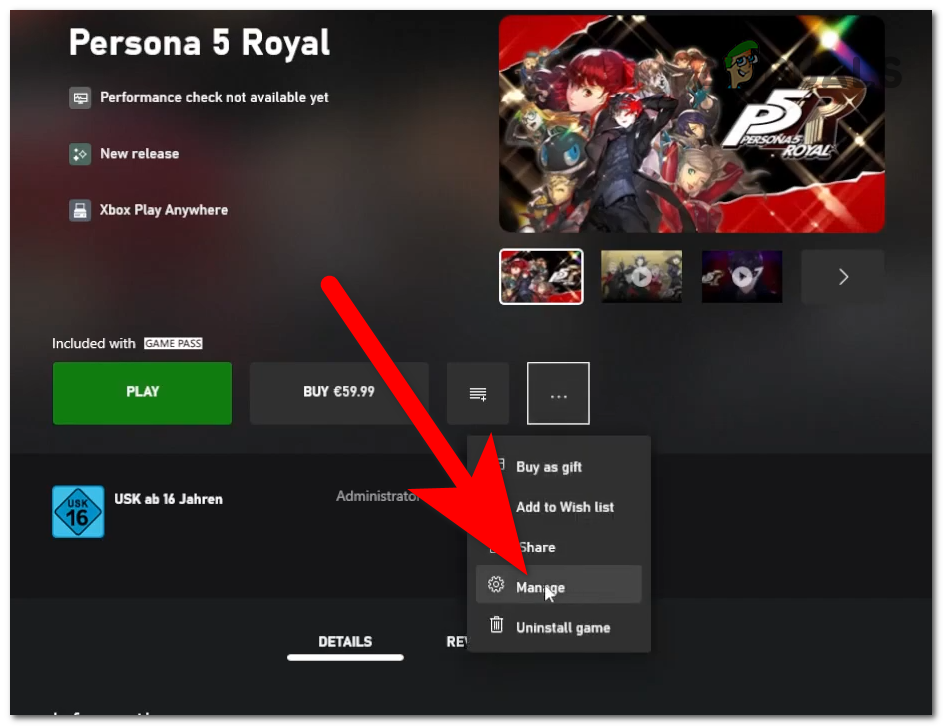
Opening the game’s Manage menu - Now you need to select the Files section.
- Click on the Verify and Repair button and wait until the process is complete.
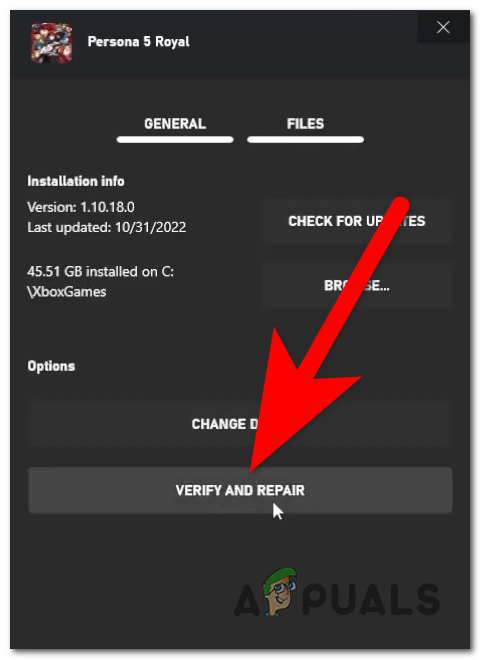
Verifying and repairing the game’s files - When the process is complete, open Persona 5 and test it to see if Error 0x80190190 has been successfully fixed.





