How to Fix “Oops Something Went Wrong” on HBO Max?
HBO Max is one of the finest streaming services out there but many of its users suddenly started to face the following type of error message:
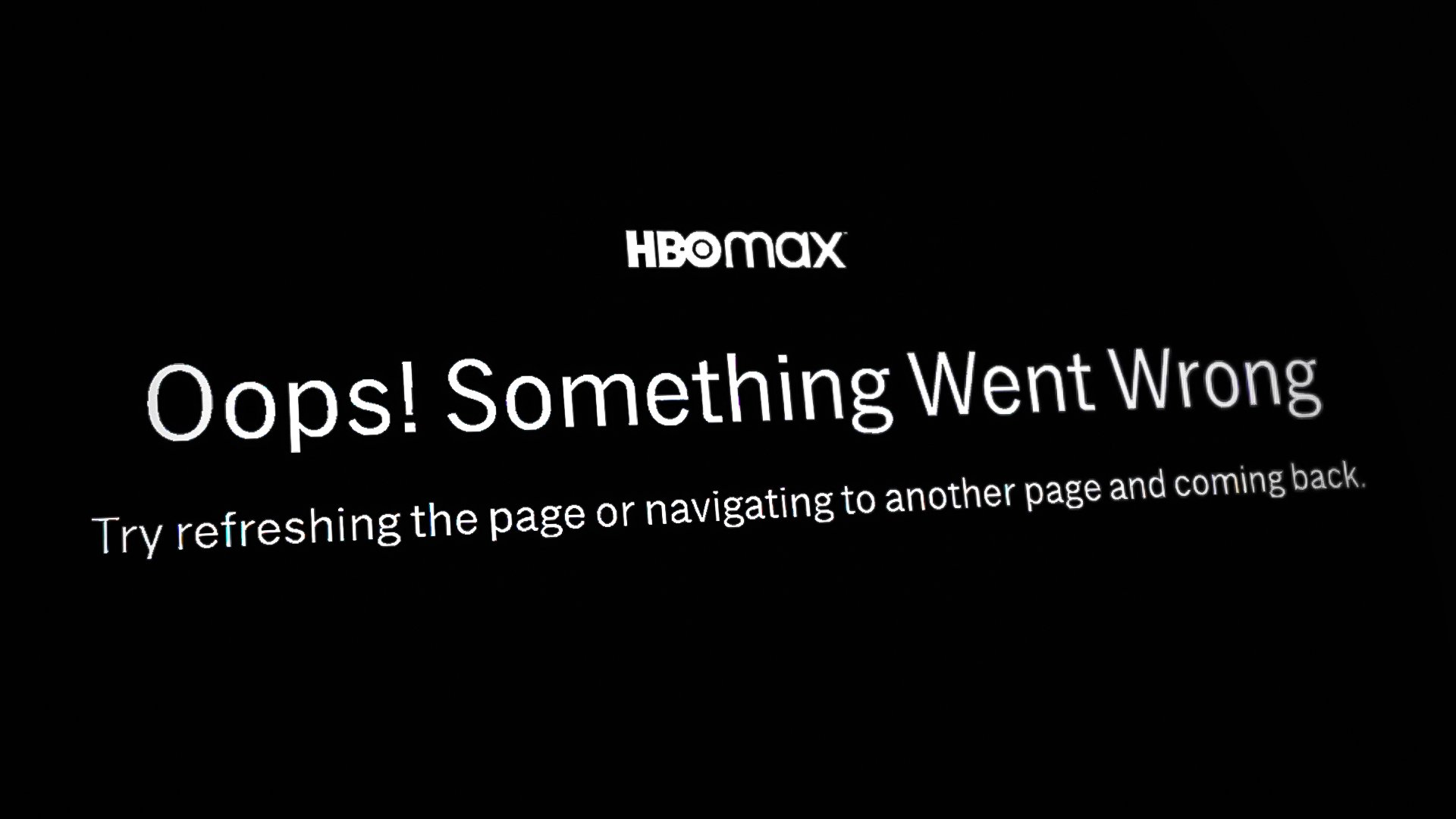
The HBO Max issue is reported on nearly all supported platforms of the app like Android phones, iPhones, TVs, PCs, consoles, browsers, streaming devices, etc. There can be many factors that may result in the issue but the following are found to be the main ones:
- Outdated HBO Max App: If the HBO Max app is outdated, then its incompatibility with the HBO servers may not let the app fetch the required data from the servers and cause the ‘something went the wrong issue’.
- DNS Issue: A user may face the error if the network’s DNS is failing to translate the web address of the HBO servers in time and as a result, the app fails to communicate with its servers.
- System or Network Firewall: If the system or Network firewall (like a Pi-Hole) is not letting the HBO Max communicate with its servers, then that may result in the error message as well.
- Corrupt Installation of the HBO Max App: If the HBO Max app is failing to execute its essential modules due to the corrupt installation of the HBO Max app, then that may result in the HBO Max issue under discussion.
Perform a Cold Restart of the System/Device
A temporary communication glitch of the device or networking equipment may cause the HBO Max issue under discussion as the app fails to load data packets from the HBO servers. In this case, performing a cold restart of the system/device and networking equipment may solve the HBO problem. But before moving on, make sure the device is not running out of space as it may cause the HBO issue at hand.
- Power off the device (like a TV) or system and networking equipment (like a router or a Wi-Fi extender).
- Now unplug the power cables of the device or system and networking equipment.

Unplug the Router from the Power Source - Then wait for 5 minutes and plug back the router’s power cord.
- Now power on the router and wait till it is properly powered on.
- Then plug back the device or system’s power cable and power it on.
- Once the device is properly powered on, launch HBO Max and check if it is operating fine.
Update the HBO Max App to the Latest Build
If HBO Max is not updated to the latest build, then its incompatibility with the HBO servers may not let the app load the content from the servers and cause the ‘something went wrong’ issue. Here, a user may fix the HBO Max error by updating its app to the latest build. For elucidation, we will discuss the process of updating the Android version of the HBO Max app.
- Launch the Google Play Store and search for HBO Max.
- Now tap on the result of HBO Max and if an app update is available, tap on the Update button.
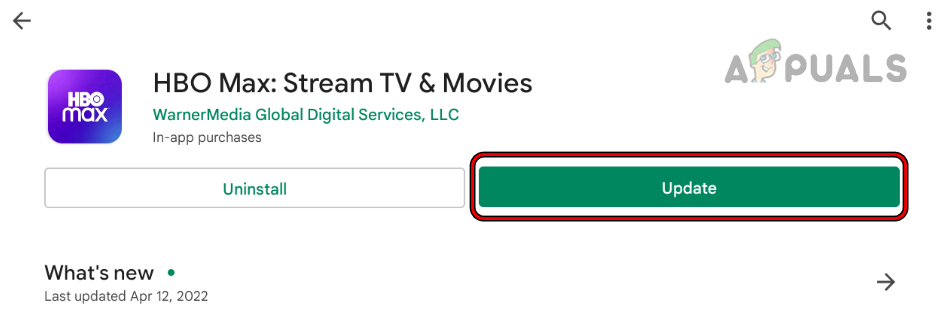
Update the HBO Max App to the Latest Build - Once updated, re-launch the HBO Max app and check if it is clear of the problem.
Force Stop the HBO Max App and Clear the Cache of the HBO Max
If the HBO Max app is failing to access the required contents from its cache or data (due to corruption of the app’s cache or data), then that may result in the something went wrong problem. In this context, force stopping the app or clearing its cache/data may resolve the HBO issue. For illustration, we will discuss the process for the Android version of HBO Max.
- Launch the Android device Settings and open Applications or Apps.
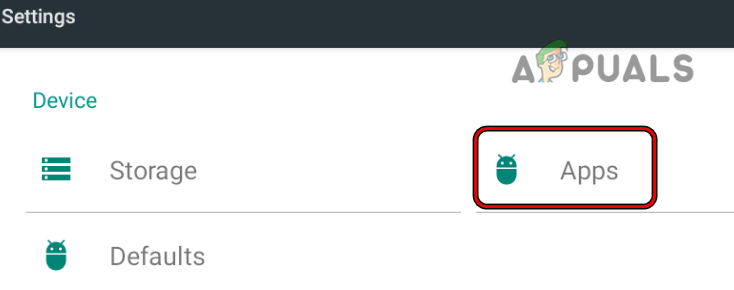
Open Apps in the Android Phone Settings - Now select HBO Max and tap on the Force Stop button.
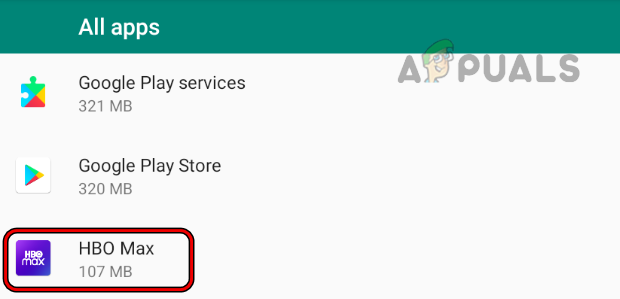
Open HBO Max in Android Apps - Then confirm to Force Stop the HBO Max app and afterward, launch it to check if it is operating fine.
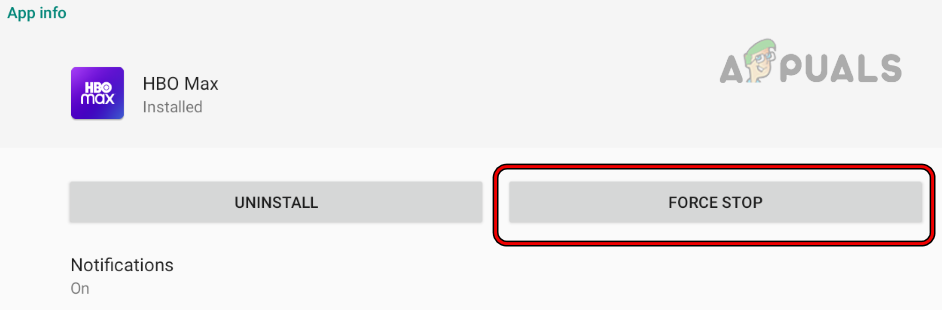
Force Stop the HBO Max App - If not, repeat the above steps to Force Stop HBO Max and tap on Storage.
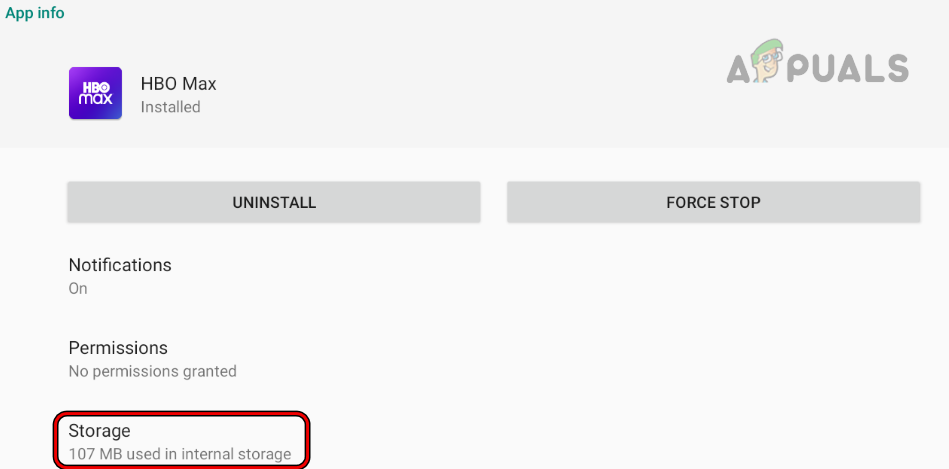
Open Storage of HBO Max - Now press the Clear Cache button and then tap on the Clear Storage (or Clear Data) button.

Clear Cache and Storage of the HBO Max App - Then, confirm to clear the HBO Max storage and afterward, check if the something went wrong issue of HBO Max is cleared.
Change the DNS Settings of the Device/System
HBO Max may keep showing the error message if the network’s DNS is failing to translate the web addresses of HBO in a timely fashion, causing a communication failure between the HBO Max app and its servers. Here, changing the DNS settings of the device or system may clear the issue. For elucidation, we will go through the process of editing the DNS Settings of a Samsung TV.
- Launch Settings of the TV and in the left pane, select Network.
- Now click on Network Status and open IP Settings.
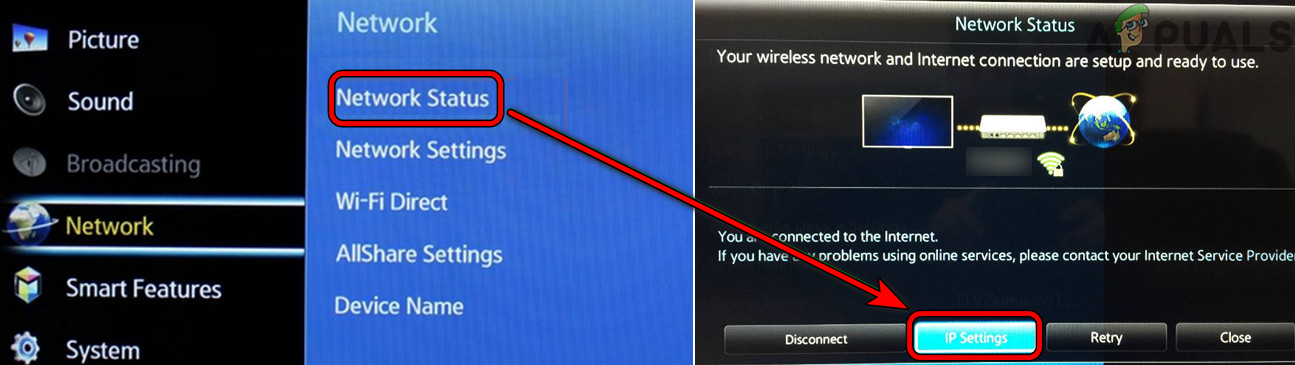
Open IP Settings in the Settings of Samsung TV - Then click on DNS Server and select Enter Manually.
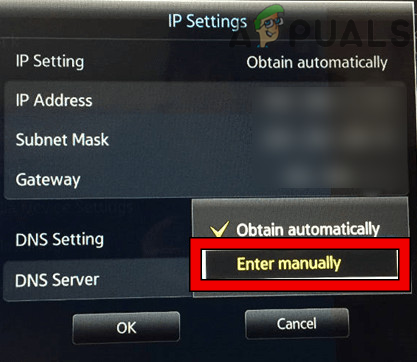
Manually Enter the DNS Values of the Samsung TV - Now key in the following Google DNS value (or any other of the public DNS values):
8.8.8.8
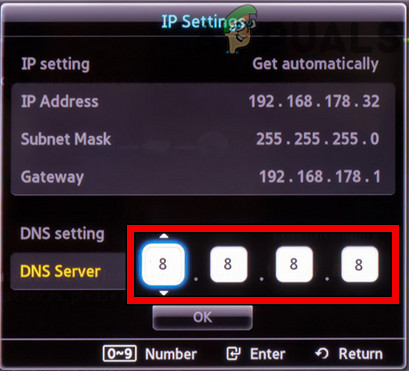
Enter the Values of Google DNS Server in the Samsung TV Settings - Then save the changes to the DNS settings and restart the Samsung TV.
- Upon restart, launch the HBO Max app and check if its something went wrong problem is cleared.
Disable the System or Network Firewall
If the HBO Max app or HBO servers are failing to parse data packets between the both due to interference from the system or network firewall, then that may cause the HBO max issue at hand. In this context, disabling the system or network firewall may solve the HBO Max issue. For illustration, we will discuss the process of disabling ESET and Pi-Hole firewalls on a Windows PC.
Warning:
Advance at your own risk as disabling a system or network firewall can be risky at times and may expose the system, network, or data to threats.
- Near the system’s clock, expand the hidden icons of the system tray and right-click on the ESET icon.
- Now select Pause Protection and then chose the period (like 10 minutes) to disable the protection.
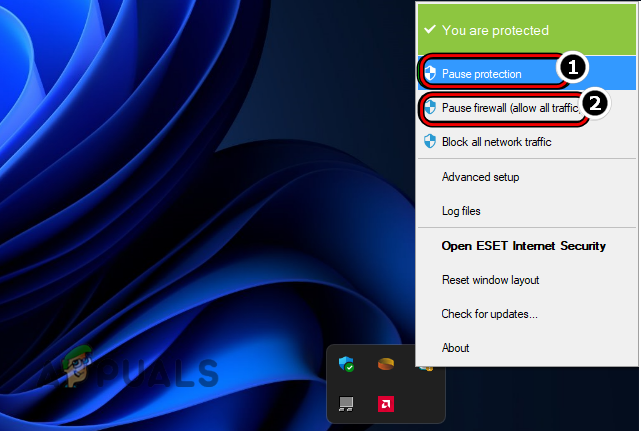
Pause ESET Protection and Firewall - Again, right-click on the ESET icon in the system’s tray and select Pause Firewall.
- Now check if the HBO Max issue is resolved.
- If not, click Windows, search for Command Prompt, right-click on it, and select Run as Administrator.
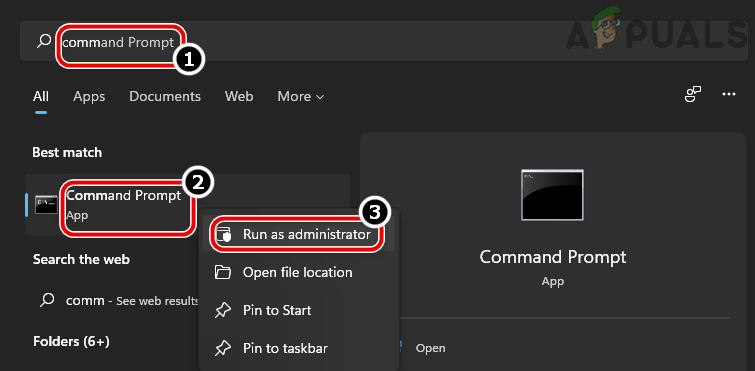
Open Command Prompt as Administrator - Now execute the following:
pihole
- Once in the Pi-Hole interface, execute the following:
pihole disable
- Now check if the HBO Max is working fine. If so, then add an exemption for the HBO Max web addresses in the firewall settings. Once done, a user may enable the Pi-Hole firewall by executing the following:
pihole enable
Try Another Browser
This issue might also occur if the browser in use is not compatible with the website and is not letting the website load its essential components in the browser window. In this case, trying another browser may clear the HBO Max problem.
- Download and install another browser (if already not installed) on the system/device. If the issue is occurring with a Chromium-based browser (like Chrome or Edge), then install a non-Chromium browser (like Firefox).
- Now launch the other browser and check if HBO Max is working fine.
Try Another Network or Use a VPN
If the network in use is losing essential data packets when passing traffic between the device and HBO servers, then that may cause the issue under discussion. Here, trying another network or using a VPN may solve the problem. Before proceeding, make sure to disable the router’s VPN (if applicable).
- Download and install a VPN on the device/system.
- Now launch the VPN client and connect it to a preferred location (like the USA).
- Then check if HBO Max is clear of something went wrong error.
- If not, close the VPN client and then disconnect the system/device from the current network.
- Then connect the system/device to another network (like a hotspot from a phone) and check if the HBO Max problem is solved.
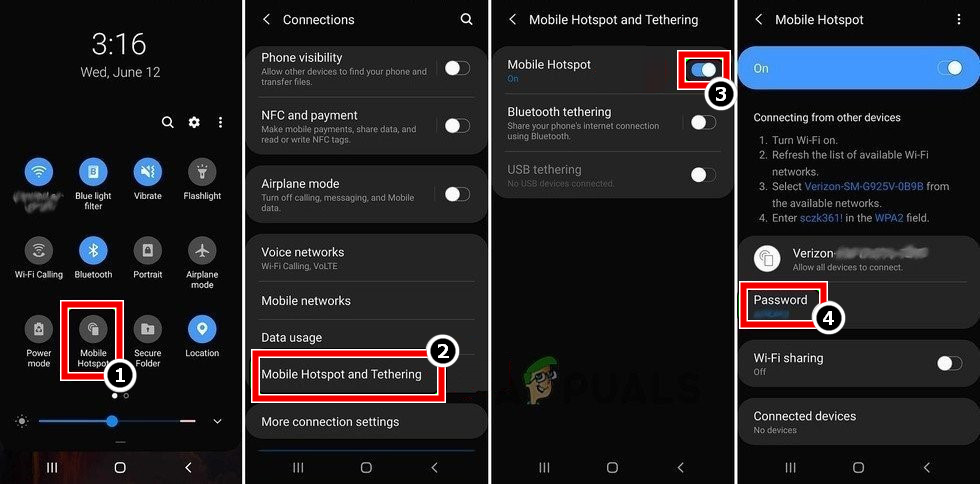
Enable Hotspot of Your Phone
Reinstall the HBO Max App
A user may encounter an “oops something went wrong” screen on the HBO Max app if the app’s installation is corrupt as the app may fail to load the modules essential for its operation. In this scenario, reinstalling the HBO Max app may clear the problem. For elucidation, we will go through the process of reinstalling the Android version of the HBO Max app.
- Launch the Android device Settings and select Apps or Applications.
- Now tap on HBO Max and then press the Uninstall button.
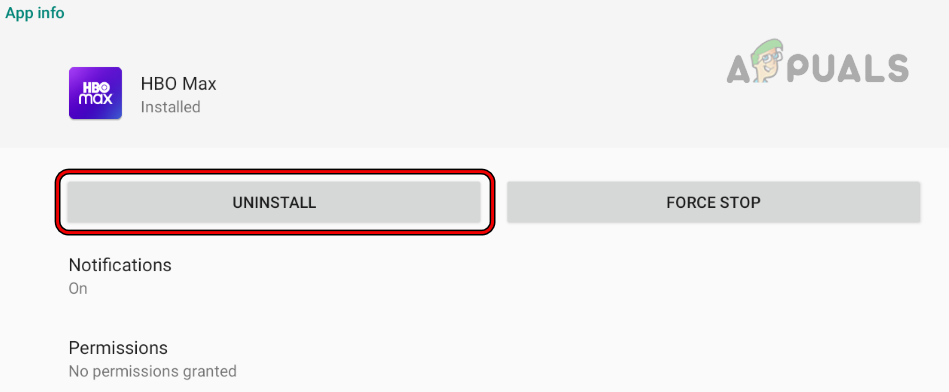
Uninstall the HBO Max App - Then confirm to uninstall the HBO Max app and afterward, restart the device.
- Upon restart, reinstall HBO Max and check if it is operating fine.
Create a New User
A user may encounter this error message when using HBO Max if his user profile on the device or system is corrupt as HBO Max may fail to access the device/system resources essential for its operation. Here, creating a new user on the device or system may solve the problem. For elucidation, we will go through the process of creating a new user account on a Windows PC.
- Create a new user profile on the Windows PC and log out of the current user account.
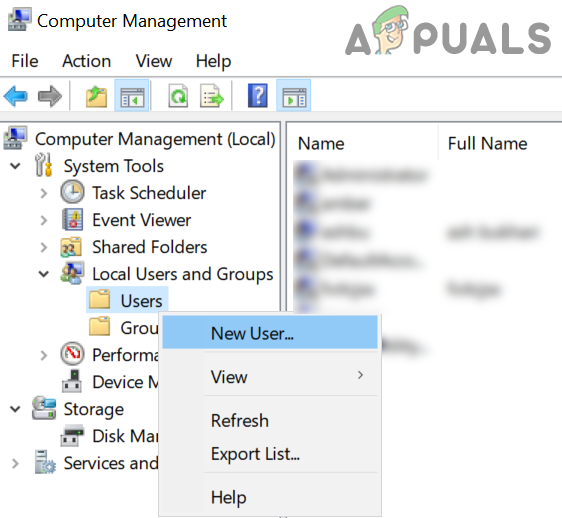
Create a New User in Local Users and Groups - Now log into the newly created Windows account and check if the HBO Max is operating fine.
If that fails, then a user may contact HBO support to resolve the HBO Max issue.





