How to Fix ‘No product Information Found’ Error in New World?
When using IPv6, you may be more likely to encounter the No Product Information Found error in New World. This issue arises because IPv6, despite being an updated version of IPv4, is not yet supported by the majority of applications and games.
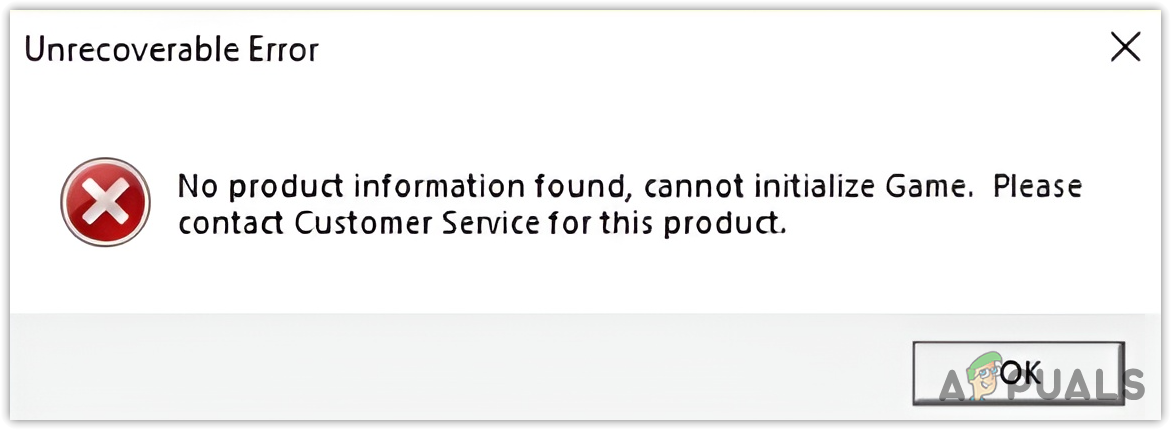
IPv4 remains the preferred protocol for many applications and games because of its widespread acceptance and compatibility across networks. Internet protocols, such as IPv4 and IPv6, are responsible for assigning IP addresses to devices connected to a network.
New World properly supports IPv4, necessitating the disabling of IPv6 to prevent New World from attempting to use it. However, should you experience connection errors in any application after disabling IPv6, re-enabling it may be necessary to solve the issues.
In addition to potential IPv6 incompatibility, misconfigured network settings and corrupt game files also lead to this error.
Before attempting any fixes, we recommend restarting your computer and router as a preliminary step. This action can resolve certain issues by refreshing the system’s memory. Ensure you do so prior to following the solutions provided below.
1. Disable IPv6
Internet Protocol Version 6 (IPv6) is slated to eventually supersede IPv4. Nevertheless, many applications currently favor IPv4 over IPv6 due to its superior stability and reliability. Since many applications, including New World, do not support IPv6, our first troubleshooting step is to disable it.
Disabling IPv6 has been found to eliminate the error message for many users, providing further justification for this measure.
Keep in mind, certain applications may rely on IPv6 instead of IPv4. Should you encounter any network-related errors as a result of disabling IPv6, switch it back on to resolve these problems, although this is an uncommon occurrence.
- Access the Start Menu and search for the Control Panel to open it.
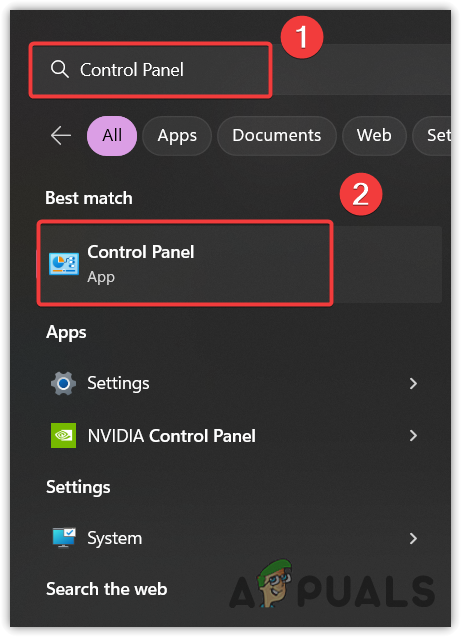
- Proceed to Network and Internet > Network and Sharing Center.
- Select Change adapter settings from the sidebar.
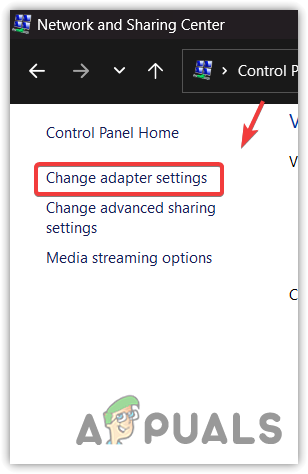
- Right-click on your Ethernet or Wi-Fi network adapter.
- Choose Properties from the context menu.
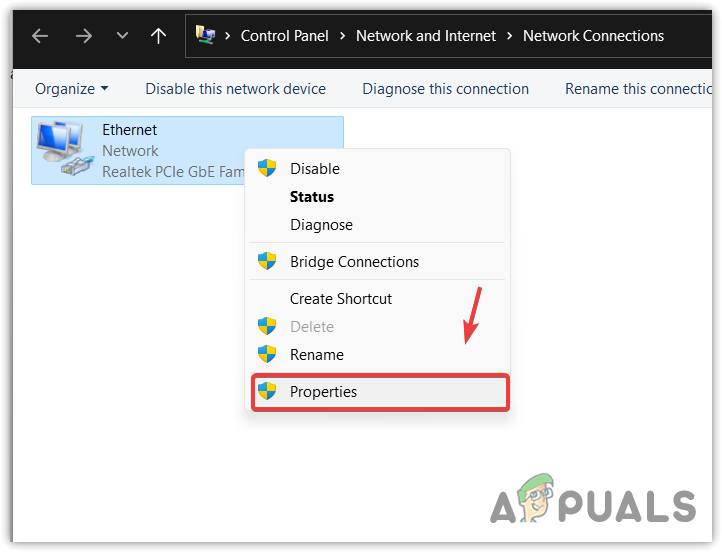
- Within the list, locate and uncheck Internet Protocol Version 6 (TCP/IPv6).
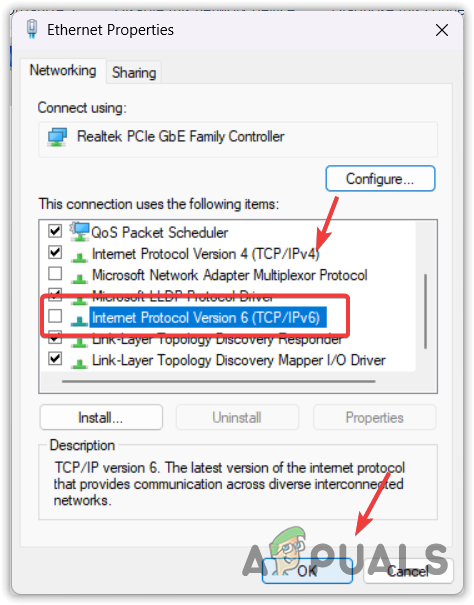
- After completing this step, open New World to see if the error persists. If the issue continues, explore the additional methods provided.
2. Verify the Integrity of Game Files
Corrupted game files can trigger error messages. It is recommended to verify the integrity of game files to repair any corruptions that might be causing the issue.
- Launch Steam and go to the Library section.
- Right-click on New World and select Properties.
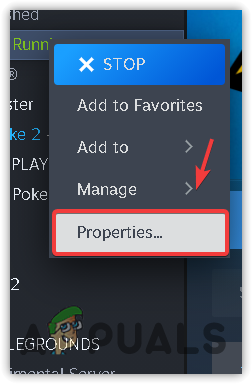
- Navigate to Local Files and click on Verify the integrity of game files.
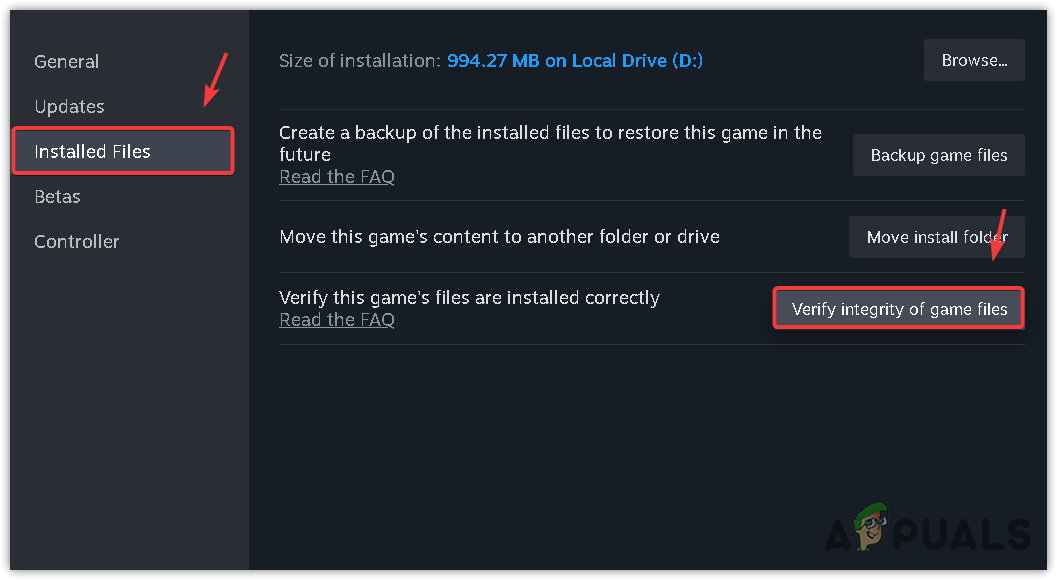
- Wait for the verification process to complete, then try launching New World again to check if the error has been resolved.
3. Reset Network Settings
Misconfigured network settings on your PC, like incorrect DNS settings, may contribute to this error. Resetting your network settings, which reinstalls your network adapters and reverts configurations to their defaults, can often fix these issues.
- Press the Win key to bring up the Start Menu.
- Type Network Reset and press Enter.
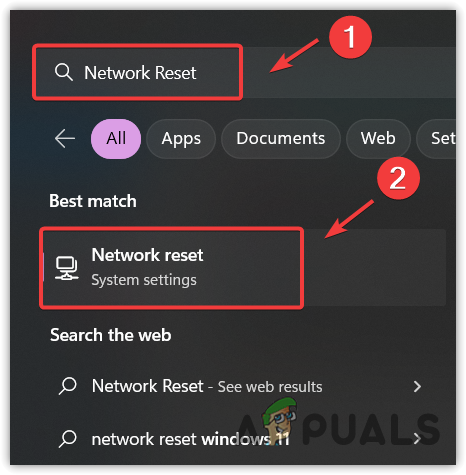
- Click the Reset Now button to restore network settings to their original defaults.
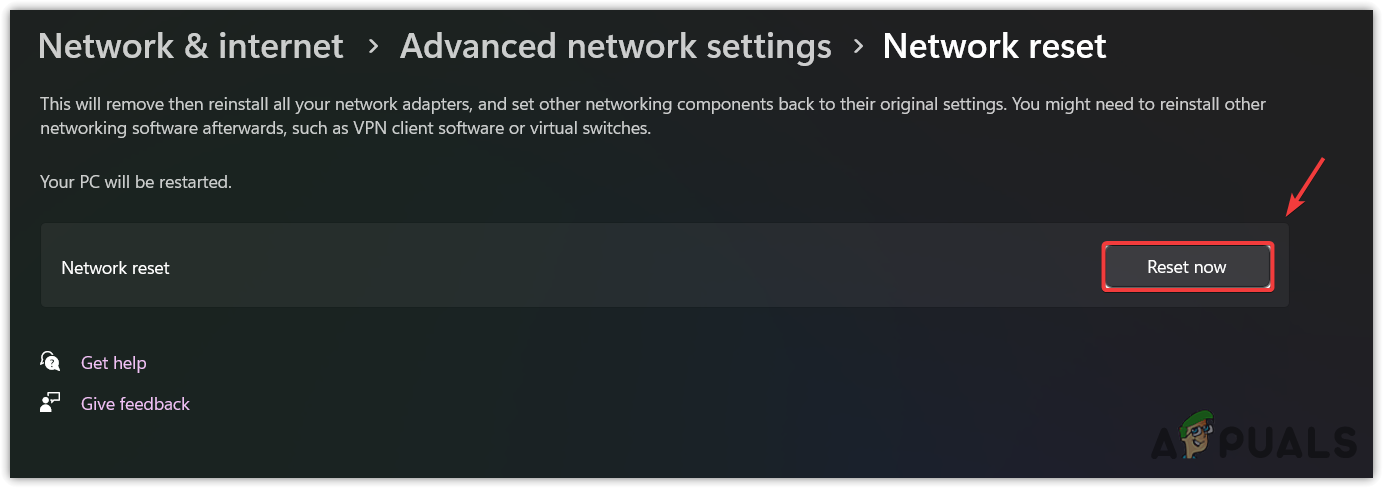
- Once this process is complete, check if the error has been resolved.
4. Reinstall New World
If the error continues to appear, the issue may stem either from your ISP (Internet Service Provider) or from corrupted installation files. Reinstalling the game is a practical approach to verify whether file corruption is at fault. Should this method fail, consider alternative ways to address the problem.
- Open Steam and head over to your Library.
- Right-click New World, hover over manage, and click Uninstall. Confirm your choice when prompted.
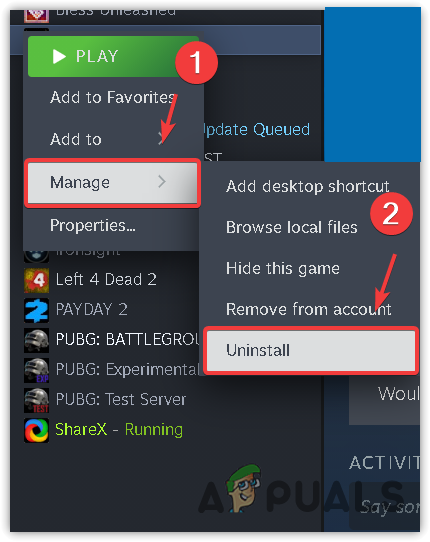
- Following the uninstallation, reinstall New World to determine if the issue still exists.
5. Try a Different Network Connection if Possible
Given that there’s no indication this error is related to server problems, experimenting with a different network connection may help establish whether the ISP is causing the issue.
For a different network connection on your PC, consider using a mobile hotspot.
- If you’re on a laptop or have a Wi-Fi dongle, connect to a Wi-Fi network other than your usual one or switch on your mobile data.
- Next, access the hotspot settings on your mobile device and enable it.
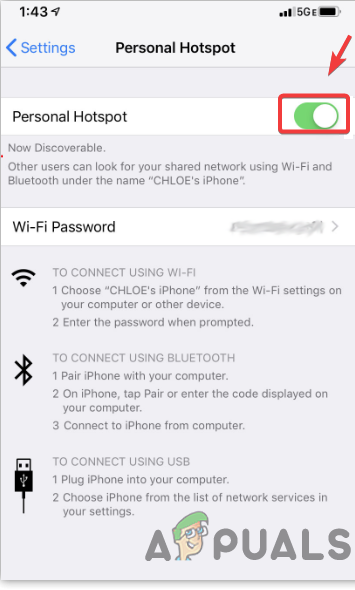
- Connect your laptop or PC to this newly-created hotspot network to check if the problem persists.
- If you do not have a laptop or a Wi-Fi dongle, you can connect your mobile device to your PC using a USB cable, then go to your mobile device’s hotspot settings and enable USB tethering.
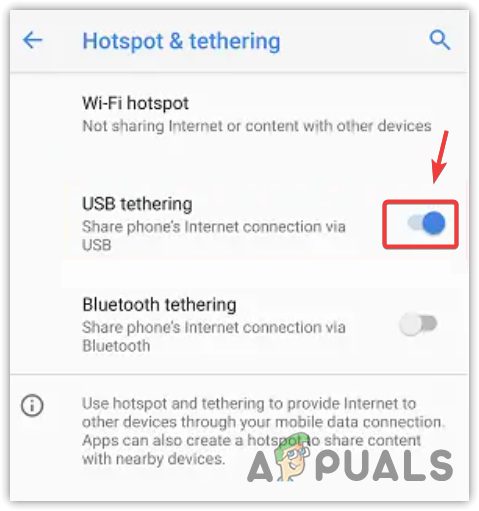
6. Use a VPN
If an alternative network connection is not an option, consider using a VPN (Virtual Private Network). A VPN can conceal your IP address and route your connection through a remote server, which may help identify if the ISP is related to the issue.
For recommendations on the best VPNs for gaming, visit here.
As previously mentioned, this error is unlikely to be caused by a server issue. It’s more probable that the problem lies with the ISP or within the game’s infrastructure. In this case, it’s advisable to contact your ISP to address the issue. Alternatively, New World Customer Support could provide further assistance.





