How to Fix Netflix Error Code U7111-5059?
Many Netflix users reported encountering error code U7111-5059 when using a VPN. In some cases, the users who were not using any VPN also encountered the issue. The issue is reported on all supported Netflix platforms (Windows, Android, etc.).
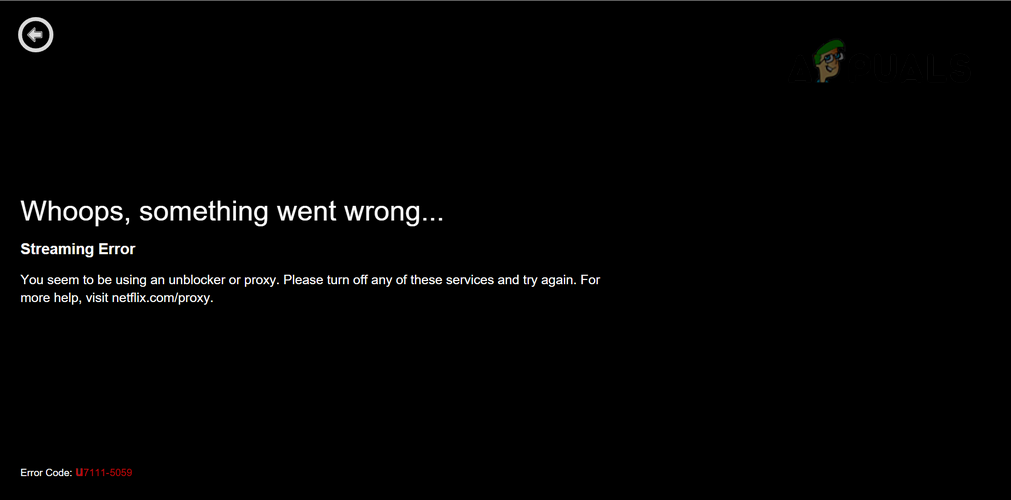
Here are the main causes due to which Netflix may show the error code U7111-5059:
- System’s IP Marked as a VPN by Netflix: Netflix, due to its license terms in different regions, has to actively identify IPs of different VPN services and to block access of these IPs to the content that is not licensed to that region. If your system’s IP (or if the IPs from a certain ISP) is marked as a VPN IP by Netflix, then that may result in U7111-5059.
- Router’s Misconfiguration: If the router is misconfigured (e.g., a static public IP is set on the router) or its firmware is corrupt, then that may cause Netflix error code U7111-5059.
- Absence of Media Technologies on Windows N Versions: Windows N versions miss support for certain media technologies and if the problematic system has a Windows N version, then missing media technologies may result in the Netflix issue under discussion.
- Interference from the System’s antivirus/firewall: If the system’s antivirus or firewall is interfering with the web traffic of the system that is not compatible with Netflix servers, then that may trigger error U7111-5059 on Netflix.
Try Another Browser or Use the Netflix App of Microsoft Store
You may encounter Netflix error code U7111-5059 if the Netflix website is having a compatibility issue with the browser in use and trying another browser (or the Netflix app of Microsoft Store) may solve the problem.
- Close the browser in use and launch another browser (if not present, you may install another browser).
- Now open the Netflix website and log in using your credentials.
- Then check if the website is clear of the error U7111-5059.
- If that did not work, open Microsoft Store and search for Netflix.
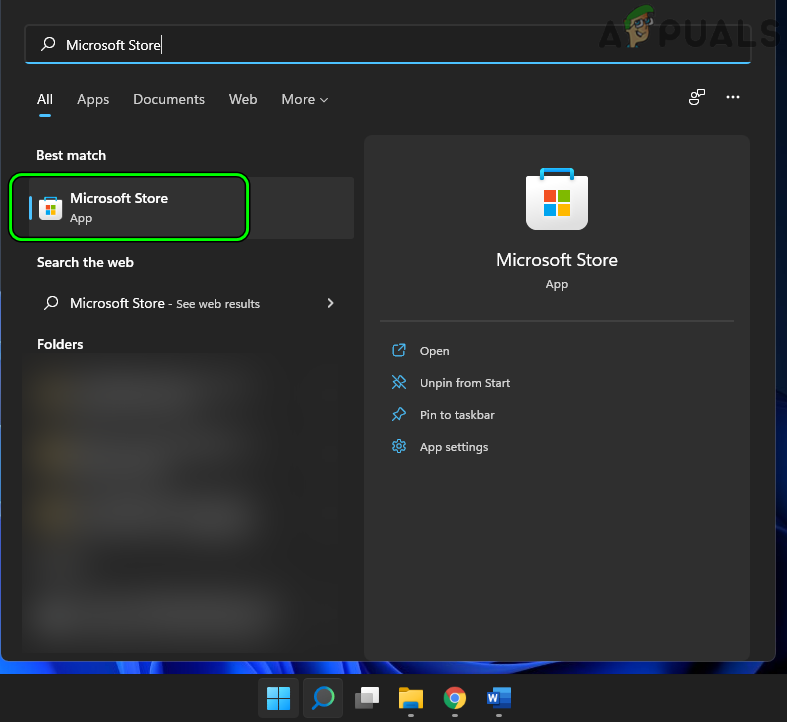
Open Microsoft Store - Now open Netflix and click on Get.
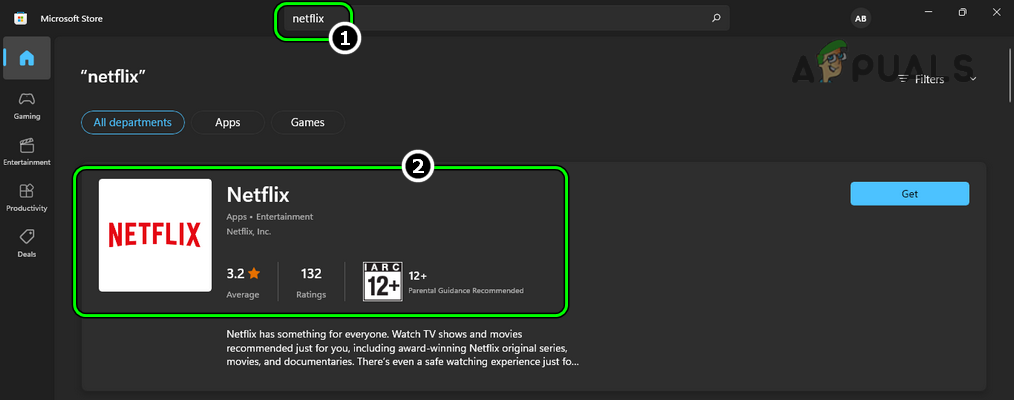
Search and Open Netflix in Microsoft Store - Then install Netflix and afterward, launch it to check if the U7111-5059 issue is cleared.
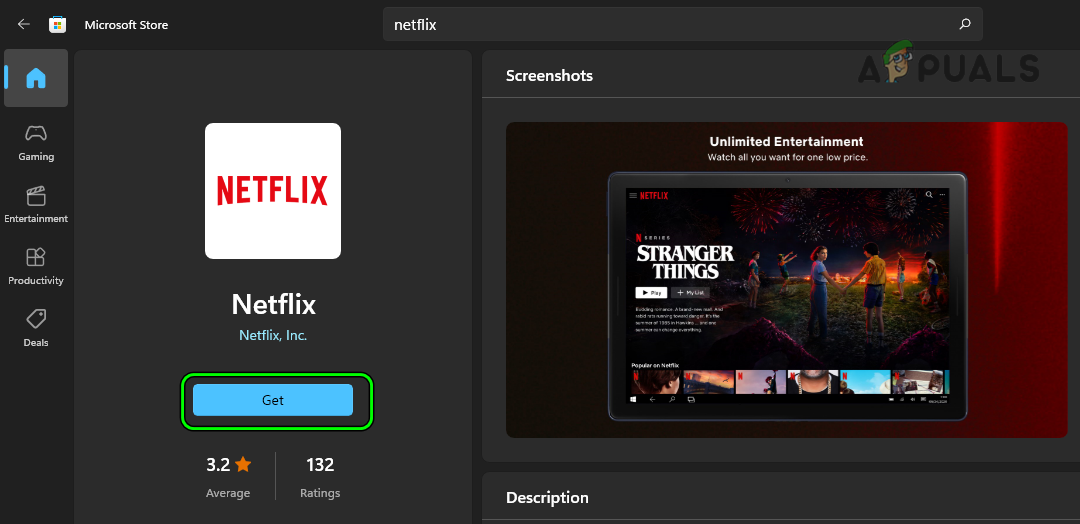
Click Get and Install Netflix in Microsoft Store
Use a VPN
Netflix actively uses a 3rd party service to track down all the IPs belonging to VPNs due to the requirements of its licenses for different regions. If the system or device’s IP or the whole range of IPs dedicated to an ISP is marked as a VPN, then that can trigger error code U7111-5059 on Netflix.
In this case, using a VPN (to find a VPN or its servers that is not marked by Netflix may become a tedious task for some users) may solve the problem.
- If already not installed, install a VPN and connect to a less congested server.
- Now check if Netflix is clear of the error U7111-5059.
- If not, check if using another server or region of the VPN solves the problem.
- If that did not work, then you may try another VPN.
- If the issue persists, check if using a browser with a built-in VPN (like Opera, Firefox, TOR, etc.) lets you watch Netflix without error U7111-5059.
Change the DNS Settings of the System or Device
The Netflix issue might occur if the DNS server of the network is not properly resolving the Netflix addresses. In this case, changing the DNS server of the system may solve the problem.
- Right-click Windows and open Network Connections.
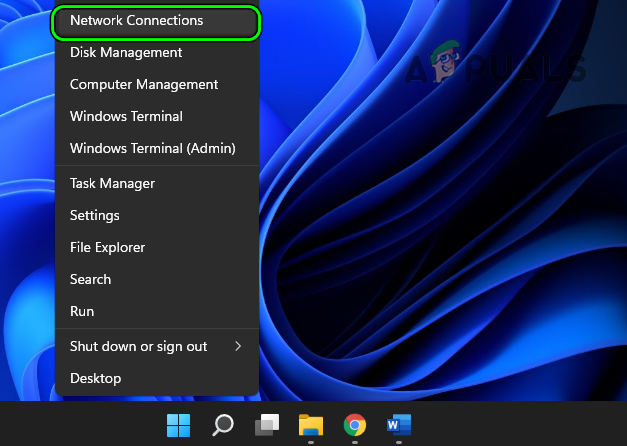
Open Network Connections - Now select Advanced Network Settings and click on More Network Adapter Options.
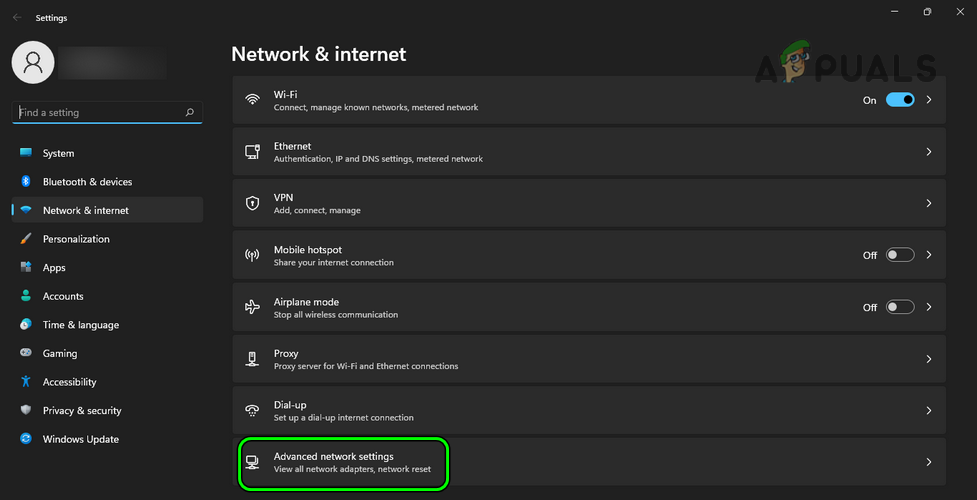
Open Advanced Network Settings - Then right-click on the network in use (like the Wi-Fi connection) and select Properties.
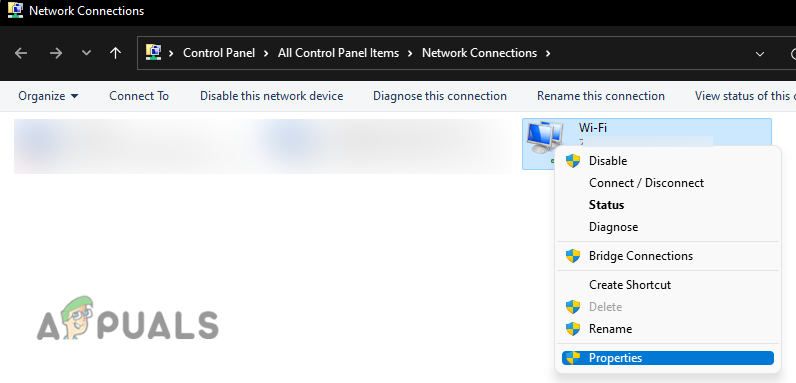
Open Properties of the Network Adapter - Now double-click on Internet Protocol Version 4 (TCP/IPv4) and check the radio button of Use the Following DNS Server Addresses.
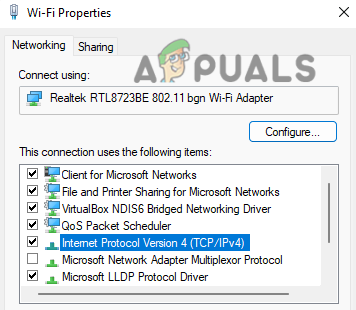
Open Internet Protocol Version 4 (TCP/IPv4) - Then enter the following to use Google DNS (or any other DNS server of your choice):
Preferred DNS Server: 8.8.8.8 Secondary DNS Server: 8.8.4.4
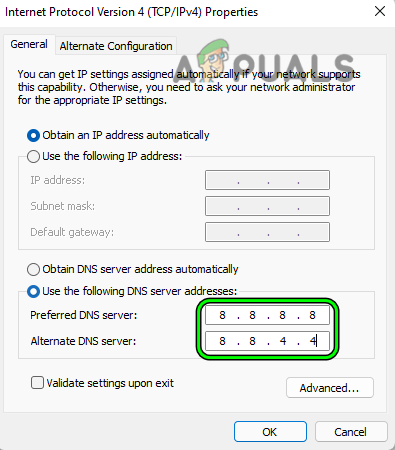
Change the Preferred and Secondary DNS of System to Google DNS - Now apply your changes and afterward, check if Netflix is operating fine.
Try Another Network
Netflix may show error code U7111-5059 if the ISP is restricting Netflix’s access to its servers or if Netflix has marked the IPs from your network (or ISP) as a VPN. In this case, you can fix error U7111 5059 by trying another network.
- Disconnect the system (or device) from the current network and connect it to another network (like a phone’s hotspot).
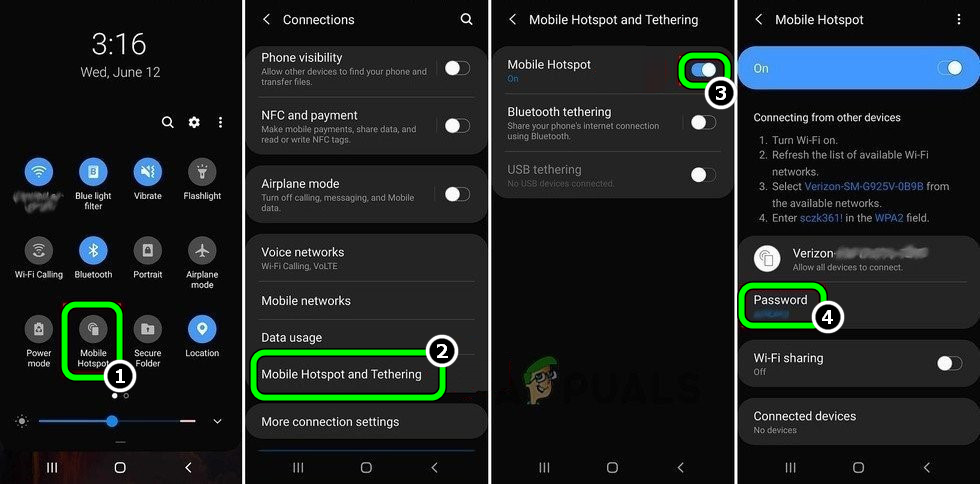
Enable Hotspot of Your Phone - Now check if Netflix is clear of error code U7111-5059. If so, then either your ISP or router’s misconfiguration is causing the issue.
Cold Restart Router or Reset it to the Factory Defaults
A mere misconfiguration of the router might have caused the error code U7111-5059 for Netflix (like a static public IP configured on the router, that is marked as a VPN IP by Netflix). In this context, restarting or resetting the router to the factory defaults may solve the Netflix problem.
Cold Restart of Router and System
- Power down the system and router.
- Now unplug the router and system from the power source.

Unplug Router from the Power Source - Then wait for 5 minutes and afterward, connect back the power cables to respective power sources.
- Now power on the router and wait till the router is properly powered on.
- Then power on the system and once powered on, check if Netflix is working fine.
Reset Router to the Factory Defaults
- If the issue persists, firstly, note down the router configuration (required to re-configure the router after factory resetting it).
- Then try to find the reset button of the router. It may be located under the router or on the back of it. In some models, the power button also serves as the reset button, if pressed and hold for a certain time.
- Once the reset button is located, find a pointy object (like a paperclip) and use it to press/hold the reset button.
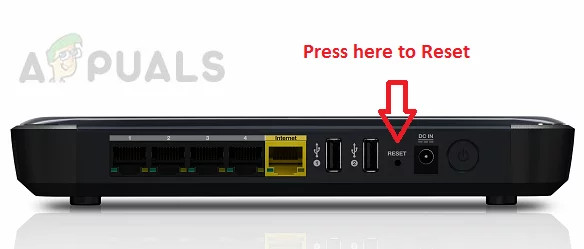
Reset Your Router - Then wait for 30 seconds and afterward, release the reset button.
- Now, wait till the router is powered on and then configure it (as per the OEMs instructions).
- Then check if Netflix is clear of error U7111-5059.
Install Media Feature Pack
If you are using the N version of Windows, then the absence of media technologies on the Windows N version may trigger Netflix error code U7111-5059. In this case, installing the Media Feature Pack on Windows may clear the Netflix error.
Windows 8 or Earlier
- Launch a web browser and steer to Microsoft’s website page of Media Feature Pack list for Windows N editions.
- Now download the Media Feature Pack as the system’s OS and afterward, launch the downloaded pack as administrator.
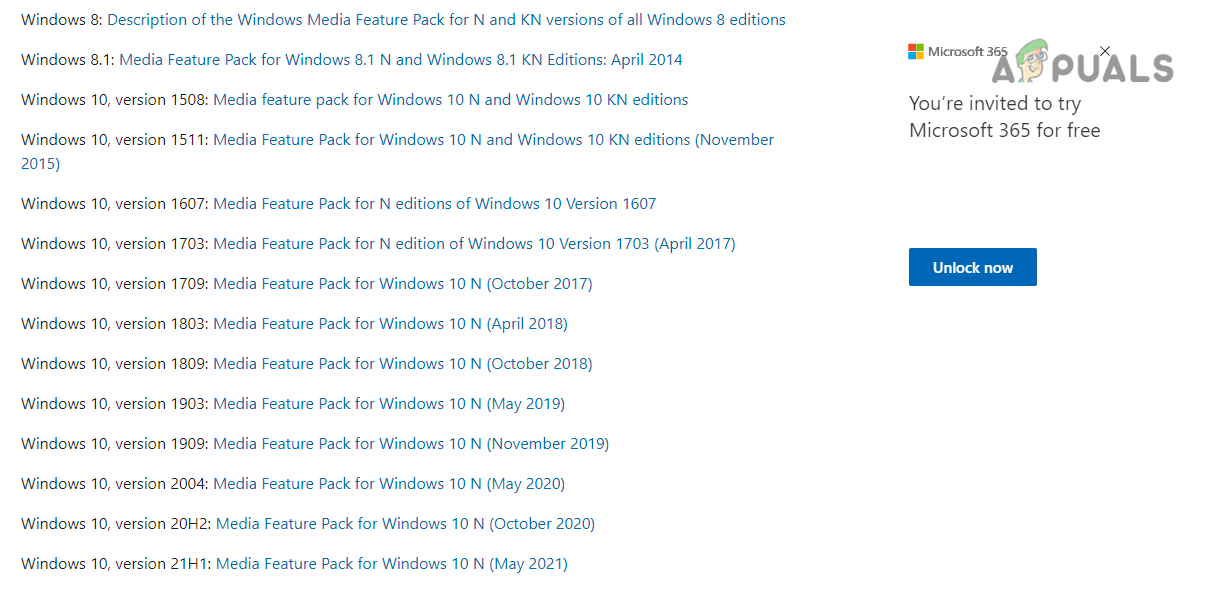
Download Media Feature Pack for Windows N - Then follow the prompts on the screen to install the pack and afterward, restart your PC.
- Upon restart, check if the system is clear of the error code U7111-5059.
Windows 10
- Right-click Windows and open Settings.
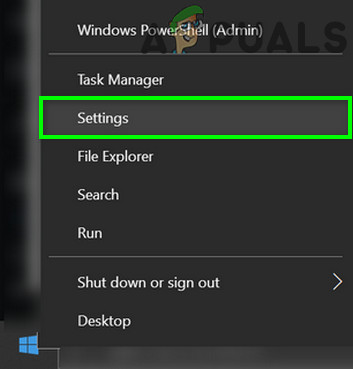
Open Windows Settings - Now open Apps and under Apps & Features, click on Optional Features.
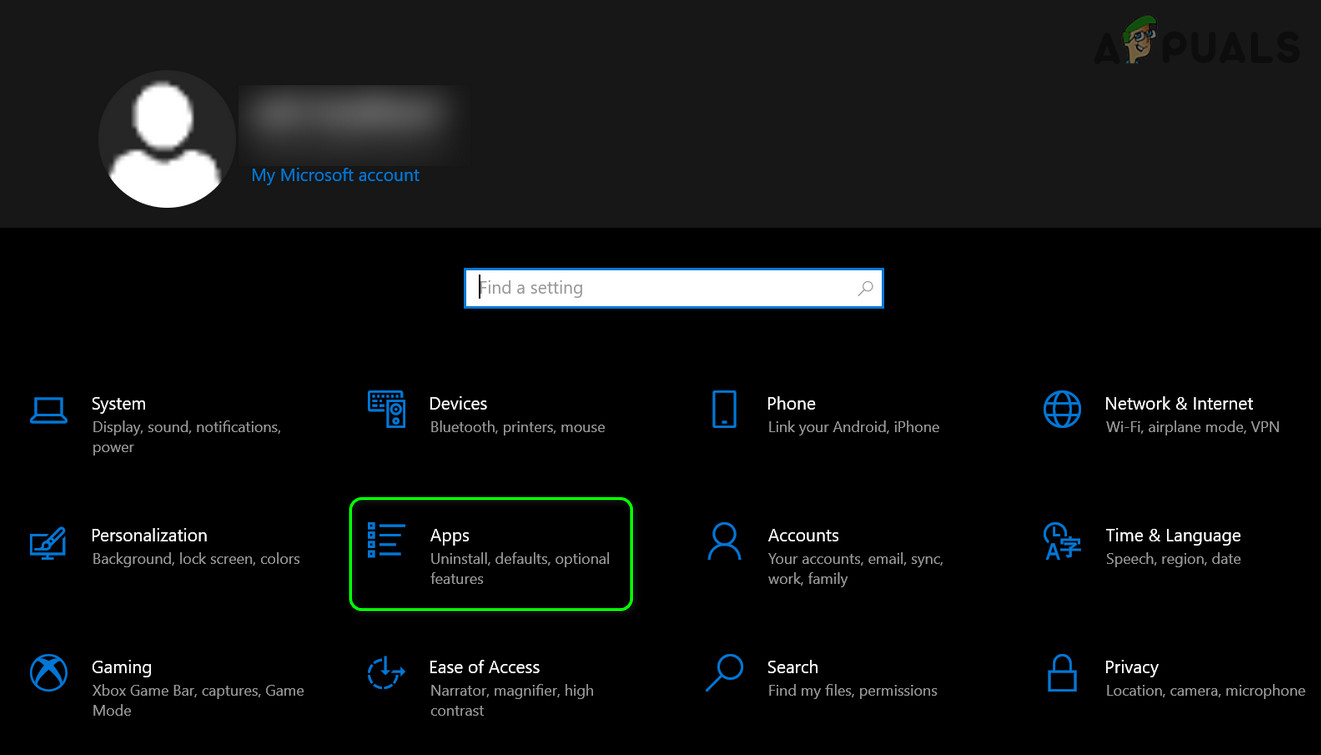
Open Apps in the Windows Settings - Then click on Add a Feature.
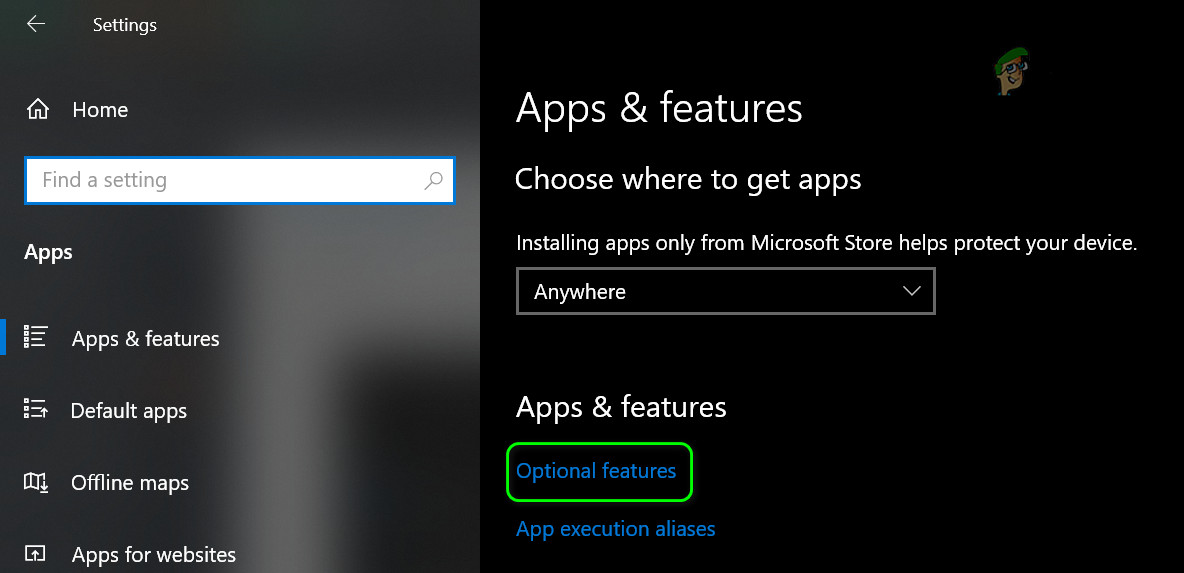
Open Optional Features in Apps - Now find and install the required Media Feature Pack.
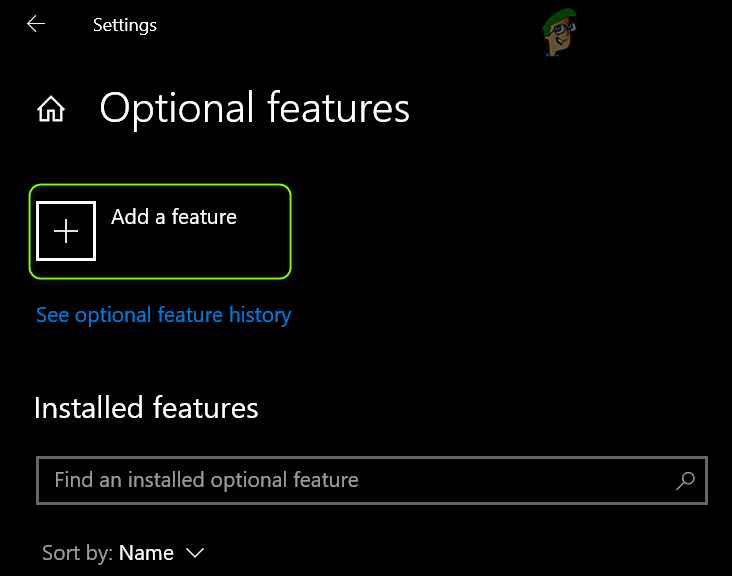
Click on Add a Feature in the Optional Feature - Then let the Media Feature Pack install and afterward, restart your system.
- Upon restart, check if the Netflix error U7111-5059 is cleared.
Windows 11
- Right-click Windows and open Settings.
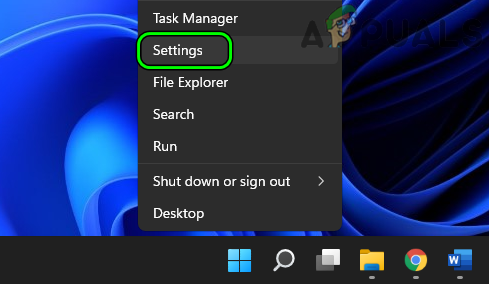
Open Windows Settings - Now head to the Apps tab and in the right pane, open Optional Features.
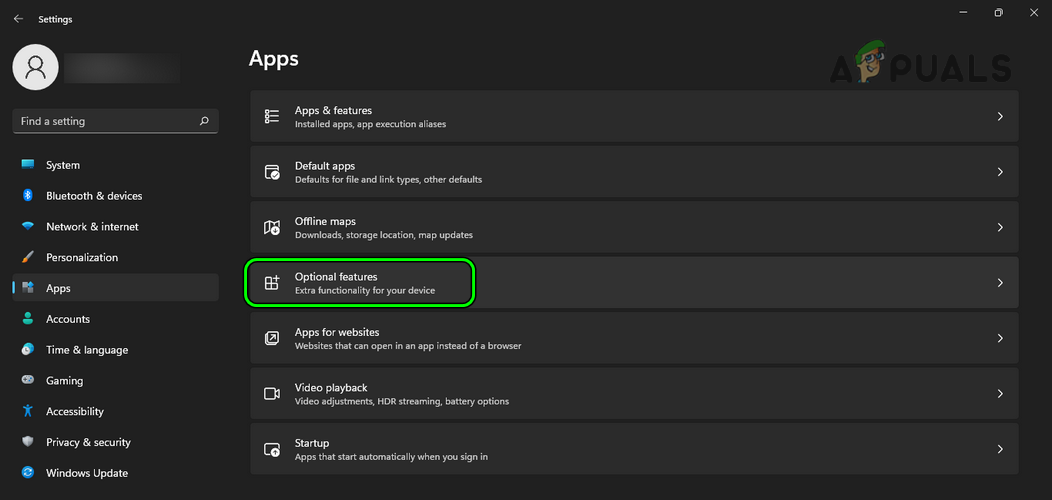
Open Optional Features in the Apps Tab of Windows Settings - Then click on View Features and install the required Media Feature Pack.
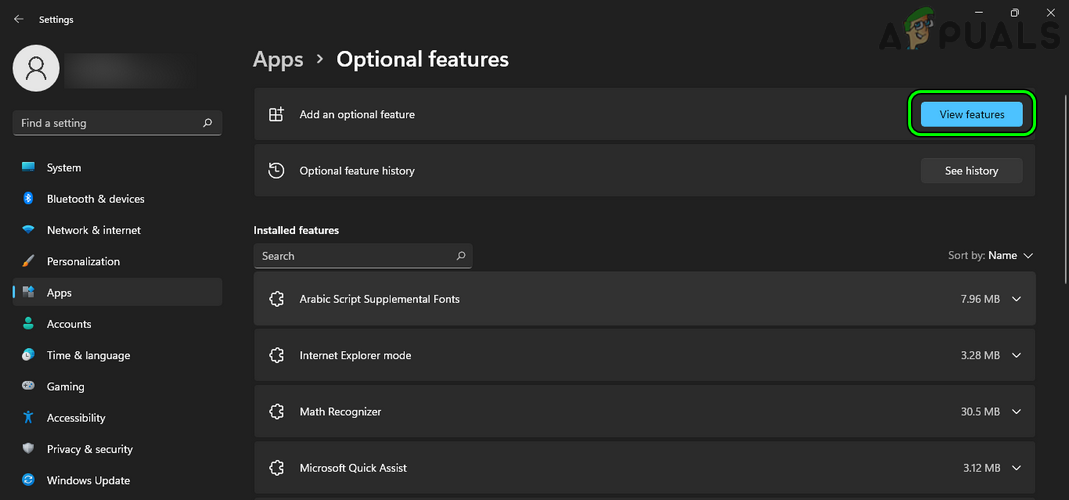
Open View Features in Optional Features - Now let the Media Feature Pack install and afterward, restart your system.
- Upon restart, check if the system is clear of the error code U7111-5059.
Disable the System’s Antivirus/Firewall
If the system’s antivirus or firewall is interfering with the system’s web traffic in a way that is not compatible with Netflix, then it may result in the error code U7111-5059. In this case, disabling the system’s antivirus or firewall may solve the problem.
Warning:
Advance at your own risk and with extreme caution, as disabling the system’s antivirus/firewall or editing its settings may expose the system/data to threats.
- In the system’s tray, expand the hidden icons and right-click on the system’s antivirus or firewall (like ESET Internet Security).
- Now, in the menu shown, click on Pause Protection and click Yes (if a UAC prompt is received).
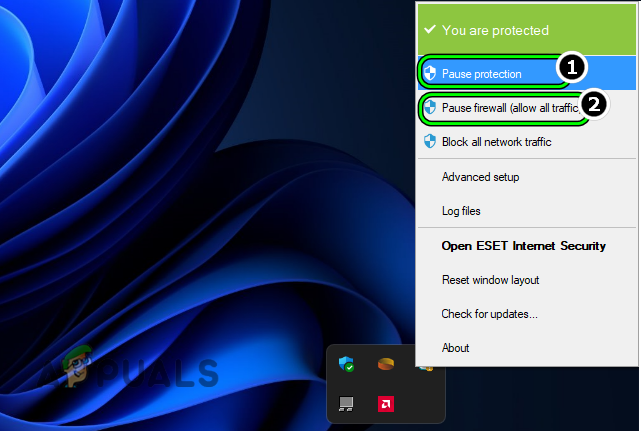
Pause ESET Protection and Firewall - Then confirm to disable the protection and again, right-click on the antivirus/firewall in the system’s tray.
- Now choose Pause Firewall and then confirm to stop the firewall.
- Then launch a browser and open Netflix, hopefully, it will be clear of error U7111-5059.
- If that did not work, check if disabling Windows Defender clears the Netflix error at hand.
If none of the above worked (but the issue is resolved on another network), then you contact your ISP to refresh its IP range or contact Netflix to remove the IP from its blacklist. If possible, you can try another ISP to solve the problem. If that is not possible or feasible, then you may set up a VPS and use it as a personal VPN (not blocked by Netflix).





