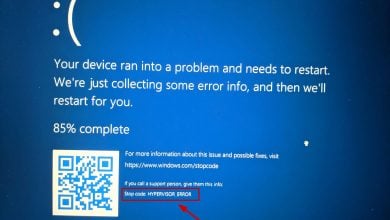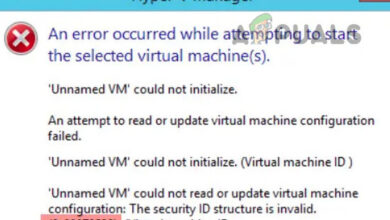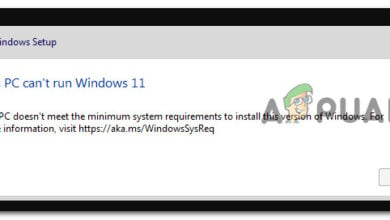Move VirtualBox Folder with Virtual Machines to a new location
In this article, we will walk you through the easy process of moving the virtual machine from one to a new location.
- Login into Windows 10
- Open Oracle VM VirtualBox
- Shutdown the virtual machine. Right click on the virtual machine, click Close and then click on Power Off
- Click Power Off to confirm the powering off the virtual machine. The virtual machine will be shut down in a few seconds.
- In the Main menu click on Machine and then click Move…
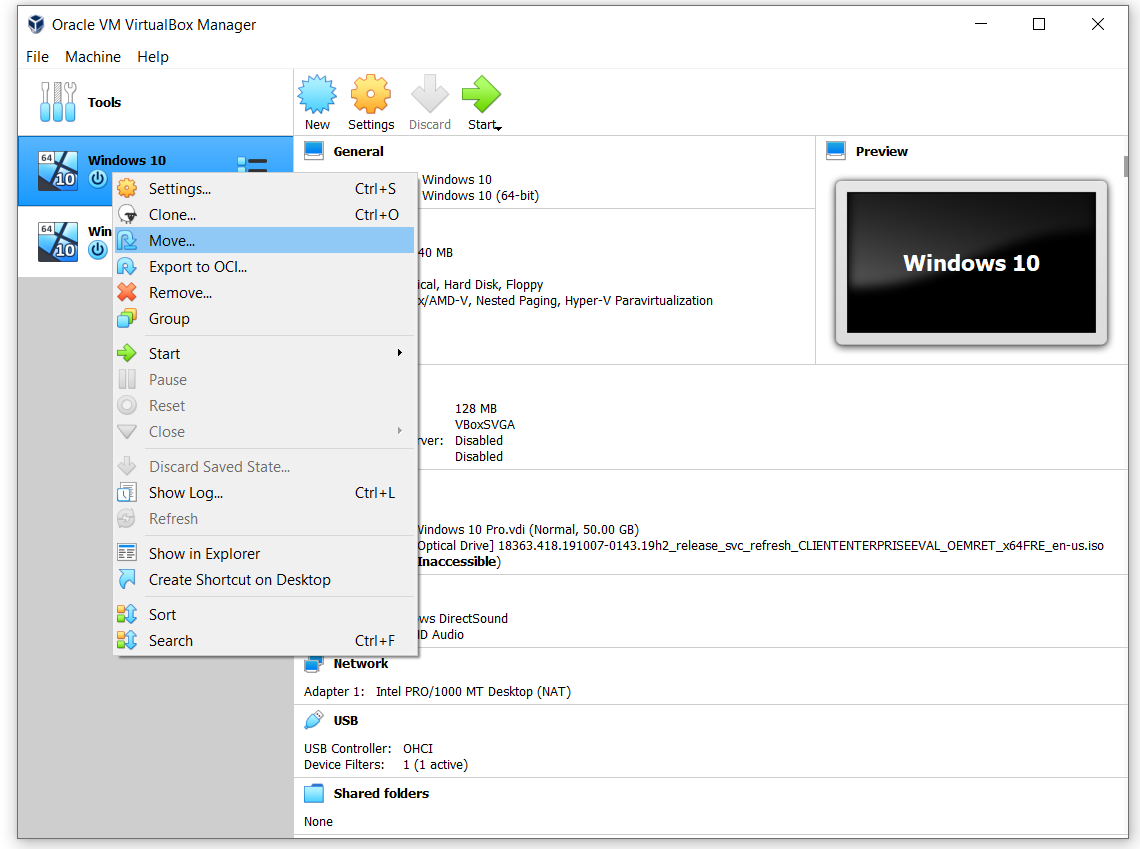
- Select a destination folder to move the selected virtual machine and then click Select Folder. We will move the virtual machine Windows 10 to secondary disk (E:\VirtualBox).
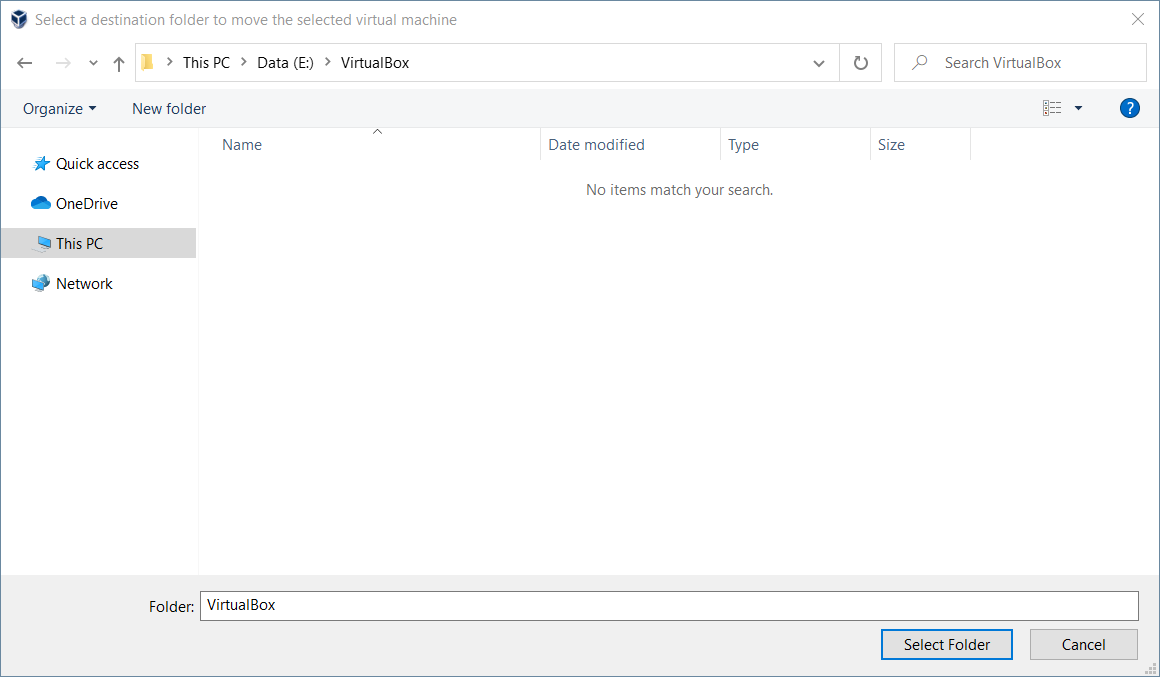
- Wait until Oracle VM VirtualBox finishes moving the virtual machine to another location
- Congratulation. You have successfully moved the virtual machine to another location.
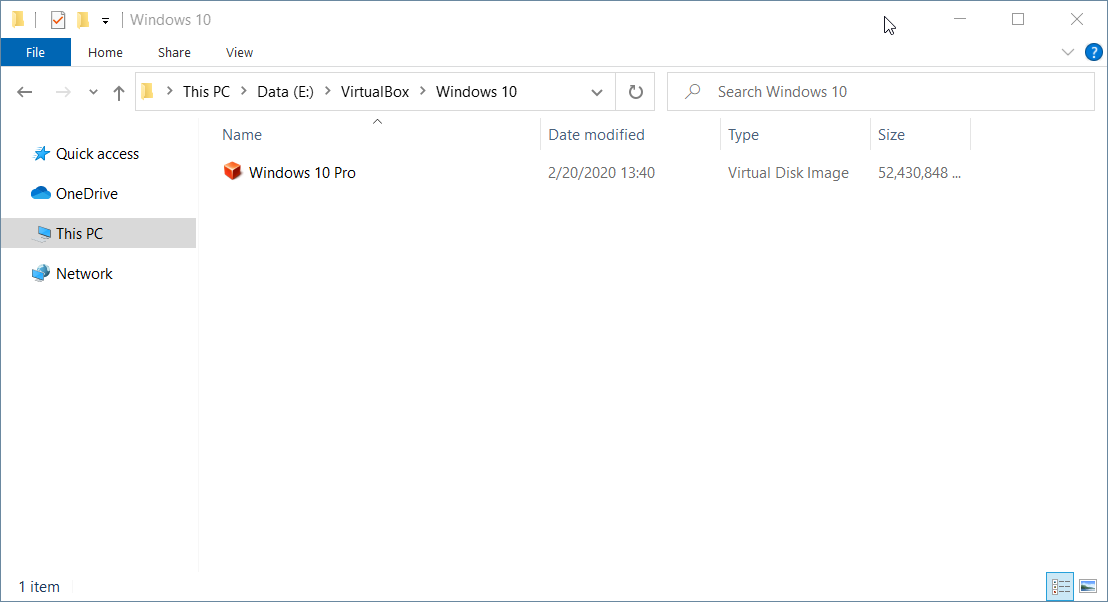
- Start the virtual machine.