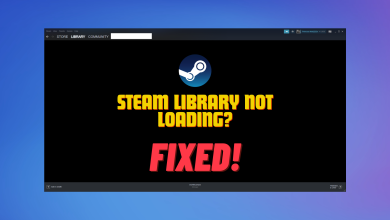How to Make an Account on Steam in 8 Easy Steps [Pictures]
- There are two methods to create a Steam account: using the Steam website or the desktop client. Both methods require basic personal information, email verification, and setting up account details.
- After account creation, users can personalize their Steam profile by adding details like profile name, avatar, custom URL, and a summary about themselves.
- A free Steam account has limitations, such as the inability to add friends or participate in community trading. To access full features, users need to add a minimum of $5 to their Steam wallet.
Steam has been a popular name among gamers for years, featuring thousands of video games to purchase from along with community message boards keeping gamers worldwide connected. Whether you want to play games or make new friends, you must make an account on Steam to get things going.
In this guide, we will be diving into how you can set up your Steam account on the Website and Desktop Client along with steps to personalize your profile. Additionally, we will also look into the limitations of having a free Steam account and what you’ll need to do to upgrade your perks. So let’s jump in!
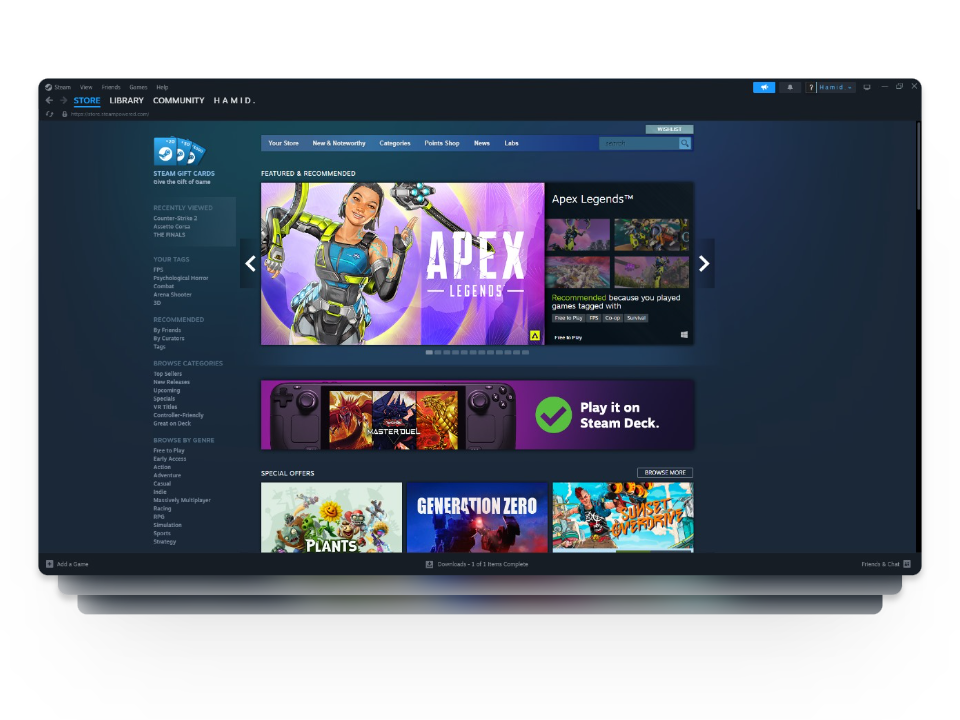
Table of Contents
How to Make an Account on Steam — 2 Methods
When it comes to making an account on Steam, there are 2 ways that you can use to get yourself a brand-new gaming profile. The first method is through the official Steam website and the second one is by using the Steam desktop client. Let’s have a look at both of them individually.
READ MORE: Steam Community Market – The Ultimate Guide for Everyone ➜
1. Using the Steam Website
If this is your first time using Steam, this method is just what you need as this will help you get your own Steam account by simply using their website. With this method, you don’t need to go through the hassle of installing the Steam client and you can kick things off one at a time.
Here’s how to make an account on Steam using the website:
- Head over to the official Steam website and click on the Login button at the top.
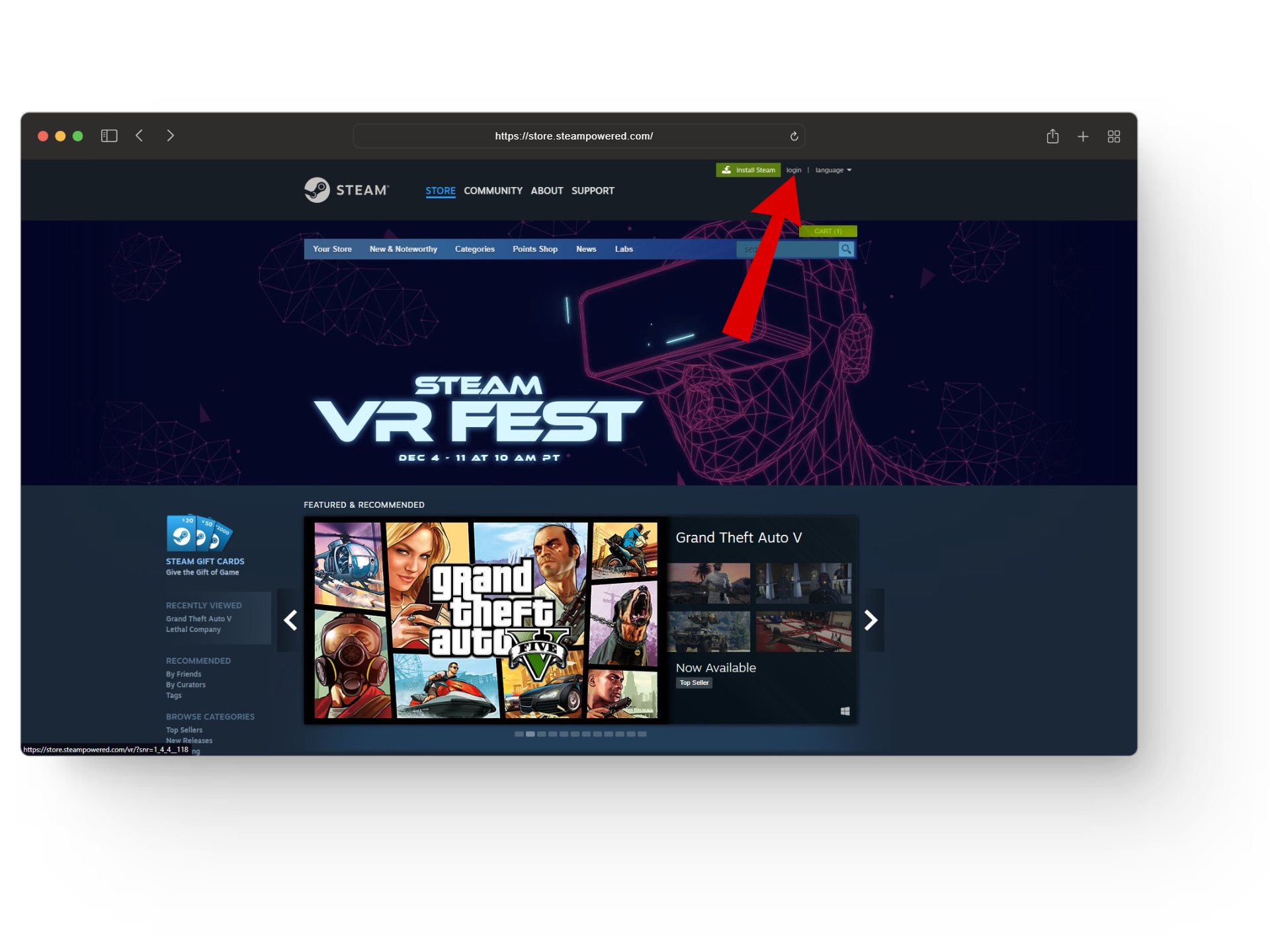
Click on the login button - This will take you to the Sign-in page. Here, click on the Create an account option under New to Steam?
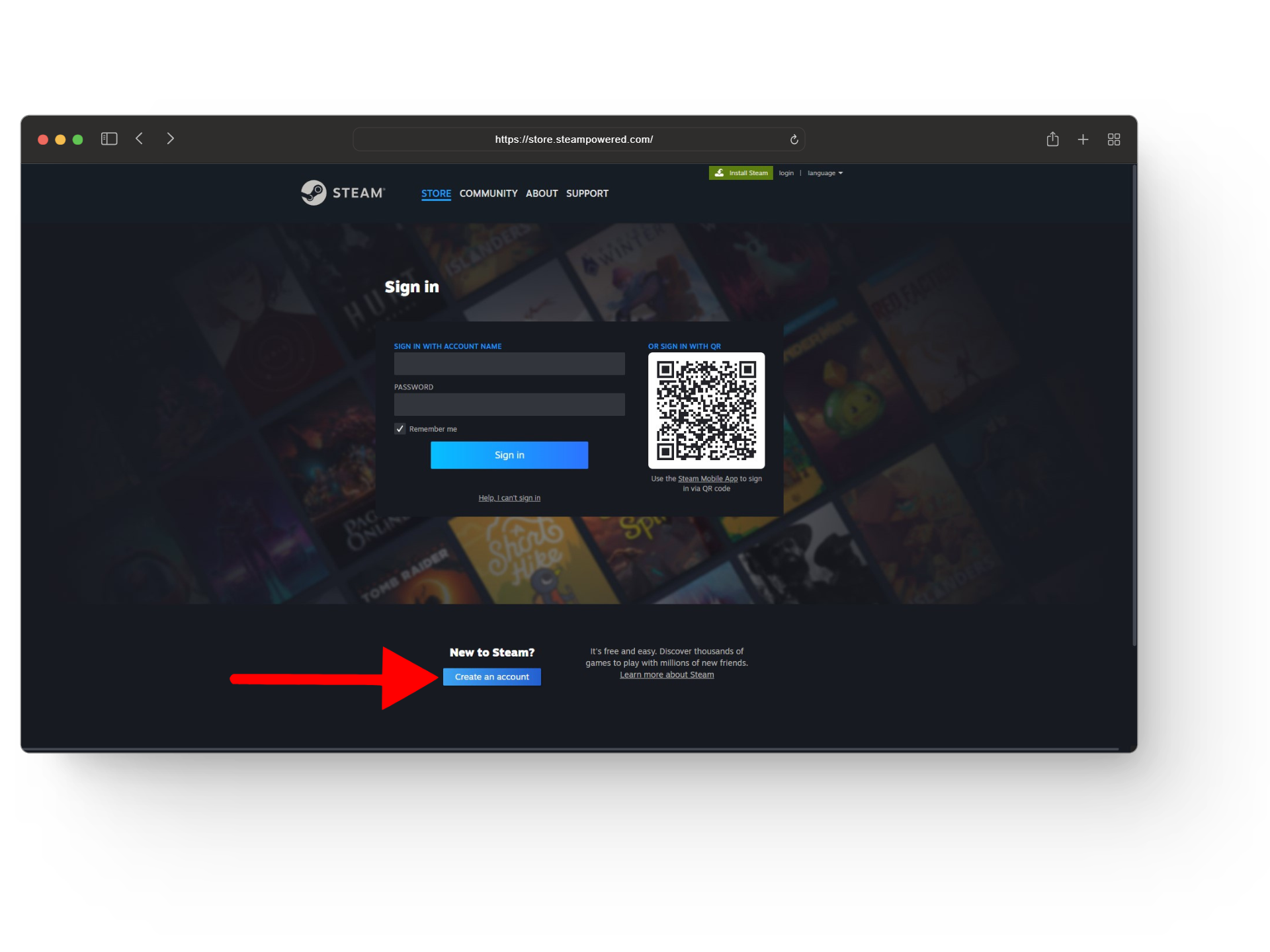
Click on create an account - You’ll now have the account creation page in front of you. Here, add all of the required details like your Email, Country of Residence, Captcha box, and terms and conditions.
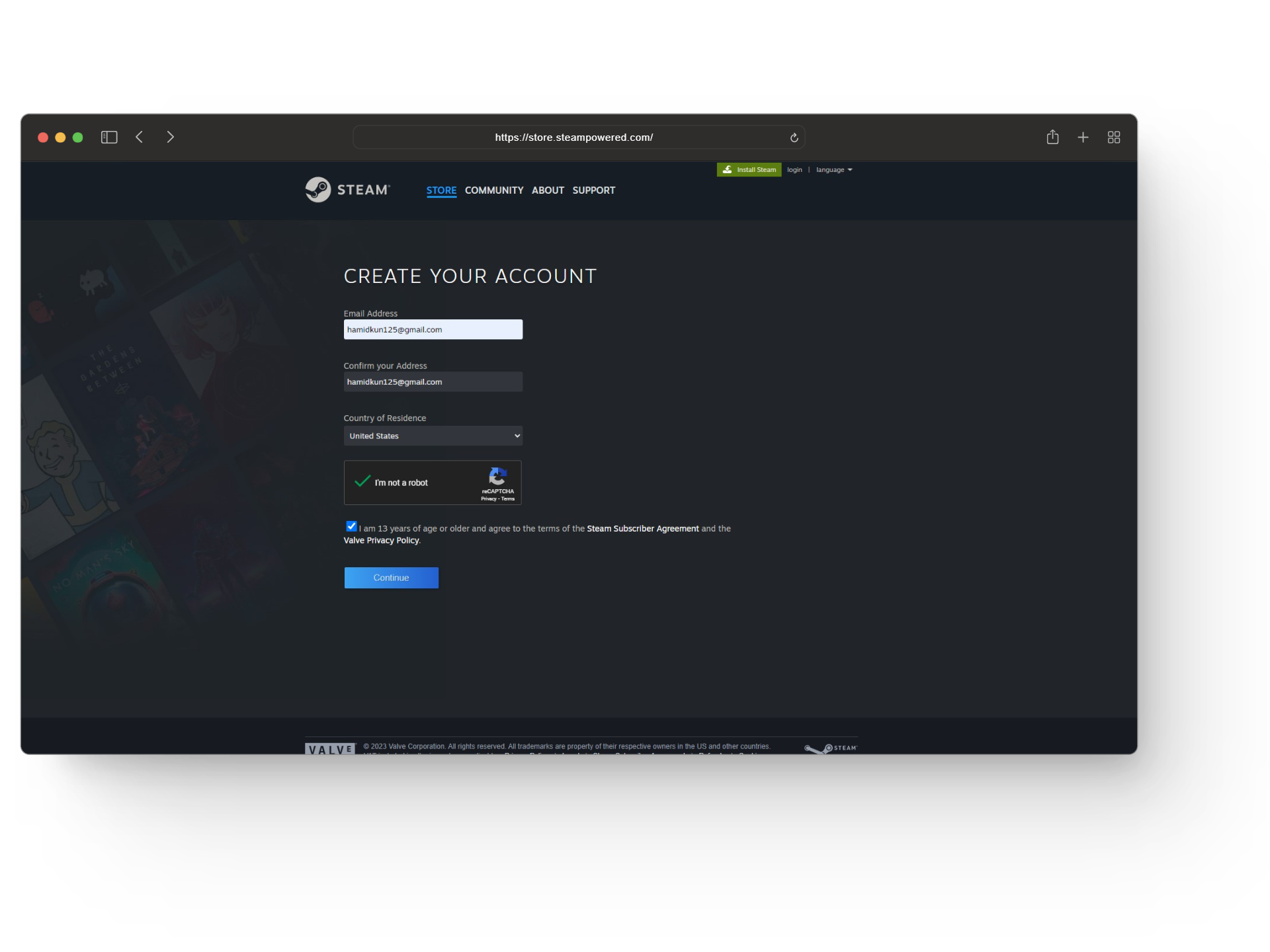
Add all the details - Once, you have thoroughly reviewed everything simply click on the Continue button to head to the next page.
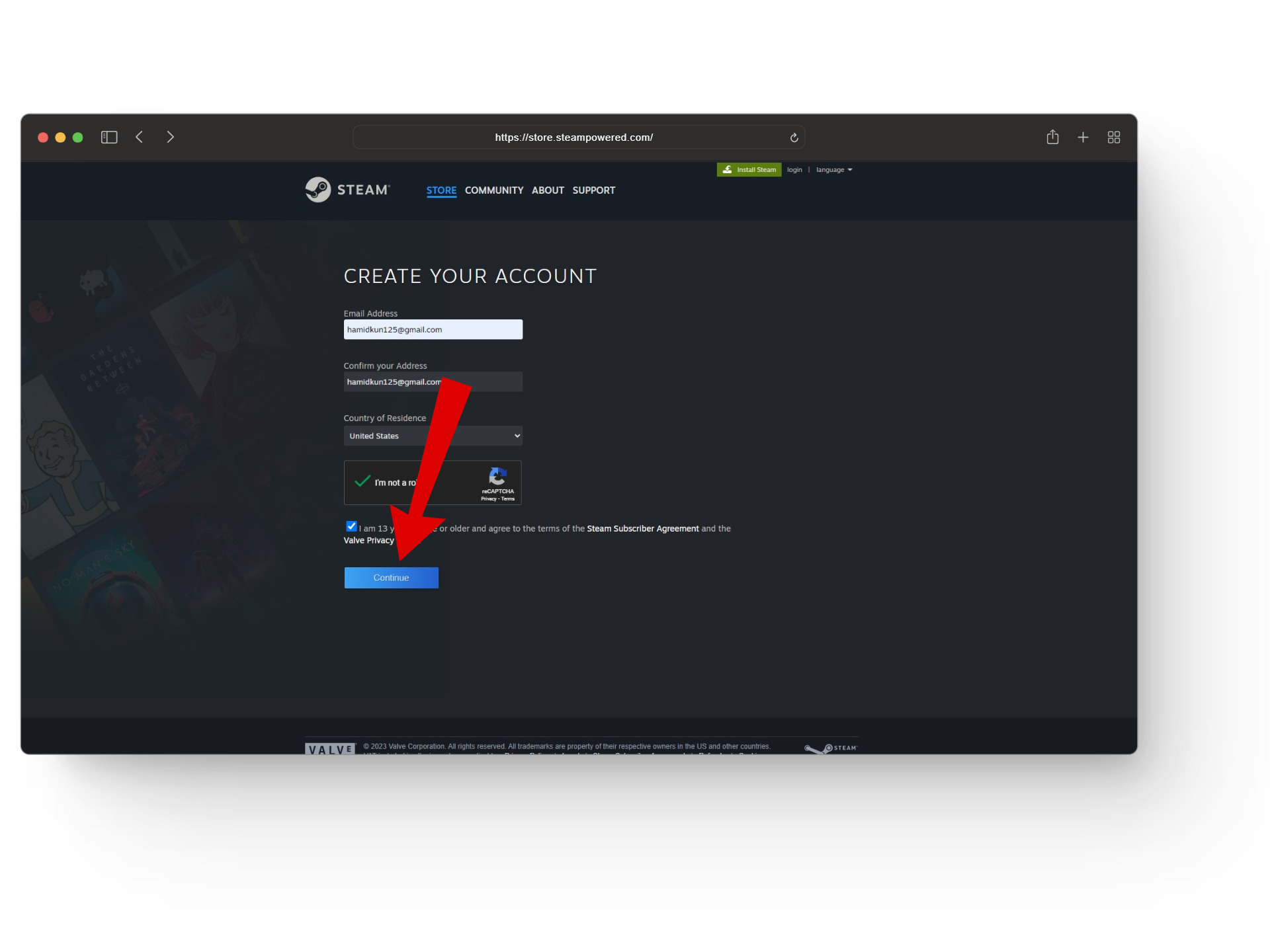
Click on continue - You should now see a verification window asking you to check your email to complete your sign-up process.
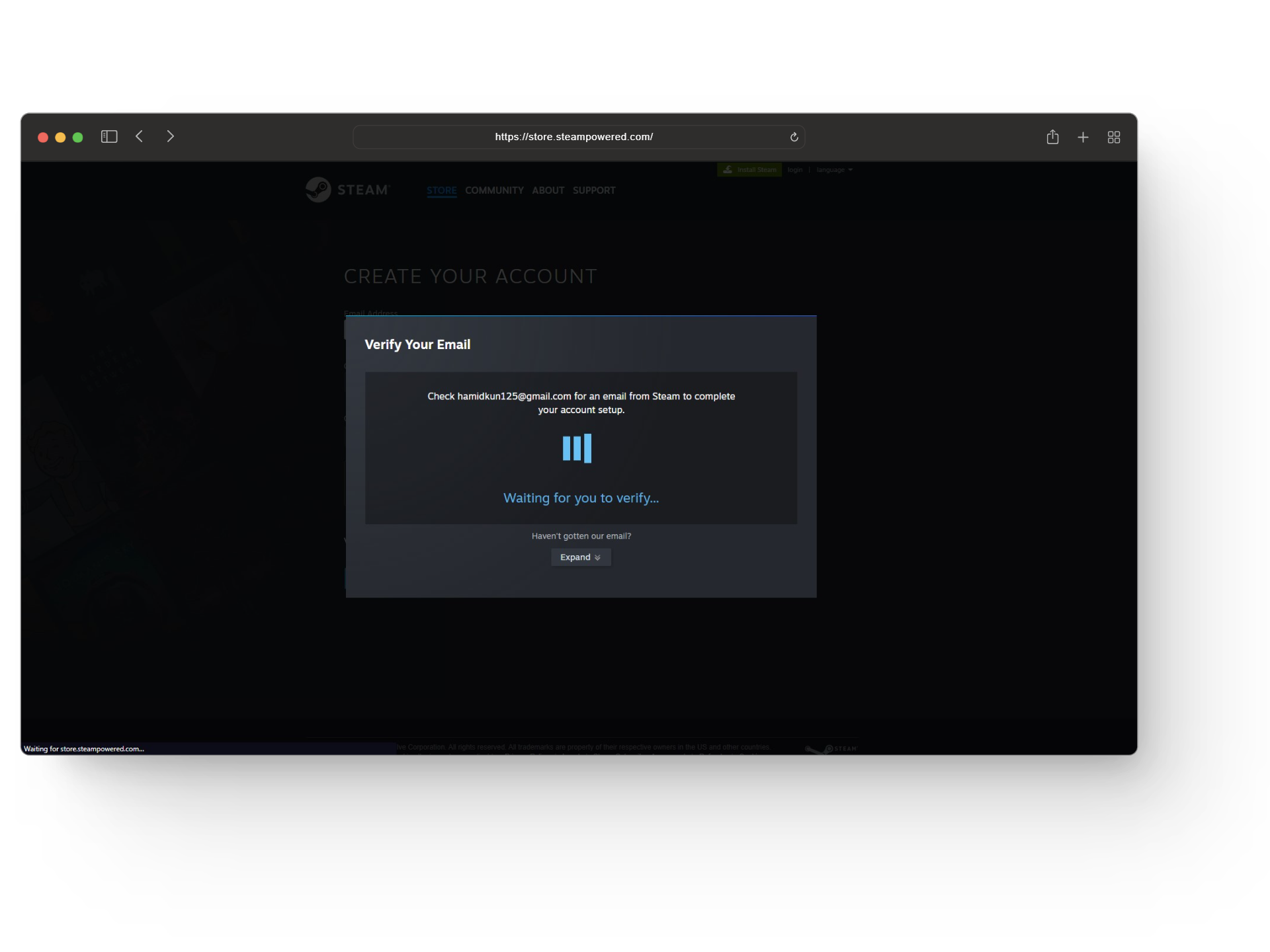
Verify your email - Now, open up the email you provided and click on the recent most email. Here, click on the Verify My Email Address.
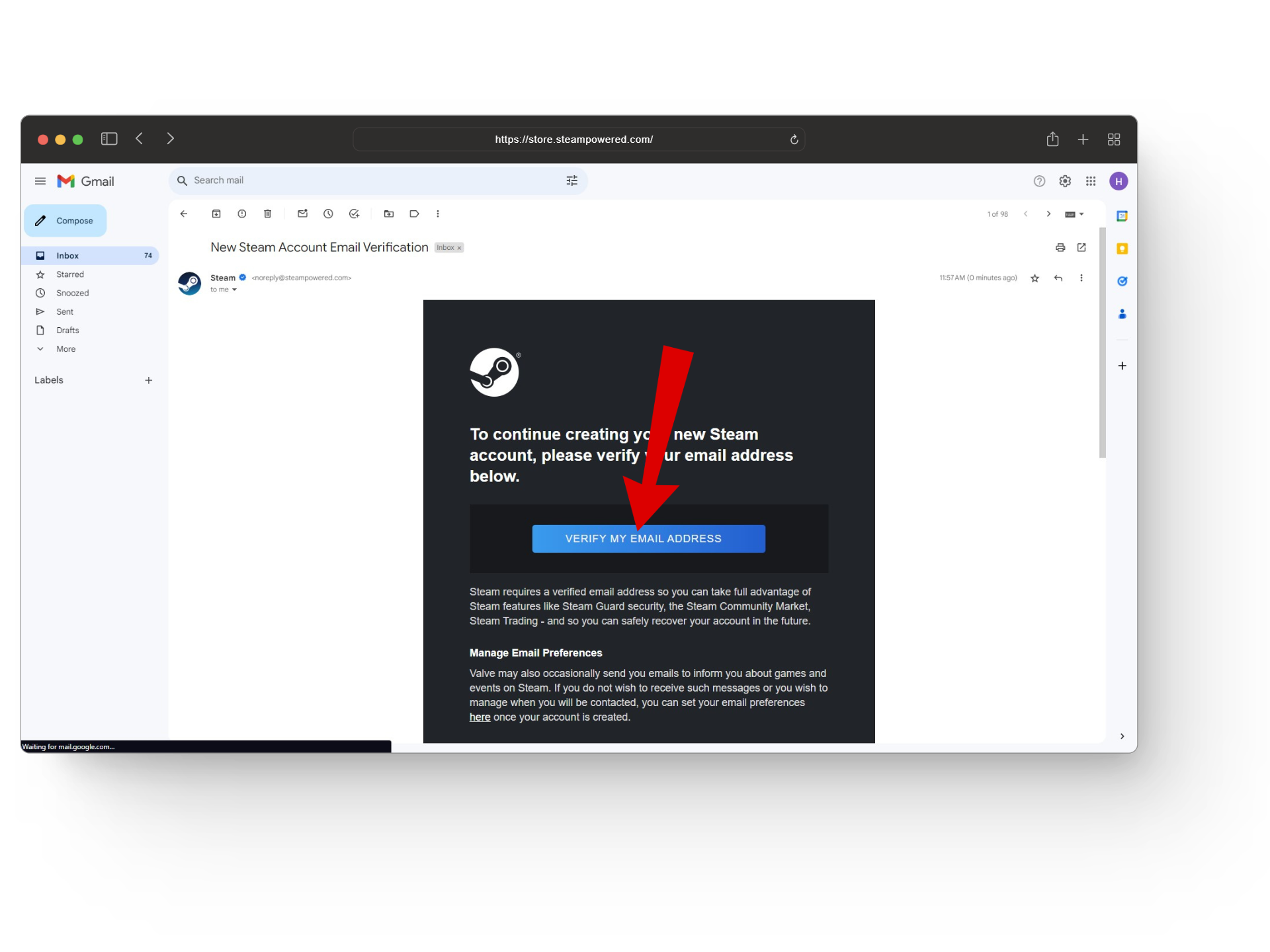
Click on verify my email address - Next, head back to the same sign-up page which should now show the Create Your Account page. Here, add details like your Steam Account Name and a Strong Password
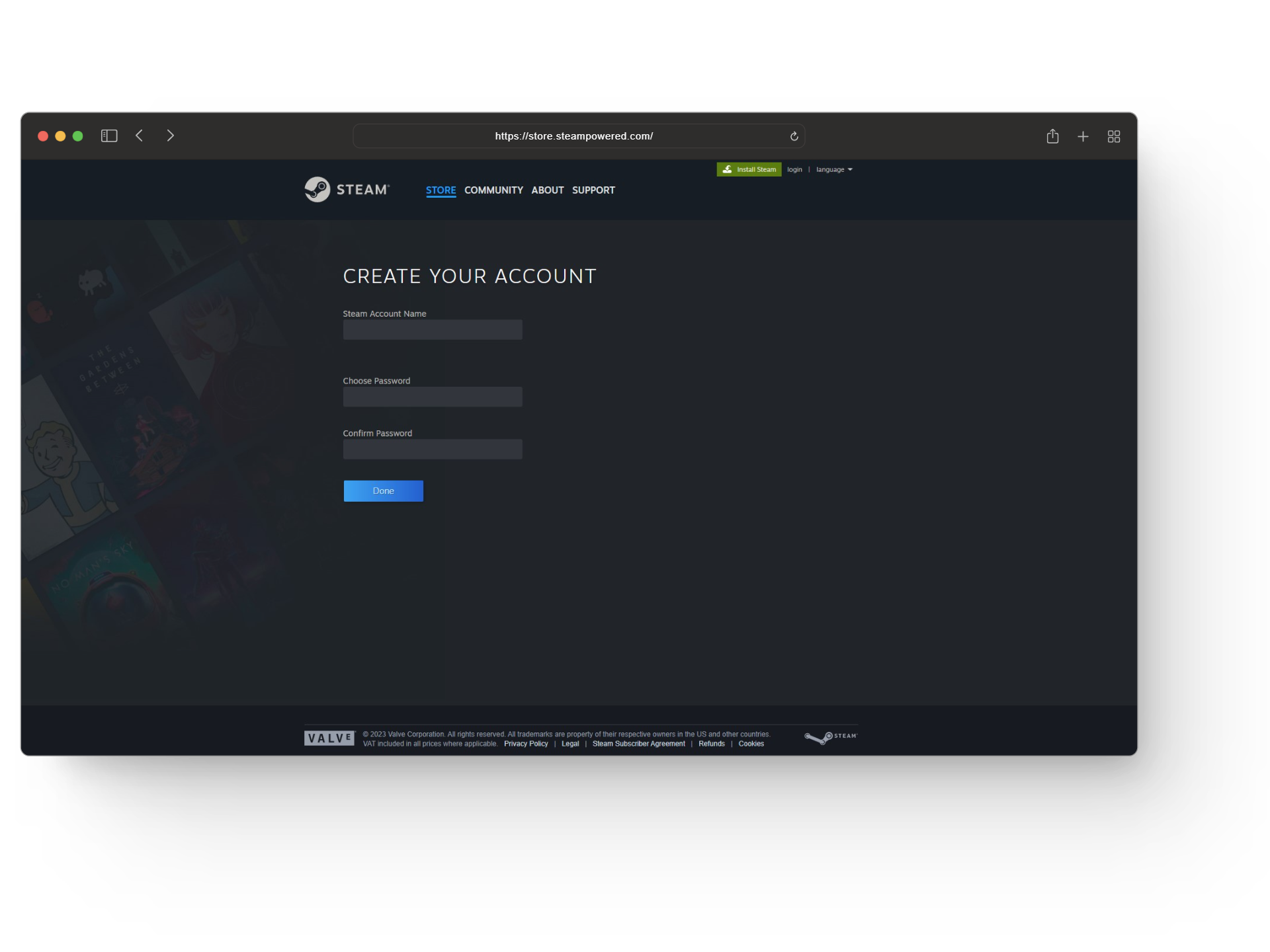
Add a few more details - Once, everything is good to go simply click on the Done button.
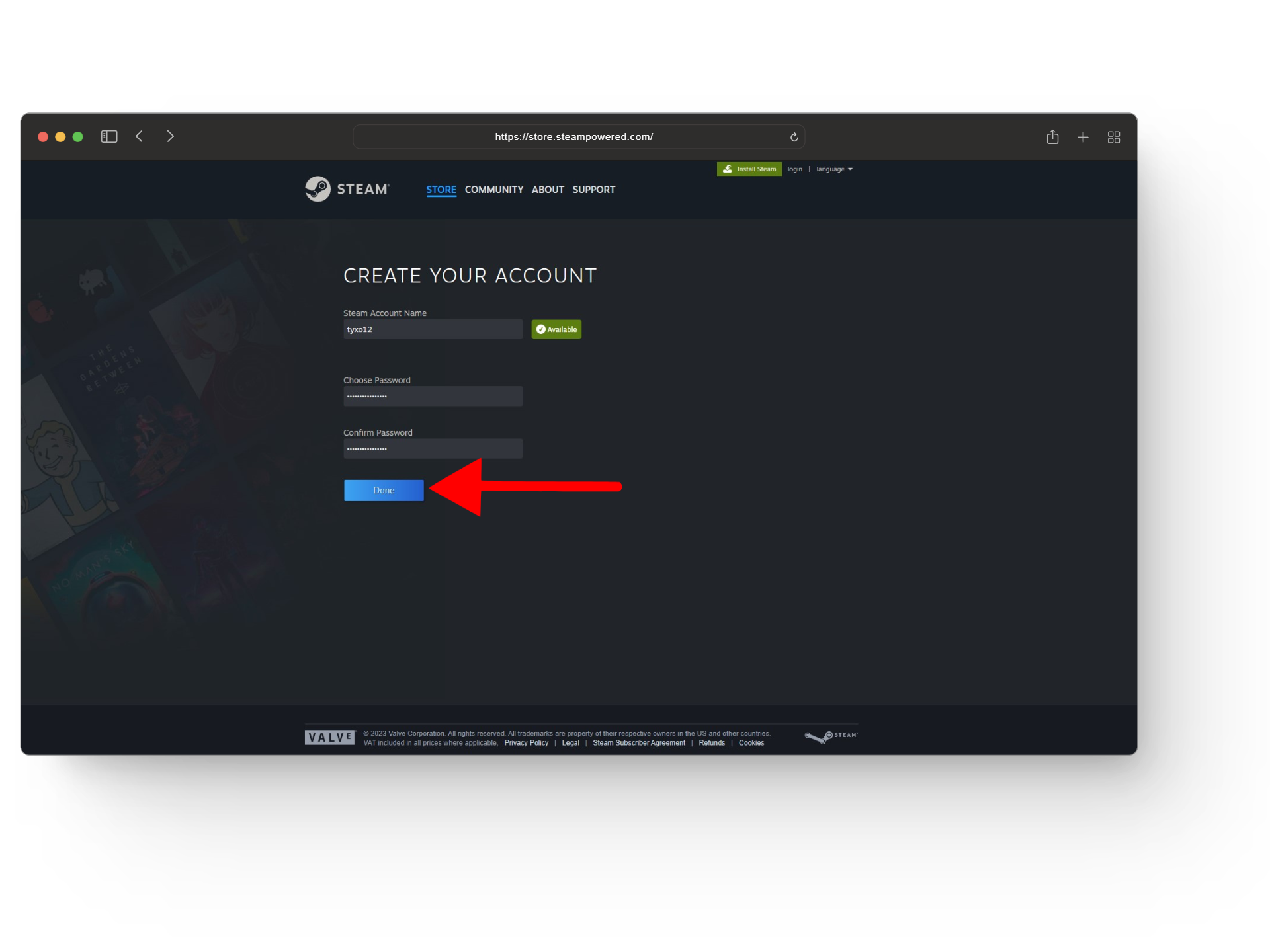
Click on done - And that’s pretty much it! You have now successfully created your own Steam account.
READ MORE: How to Fix Sign-in Error Code E84 on Steam? ➜
2. Using the Steam Desktop Client
The Steam Desktop Client is a standalone application that can installed on your computer via the Steam website. It provides a more streamlined and immersive experience, with features like in-game overlay, cloud saves, and offline play. Installing the desktop client is a necessary step to using Steam as that’s where you’ll manage and purchase your games.
Here’s how to create a Steam account using their desktop client:
- Firstly, you’ll need to head to the official Steam website and click on the Install Steam button at the top.
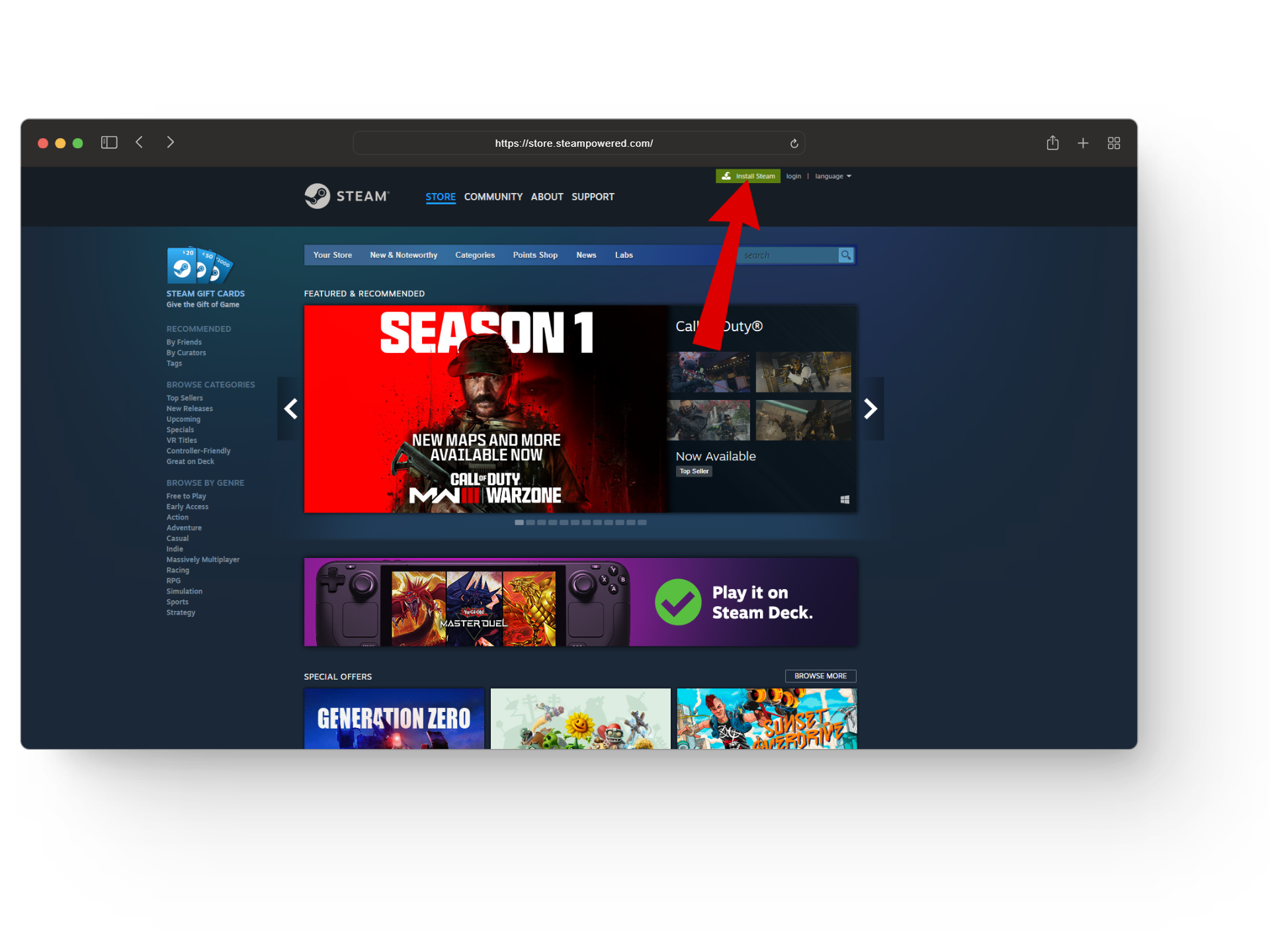
Click on install steam - Once the installation process is complete, open up the client and click on the Create A Free Account option next to Don’t have a Steam account?
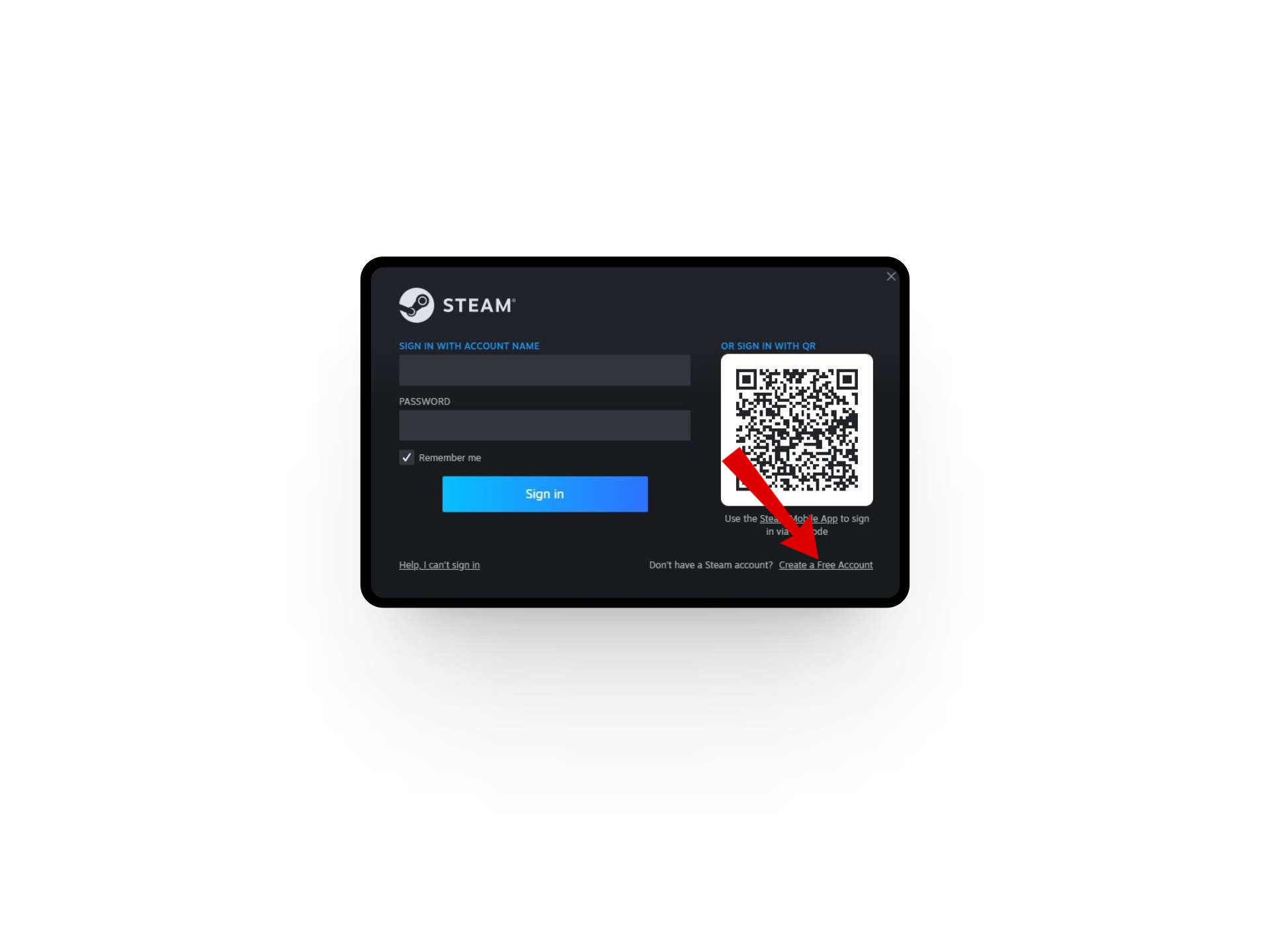
Click on create a free account - Now fill in the required details, agree to agreements and policies, and click on Continue.
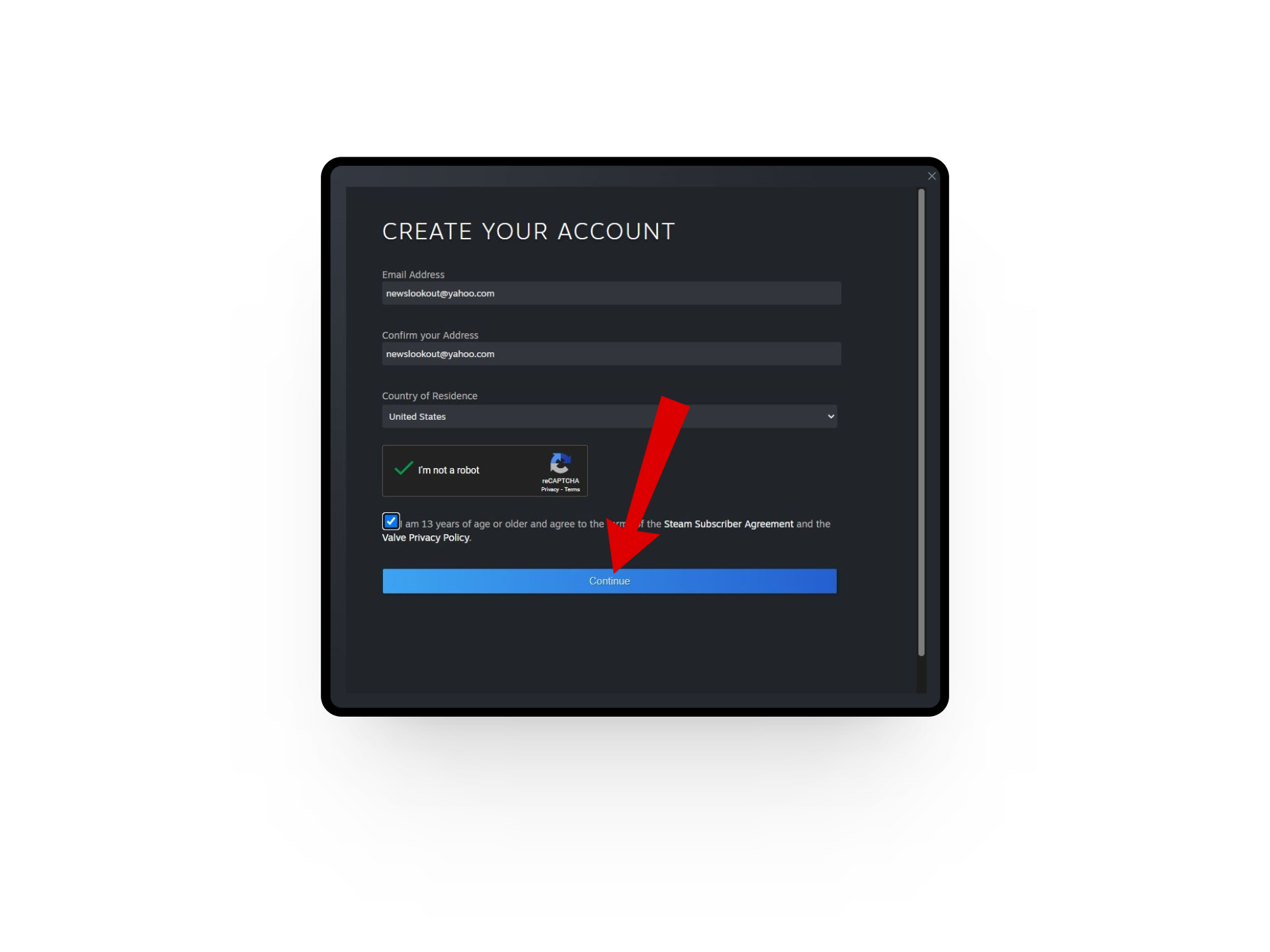
Click on continue - Next, verify your email to continue the process.
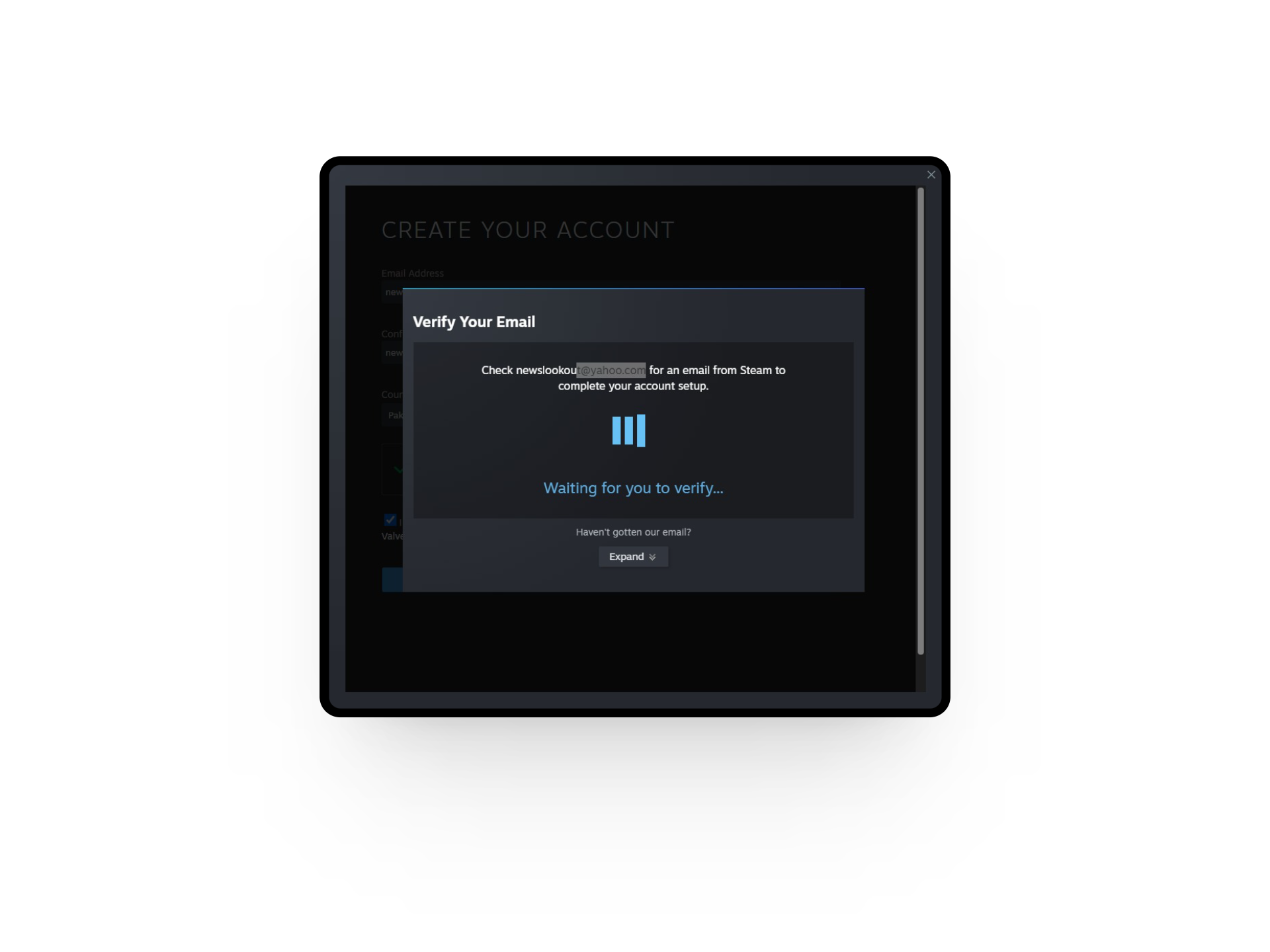
Verify your email - Give your account a name, add a password, and click on Done.

Click on done - Finally, click on the Continue button and log in to your Steam account.
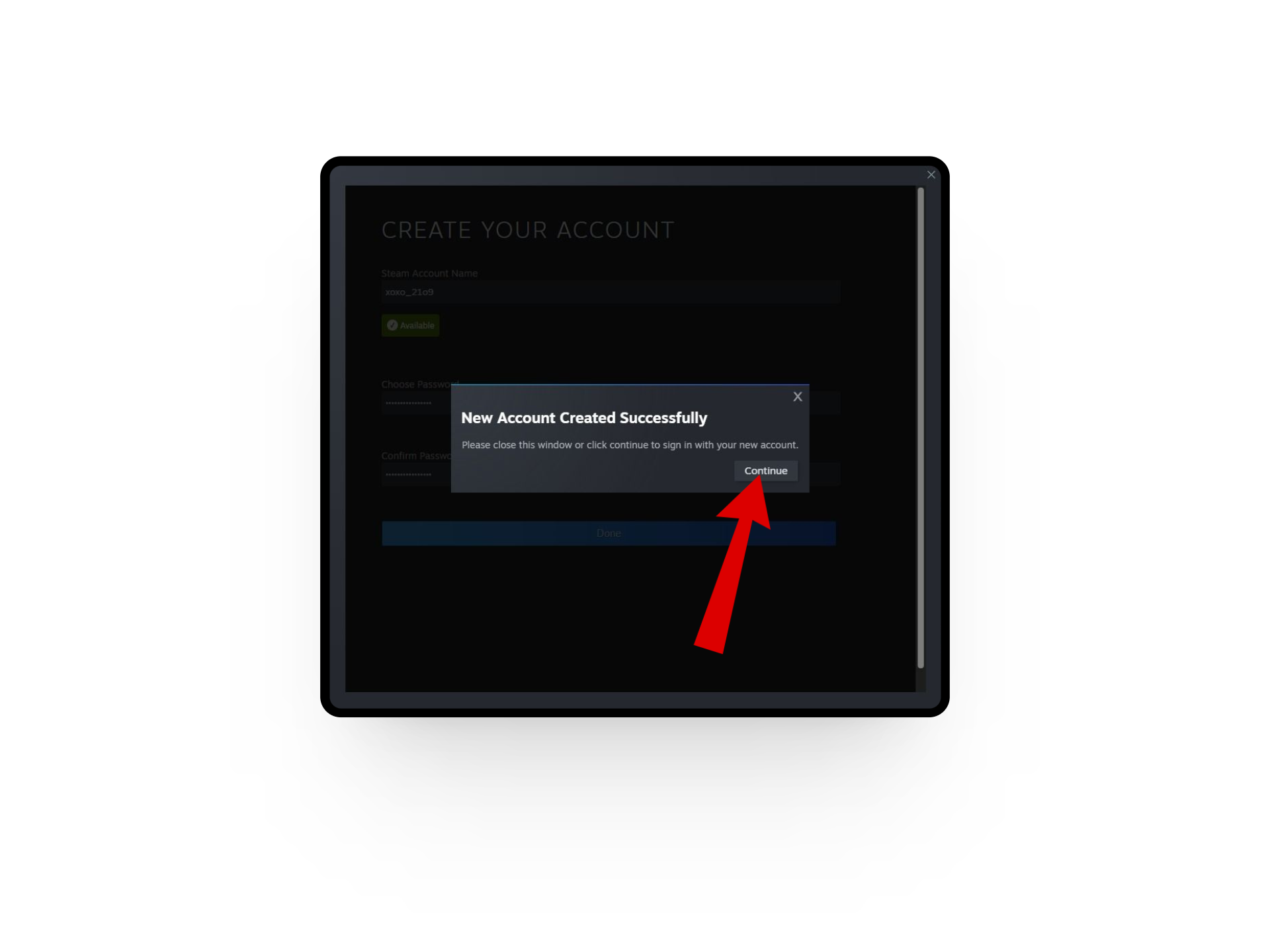
Click on continue
READ MORE: How to Fix Steam Won’t Open Issue in Windows? ➜
Bonus: Setting Up Your Steam Profile
After you have created a new account, the next step is to personalize your profile so your friends can find you on the platform. Steam allows you to change several things about your profile including your information, avatars, and more.
Here’s how you can set up your Steam profile:
- Head over to the official Steam website and click on your username at the top.

Click on your username - This will open the Steam Community tab. Here, click on the Setup Steam Profile button.
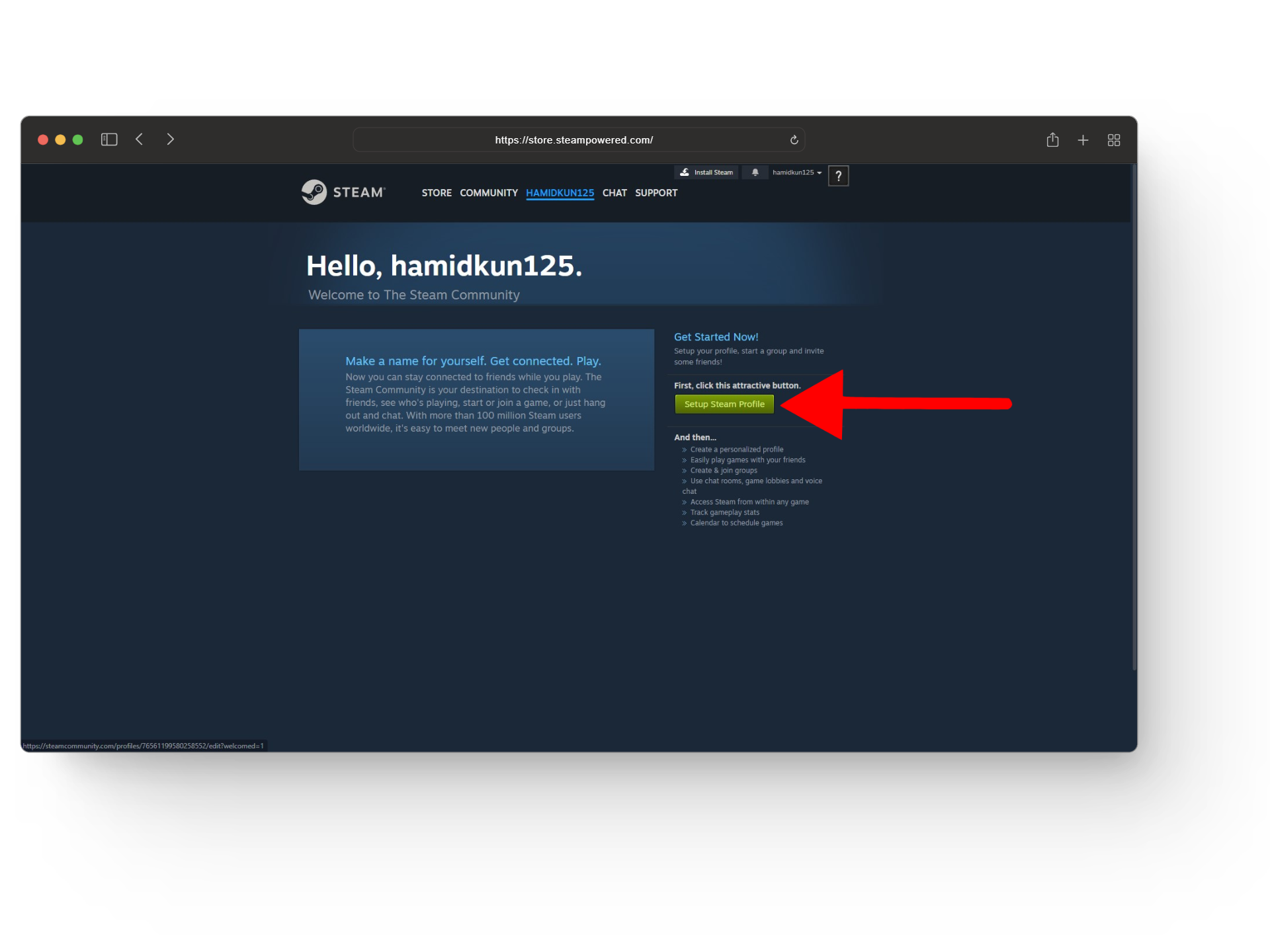
Setup steam profile - Under the General section, you can add details like your Profile Name, Real Name, Custom URL, and location.
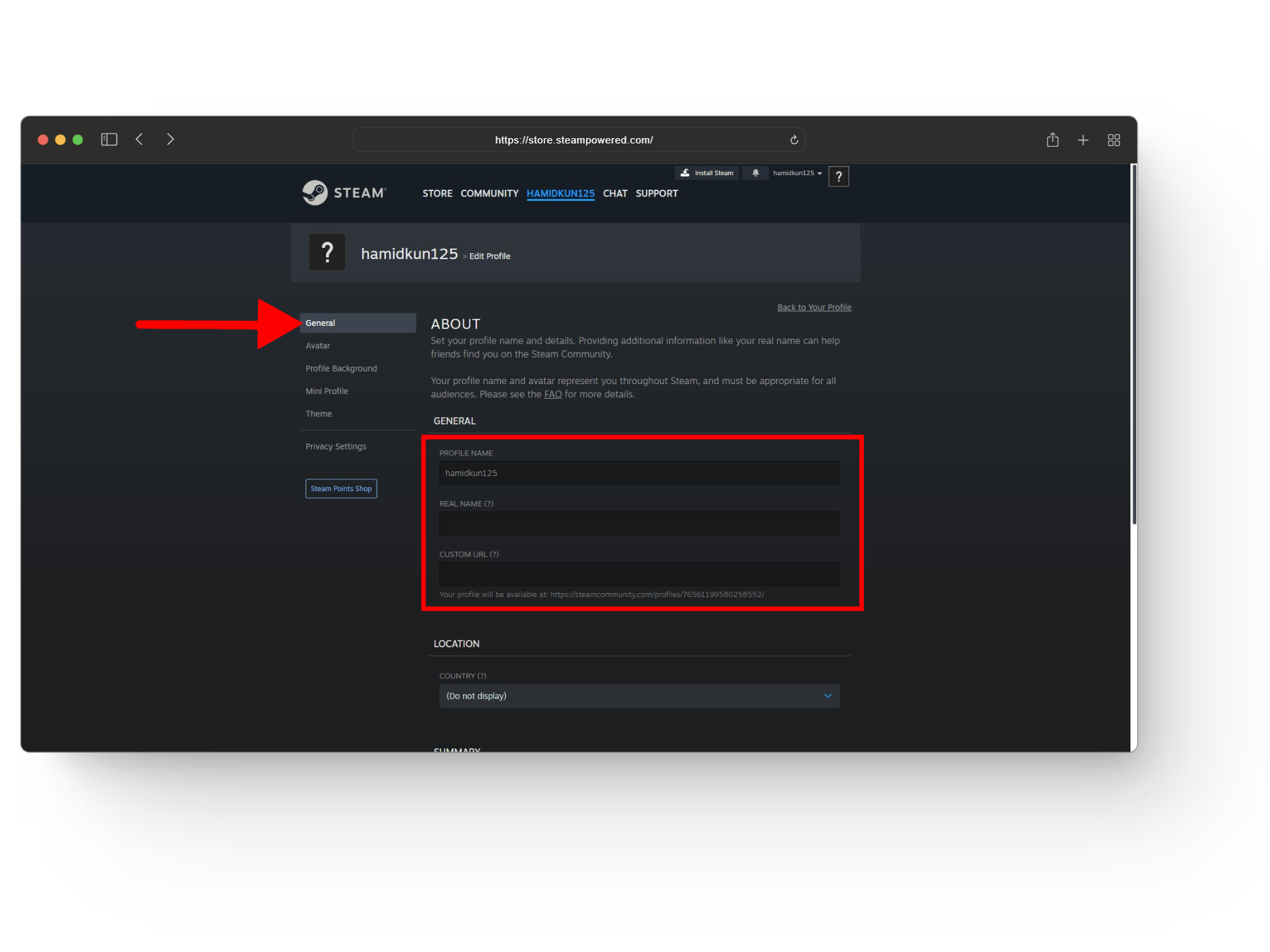
Add details about yourself - You can also add a Summary to tell people a little about yourself when they open your Steam profile. Once you are done with everything, click on the Save button.
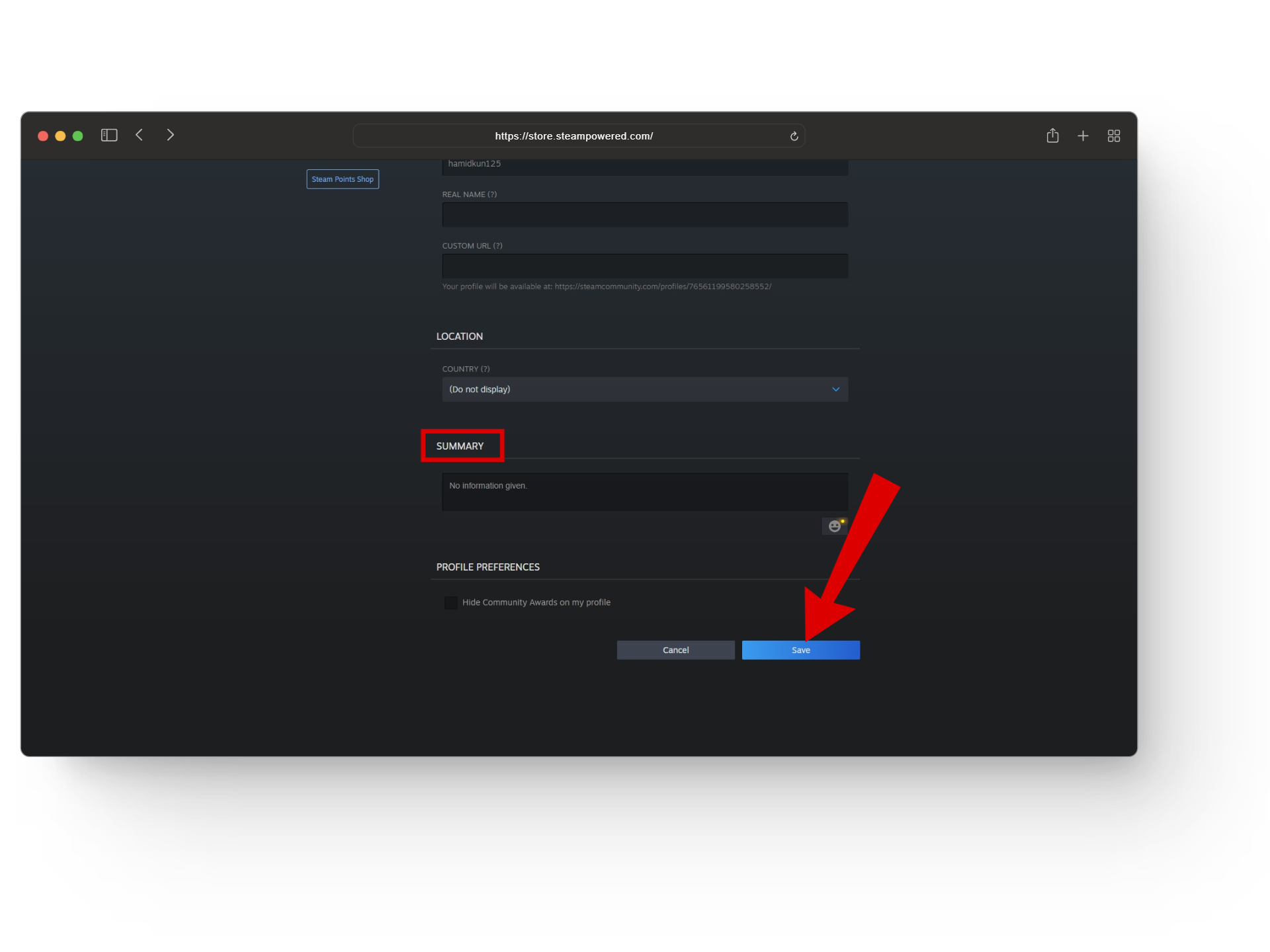
Click on save
Apart from this, you can also add an avatar to your profile, change your profile background, create a mini-profile, and even change themes.
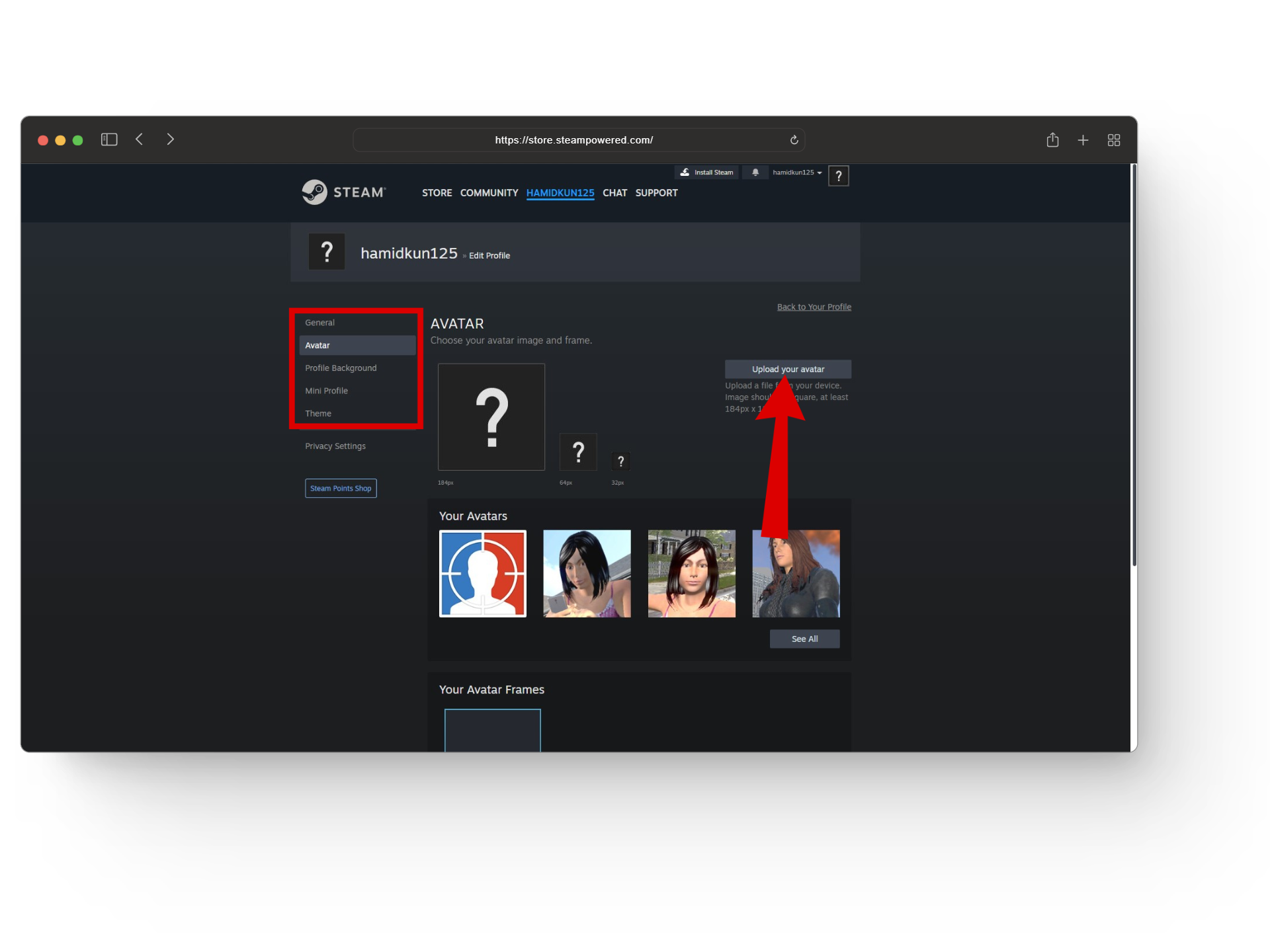
READ MORE: Don’t Buy the $90 Steam Deck Dock in 2023 [Alternatives] ➜
Limitations of a Free Steam Account
Once you create your first Steam account, you’ll have limited features and settings until you upgrade your account to add more perks. Here are some of the key features you will be missing out on a free Steam account:
- Adding friends
- Trade community items.
- Level up on Steam.
- Join sales and events.
- Share images and videos.
- Create and vote on workshop items.
- Make helpful Steam guides.
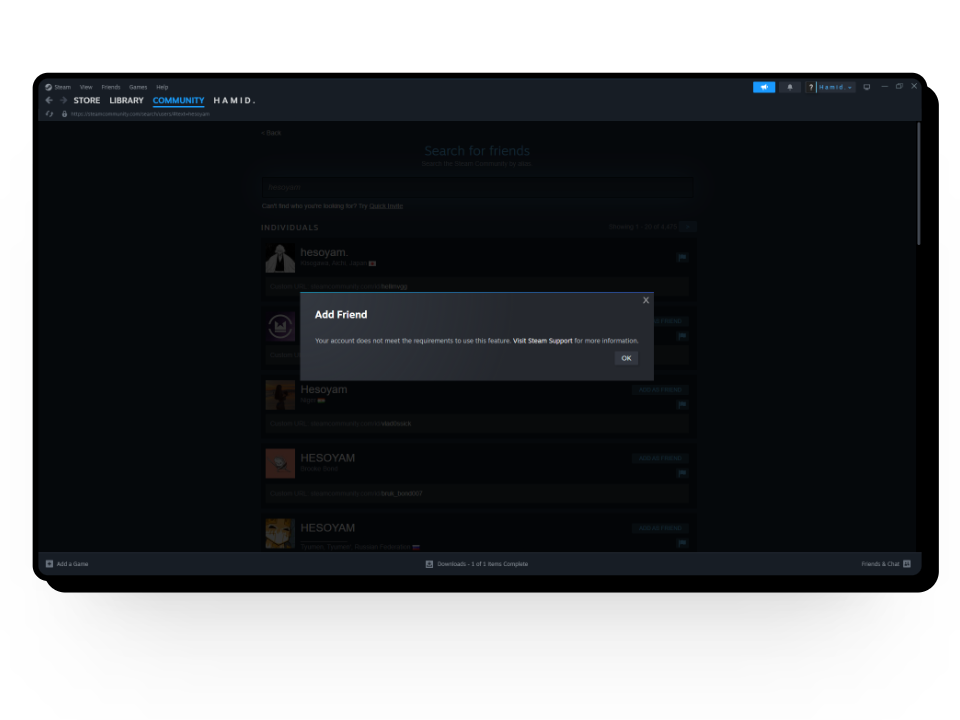
Although not all these features are pretty important the ability to not add friends can be a major turn-off for a lot of gamers as gaming is more fun with friends. However, if you want to lift these restrictions you don’t need to pay a hefty amount. Instead, you only need to add at least a $5 balance to your Steam wallet and you will be able to access all features of Steam.
READ MORE: How to Find and Add Steam Friend Codes? ➜
Start Your New Gaming Journey
In conclusion, creating a Steam account is quite simple and can be done through the Steam website or the desktop client. Once you have created your account, you can even make changes to your profile and personalize it as much as you want. So what are you waiting for? Let the games begin!
FAQs
Yes, you can get a refund for a game on Steam if it’s within two weeks of purchase and you’ve played it for less than two hours.
Yes, you can create a Steam account on mobile using the Steam website and following the same steps as mentioned in the article. However, we recommend using Steam on PC to make the overall experience feel more lively.
A Steam Deck is a handheld gaming device that allows users to play a wide variety of PC games on the go, with a touch-sensitive display and controls designed for gaming on the go.