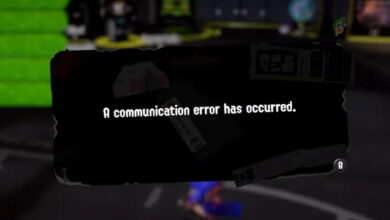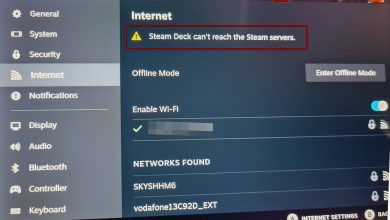How to Mount an ISO on the Steam Deck in 5 Easy Steps
- The Steam Deck rejuvenated handheld gaming, allowing for high-quality, AAA games to be played conveniently. Its affordable pricing and numerous features enhance its attractiveness.
- Steam Deck runs on SteamOS, a custom Linux version, which requires user customization for some features, including mounting ISO files.
- Mounting an ISO file on the Steam Deck involves using the Discover app to download "Mount Unmount ISO" by Pulsar-ai, navigating to the ISO file using Dolphin File Manager, and then mounting and accessing the file. This process enables playing retro games and using emulators.
The Steam Deck marked the resurgence of handheld console gaming by providing AAA-tier games on your fingertips, without compromising on quality or performance. Priced at an affordable rate while sporting countless features, it is hard to deny the Steam Deck’s appeal.
The Steam Deck runs a custom version of Linux known as SteamOS. While the SteamOS isn’t too shabby, due to its novel nature, there are some features that have been overlooked, and as such require user customization. One such feature is the ability to customize ISO files. That’s why today we’ll be looking at how you can mount an ISO file on the Steam Deck.

Table of Contents
What is an ISO File?
An ISO file is a single compressed file that contains the exact same data found on a CD/DVD/Blu-ray drive, which is where the data is sourced from. ISO files are usually large files (several GBs worth), although smaller file sizes are not uncommon (a few hundred MBs).

Why Would I Need To Mount an ISO File on My Steam Deck?
The Steam Deck is a wonderful piece of tech and open to limitless possibilities. By mounting an ISO file, you can access all the data present in that file. If you have old retro games that are on CDs, you can install them after mounting. In case you have old PS2 discs lying around, you can copy the data off of them and use it to run the game on an emulator.
However, to run an emulator, you might have to mod your Deck as well.
READ MORE: Don’t Buy the $90 Steam Deck Dock in 2023 [Alternatives] ➜
How To Mount An ISO File on the Steam Deck
Now, follow the steps below to mount and install an ISO file on the Steam Deck:
Step 1: Open up the Discover app
First off, open up the Discover app on your Steam Deck.
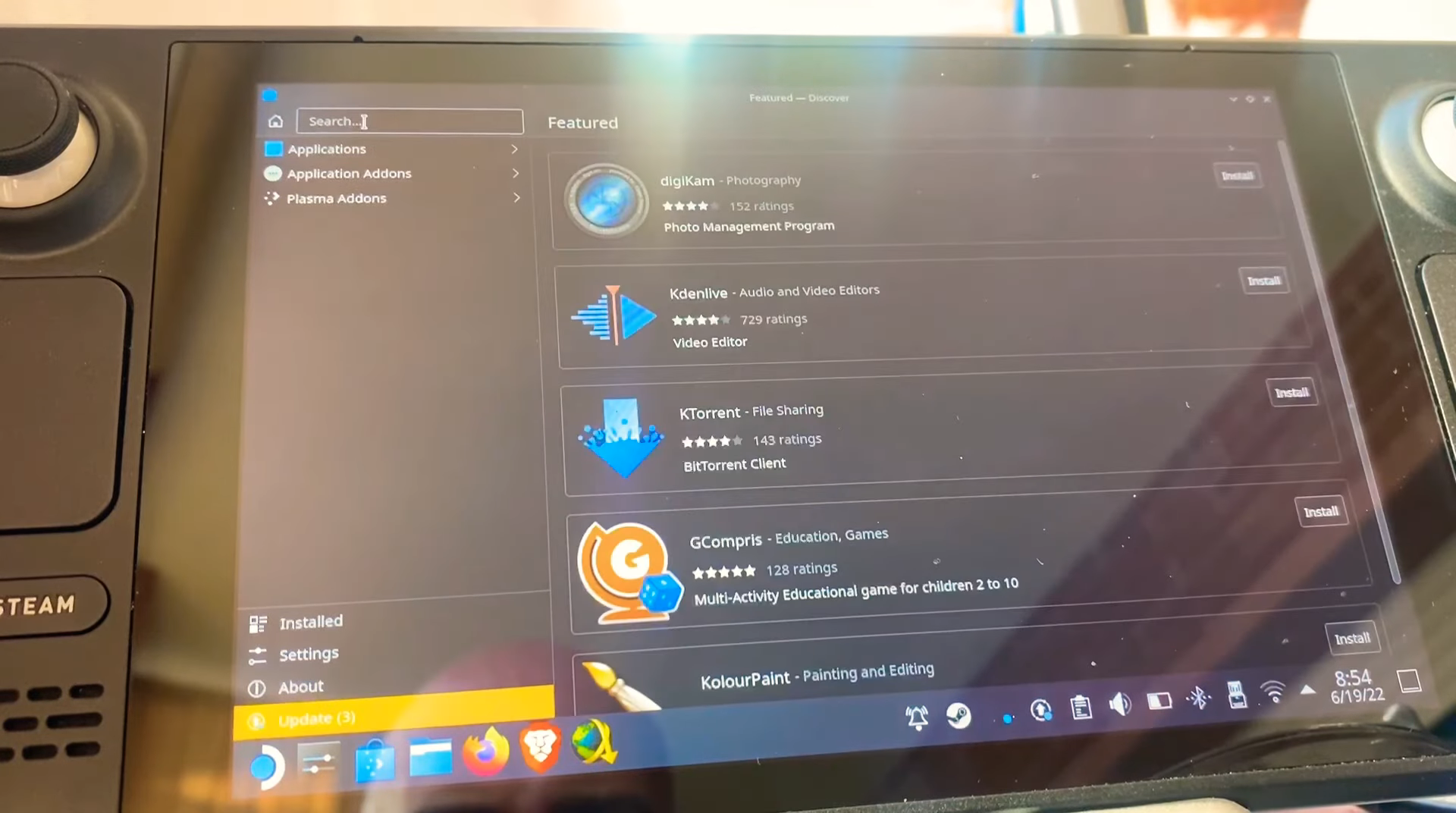
Step 2: Search for Mount Unmount ISO by Pulsar-ai
On the search bar shown to you, type in “Mount Unmount ISO. Consequently, multiple services will be shown to you. Select the Mount Unmount ISO by Pulsar-ai and download it.
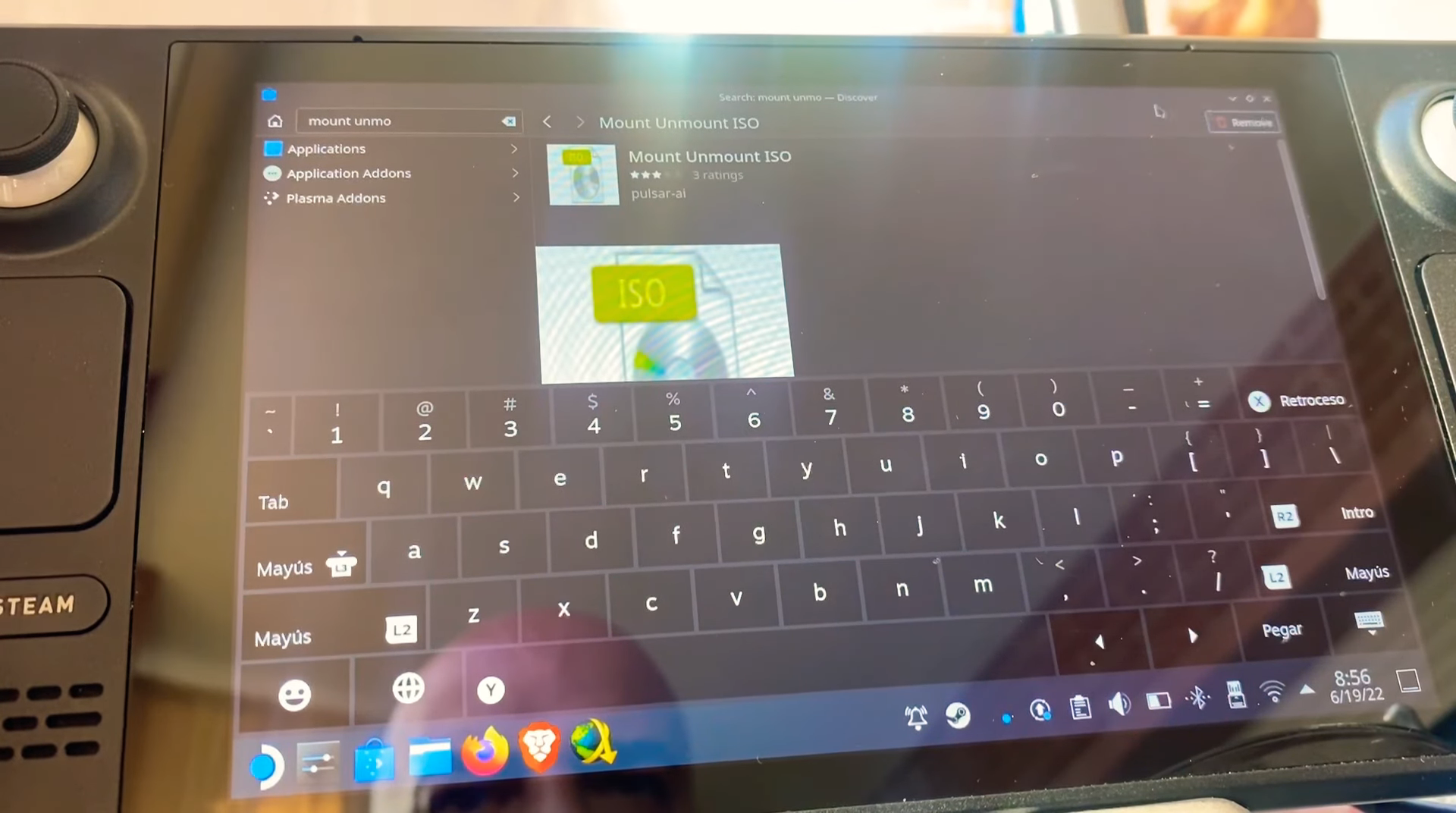
Step 3: Navigate to your ISO file
Next, open up the Dolphin File Manager and navigate to the ISO file you want to mount.

Step 4: Mounting the ISO file
Finally, bring the cursor on the ISO tap on the left trackpad or press the left trigger (L2) to open a list of options. Hover the cursor on the Mount/unmount iso image option and select Mount.
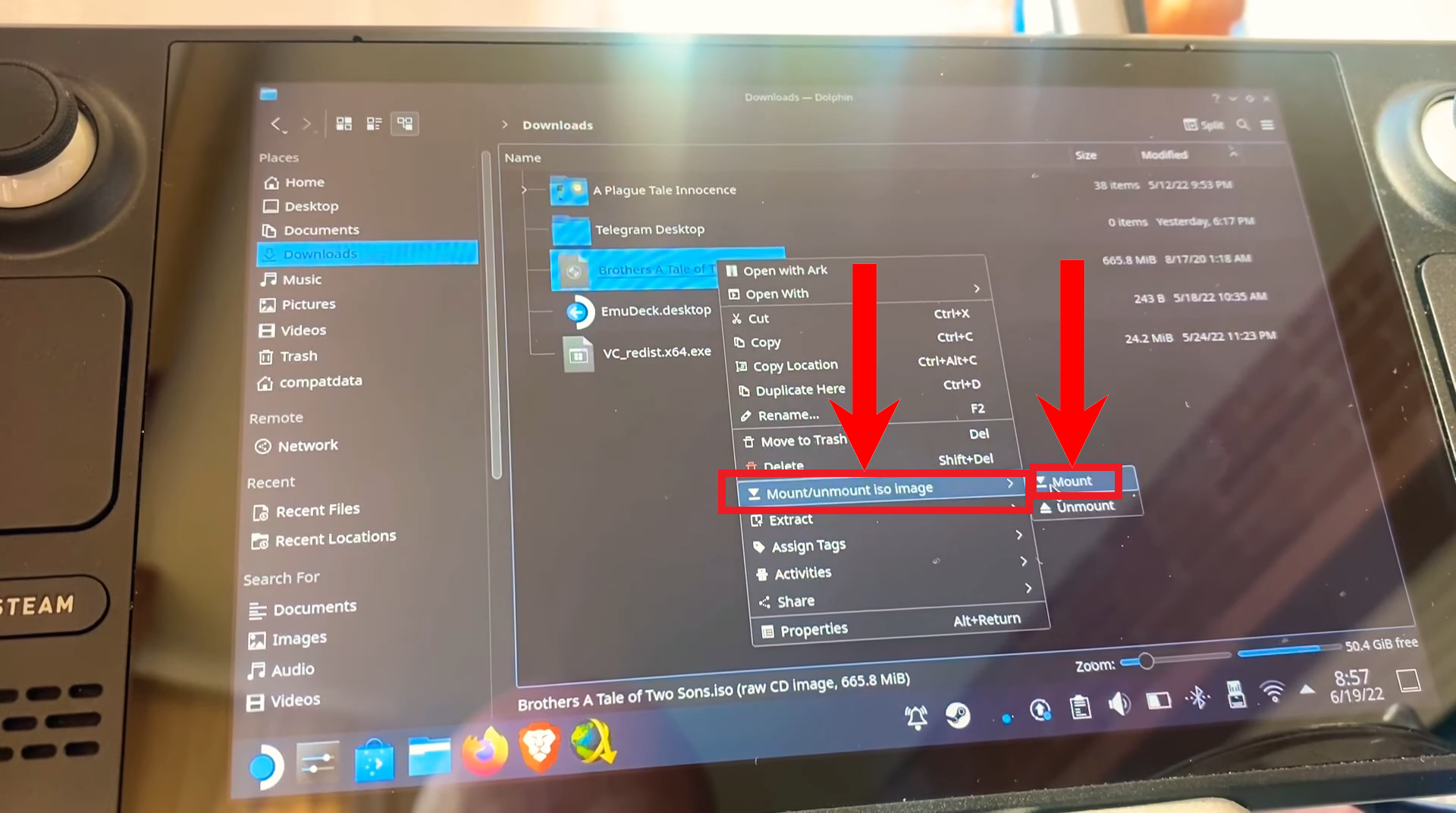
Step 5: Opening the mounted ISO file
To access the mounted ISO file, scroll down on the left side of the Dolphin File Manager till you reach the Devices section. Select the option that has a globe icon next to it along with the same name as your ISO file.
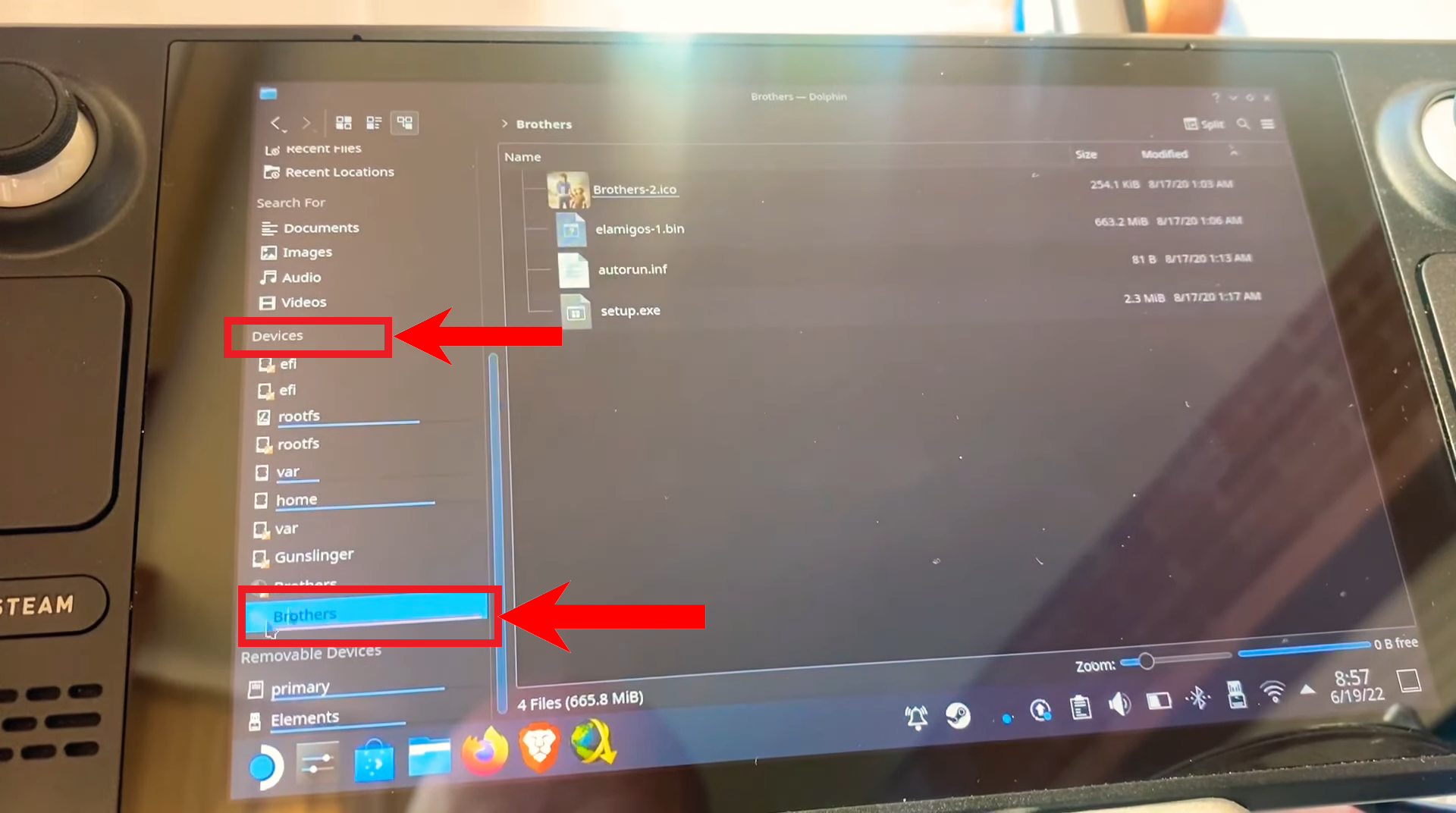
Images sourced from ALL ON DECK on YouTube.
Is It Worth Mounting ISO Files on The Steam Deck?
By mounting an ISO file, you can access any retro games that you own on a disc format. If you have discs of some older discs lying around e.g. PS2, Xbox, PSP etc., you can copy the ROM files off of them to use on emulators available for the Deck. But keep in mind that emulators for the Steam Deck are unofficial and may require some degree of modification to your Deck, although not overly complex ones.

Another way to mount and install ISO files on your Steam Deck would be to install Windows on it. While this would be a lengthy and tricky process, it’s bound to pay off as Windows is far more user-friendly than SteamOS. Furthermore, Windows supports almost every software including ISO extraction tools and most emulators.
READ MORE: How to Force Change the Resolution of Steam Deck ➜
Conclusion
Anyhow, we hope that this guide helped you out and that you enjoy your favorite retro titles or apps on your Steam Deck.
FAQs
An ISO file is a compressed file that contains duplicate data from the disk drive it was extracted from.
You can use the Mount Unmount ISO app by Pulsar-ai to mount the ISO file on your Deck and access it via the Dolphin FIle Manager at any time, provided the ISO file is present on your Deck’s internal storage.
No, your Steam Deck doesn’t need to be modded for you to mount an ISO file on it.