How to Check If Your System Supports Windows?
Before upgrading your machine to Windows 10, you will need to check is your brand name computer, notebook or motherboard compatible with the Windows 10 or not. You need to follow the same procedure for a new machine without operating system, and machine with the older operating system.
If your machine is not compatible with Windows 10, then you will not be able to upgrade or install Windows 10. Actually, you will be able to do it, but your machine may not work properly, because of incompatibility between hardware and software. These days there are a lot of problems because of compatibility issues. For example, end users are trying to install the incompatible printer, graphics card or another device on Windows 10. The last supported operating system for this device is Windows Vista or Windows 7. At the end, their Windows machine is not working properly, there are a lot of errors, BSODs, and unstable work.
Also, few users did not like their current operating system and they decided to format the hard disk and upgrade the machine to Windows 10. Unfortunately, they did not check is their machine compatible with Windows 10. They lost all settings, applications, and data and they were not able to revert their machine to the previous operating system. The only solution was a clean installation of operating system, drivers, and applications.
In this article, I will teach you how to check is your machine compatible with the Windows 10. Before checking operating system compatibility, you will need to determine motherboard model. Please check instructions how to determine motherboard model on link https://appuals.com/how-to-find-out-your-motherboard-model. After that, you will need to open vendor’s website and check the latest compatible operating system with your machine. We will show you how to do it for brand name computers and notebooks and for motherboards.
For brand name computers and notebooks
If you are using brand name computer or notebook, you will check operating system by using computer and notebook model. As always, you will need to check technical information on vendor’s website, and not third party websites.
Imagine you are using notebook HP 2000-219DX, and you do not like your current operating system, Windows 7. You are planning to upgrade Windows 7 to Windows 10. At first, you will need to check information on official vendor’s website.
- Open Internet browser (Google Chrome, Mozilla Firefox, Edge or other)
- Open HP Support website
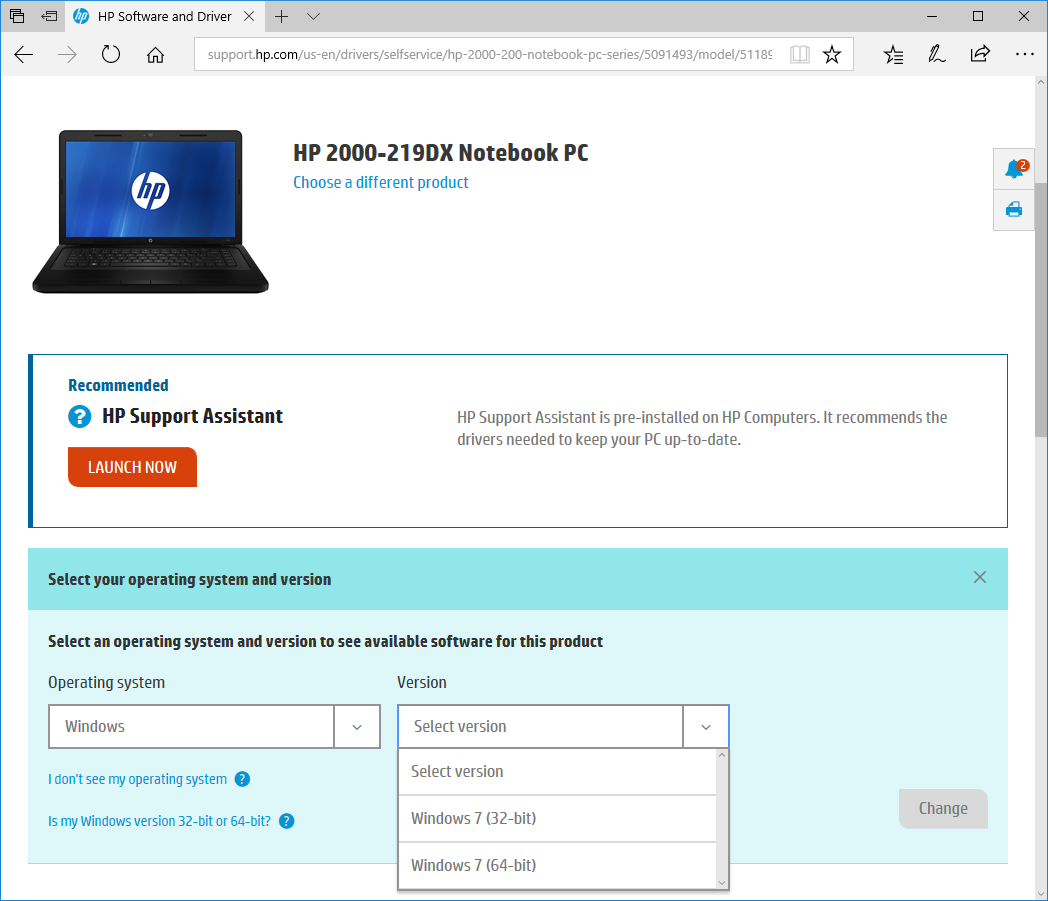
- Check the last supported operating system. In our example, the last supported operating system by notebook is Windows 7, not Windows 10. That means you should not upgrade your machine to Windows 10. Actually, you can try, but there is no guarantee by HP that computer or notebook will work properly with the newer operating system, Windows 10.
- Close Internet browser
For motherboard models
If you are using a custom machine which is assembled by you or someone else, you will need to check operating system compatibility by using motherboard model. As always, you will need to check technical information on vendor’s website, and not third party websites.
Imagine next scenario. You are assembling your own machine and you bought ASUS Prime B250-PRO motherboard and you need to know if your motherboard is supported by Windows 10.

- Open Internet browser (Google Chrome, Mozilla Firefox, Edge or other)
- Open ASUS website
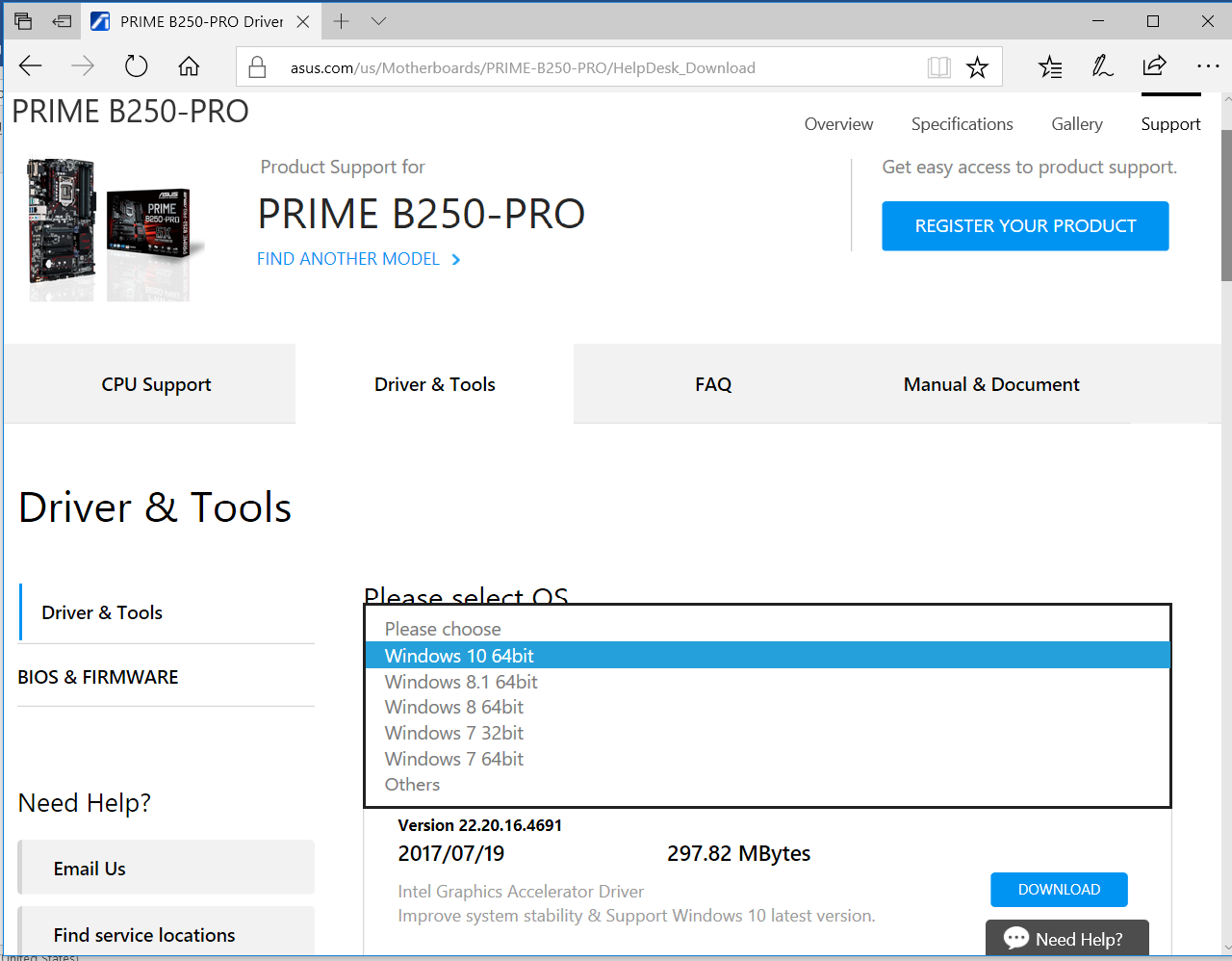
- Check the last supported operating system. In our example, the last supported operating system by motherboard is Windows 10. That means you will be able to install and use Windows 10 on this machines.
- Close Internet browser