How to Make a Poll in Discord (with or without a bot)
Discord is a popular communication platform used by a wide variety of communities, including gamers, streamers, and even some businesses worldwide. Discord can be used for many different purposes, such as creating polls, which is an excellent way to receive feedback from users or to simply gather information.
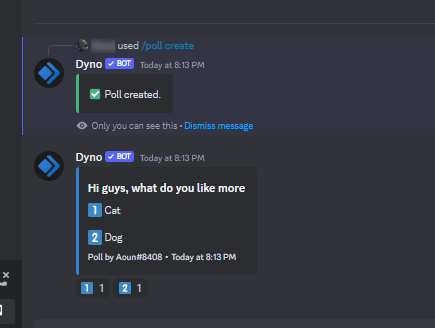
There are two easy ways to make polls on Discord, and both of them are pretty simple. One method involves sending a message yourself and reacting to the message with two emotes, while the other option is automating the process with the use of a bot.
Creating a poll without using a bot.
Open the channel in which you want to create the poll, and start a new message by clicking on the text box at the bottom of your screen.
- Type the contents of your poll and add an emoticon to each option in the message.
- If you want everyone to react to your message, you can also ping them by adding “@everyone” at the end of the message.
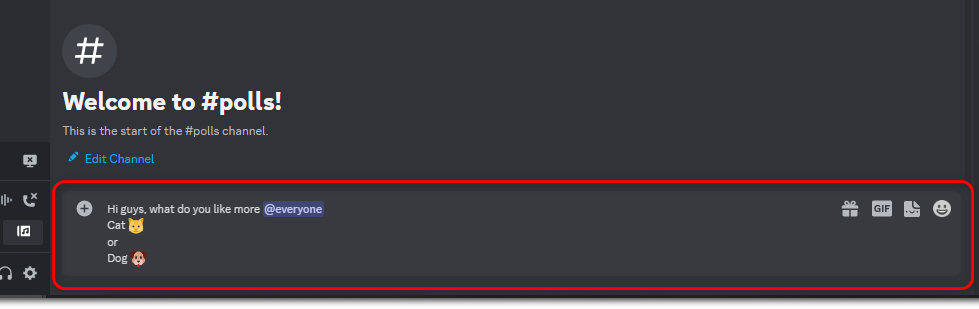
Type the contents of your poll - After sending the poll message, simply react with the emotes assigned to each of the options in the poll.
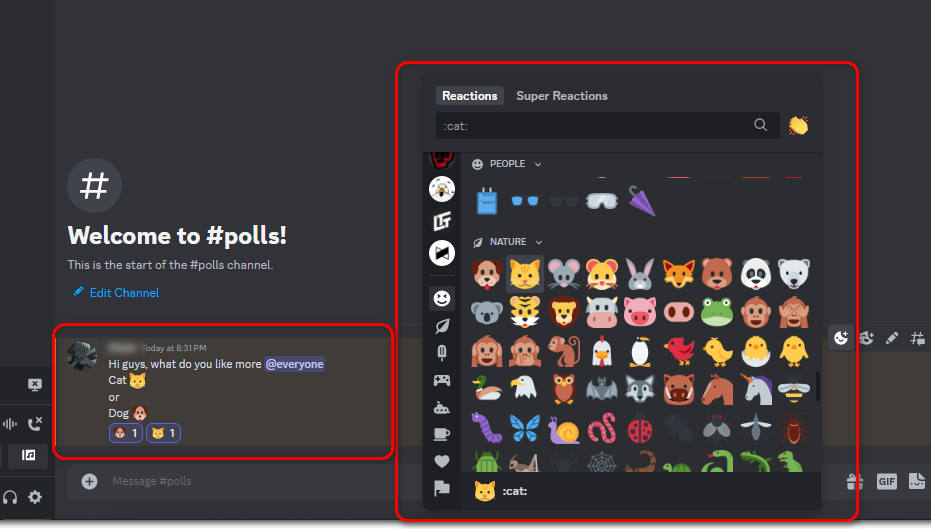
eact with the emotes you gave each of the options in the poll
This is the easiest way to create a poll on Discord without the help of any bot.
Creating a Poll Using a Discord Bot.
To create a poll using a Discord bot, you will need to add the bot to the server where you want to start a poll. This will require you to have special administrator permissions. If you already possess these permissions, simply follow these steps:
- Go to Dyno Bot’s official website. We are using Dyno Bot for this demonstration.
- Click on the “Add To Server” option
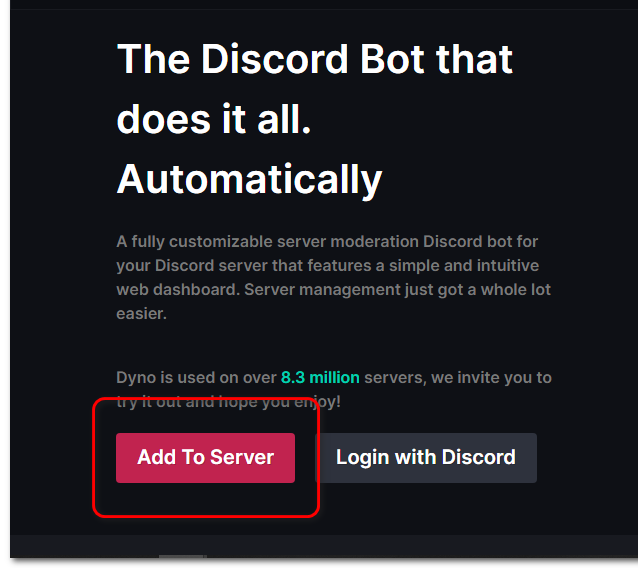
Click on the “Add To Server” option - Under the “Free Plan,” click on “Add to Server.
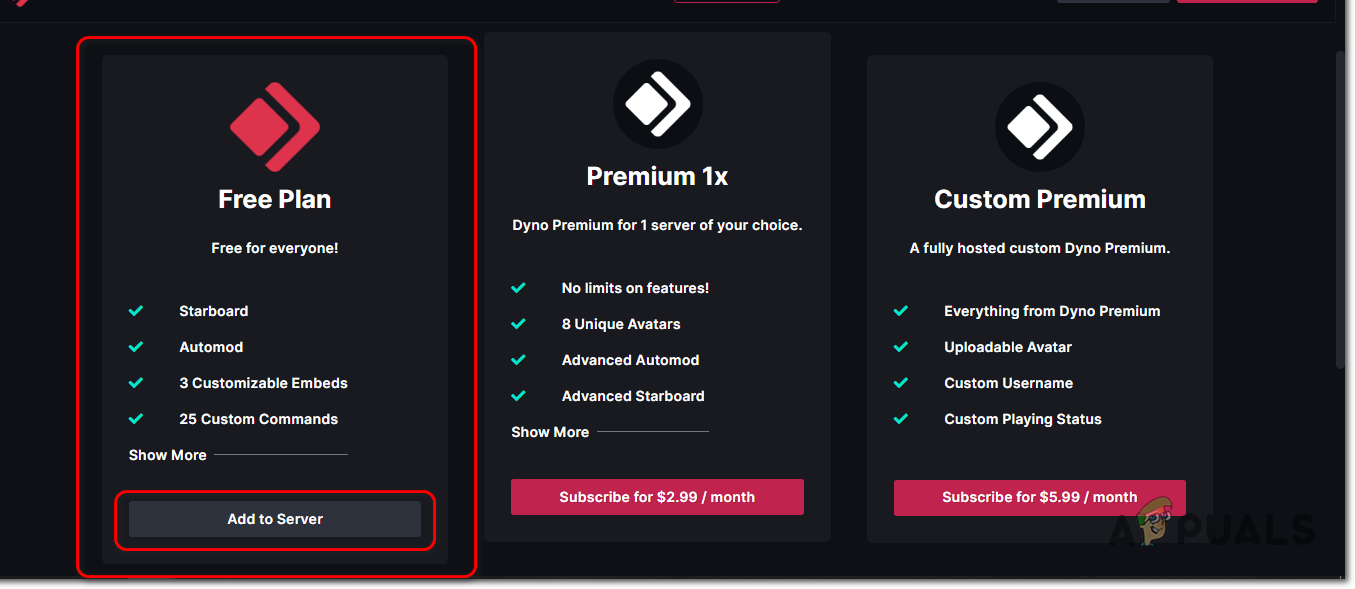
Under “free plan” click on “Add To Server” - Log in to your Discord account when prompted.
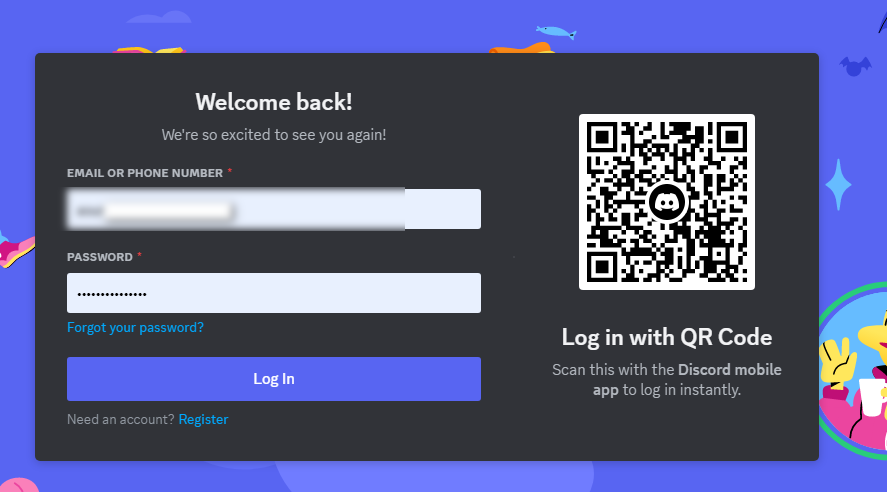
Login into your Discord account - Click on the “Select a Server” dialog box, and select the server to which you want to add the bot.
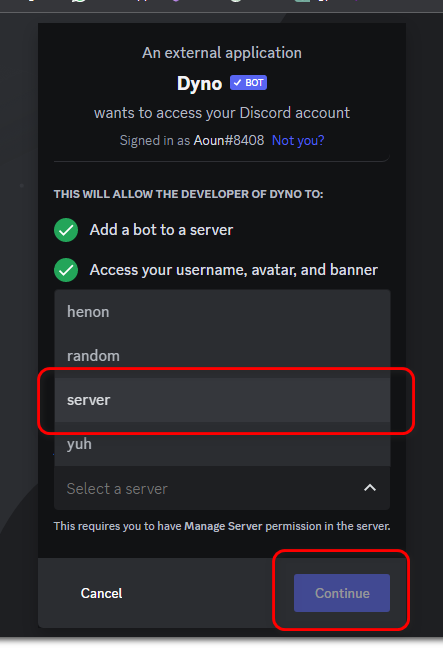
lick on the “Select a server” dialog box - In the next window, press “Authorize.
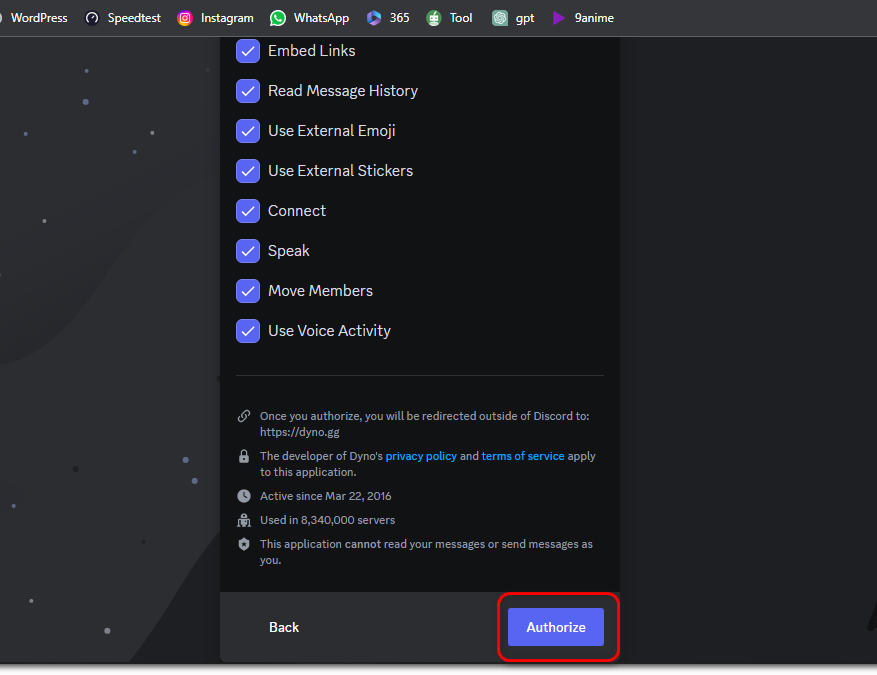
press “Authorize” - Open the server to which you just added the bot, then type “/poll” and select the “/poll create” option.
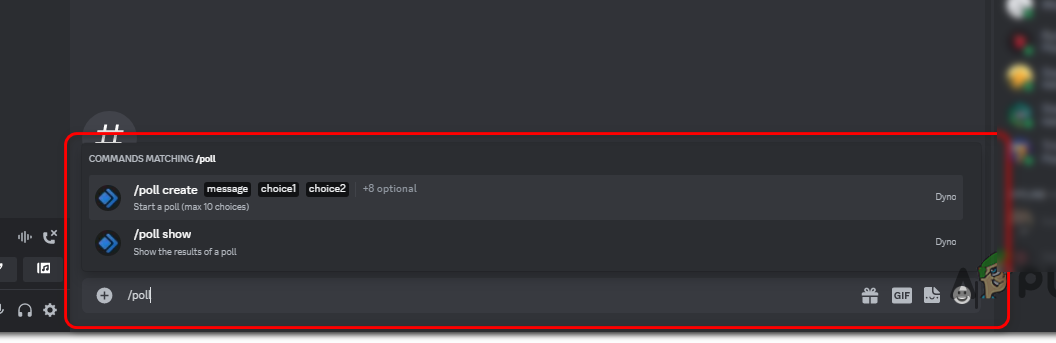
type “/poll”, select the “/poll create” option - Type the message in the “message” dialog box, and enter the poll options in “choice1” and “choice2” respectively. You can add up to 10 poll choices in the free version of the bot.
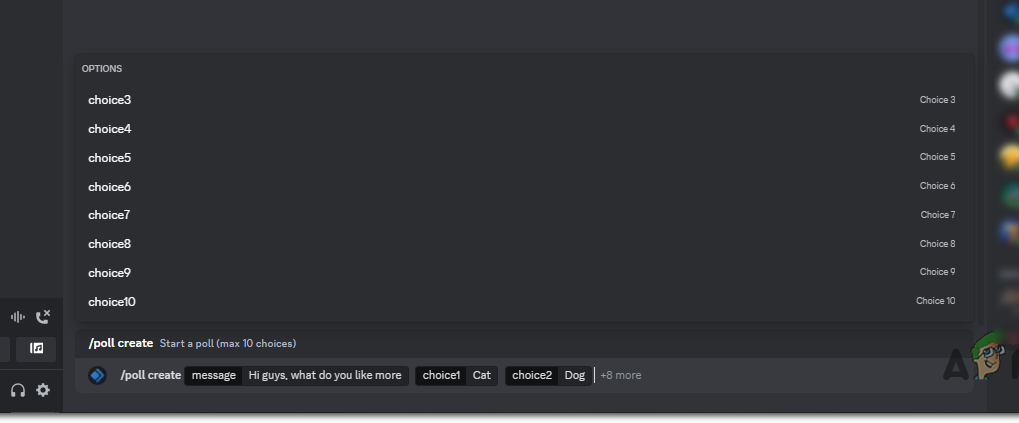
Type the message in the “message” dialog box - You can post it by clicking on the ‘Send‘ button. The poll will appear as a message in the channel, and users can vote by reacting to the options using the corresponding emoticon.
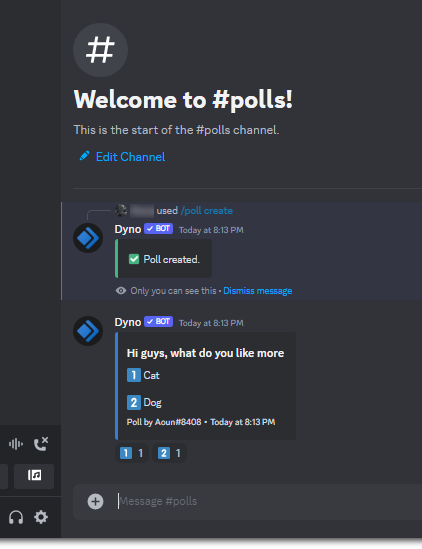
users can vote by reacting to the options using the corresponding emote
In conclusion, using Discord to create a poll is a quick and efficient approach to obtaining input and ideas from your community. You can design a poll to meet your needs by following the steps listed above.





