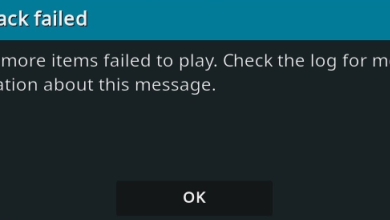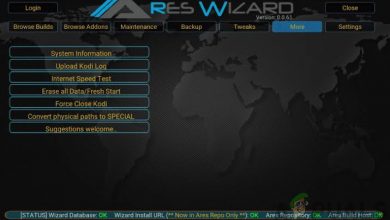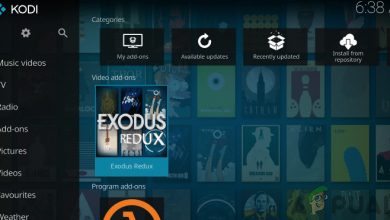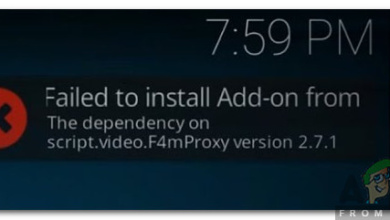Kodi No Limit not Working
Kodi no limits can stop working due to an outdated Kodi application, network restrictions or corrupted installations. This is a very common problem which occurs usually after the first install of the No Limits build. This problem isn’t restricted to specific version of Kodi as well.
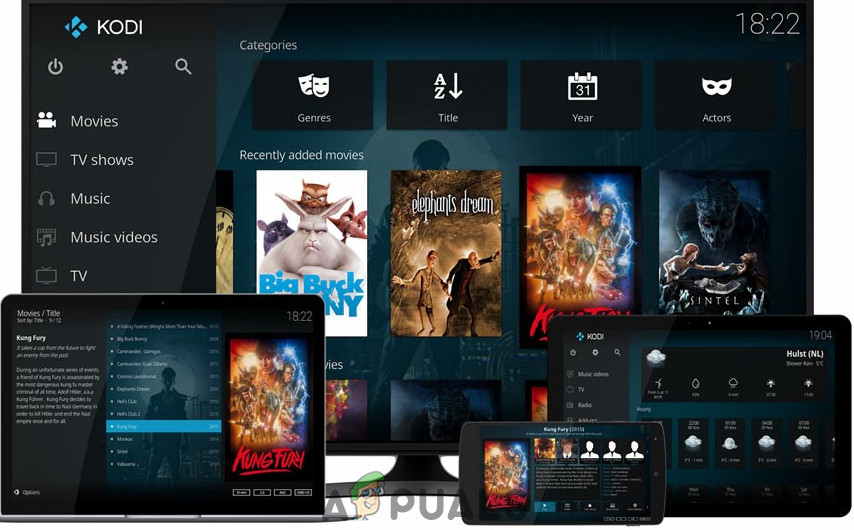
Kodi No Limits is one of the most comprehensive builds for Kodi. You can watch movies, sports, TV shows and much more with the Kodi no limits build.
What Causes Kodi No Limits to stop working?
- Outdated Kodi: Kodi releases updates to patch loopholes in its application and if you are using an outdated Kodi version then you are prone to many vulnerabilities including the Kodi no limits not working.
- Outdated Kodi No Limits: Developers of Kodi No Limits release security patches and updates regularly to keep it clear of bugs.
- Network Restrictions: ISPs impose different types of network restrictions to keep things under check and control and if that is the case, then it could restrict Kodi No Limit’s access to different network resources which can force Kodi No Limits to show the error you are currently facing.
- Corrupted Kodi No Limits Installation: If Kodi No Limits installation has corrupted during installation or when moving files, then you may face the issue at hand.
Before Troubleshooting
Please keep in mind that Kodi works similarly across multi-platforms whereas each device has different system resources, user profile folders, and subroutines, which make it difficult to troubleshoot Kodi. For example, you may have to face issues while trying to fix Kodi on the Firestick that never occurs on your Android app version of the software. Solutions mentioned below will work for many scenarios but you will have to dig deeper to make it work for your device.
Warning:
Use Kodi to watch the content that you have the legal right to access. We do not advocate the use of Kodi for piracy content. All information provided here is purely for the knowledge of the reader.
How to Fix Kodi No Limits not Launching/Working?
1. Update Kodi Application to the Latest Build
Updates are released to patch loopholes in the Kodi application and if Kodi installed on the device is not up to date then it brings issues like Kodi No Limits not working. So, updating the Kodi to the latest version may solve the problem.
There is more than one way to update your Kodi version, but we will follow a more general one.
- Open the official website in a browser, and then click Download.
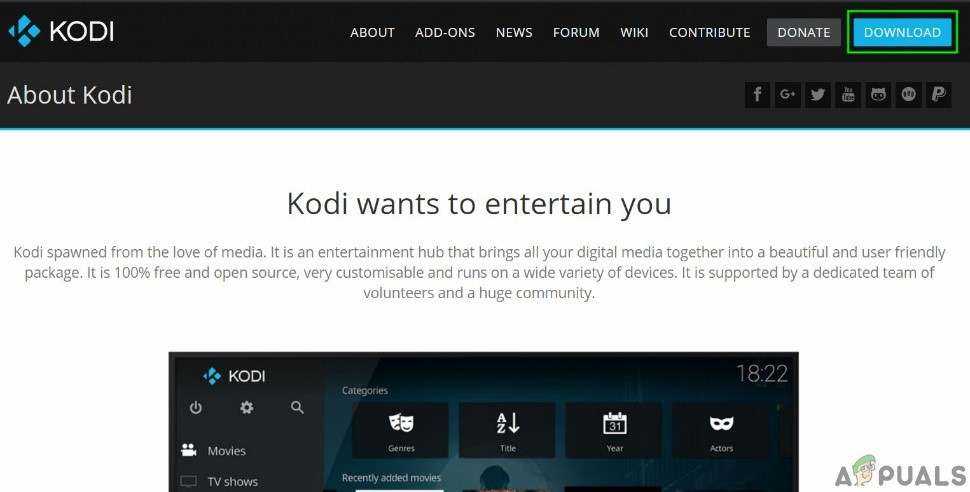
Download Kodi - Scroll down and choose the operating system running in your device. For illustration purposes we choose Windows.
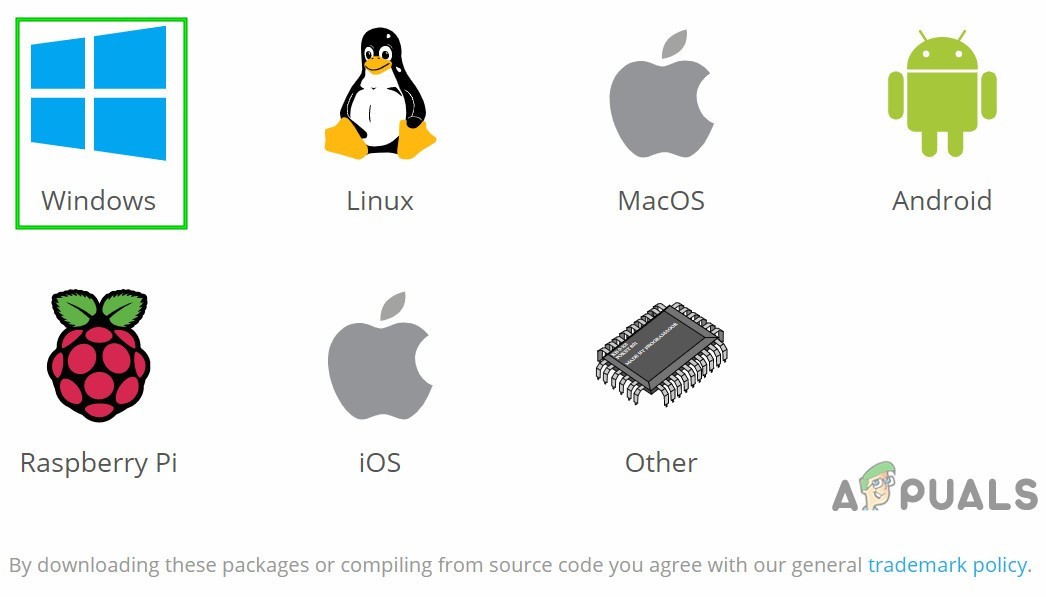
Select Your Release in Recommended Tab - Click the Recommended version to make sure it works properly. And then Download the releases as per your requirements.
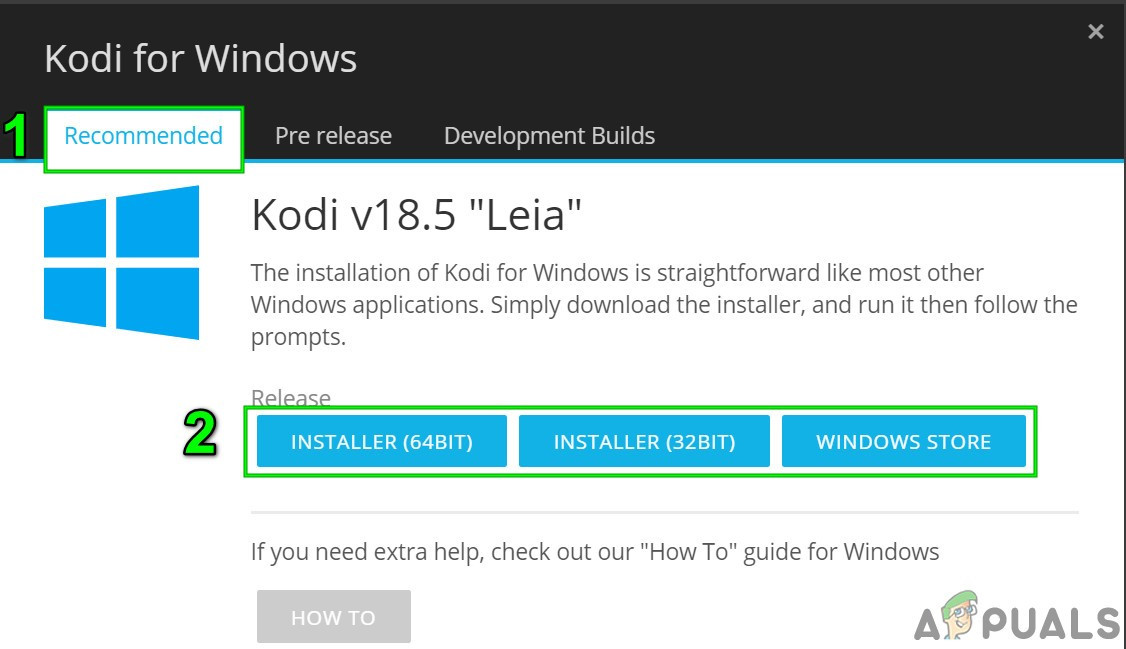
Select Your Release in Recommended Tab - Then run the downloaded file to update Kodi in the device.
Now check if Kodi no limits is working fine.
2. Update Kodi No Limits
Developers release frequent updates and security patches to fix bugs relating to Kodi No limits. If Kodi No Limits is not working due to a known bug and developers has released a patch to solve it, then downloading (if any) and installing updates may solve the problem.
- Open your Kodi and on the home page of it, click Add-ons.
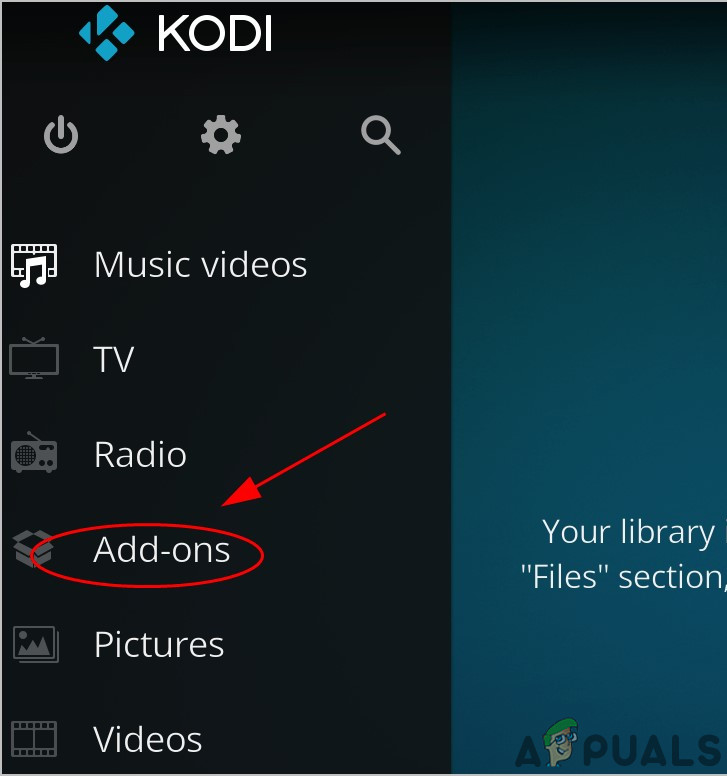
Click Add-on on Kodi Home screen - Click My add-ons.
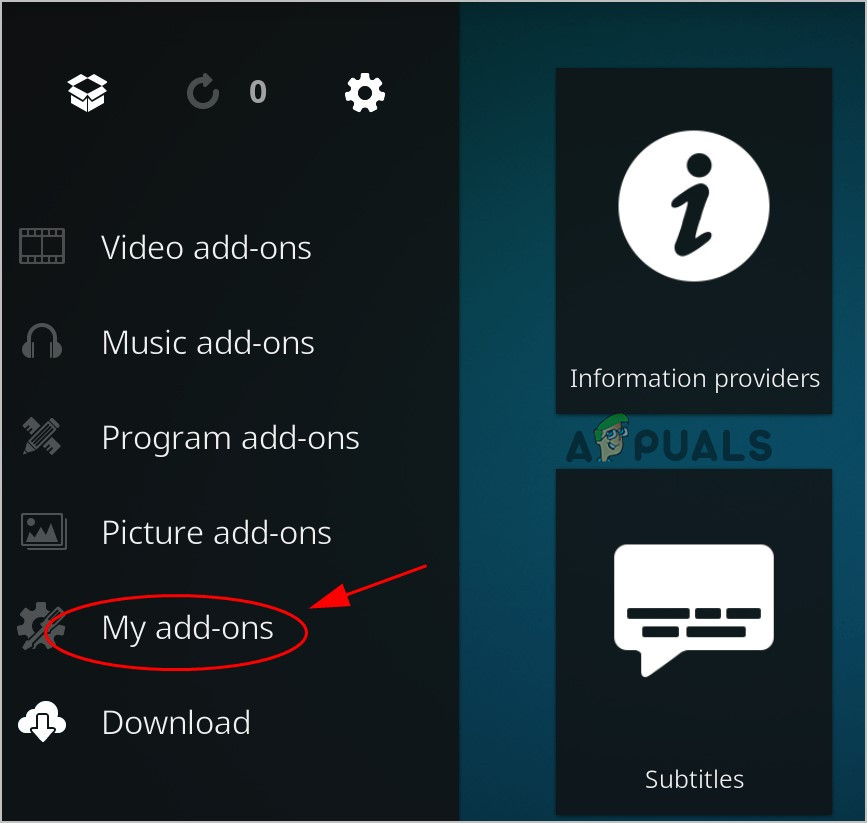
Click My add-ons - Now double click your Kodi “No Limits Wizard”.
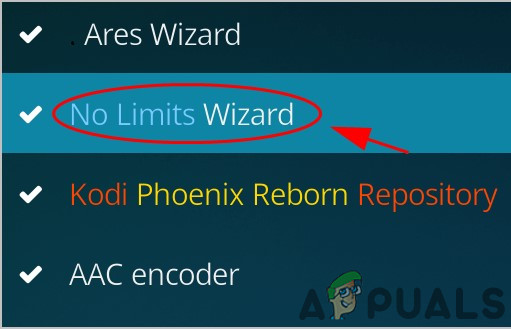
Click on No Limits Wizard - At the bottom of the screen, click on the Update
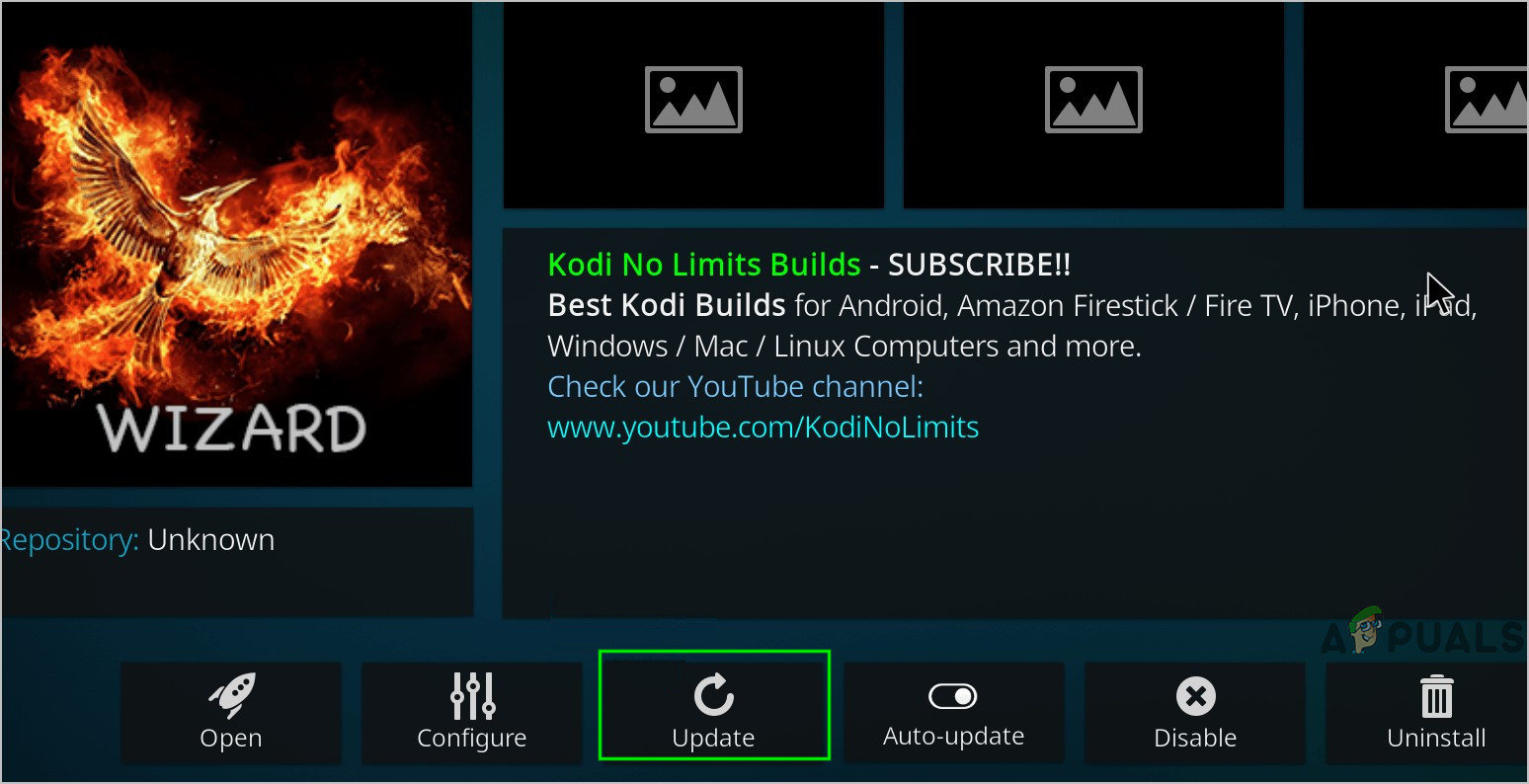
Click Update Button on Kodi No Limits - Follow the instructions displayed on the screen to install updates (if any).
Now restart Kodi to check if your Kodi No Limits works.
3. Use a VPN
ISPs have a tendency to impose certain network restrictions which can also cause applications that require certain network resources to malfunction and to overcome these restrictions, the use of a VPN is recommended. The same is the case with Kodi No Limits, which requires certain network resources to function and in that case use of a VPN may solve the problem. You can search on the Internet and find a VPN as per your liking and requirement.
- Close Kodi.
- Download and install the VPN as per your liking.
- Open the VPN and connect to your preferred location.
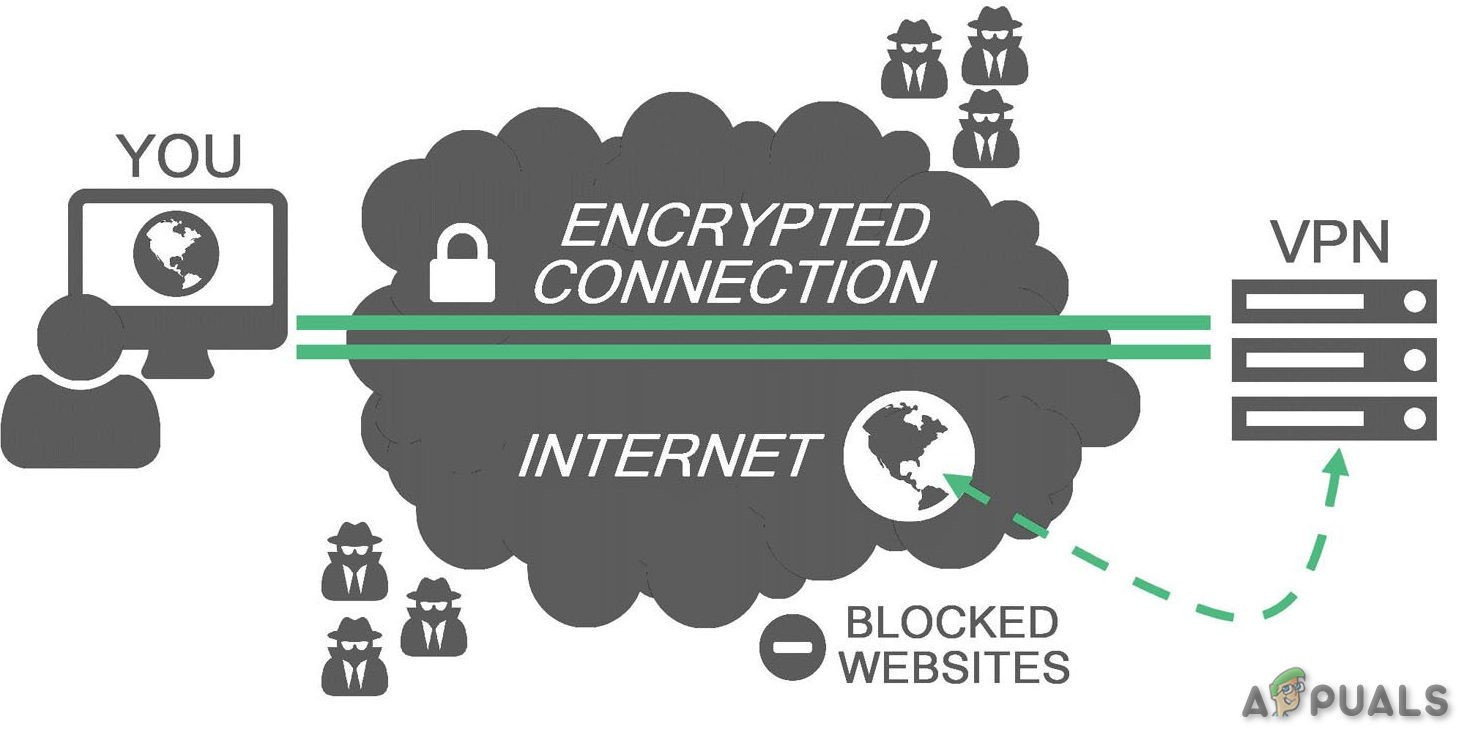
VPN
Now open Kodi to see if you can use Kodi No Limits working fine.
4. Reinstall Kodi No Limits
Kodi No Limits may stop working due to a corrupt installation. Reinstalling Kodi No Limits may solve the problem completely by downloading the fresh installation files might solve the issue.
- On your Kodi home page, click Add-ons.
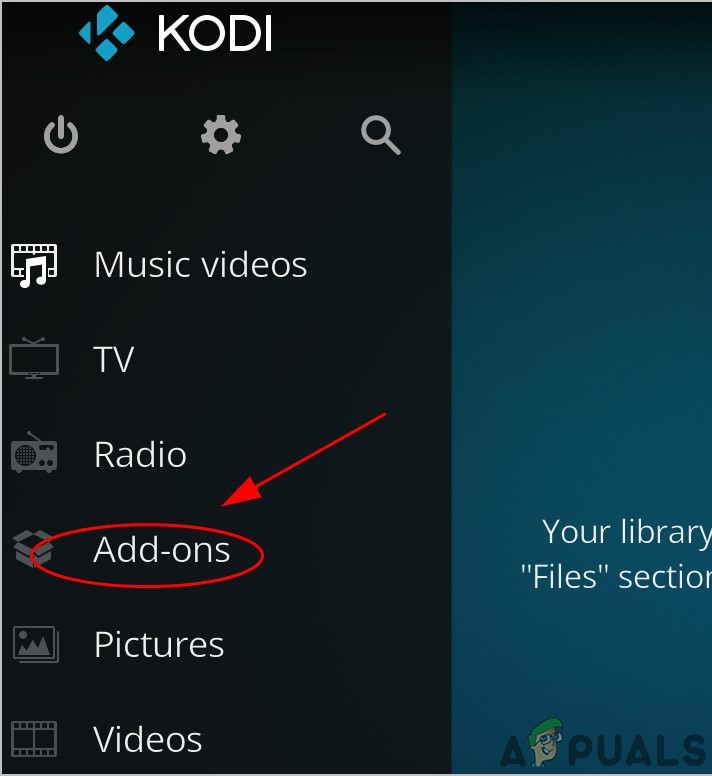
Click Add-ons on Kodi Home Screen - Click My add-ons.
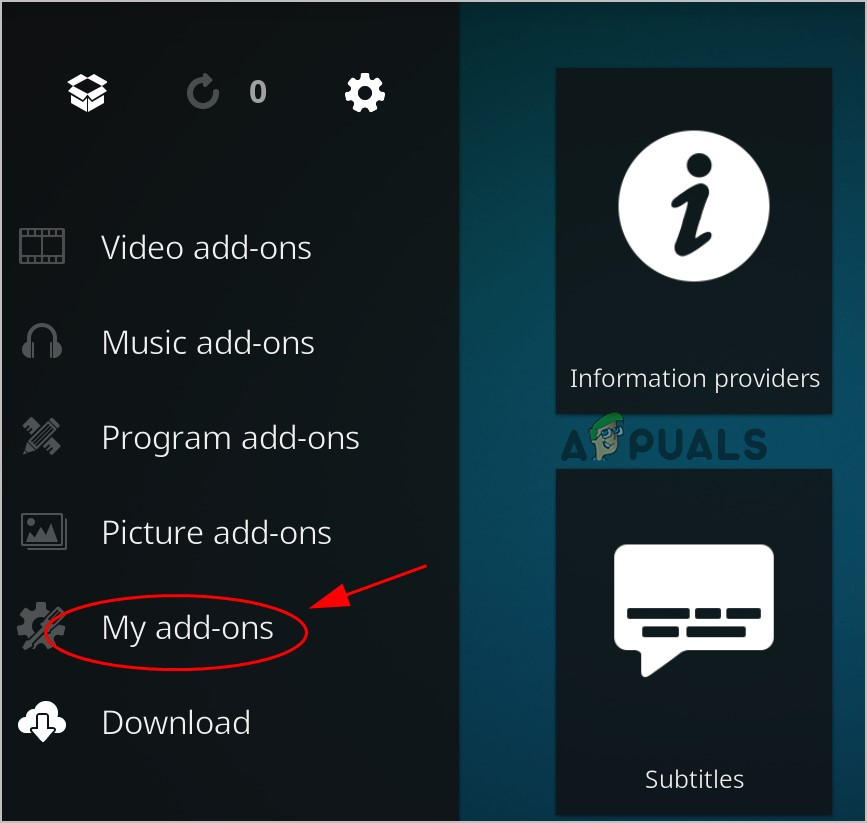
Click On My Add-ons - Then double click your Kodi No Limits Wizard.
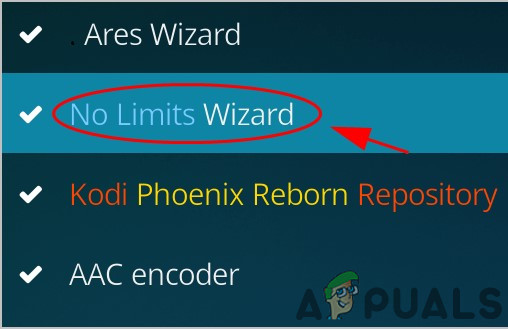
Click on No Limits Wizard - Click the Uninstall button at the bottom.
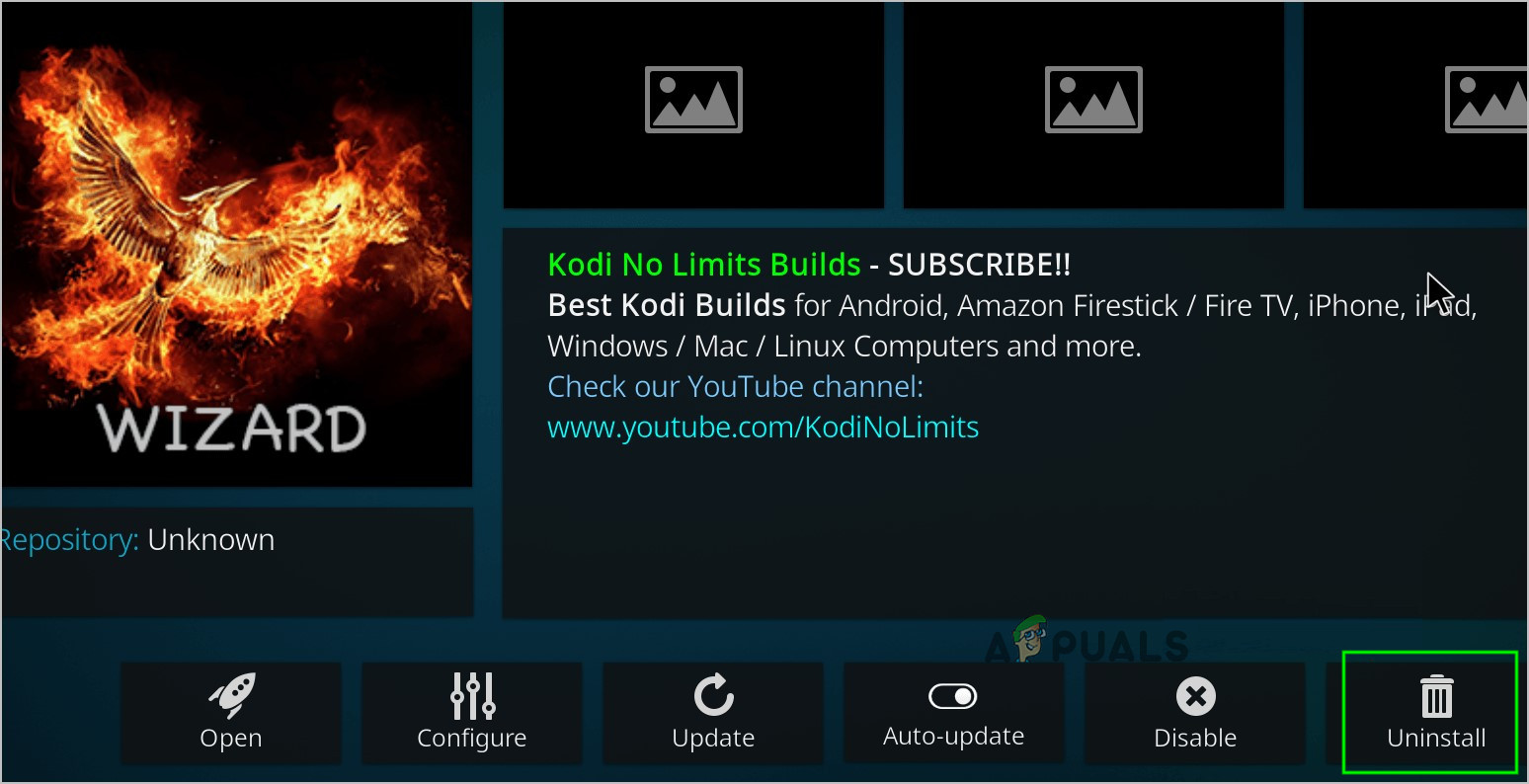
Click Uninstall on No Limits Wizard - Click Yes to confirm.
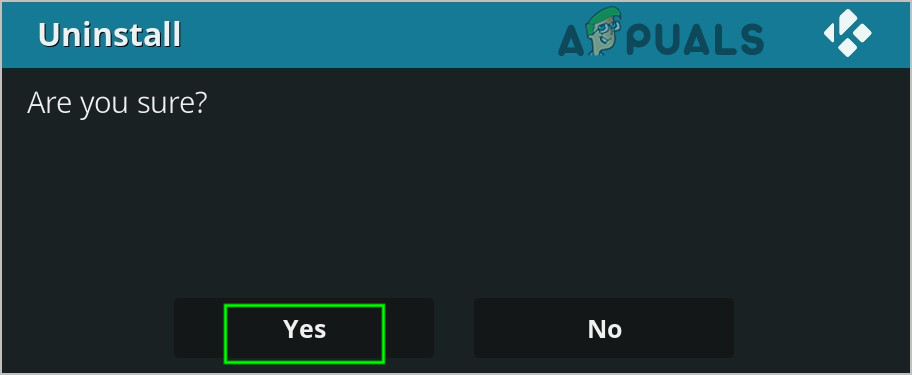
Confirm Uninstall - After uninstalling, restart your Kodi.
- In your Kodi home page, click Settings.
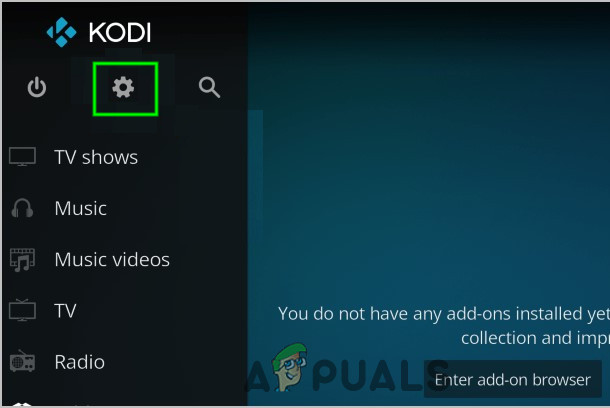
Click on Settings in Kodi Home Page - Click File manager.
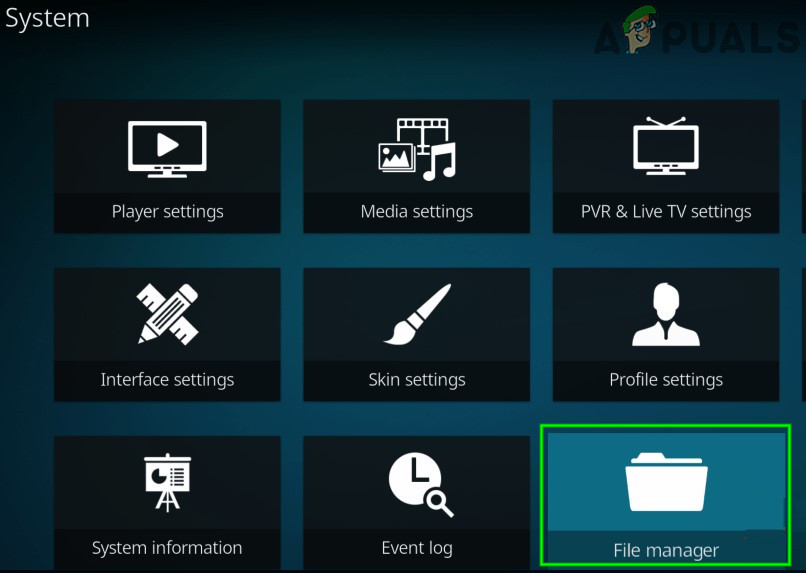
Click File Manager - Double click Add source.
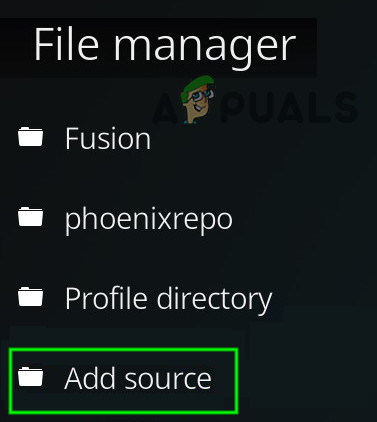
Click Add Source in File Manager - Click None.
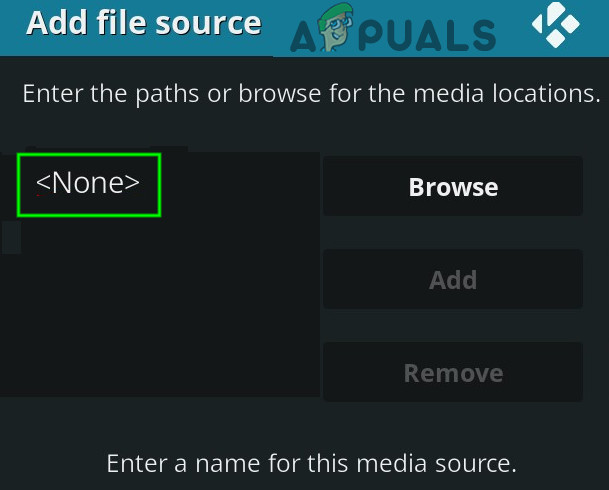
Click On None in Add File Source - Enter the path mentioned below and click OK.
https://nolimitsbuilds.com/kodi/
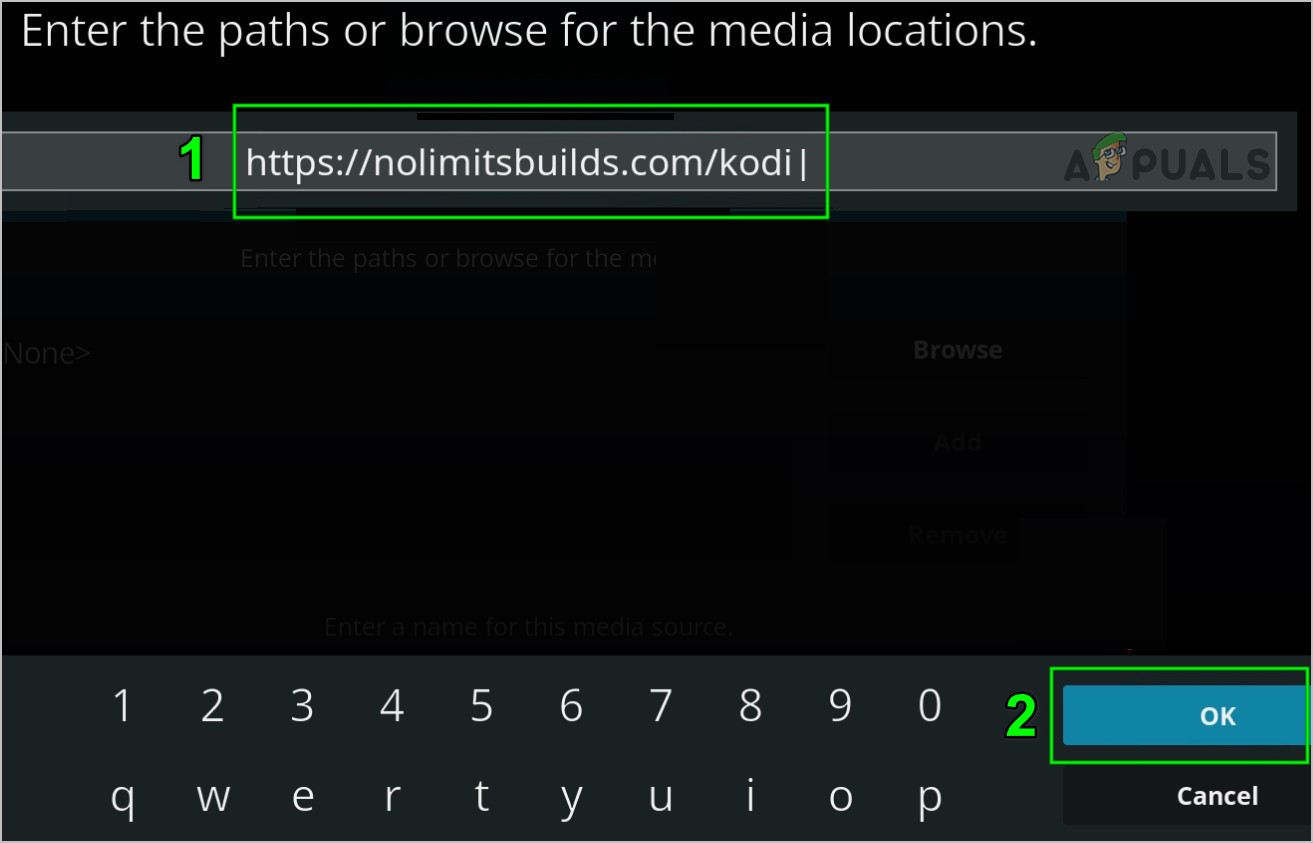
- Enter a name for this repository. In this case, enter Kodi No Limits. Then click OK twice to save.
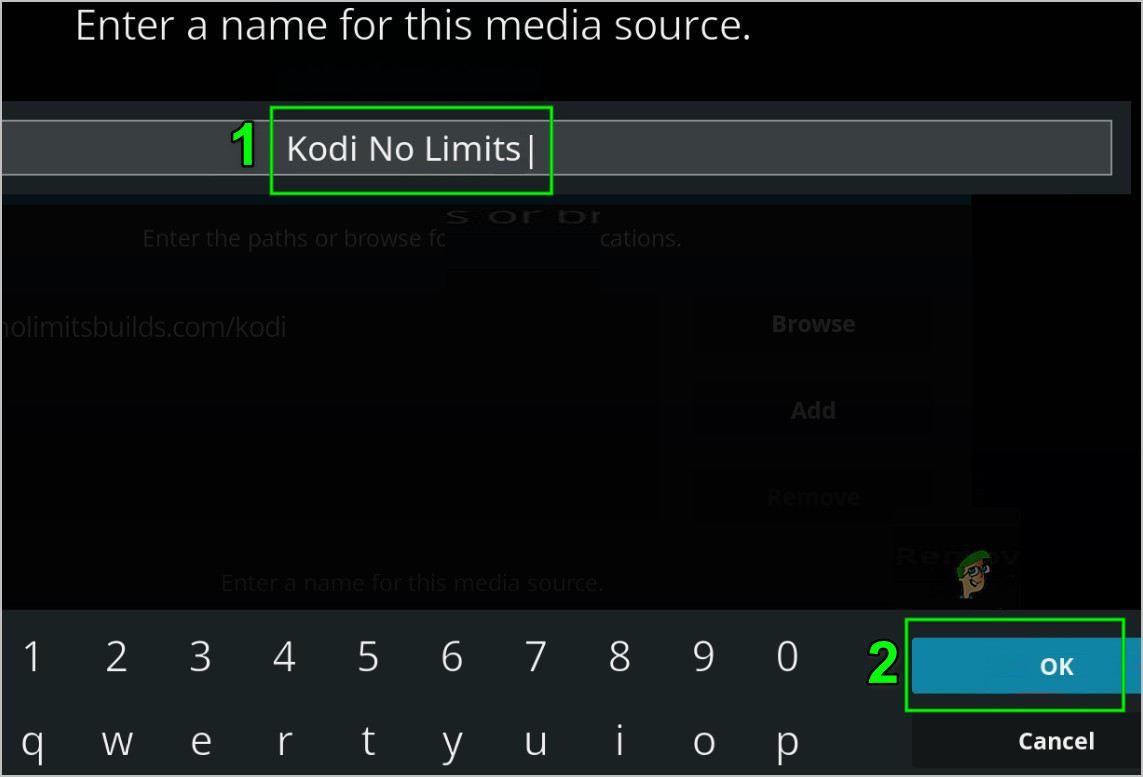
Enter the Name of Media Source - Back to the Kodi home page, and click Add-ons in the menu on the left.
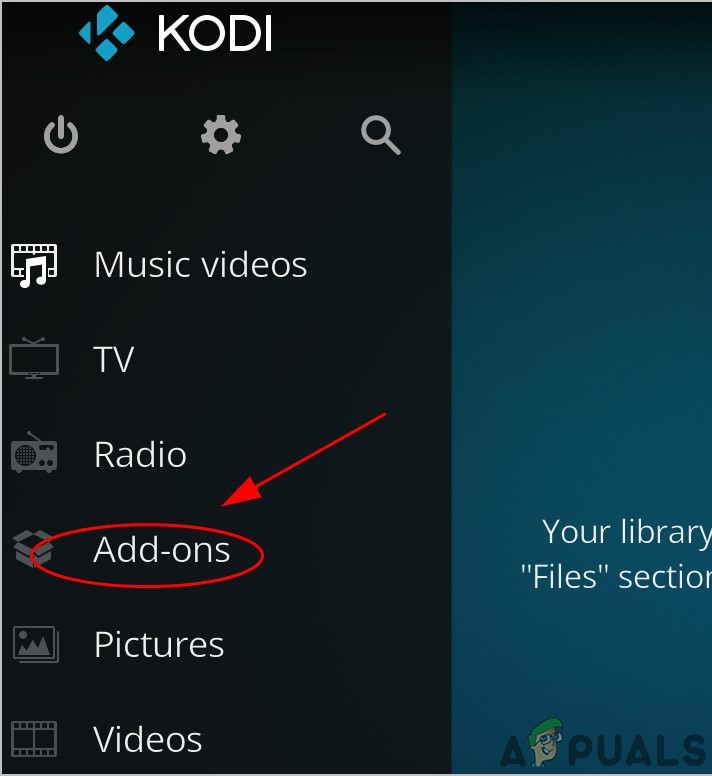
Click Add-ons on Kodi Home Screen - Now at the upper left corner of the Add-ons window, click the Package Icon.
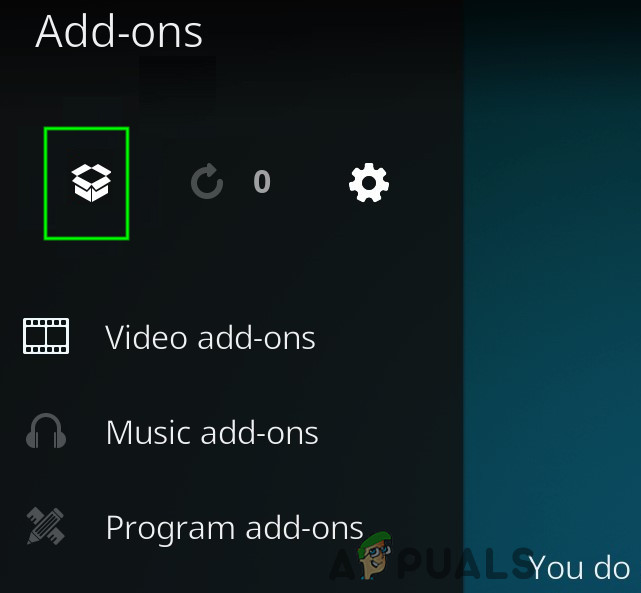
Click Package Icon in Add-ons Window - Click Install from zip file.
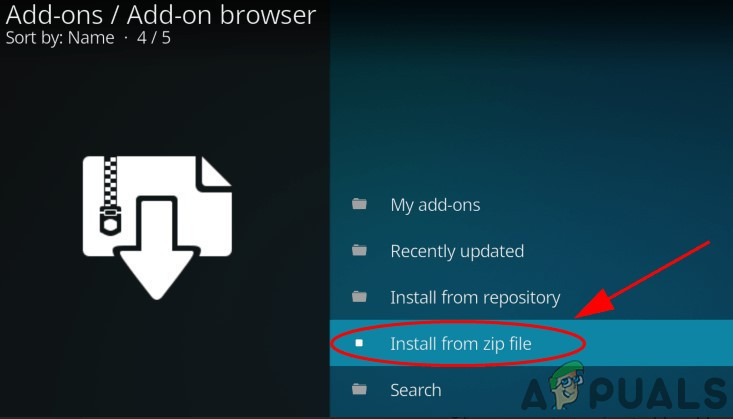
Click Install From Zip File - Find the folder (in this case it’s Kodi No Limits).
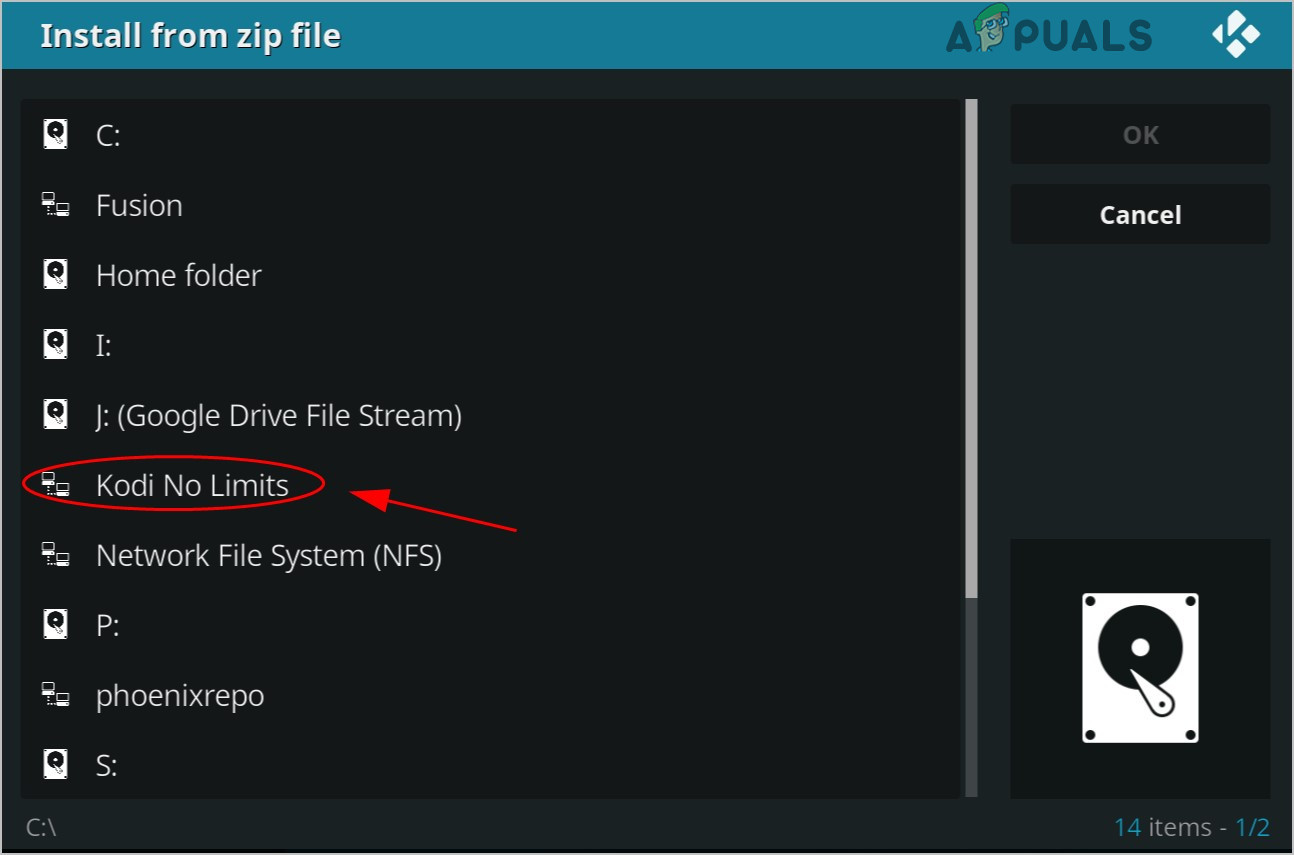
Select Kodi No Limits - Click on the
video.nolimitswizard.zip
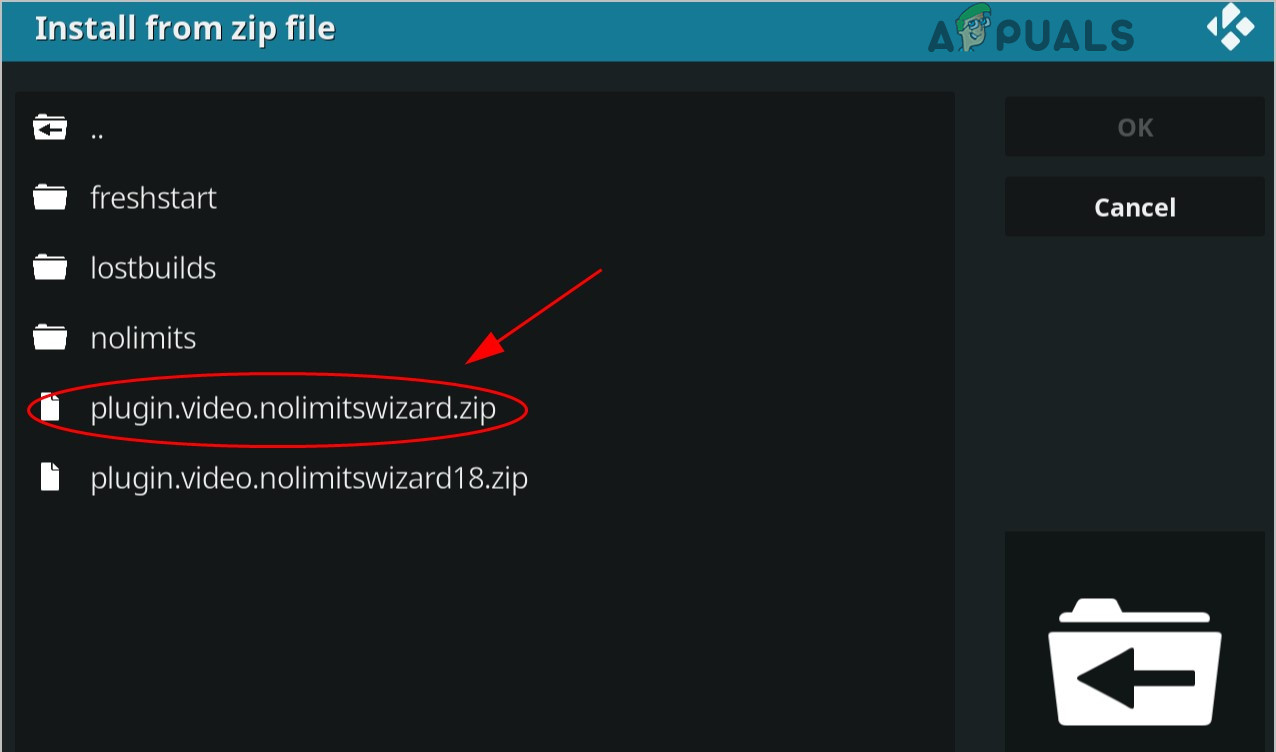
Select Plug-in - Then Kodi will install the build. Wait until Add-on installed notification is displayed on the upper left corner of the window.
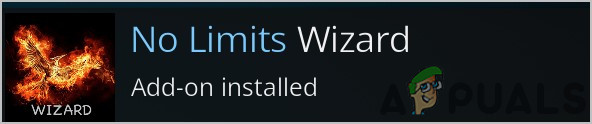
Add-on Installed - Back to the Kodi home page, click Add-ons.
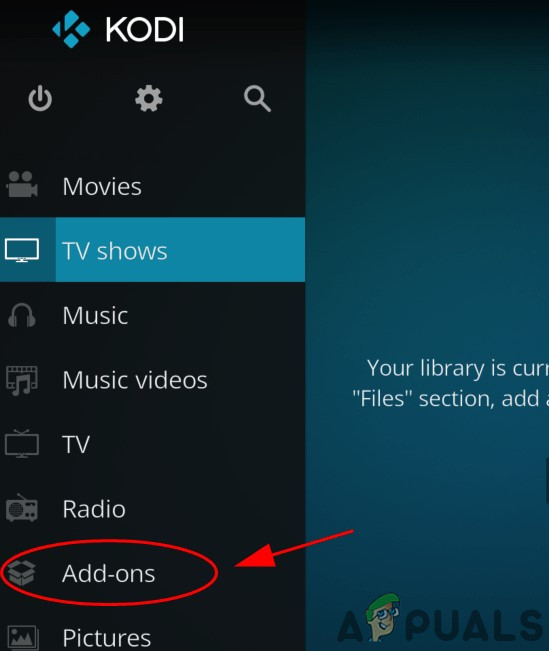
Click On Add-ons in The Kodi Home Screen - Click Program add-ons.

Click Program Add-ons - Click No Limits Wizard.
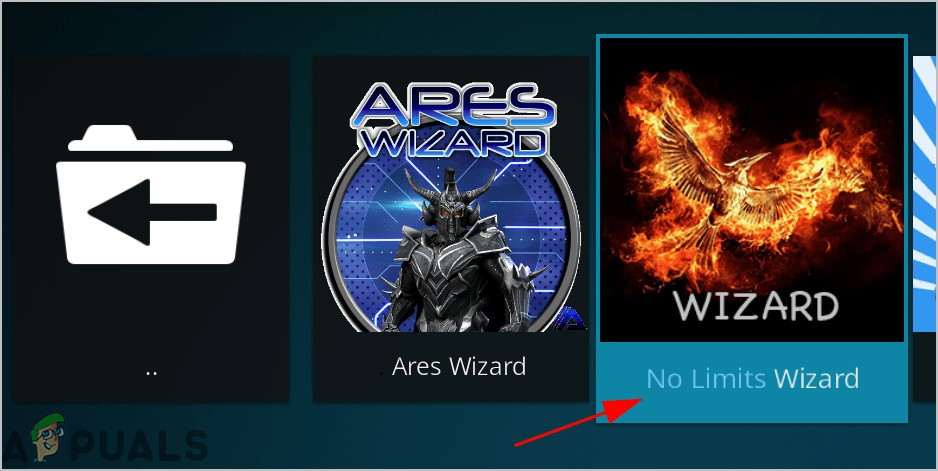
Click No Limits Wizard - Choose the build that you want to download.
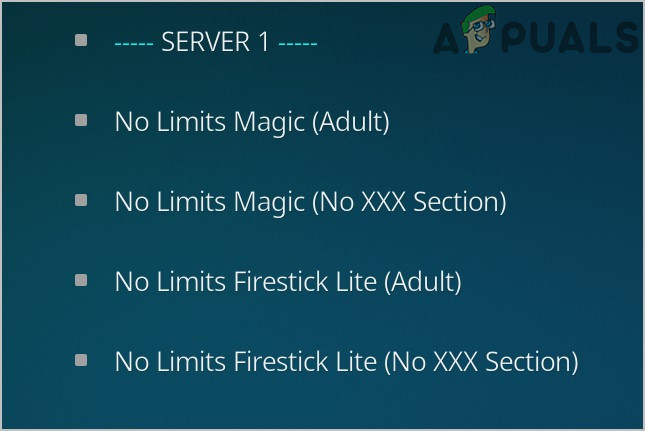
Choose Kodi No Limits Build - Once downloaded, restart your Kodi.
Hopefully, now you can enjoy Kodi No Limits without any problem. Keep visiting us to find out the latest tips and tricks.