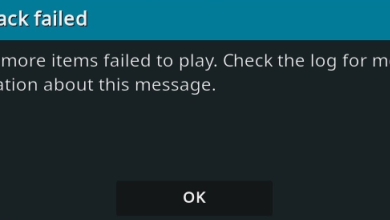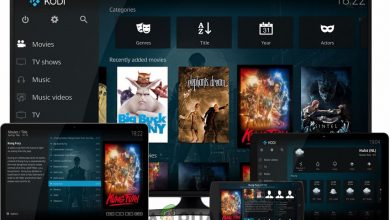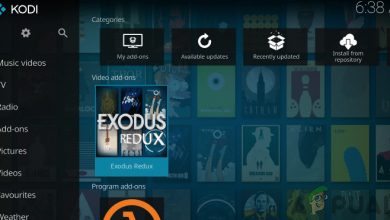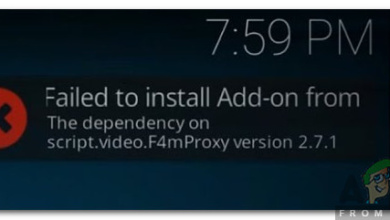Ares Wizard not Working in Kodi? Quick Fixes
Ares Wizard fails to work in Kodi because of outdated software, corrupt Ares installations, or due to the fact that some of its releases got banned from Kodi itself. Ares Wizard is an add-on tool which is used in Kodi. It features an all-in-one solution for Kodi users where they can control their hardware, add-ons, and Kodi itself under one roof. However, despite some legal reasons, Ares Wizard was unable to continue and was shut down. Despite being no official support for the future, the wizard does wonders for users in their experience.
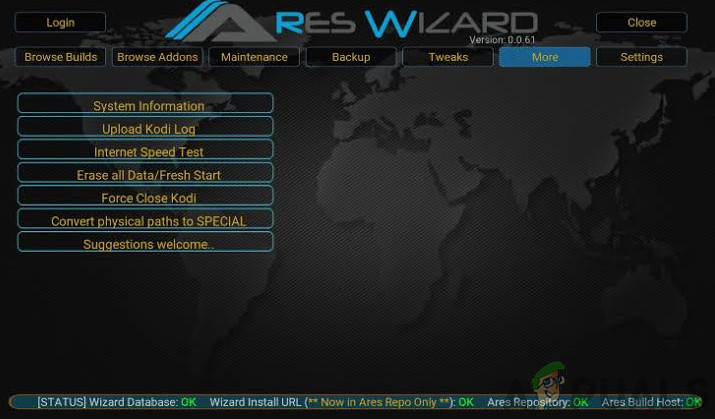
Keeping in mind that it has been discontinued, several users reported that it stopped working for them entirely. This is a common problem but can be solved using simple methods. Here in this article, we will go through all the reasons as to why this issue occurs and what the possible workarounds are to solve the problem.
What causes Ares Wizard not to work in Kodi?
After our intensive research, we found out that there were many problems ranging from issues in Kodi to Ares Wizard itself. Some of the reasons are but not limited to:
- Outdated Kodi in your System: If Kodi itself is outdated in your current system, it will not function properly and its functionality will also affect Ares Wizard. Here, you should update Kodi to the latest build available.
- Blocked Network Access: Some ISPs block several add-ons being used in Kodi. If your ISP is actively blocking, we can using a VPN and see if this helps.
- Corrupt Ares Wizard Installation: If you are using an older version of Ares Wizard which is discontinued because of legal issues, you will not be able to access it. Here, you can uninstall the Wizard and install a fresh copy.
- Corrupt Kodi: Last but not least, if your very Kodi installation files are corrupt or outdated, you will not be able to launch the add-ons let alone make them work well. A reinstallation of Kodi might fix the problem.
Before you start with the solutions, make sure that you have an active internet connection and have your data backed up. Also, make sure that you have your credentials at hand we will be reinstalling Kodi as a last resort.
Solution 1: Clearing Cache
The cache present in Kodi has temporary information which is used by it to fetch data in real-time or store it for future preferences. This data is used not only in the functioning of Kodi but also in the functioning of add-ons including Ares Wizard. Here in this first troubleshooting step, we will attempt at clearing your cache completely.
Even though this will erase your preferences but it will eliminate any possibility of a corrupt cache. When you restart Kodi again, the cache will be rebuilt using default preferences.
Note: You can also backup your preferences just in case you want to get them back in the future.
- On your Kodi, click Add-ons and select Ares Wizard from the right window of your screen.
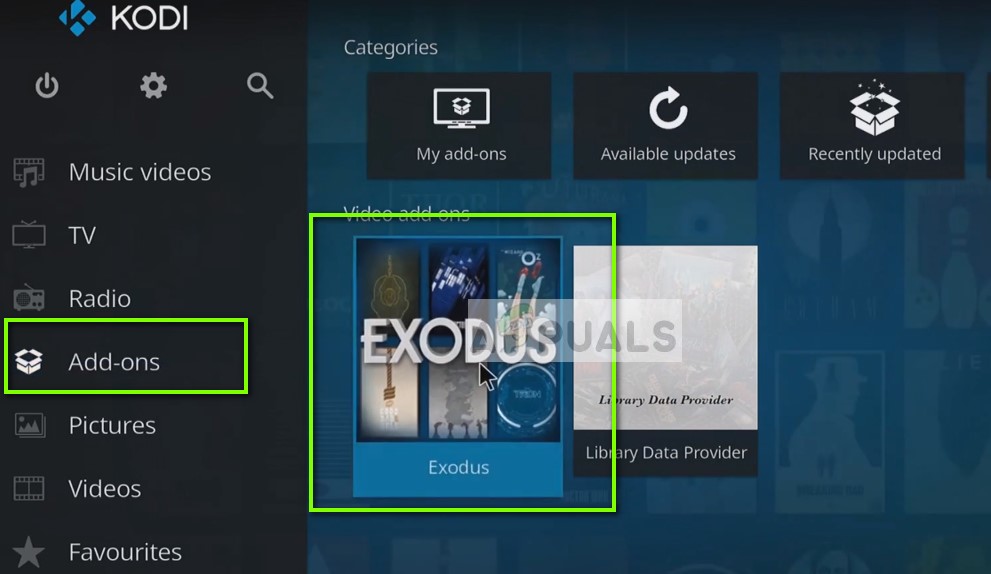
Addons > Ares Wizard – Kodi - Once in the new menu, select Tools from the next window.
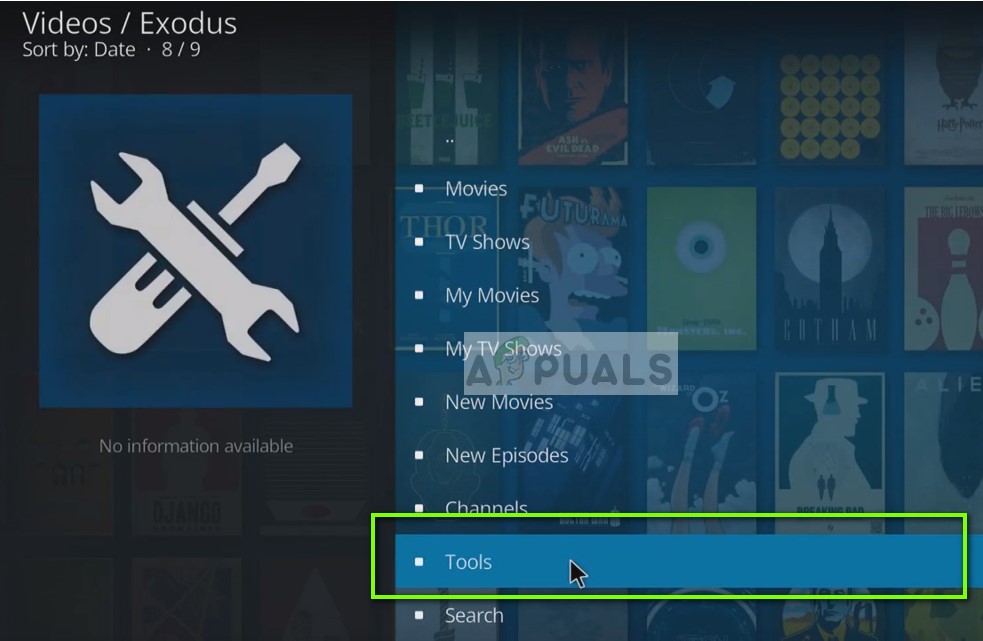
Tools of Ares Wizard – Kodi - Now navigate to the bottom of the list of Tools and select Ares Wizard: Clear cache.
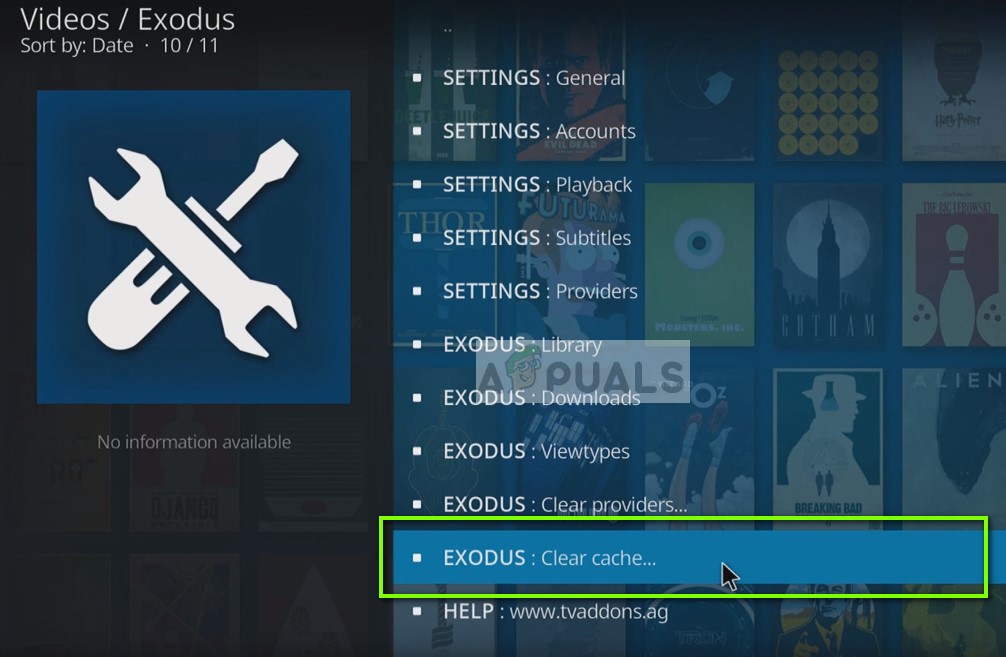
Clearing Cache of Ares Wizard – Kodi - You will be asked for a confirmation before proceeding. Press OK. Your cache will now be reset. Restart the application properly and check if the search is working as expected.
Solution 2: Checking Server Status
Another thing to check before we move on to more intense troubleshooting steps is checking whether the servers of Ares Wizard are working properly or not. If the servers at the backend are not working, you will not be able to install the add-on or update it in any way. There have been several reports of the servers being down in the past. Usually, the outage is only a few hours or a day because of maintenance.
Here, you can navigate to the specified forums and then check whether other users are also experiencing similar problems. If you see a pattern in which a specific service is experiencing issues for numerous other users as well, it probably means that the server is experiencing issues and there is nothing you can do except wait. There also other instances where Kodi keeps buffering so look out for them as well.
Solution 3: Using a Virtual Private Network
If none of the above methods work and you are still unable to get Ares Wizard to work, you should check whether your network access is unrestricted or not. During our investigation, we came across several ISPs which didn’t support Kodi add-ons and some even blocked Kodi altogether.
This is nothing new because Kodi always comes under fire for streaming content which is not legally viewable because of copyright elements. Because its add-ons stream this type of content, as a result, Kodi comes under fire as well.
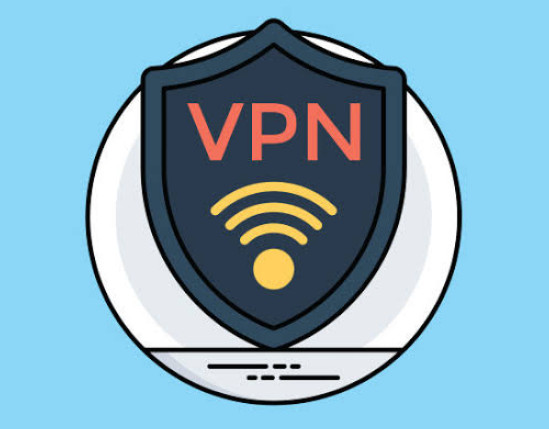
So in this solution, we will try using a VPN to get a secure connection to let Kodi access the internet. This will trick your ISP and Kodi will have unrestricted internet access. There are numerous different VPNs present according to the system you are using. You can try any one of them and see if this does the trick.
Note: Appuals.com always promotes legality in whatever you do. We encourage you to pay what you watch and through the proper channels. We have no affiliation with any of these schemes whatsoever. All information is provided purely for the knowledge of the reader.
Solution 4: Reinstalling Ares Wizard add-on
If the above methods don’t work and you are still unable to get Ares Wizard to work, we will try reinstalling the add-on. There are numerous instances where the installation files get corrupt. Also, if you have an older version, it will probably not work since Ares Wizard is blocked for legal purposes. Only the recent versions work properly after the development team switched themselves to providing services which are legal. You can also check our article on How to Add Exodus in Kodi to get an idea.
Here in this solution, we will first uninstall Ares Wizard and then install it again using the latest build available.
- Launch Kodi in your device and click on Add-ons present at the navigation menu at the left.
- Now, select My Add-ons and then Program add-ons.
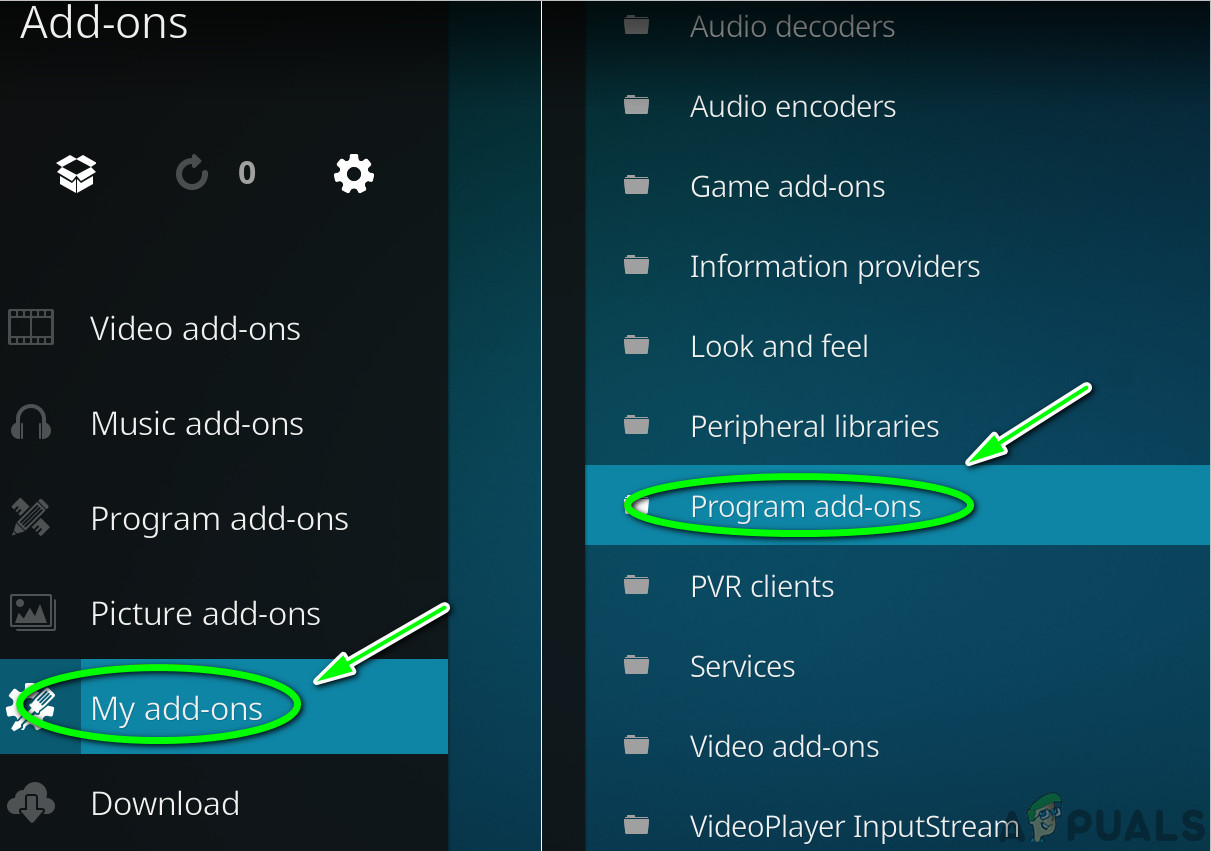
Program Addons – Kodi - Select Ares Wizard and then click Uninstall button present at the bottom-right side of the screen.
Restart your Kodi completely by doing a power cycle as well. Once you have restarted the software, follow the steps below to reinstall Ares Wizard.
- Navigate to the home page of Kodi and then click on the Settings icon.
- Once in settings, select File Manager and then click Add source.
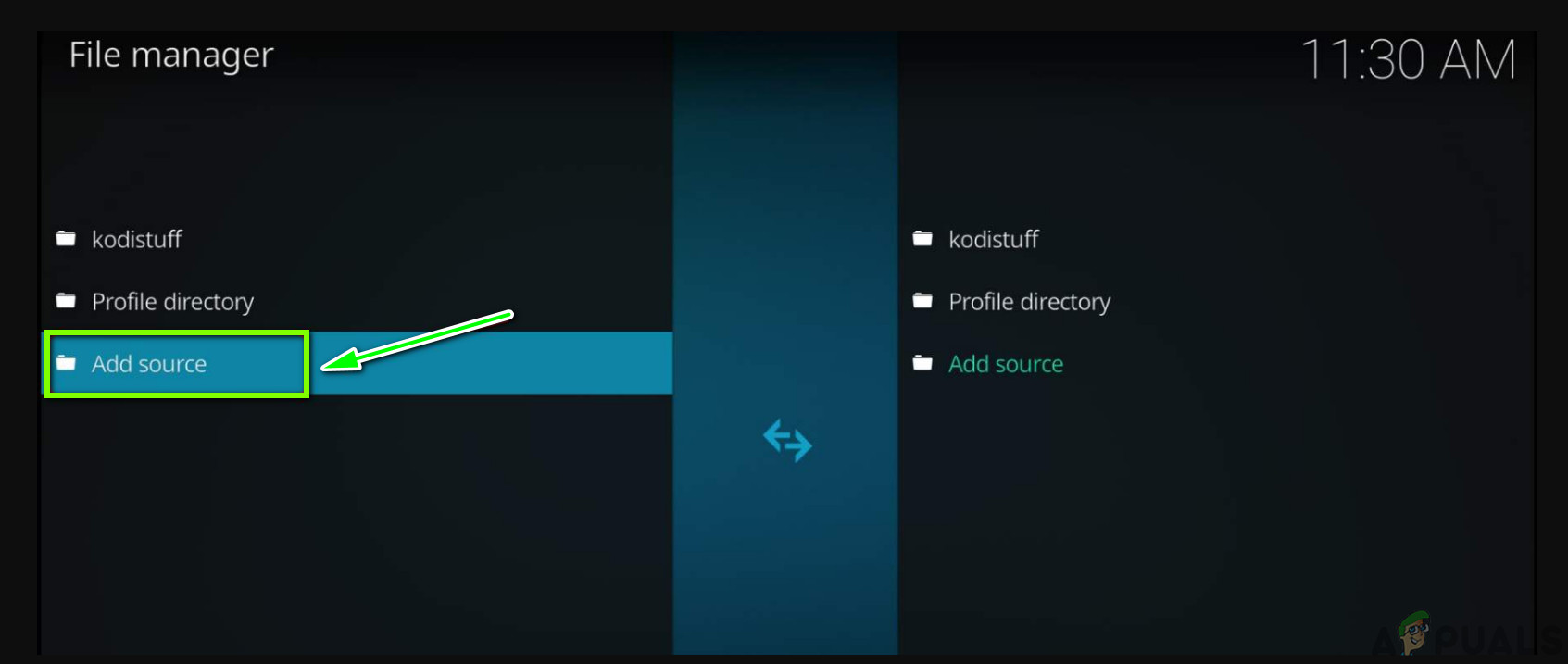
Adding Source - Once the window is open, type the following address:
https://areswizard.co.uk
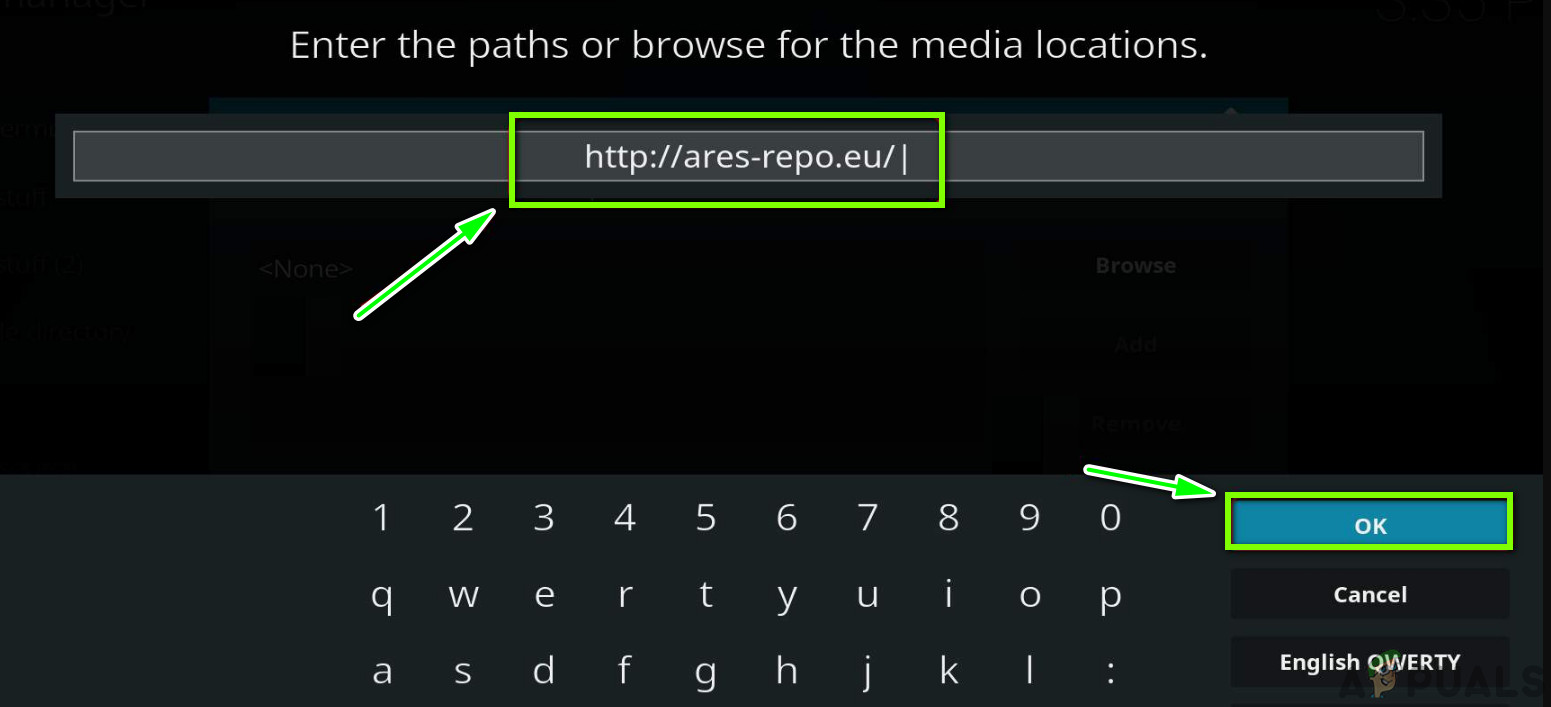
- Once you have entered the address, type a suitable name for the repository.
- Now, navigate back to the Kodi home page and then select Add-ons and then Package.
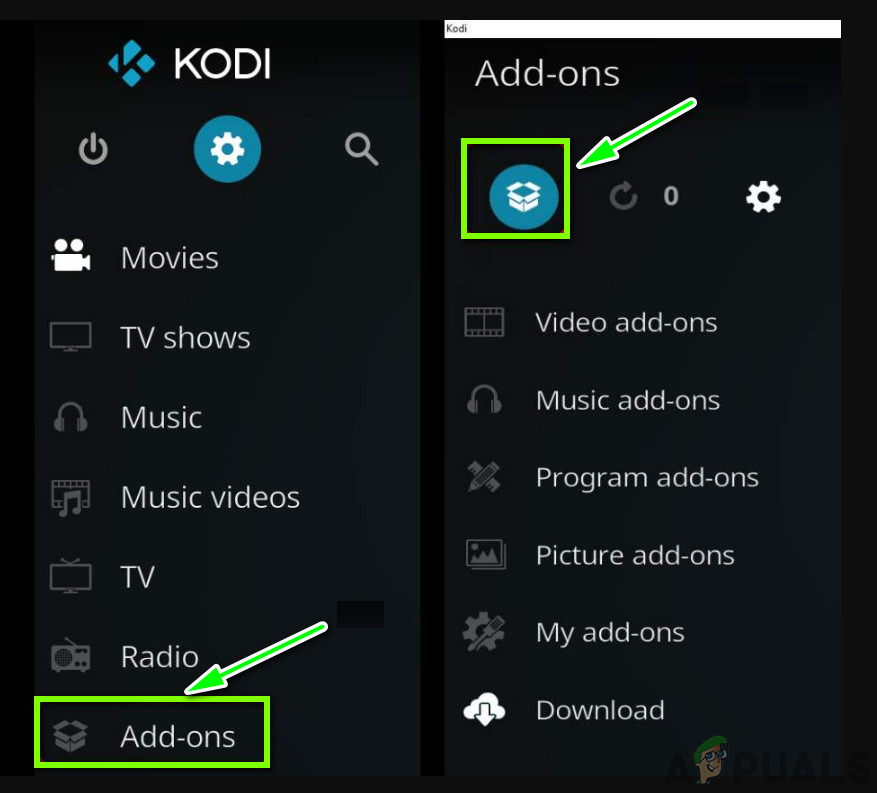
Addons > Package - Now, select Install from zip file and then select the repository which we just created.
- Now, click areswizard-0.0.69.zip to get it installed.
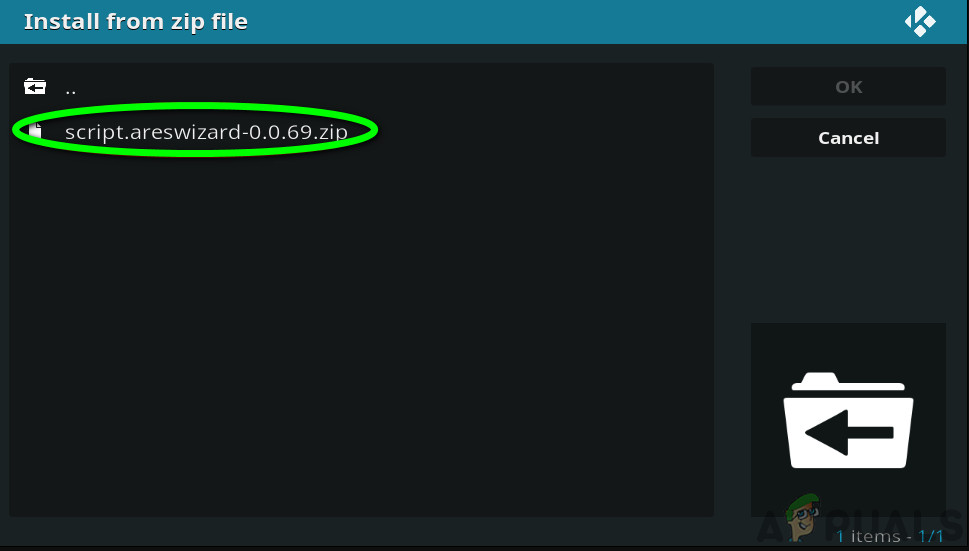
Running Ares Wizard Script - Now go back and click Install from repository. Navigate to the following path:
Ares Project > Program Add-ons > Ares Wizard
- Click on the Install button present at the bottom-right side of the screen.
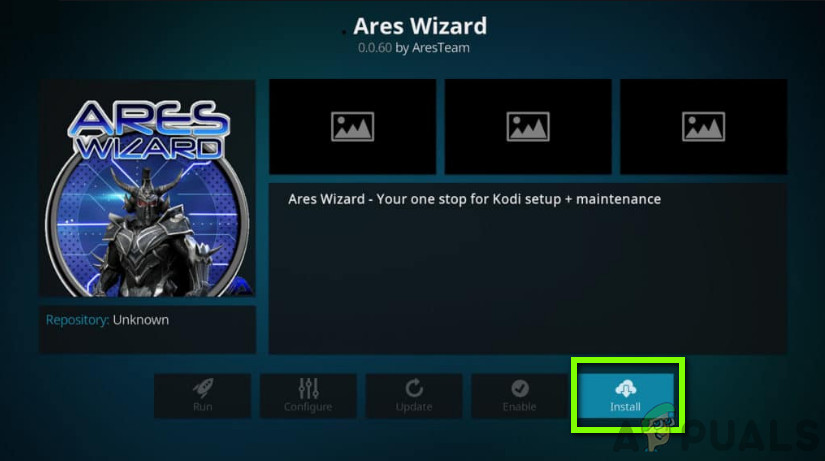
Installing Ares Wizard – Kodi
Solution 5: Reinstalling Kodi
If none of the above methods work, you should check whether your Kodi is updated to the latest version. Kodi stays in track with all the operating systems it interacts with and releases build accordingly. You should check whether your Kodi is up to date by navigating to the Software information/summary and then checking the version information present at the bottom-right side of the screen. Then compare this number to the latest version available on the internet.
If you have an outdated version, update it according to as soon as possible. Don’t forget to restart your computer after updating Kodi.
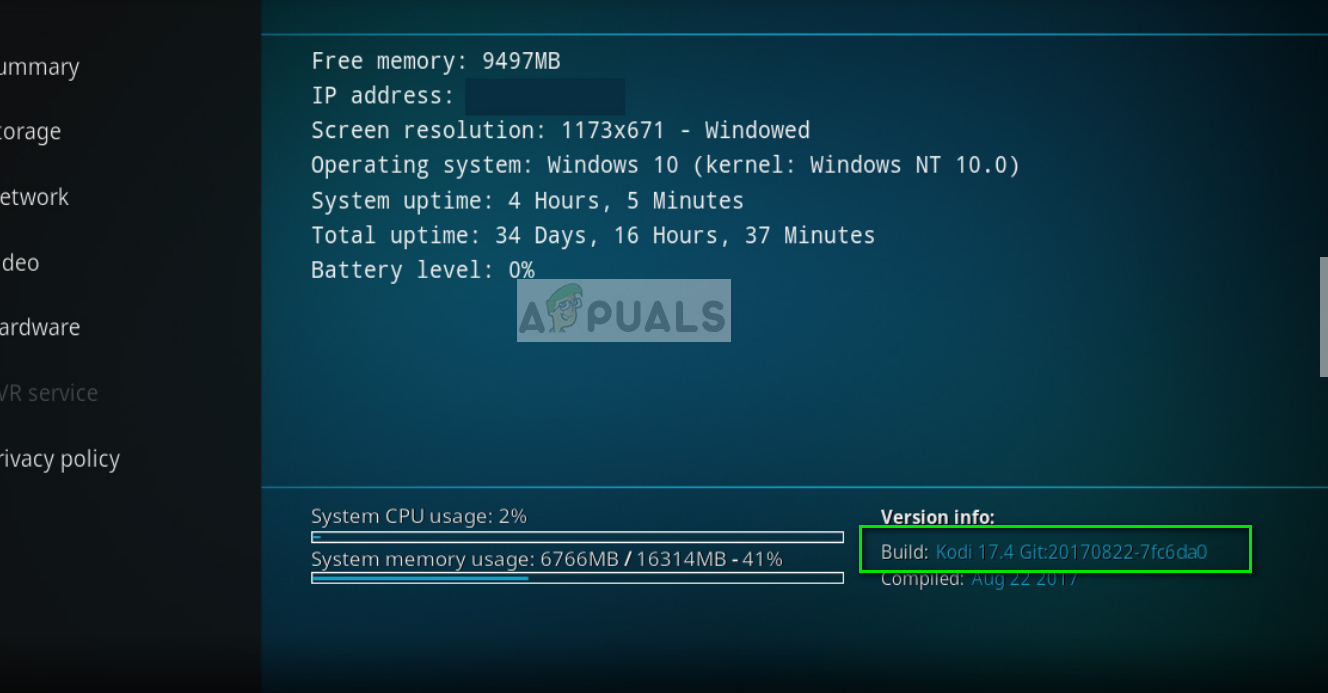
If your Kodi is updated to the latest version already, you should reinstall it after uninstalling the entire software module.
- Press Windows + R, type “appwiz.cpl” in the dialogue box and press Enter.
- Here all the different applications installed on your computer will be listed. Navigate through all of them until you find Kodi. Right-click it and uninstall.
- Now download the latest version available from the official website and install it on your computer.
Solution 6: Using Alternatives
If none of the above methods work and you are still unable to get Ares Wizard to work, you can always check other alternatives which do the same job. There are numerous add-ons which provide somewhat the functionality as Ares Wizard. Here, we are listing some popular alternatives which you can use along with their benefits.
SuperRepo
For a long time, SuperRepo has provided a good collection of add-ons bundled together which provides an alternative of Ares Wizard. However, this also contains some infringing addons including IceFilmes or 1Channe.

SuportRepo is also popular for having the largest catalogue of any Kodi Repo. It contains Big Star Movies & TV (this gives you access of hundreds of independent shows and series), FilmRise (this allows you to watch the entire catalogue of FilmRise YouTube channel from your Kodi directly), and YouTube Vault etc.
It is currently available at this link. Make sure that you only install this add-on from legitimate sources.
Kodinerds.net
If you are more of a music person, then kodinerds.net is a perfect add-on for you. It features several top music add-ons available in the market. It has SoundCloud (this allows you to access all the songs available in SoundCloud), DAZN (gives access to sporting events from around the world with a splendid quality), and DailyMotion (allows you to watch all the videos from DailyMotion platform) etc.
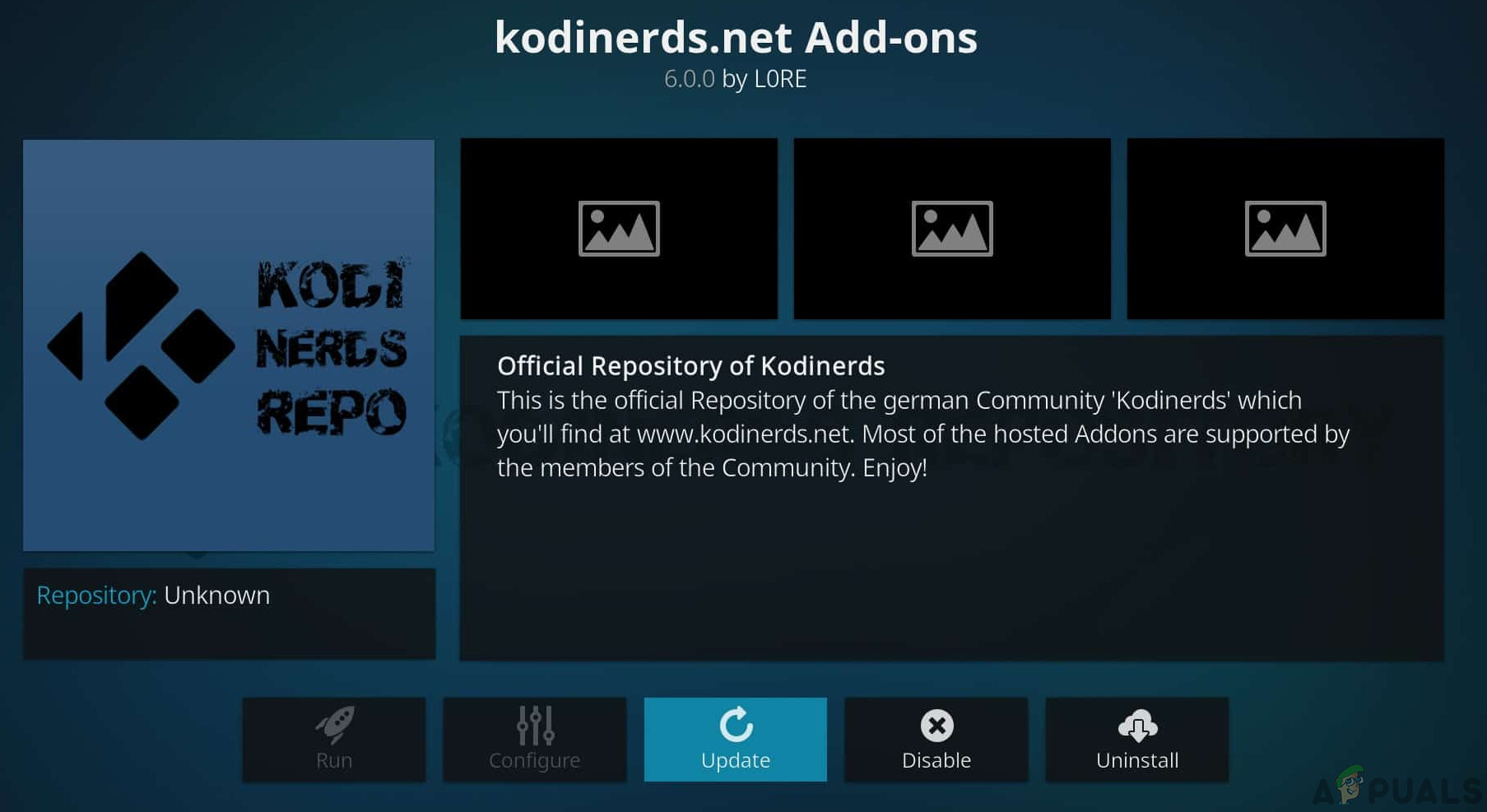
Kodinerds.net is available on this link in GitHub. You can easily clone the repository locally and follow the instructions available on Kodinerds.net official website.
Fusion – Indigo Installer
This is very similar to Ares Wizard and allows you to easily configure Kodi to the best settings available, configure its RAM, and restore it to factory settings. This add-on is famous for covering all the maintenance tasks previously done by Ares Wizard.
You can easily see hundreds of online tutorials on how to install Fusion in your Kodi device. Just make sure that you install it from a secure source.
Noobs and Nerds
This is popular for granting access to more leisurely add-ons including Zen, SportsDevil, MetalliQ, Bob etc. Users can easily watch numerous movies and TV shows using this add-on. This is considered an all-in-one repository where all your streaming requirements will hopefully be satisfied.
Navigate to Google and check out all the guides on how to install Noobs and Nerds on your Kodi device. Make sure that you install it from a trusted source and also have your Kodi updated to the latest build available.
Note:
If all the above methods don’t work, you should consider using an alternative of Ares Wizard. We noticed a very unpredictable behaviour of Ares Wizard where because of legal issues, it got blocked and unblocked again and again.