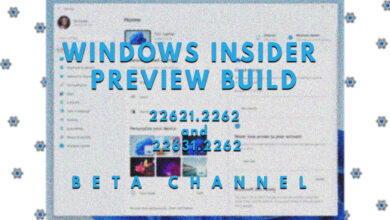How to Install WSA with Google Play Store & Magisk

- Microsoft discontinued the Windows Subsystem for Android (WSA), which allowed Android apps to run natively on Windows, due to a tenuous agreement with Google.
- Third-party developers offer modified WSA packages, available on platforms like GitHub, to continue using Android apps on Windows, including installation of the Google Play Store.
- Users can download and install these modified WSA versions, set up the Play Store via Magisk, and continue to run Android apps on Windows beyond Microsoft's official support end date.
Not too long ago, Microsoft announced that it’ll natively be supporting Android apps on Windows. While that ambition was short-lived, it did give users a bit of a glimpse into what a tightly knit, integrated ecosystem on Windows could look like, if it weren’t for Microsoft’s tenuous agreement with Google.
Although native support for Android apps may’ve been axed, there are third-party workarounds, which is what this guide will delve into. It’ll explain the idea and working behind bringing Android to Windows and subsequently detail the methodology for installing Windows Subsystem for Android via alternate modified packages.
Table of Contents
What is Windows Subsystem for Android?
The Windows Subsystem for Android (WSA), more commonly referred to as the “Amazon Appstore on Windows,” sought to bring native Android functionality to Windows. It allowed Android apps to run on Windows without an external emulator.
While the ARM vs. x86 debacle made it hard for Android to find the same performance gaps on x86 as it did on mobile devices, WSA ran apps on an ARM emulator provided by Intel Bridge Technology. For Windows on ARM devices, these apps ran natively.

WSA didn’t just run an emulator; it allowed a limited selection of Android apps on the Amazon Appstore to behave like actual Windows apps. These apps had their own icons, ran in separate Windows, and were miles ahead of traditional emulators when it came to raw performance.
With such a cohesive environment, WSA not only provoked the thought of Windows challenging Apple’s ecosystem but also the idea that the benefits of knitting together two of the most popular operating systems would be endless. However, it didn’t last long.
READ MORE: How to Sideload Android Apps on Windows 11? Android Subsystem for Windows 11 ➜
↪ End of Support
If you head on over to Microsoft’s official webpage for WSA, you’ll find a disclaimer citing Microsoft decision to pull the plug on WSA. The support for native Android functionality on Windows is being deprecated, and new users will no longer be eligible to use the service.

Why Isn’t WSA Officially Available?
In March 2024, Microsoft announced that WSA, and subsequently all games and apps that used the service, would be shelved. Older users will continue to receive support till March 5, 2025, but the rest, unfortunately, won’t be able to use the service.
For this reason, many independent developers have taken it upon themselves to release modified packages for WSA. Keep in mind, though, that Appuals strictly condones piracy. This article is published solely to educate and inform the public, and not to encourage or facilitate any unauthorized use of deprecated WSA builds.
READ MORE: How to Run Android Apps in Windows 11 Insider Preview? ➜
Install WSA via Modified Packages
The original release of WSA did not come with the Google Play Store. Instead, it solely relied on the limited selection of apps on Amazon’s Appstore. However, the community has developed workarounds that allow users to sideload and install the Play Store using Google Apps (GAPPS) via Magisk.
The section below will procedurally outline steps to install WSA on any Windows machine, with the Play Store included.
1) Get WSABuilds from GitHub
WSABuilds is essentially a GitHub repository by MustardChef, which allows you to install pre-built and pre-modded versions of WSA complete with root access. The repository contains download links to Windows 10 and Windows 11 versions, each for ARM and x86 processors, too.

Simply, head on to the website and download the appropriate version of WSA. The same page also contains instructions to uninstall or update the installed version on your PC. The project is in active development and has a dedicated Discord server for frequent updates and sharing bug reports.
2) Select the Appropriate WSA Version
For each release of WSA, the repository contains multiple versions, each with a different set of pre-loaded functionality. For instance, you could download the base version with or without the Amazon Appstore. Likewise, you have the option to choose to remove or keep the modded Play Store along with root access.

3) Install the Windows Subsystem for Android
The downloaded file will be compressed in a .zip format, which will need to be extracted via a file archiver tool such as 7-Zip or WinRAR. It’ll extract the main WSA folder where you’ll find all necessary files for installation.

Within the folder, locate the “Run.bat” batch file, which itself will initiate the installation process. you may see a Command Prompt or Windows PowerShell window pop-up with the “MagiskonWindows” tile. This will install the app, and once done, launch WSA.

4) Set-up Google Play Store
Once the installation process is complete, both WSA and the Google Play Store will automatically open on your screen. To set up the Play Store, simply enter your Google account credentials. This will log you into the Play Store and allow you to download and install any Android apps you want on your device via WSA.

READ MORE: How to Install Google Play Store on Windows 11 WSA? ➜
Conclusion
Microsoft has pulled the plug on supporting Android apps natively on Windows, in that Windows Subsystem for Android will be deprecated by the next year. This puts developers and users who’ve developed a connection to the service in a spot where they have to leverage community-driven services, and third-party packages to go on running WSA on their machines.
At this point in time, there is no mention of whether or not the WSABuilds will continue to function even after the deprecation timeline, but with active development on the project, and more demand soaring in for third-party WSA packages, it’ll not be long before the maintainers push out a statement addressing these concerns.
FAQs
Since WSABuilds’ releases are based on pre-built WSA versions, it is highly unlikely that the app would not work after the end of support. However, the same couldn’t be said for the Android apps themselves, that’ll surely be shelved for good.
Since the Google Play Store wasn’t included in initial WSA builds, you need Magisk to allow sideloading and subsequently flash the Google Play Store separately. All of this happens during the installation process automatically, so you don’t have to do anything by yourself.
Microsoft has canned the WSA project, and so the company isn’t allowing new users to enter the service. Old users are also given a year-long deadline to shift elsewhere after which the support for the project would end entirely.