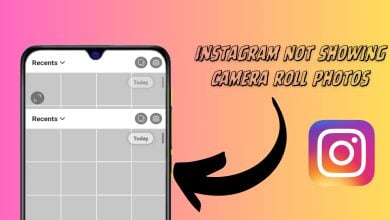Instagram Collab Feature Not Available? – Try this to get it
The latest Instagram Collab feature allows users to co-share a single reel and take advantage of their collective reach. But like all other features on the platform, this too may encounter occasional problems. For many, the option is not even available to begin with.
Before jumping to the assumption that there’s something wrong with your Instagram, it’s important to know that the collaboration feature is only available to public and professional accounts that have completed their profiles. However, this issue may also arise if you’ve prevented other users from tagging you in their content.
Your issue is not listed yet? Then it’s probably a network or server issue, both of which cannot be resolved on your end. Here’s what you CAN do though!
1. Check Instagram Servers
Before you start troubleshooting whatever is causing the Instagram Collab feature not available issue, it’s best to check if the servers are up and running. For that, you can visit any website like Downdetector, search for Instagram, and find out if there’s any server outage.
In such a case, you can only wait for the official team to address the issue.
2. Disable Private Account
The private accounts on Instagram can only receive the invitation for collaboration. The invite collaboration feature will not be available to them unless they switch their account to public.
So, if your account is private, follow these steps to switch to public:
- Launch your Instagram app and log in to your account, if not already.
- Then, go to your profile tab and open the hamburger menu.
- From the options, choose Settings.
- There, tap on Privacy.
- Lastly, turn off the toggle for Private account.
3. Switch to a Professional Account
Since the collaboration option primarily exists to help creators increase their reach and their engagement, the feature is exclusively available to them as well. So, if you run a personal account and would like to collaborate with another user, you need to switch to a professional account, complete your profile, and wait for around 48 hours for the option to appear.
Use the instructions below to do so:
- Go to your Instagram app and provide credentials to log in to your account.
- Next, go to your profile and click on the hamburger menu.
- Then, open Settings and go to Preferences.
- Scroll down and tap on Switch to professional account.
- Tap on Continue and follow the instructions to set up your professional account.
- To complete your profile setup, add your name and website, follow people, invite friends, and so on.
- Now wait for about 48 hours and hopefully, the Invite Collaborator option will appear.
4. Edit Tag Settings
If you’re not even receiving the collab invitation, it must be because you haven’t allowed other users to tag you in their posts. But don’t fret. You can enable this option from your account settings in a matter of seconds.
Here’s how:
- Firstly, go to your profile tab on the Instagram app.
- Then, tap on the hamburger menu and choose Settings.
- Scroll down and tap on Privacy.
- From there, go to Posts.
- Finally, choose Everyone under the Who can tag you on Instagram section.
5. Re-Login to Your Account
- Go to your profile tab after launching the Instagram app.
- Then, tap on the hamburger menu and select Settings.
- Scroll to the very bottom and tap on Log out.
- On the login page, enter your credentials and hit the Log in button.
6. Restart Instagram
If you believe the Instagram app is glitching for some reason, hence the collab feature not showing, here’s a simple fix. You only need to force-quit the Instagram app, restart your device, and relaunch the app. This method effectively eliminates most temporary glitches and bugs within your application or device.
Here’s how to restart the Instagram app on an iPhone:
- Double-press your Home button (on older iPhone models) or swipe up from the bottom of the screen (on newer iPhone models) to access App Launcher.
- Look for the Instagram app and swipe upwards to force-close it.
- Restart your iPhone by long-pressing the Side button and dragging the slider to the right.
- After a few moments, press and hold the Side button again until the Apple logo appears on the screen.
- Now, launch the Instagram app.
For an Android, follow the steps below:
- Launch your Settings app.
- Scroll down and tap on Apps.
- From there, go to Manage apps.
- Go through the list of all apps installed on your device and find Instagram.
- Finally, tap on Force stop.
- Confirm your action by tapping OK.
- Now, long-press the Lock button and choose Reboot or Restart.
- Once your phone is rebooted, launch Instagram and see if the collaboration option appears now.
7. Clear Cache
Cache full is a very common reason behind most app glitches and bugs. For this reason, we recommend you clear Instagram cache and data every now and then to prevent errors like collab feature unavailability.
- Open your device’s Settings app.
- Then, go to Apps.
- From there, tap on Manage apps.
- Scroll through the list of installed apps and select Instagram.
- Finally, tap on Clear data.
Unfortunate for iPhone users, the cache clearing option is only available in Androids. So, if you want to eliminate unnecessary stored data on your iOS device, you need to delete and reinstall the entire app. Additionally, you may do the same on an Android if clearing the cache was of no help.
Here’s how:
- Press and hold the app icon until a few options pop up.
- Choose Uninstall or Remove app, then confirm your action.
- Next, launch the Play Store or App Store.
- Search for Instagram in the given field.
- Lastly, tap on the Get or Install button.
8. Update the App
Most of the issues arise due to an outdated app version and are only resolved when you install the latest version with official fixes. The same goes for Instagram when the collab option fails to appear. The steps for updating applications may differ slightly depending on your device, so refer to the specified instructions below.
On an iOS device, follow these steps:
- First, go to the App Store.
- Tap on your profile icon at the upper-right corner of the screen.
- Tap on the Update button for Instagram under the Upcoming Automatic Updates section.
If you’re an Android user, follow the steps below:
- Launch the Play Store app.
- Then, tap on the profile icon and go to Manage apps & device.
- From there, tap on Updates available.
- Finally, tap on the Update button next to Instagram to install the latest version.
9. Contact Help Center
In case, you’re still stuck experiencing the Instagram collab feature not available issue, you should report it to the Instagram Help Center and have them look at the problem. For this, you won’t need to go to any website or email since the report can be submitted directly from your Instagram app.
Below are the instructions you should follow:
- Launch the Instagram app and go to your profile tab from the bottom.
- Tap on the hamburger menu and select Settings.
- Now, scroll down and tap on Help.
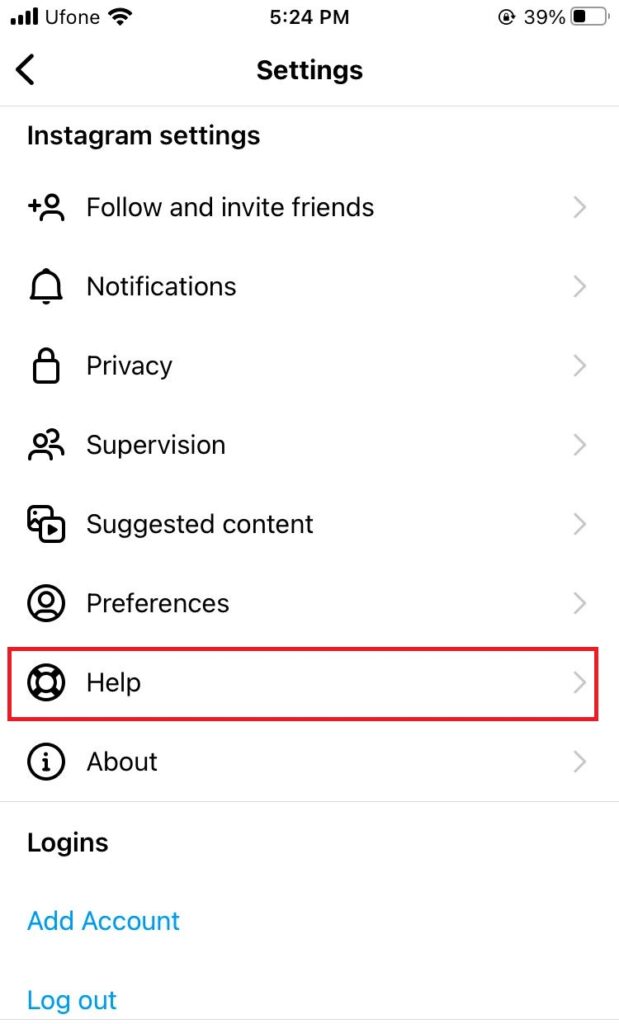
- Then, choose Report a Problem.
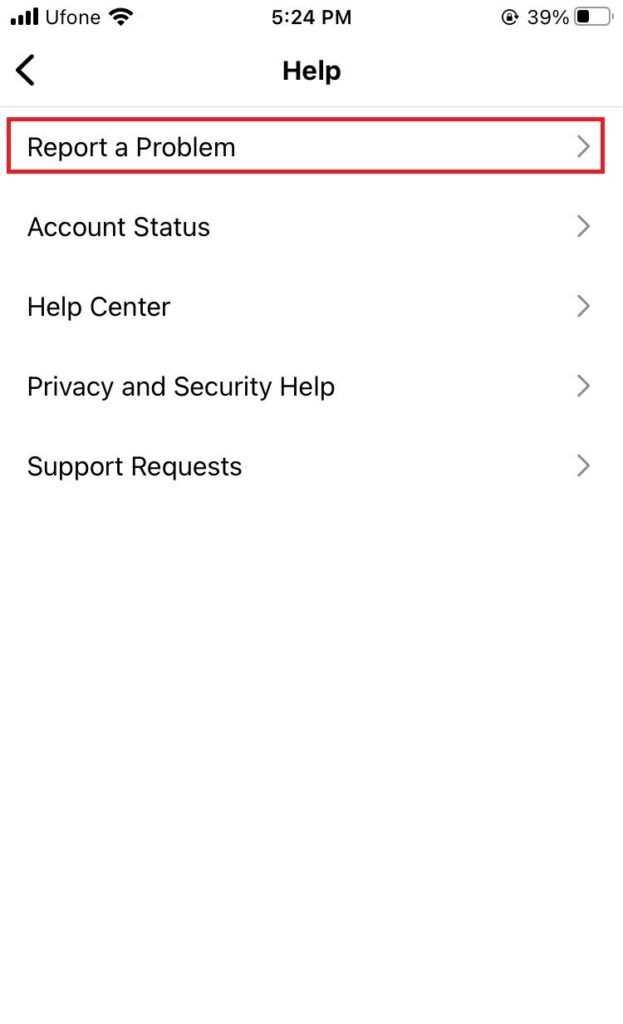
- Next, tap on Report problem without shaking.
- Choose whether you’d like to include complete logs and diagnostics in your report.
- Type your problem in the given field and hit Send when done.
Instagram Collab Feature Not Available - FAQs
The Instagram collab feature is a great way to make your content visible to as many people as possible. Before you publish your post, tap on Tag people. Then, choose Invite collaborator. Search for the profile you wish to collaborate with and tap Done.
Unfortunately no. Instagram only allows you to add a collaborator before publishing your post. Once that’s done, there is no way to add a collaborator. You’ll have to delete and repost to add a collaborator in that case.
 Reviewed by
Reviewed by