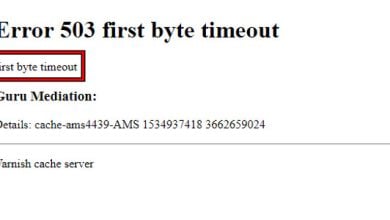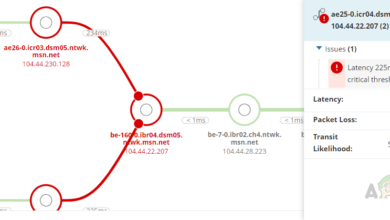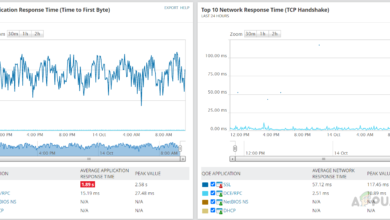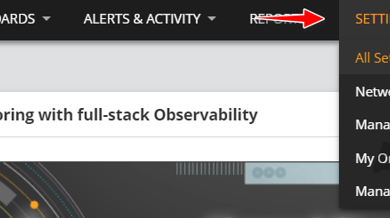How to Identify Free and In USE IP Addresses on your Network?
IP addresses are the basis of a network. Every device that is present in a network has a specific IP address that it uses while communicating with the other devices in the environment. IP addresses make it easier for the network administrators to see what device is doing what and where it is connected. This, as a result, helps in improving the overall performance of the network.
IP addresses are everywhere, however, the thing is that every device on a network has to have a different and unique IP address assigned by the DHCP server or by the network admin manually. If two devices in a network have the same IP address, you will experience weird behavior from the devices.
This means the devices will be slow in response and will generally behave erratically. In case you decide to ping the IP address, you will observe general device unresponsiveness or timeouts which is something you don’t want if you are an IT admin.
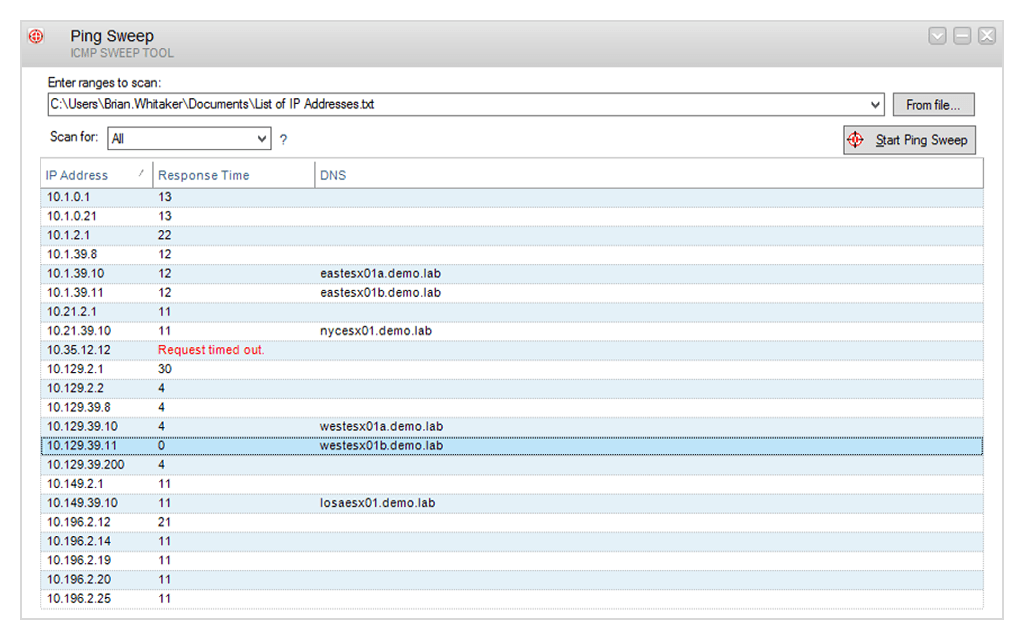
With the number of devices having internet connectivity increases, IP address management becomes one of the most essential housekeeping and security for any network engineer. As the internet of things (IoT) evolves, more devices are having the capability of communicating over the network and for that purpose more IP addresses are required. This makes the network much more complex and consequently, many concerns including security arise. To be able to assign new devices in your network IP addresses or just to have a better control and understanding of your network, network admins have to be aware of the IP addresses that are in use and the ones can be assigned to new devices; meaning they are free. This also helps in establishing a good and healthy network as well as preventing unauthorized users from accessing your network. In addition, you will be aware of the IP addresses that have been misallocated and save valuable bandwidth. To achieve this and find free and in use IP addresses in a network, we will be using the Solarwinds Engineers Toolset.
Download the Ping Sweep Tool
Ping Sweep is a tool built into Engineers Toolset by Solarwinds (download here). ETS comes packed with many networking tools which enables IT admins to monitor, manage and troubleshoot their network. With more than 60 tools inside the toolset, there’s something that can always help you in your every networking task and make it way more easier than it would have been manually.
It features automated network discovery which enables you to discover your entire network via tools embedded in the toolset, diagnostics that help you troubleshoot your network problems such as testing network performance as well as monitoring tools that enable you to easily manage and keep an eye on your network.
For this guide, we will be using one of the tools that come with the Solarwinds Engineers Toolset software so you will have to download (from the link provided) and install it on your system. You can avail a 14 day evaluation period offered by Solarwinds if you wish to test the product for yourself.
What is Ping Sweep?
Ping Sweep is a tool that comes in the Solarwinds Engineers Tool. It enables you to simultaneously send various packets to your network and scan your provided IP range for free and used IP addresses by performing a quick ICMP sweep. With the help of Ping Sweep, you will be able to identify which IP addresses are free as well as the ones in use while also looking up their respective DNS name. Once you are done with scanning your IP range, you have the tool export the results in different formats which include CSV/TXT/XLS and more.
How to Locate Free and In Use IP Addresses?
Finding available and in use IP addresses in an IP range is pretty easy and straightforward using the Ping Sweep tool. A neat extra detail about the Ping Sweep tool is that it lists the details of the IP range in a tabular form along with the DNS name of each IP address. Here’s how to scan your IP range using the Ping Sweep tool:
- First of all, open up the Engineers toolset launch pad by opening up the Start Menu and then searching for Toolset Launch Pad.
- After that, you will have to open up the Ping Sweep tool. To do this, either search for Ping Sweep in the search field provided or go to Network Discovery on the left-hand side and then click the Launch button for Ping Sweep.
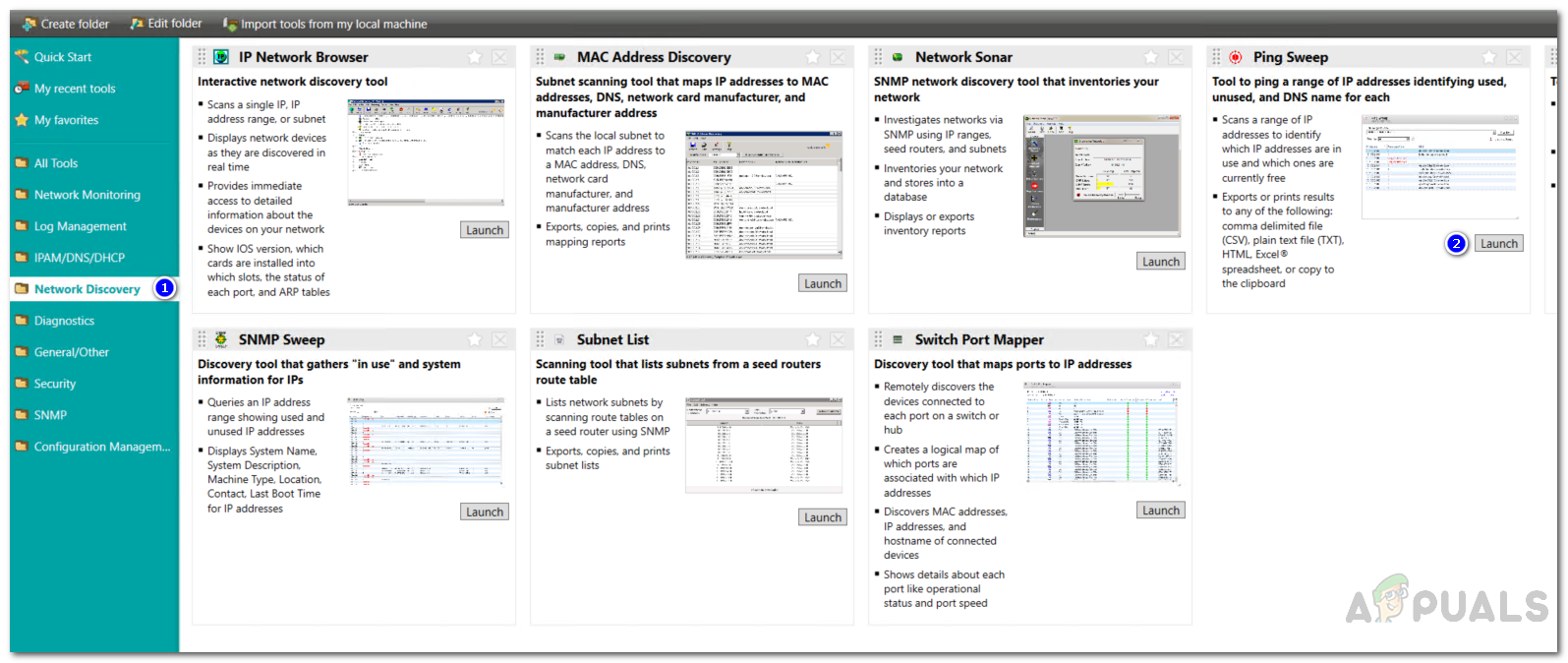
Launching Ping Sweep - Once the tool has launched, you will have to provide the IP range you wish to scan.
- Enter the IP address range in the field provided. After that, you can choose to either search for Responding IP addresses or non-responding if you wish to do some troubleshooting. Otherwise, you can choose All so that it scans for both.
- You can also import IP addresses from .txt (text document) files. You can use the hash (#) to add comments for every IP address range as the instructions provided show.
- Finally, when you are ready to scan, click the Start Ping Sweep button to initiate the scan.
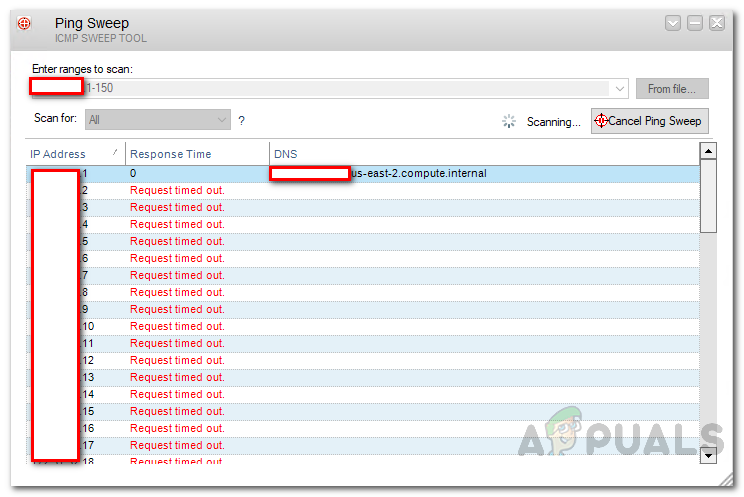
Scanning IP Range - Once the scan has finished, you can export the results if you wish to.
- To do this, click on the drop-down icon on the left of the minimize icon. Then, select the Export Table option. On the new window that pops up, choose the format that you wish to save it in as well as the columns and rows that you wish to export. Afterward, click OK.
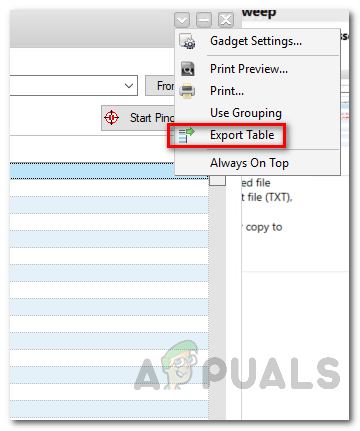
Additional Options - Finally, choose where you want to export the results and click Save.