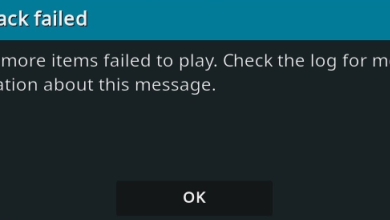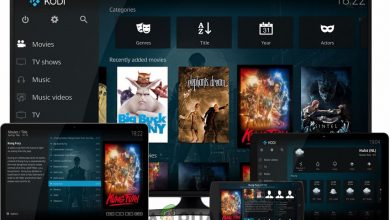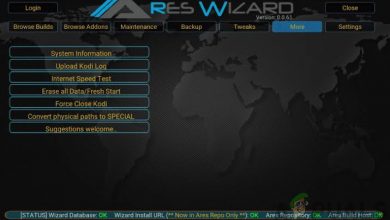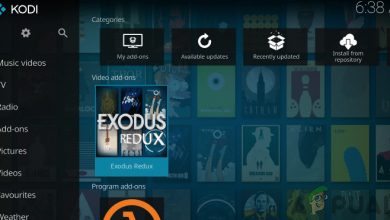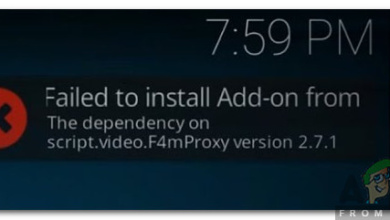How to fix Indigo Error on Kodi
Kodi is a free open-source media player which is available for multiple devices and several platforms. It allows a user to stream or play media such as videos, pictures, podcasts, and music. There are loads of customizable options in Kodi which allow the user to set the application according to his will. Kodi has a mechanism of add-ons which are developed by third-party developers. These add-ons allow the user to enhance his experience and add several functionalities to his existing Kodi software.
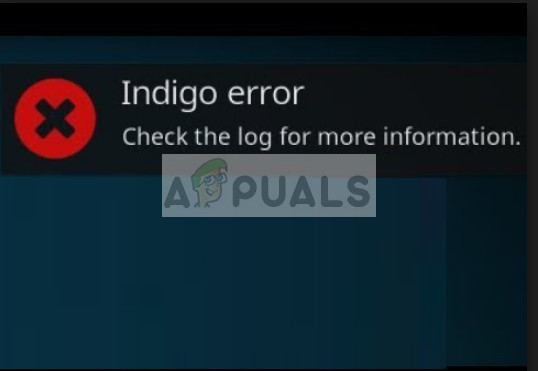
Once such add-on is Indigo. Indigo add-on is a suite of repair and diagnostic tools to keep your Kodi in a healthy state by scanning it every once in a while and performing the necessary changes if needed. However, users report that they get an Indigo error when opening Kodi which doesn’t allow them to use the platform at all.
What causes the Indigo Error on Kodi?
There are very limited reasons why you might encounter an Indigo error on your Kodi. Some of them are listed below:
- You might encounter this error because of a bad update. There are several reports that versions like 4.0.4 induced many errors which forced the module to go in an error state.
- The Indigo module is corrupt or incomplete because of which you are prompted the error message.
- If Indigo prompts you an error with and refers to the log messages, there may be a case where another add-on or module is in an error state and Indigo is unable to fix it.
Before starting the solutions, make sure that you have an active internet connection.
Solution 1: Updating/Rolling back your version
The primary reason why you cannot playback or use your Kodi is that of a bad update. Since add-ons are made by third-party developers and Kodi itself is updated recently, there is a high probability that the new update started causing problems.
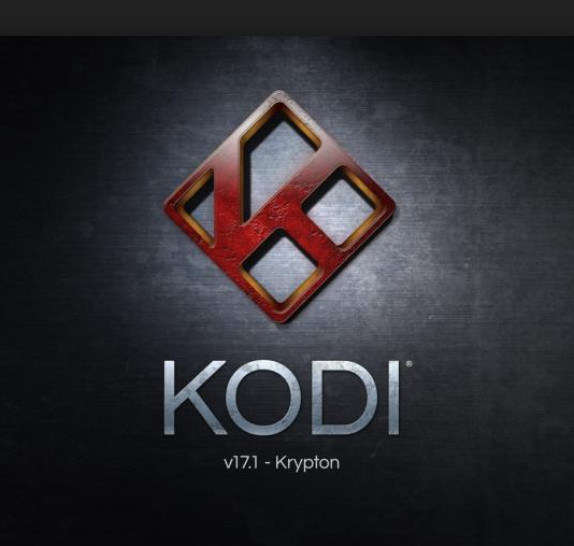
Now there are two things to look at: the version of the add-on and the version of Kodi itself. First, make sure that both the modules are updated to the latest version available. Secondly, if you have everything updated, you can roll back to a previous version in both cases one by one and check if this solved the error message. There have been many reports that version such as 4.0.4/17 caused error messages at a large scale and hence broke the module.
Solution 2: Reinstalling Indigo
If updating/rolling back doesn’t solve the issue, you can uninstall Indigo from your Kodi completely and check if this solves the error message. If it does, you can attempt at installing Indigo again from a fresh repository. There are situations where the module might be incomplete or damaged because of which the error message pops up.
- Navigate to the add-ons section in Kodi, right-click on Indigo and select Add-on information.
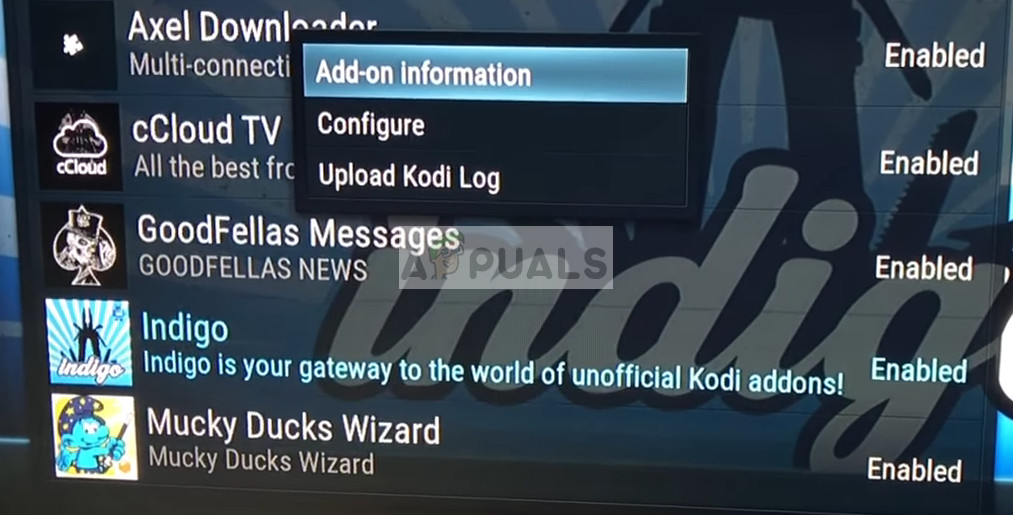
- Now select Uninstall from the list of options available. After uninstalling Indigo, restart your computer and check if this solves the error message.
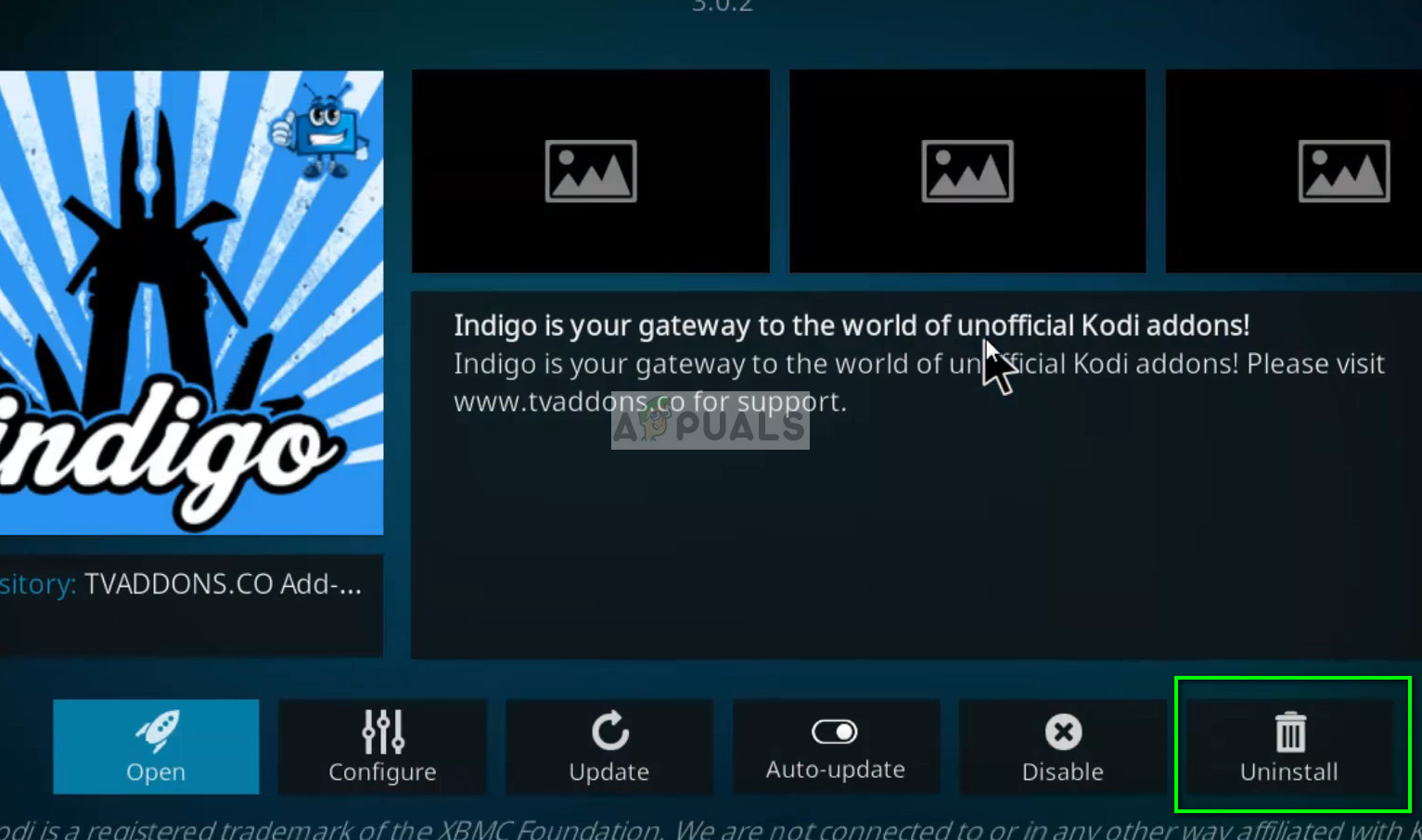
If the error message doesn’t show up again, you can attempt at installing Indigo again from scratch from a fresh repository and see if this does the trick.
- Open the File Manager in Kodi and select Add source from the left navigation bar.
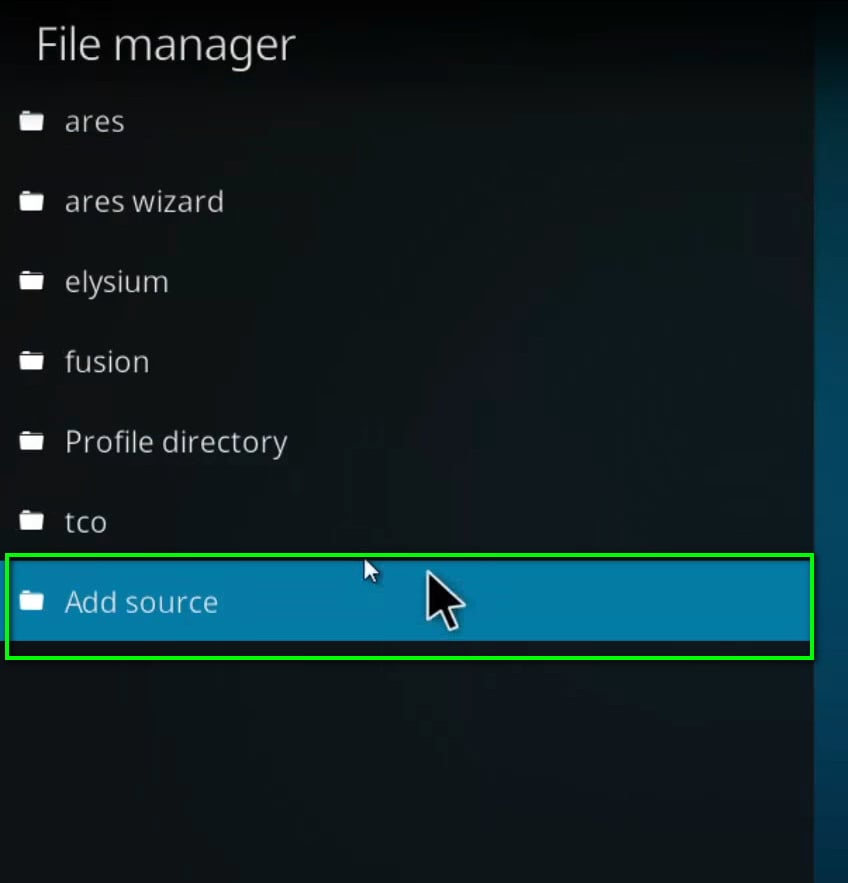
- Enter the path as (http://fusion.tvaddons.co/) and name the media source as indigo. Press OK to save changes.
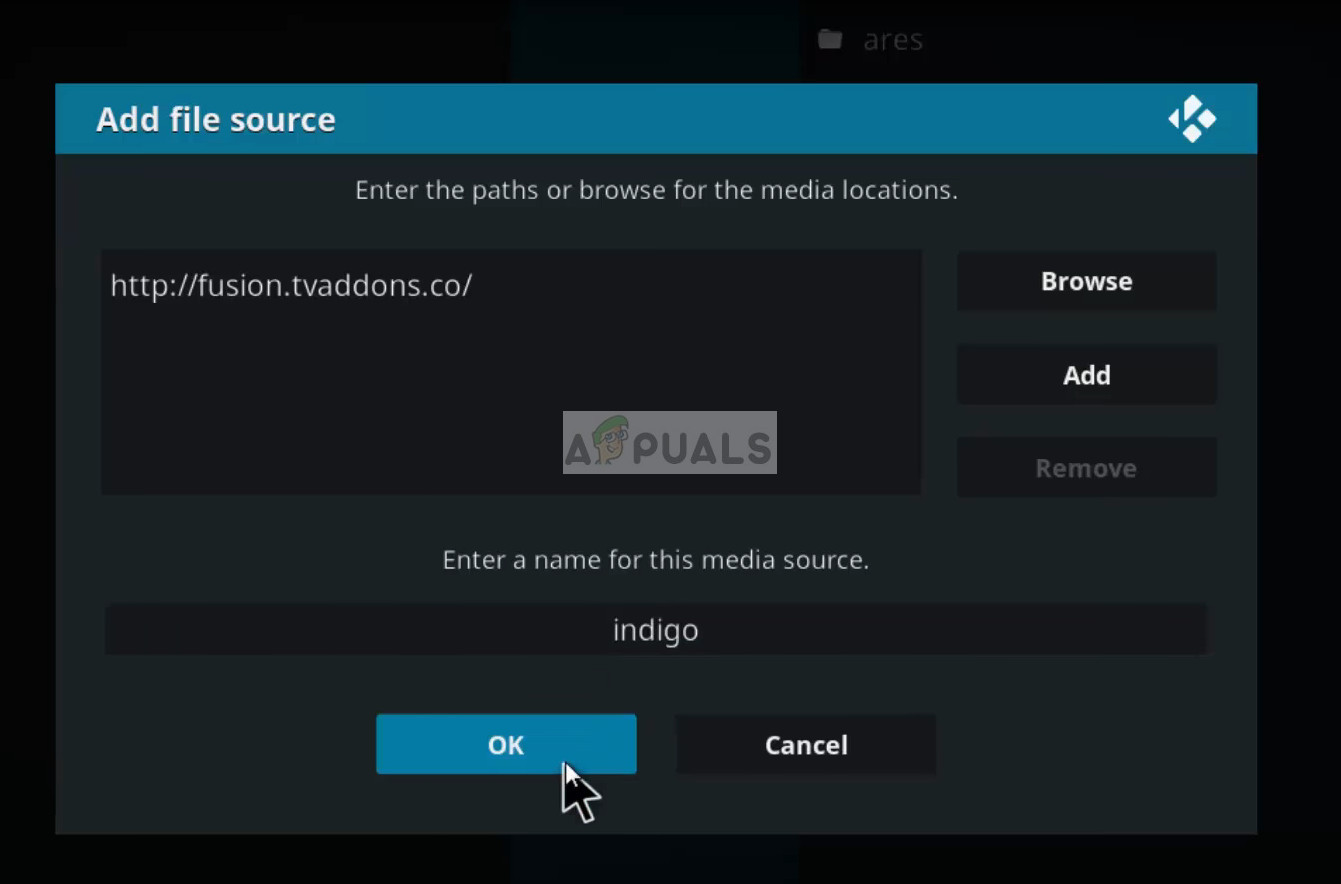
- Now click on the little box on the top-right side of the screen in the add-ons page in Kodi.
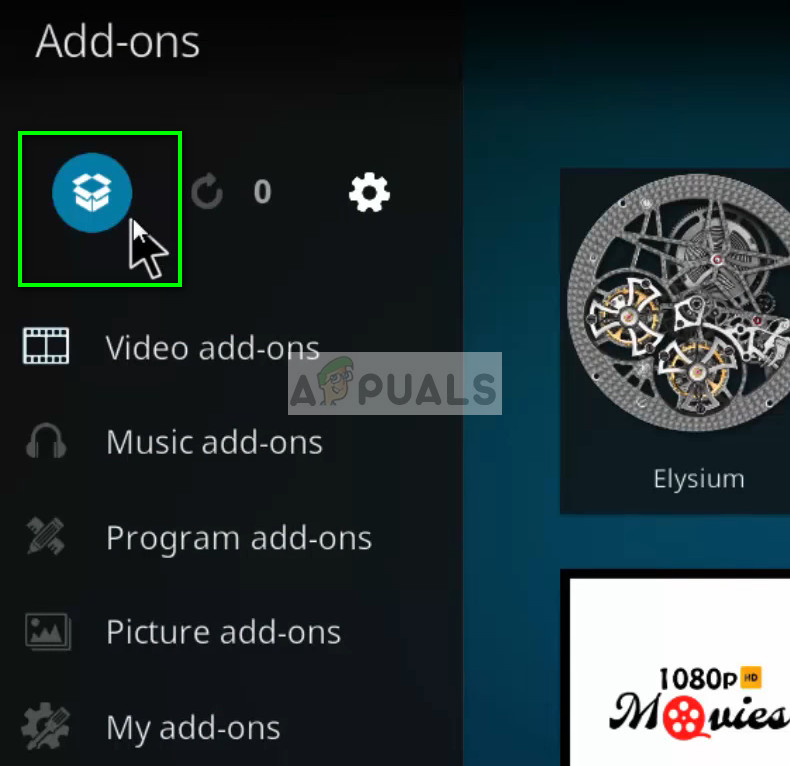
- Now select Install from zip file from the next menu.
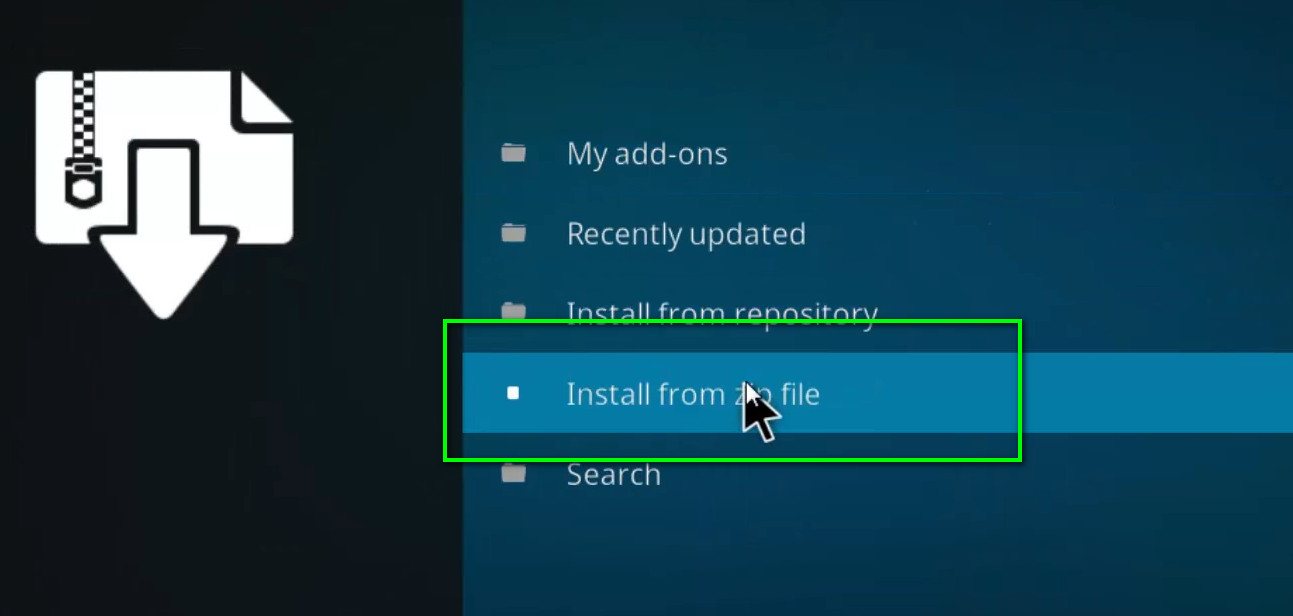
- Now navigate to the directory we just made and click the folder begin-here.
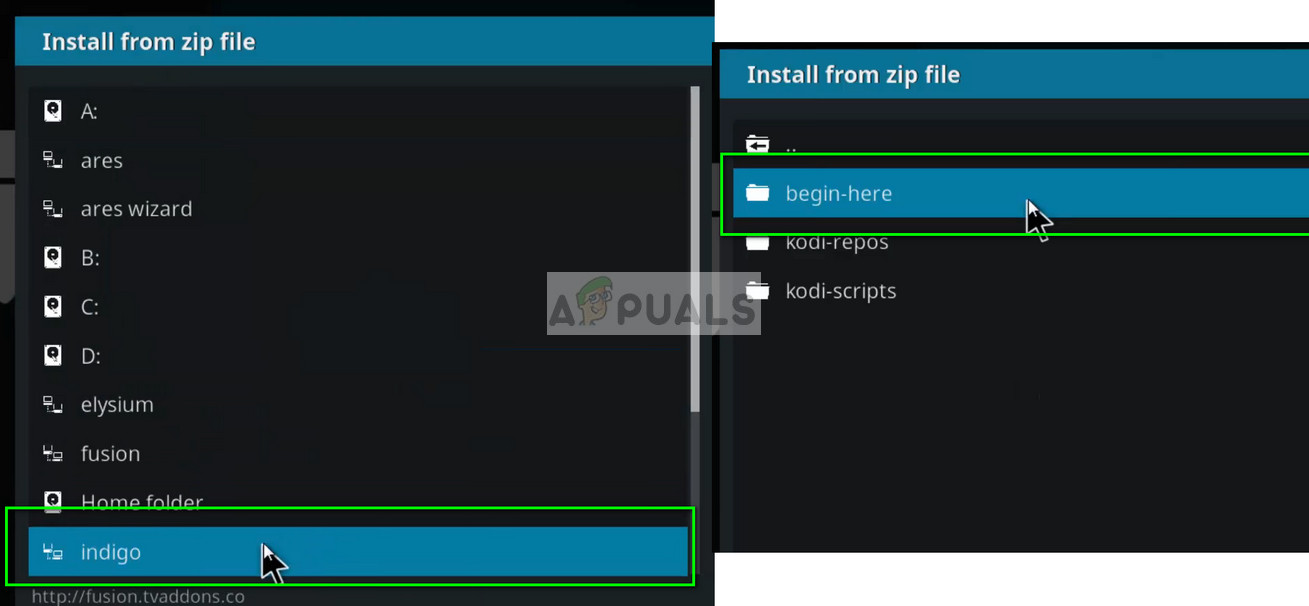
- Now select the version of Indigo available on the screen and proceed with the installation.
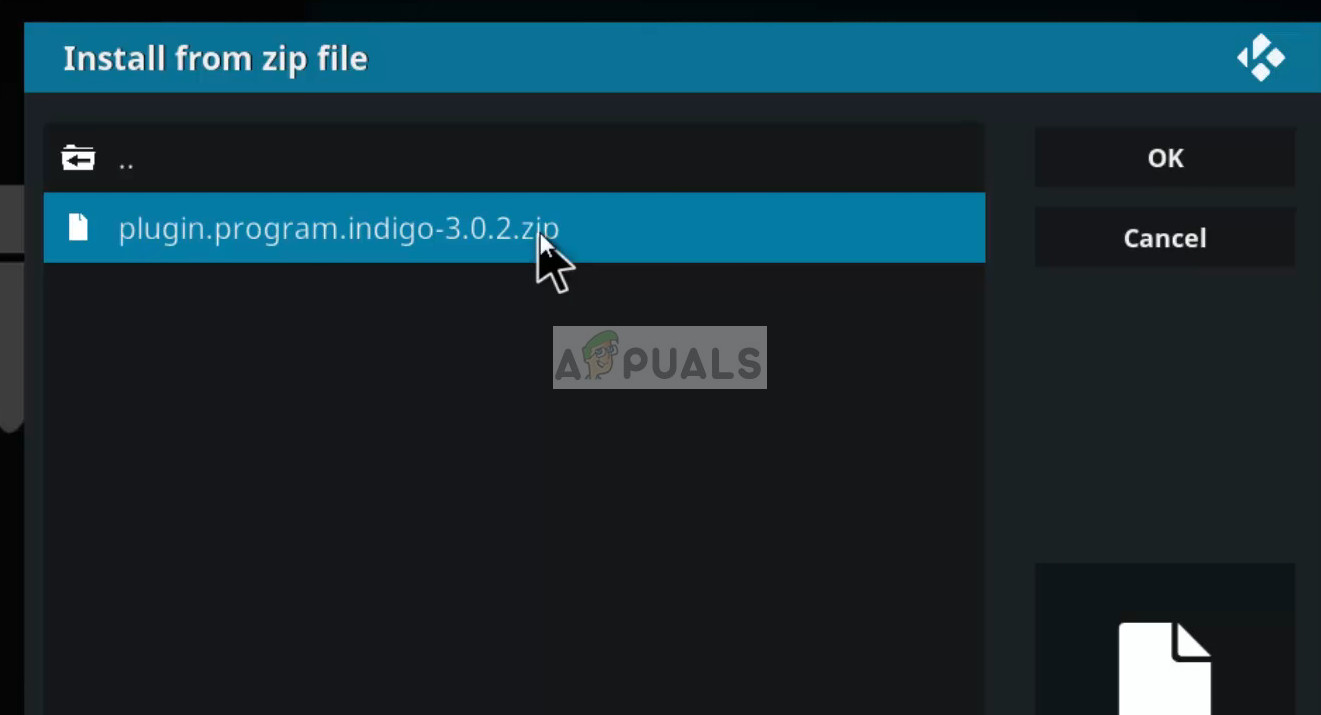
- After installing, restart your Kodi completely and check if Indigo is installed properly without any error messages.