How to Fix Amazon Echo Show Screen Flickering?
Despite its impressive features, Echo Show users might occasionally encounter issues with the display, such as screen flickering, which can be annoying. The problem could appear as flickering at the bottom of the screen or, in some instances, affect the entire screen. In this article, we provide quick and straightforward suggestions on how to resolve this issue.

After receiving numerous reports from multiple users, we conducted an investigation into the issue and devised a set of solutions which successfully resolved the problem for most of our users. Additionally, we identified the potential causes triggering the error, listed as follows:
- Bright screen: A screen set to high brightness levels may be more susceptible to flickering.
- Interference from other devices: The Echo Show may display a flickering screen when placed near devices such as printers or computers that may disrupt the signal.
- Faulty LED circuit board: A defective grid of infrared LED lights and receptors on the screen’s display may impact touchscreen sensitivity and cause flickering.
Now that you are familiar with the potential causes of the issue, let’s proceed to the solutions. Please make sure to apply these fixes in the order presented to avoid any complications.
1. Rebooting the Device
Rebooting the device can resolve the flickering problem because it refreshes the system’s memory, clears temporary glitches, and allows software and hardware to synchronize properly upon restart. This straightforward action often eliminates temporary errors that might have caused the display issue without changing any permanent settings or data.
- Press and hold the mute button, which is the leftmost button on top of the Echo Show.
- Select ‘OK’ when the power-off option appears on the screen.
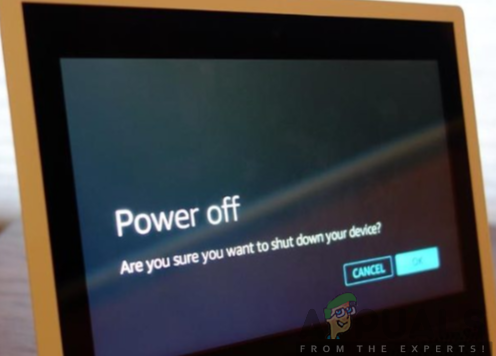
To power the device back on, press and hold the mute button once more, and the Echo Show will restart.
2. Adjusting Screen Brightness
Adjusting the screen brightness can potentially resolve the flickering issue because excessive brightness may strain the display’s hardware, leading to instability that appears as flickering. By lowering the brightness, you reduce this strain, which can help stabilize the display function and fix the flickering.
- Swipe down from the top of the screen and select Settings.
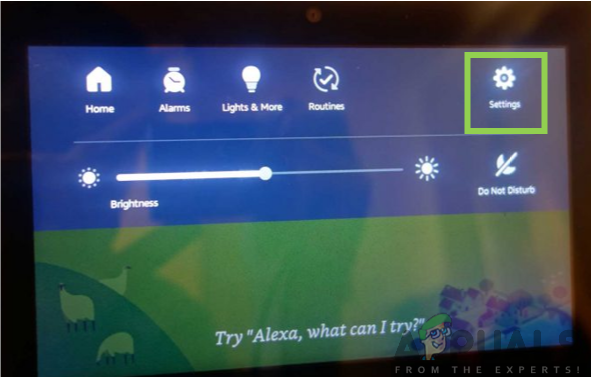
- Then, choose Display, scroll to Brightness, and adjust it to below medium.
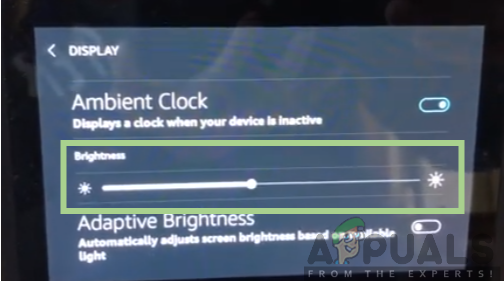
- Alternatively, enable Adaptive Brightness.
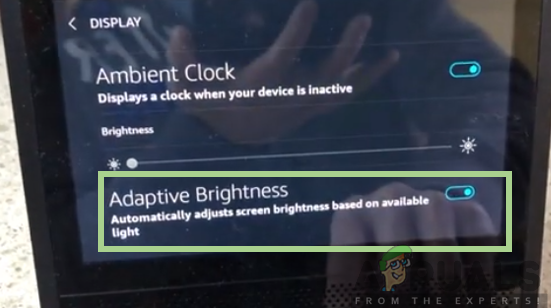
3. Factory Reset
A factory reset can resolve the screen flickering issue by restoring the Echo Show to its original software configuration, effectively removing any settings, updates, or data that could be causing the problem. This process returns the device’s software to the state it was in when it left the factory, which often resolves glitches and software-related problems that accumulate over time.
Performing a factory reset is like giving your device a fresh start, potentially free from any conflicts or errors that were causing the screen to flicker.
- Swipe down from the top of the screen and tap on Settings.
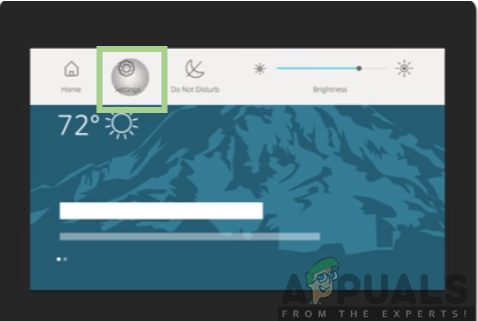
- Next, select Device Options.
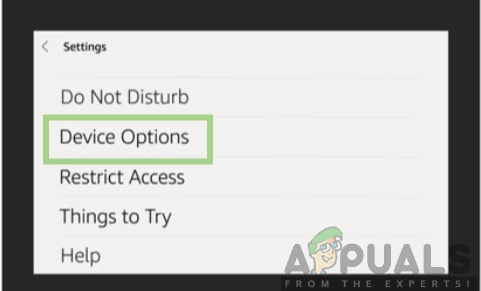
- Finally, choose Reset to Factory Defaults and confirm by tapping on Reset.
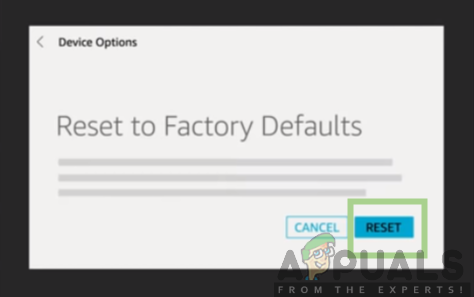
4. Contact Amazon Support
If none of the mentioned solutions resolves the issue, your next step should be to contact Amazon Support for further assistance. In the event of a faulty device, depending on the warranty and the nature of the problem, Amazon may offer a repair or replacement as per their return policy. The Echo Show comes with a one-year limited warranty. For support, please visit Amazon’s official customer support.





