How to Fix Alexa Drop-In not Woking
Several users are reporting that the Alexa Drop In feature is no longer working for them. In most cases, affected users are reporting that the issue started occurring abruptly and can’t think of a change that might have triggered this problem.
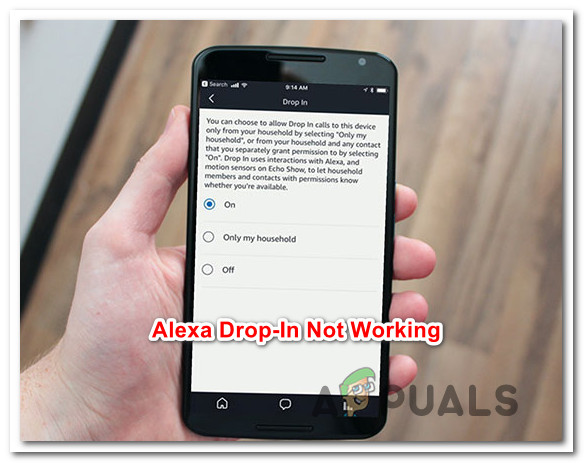
What is Alexa Drop-In?
Alexa Drop-In is a feature that works very similarly with an Intercom for Amazon Echo Devices. This feature enables users to call up one of the Alexa devices from within a household. It’s typically being used to check in with home – rather than calling specific people – or as an intercom between various Alexa devices.
What is causing Alexa Drop-in to Stop working?
We investigated this particular issue by looking at various user reports and the repair strategies that are commonly being used to fix this particular issue. Based on our investigations, there are several different culprits that might be responsible for this particular issue:
- Automatic Drop In is not configured – Not long ago, Amazon released an update that disabled this feature by default. Unless you opt to configure it, you won’t be able to use the drop in feature automatically. If you’re looking for a quick fix, you can use the manual approach by talking to Alexa and specifying the device that you want to use Drop in with.
- The user account is not permitted to use drop-in – It’s also possible that you’re encountering this issue because the user account that you’re using isn’t configured to use the drop-in feature. If this scenario is applicable, you can resolve the issue by allowing your user account to use the drop-in feature.
- Communications is disabled for some of your connected devices – Another potential scenario that might produce this issue is instances where device communication is disabled for some of your devices. In this case, you can resolve the issue by enabling communication for each of your connected devices.
- Application glitch – As it turns out, Amazon managed to introduce a bug with one of the latest application that ended up breaking the drop-in functionality for a lot of affected users. Similar users that encountered the very same issue managed to resolve the issue by reinstalling the Amazon Alexa app. the fix is reported to be successful on both Android and iOS.
If you’re currently struggling to resolve the very same error message, this article will provide you with several troubleshooting steps. Down below, you see a collection of methods that other users in a similar situation have successfully used to resolve this error message. All the methods featured below are confirmed to work by at least one users that struggled to resolve the very same issue.
For the best results, follow the methods in the order that they are presented since they are ordered by efficiency and severity. One of the potential fixes is bound to resolve the issue regardless of the culprit that ends up causing it.
Method 1: Using the Manual Drop-In feature
As it turns out, this seems to be the result of an update that was pushed on both the Android and the iOS app simultaneously. It sure looks like one of the latest updates ended up breaking some of the functionality of Alexa Drop In.
Several affected users have discovered that even though automatic drop-in is no longer working as intended, you can still do it manually. You can do so by saying “Alexa Drop In“, and then you will be given a bunch of options to choose from (with devices that are compatible within your household).
This is definitely not ideal since it requires some manual input, but it’s still better than not using the Drop-In feature.
If this issue isn’t working for you or you’re looking for an alternative that will bring the automatic feature back, move down to the next method below.
Method 2: Allowing your user account to use drop in
Another fairly common reason why the drop in feature in is not working in a household is because the account that you attempt to do it from is not permitted to use this feature. Several affected users have reported that they’ve been able to resolve the issue by accessing the Contacts tab (inside the Alexa app) from a smartphone and enabling the drop-in feature for their account.
Note: Alexa might also prompt you to enable this feature via a pop-up if you tap the chat bubble at the bottom of the screen.
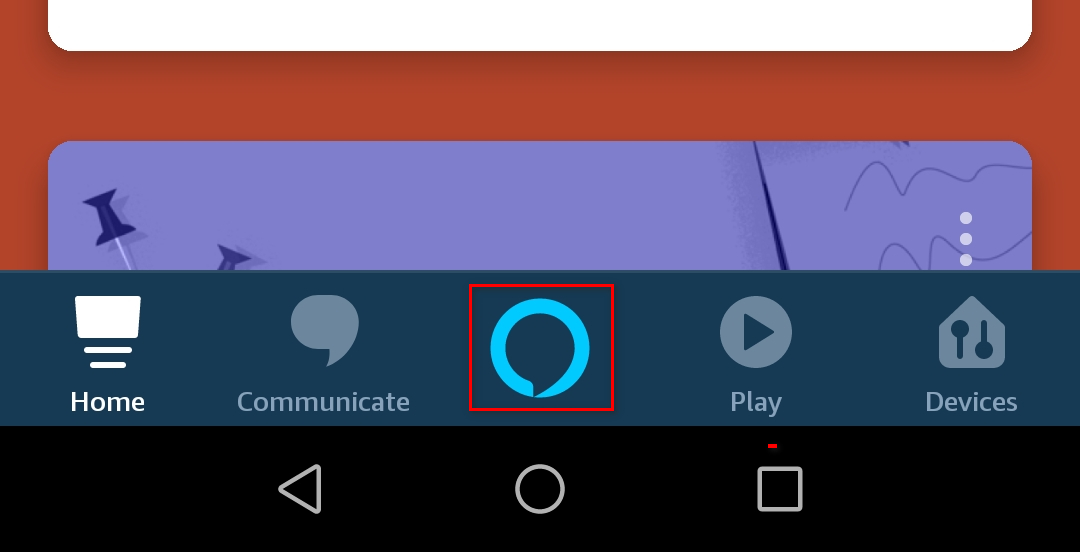
If using the chat function didn’t prompt Alexa to ask you whether you want to enable the drop in function, you can also do it manually by following the steps below:
- Open the Alexa app and tap on the action button in the top-left corner of the screen. From the newly appeared drop-down menu, tap on Contacts.
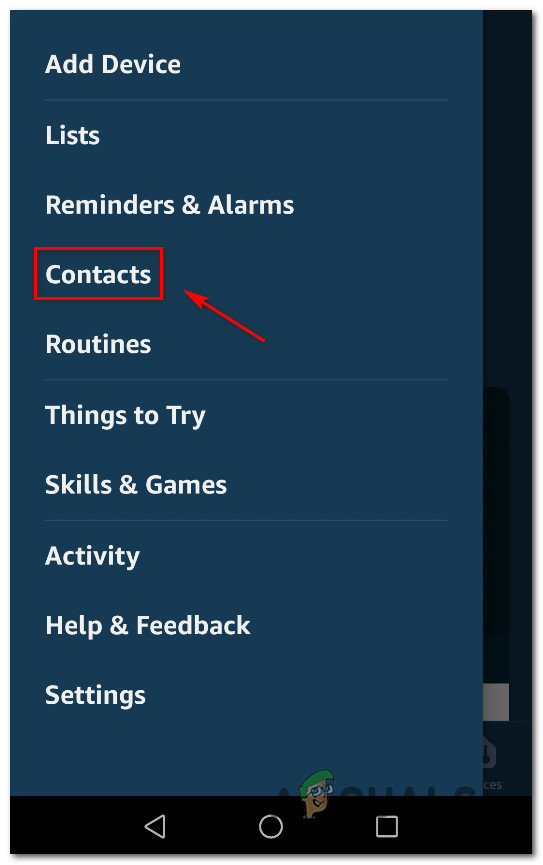
Accessing the Contacts list - From the Contacts tab, click on your profile (it should be listed at the top).
- Inside the next screen, make sure that the toggle associated with Allow Drop In is enabled. Then, confirm your selection by tapping or Ok.
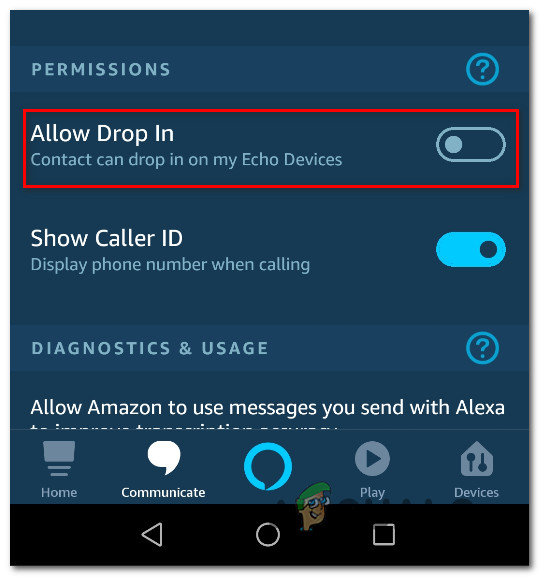
Allowing drop-in via Alexa app - Attempt to use the drop in feature again and see if the issue has been resolved.
If this method didn’t resolve the issue or you’re looking for a different fix, move down to the next method below.
Method 3: Ensuring that Communications is enabled for each device
Another reason why the drop-in feature fails for some devices is when some devices are not permitted to communicate with others. These settings can be adjusted via the Alexa App in the Communications tab.
Several affected users that have been encountering this particular issue have reported that they managed to resolve the issue by accessing the Alexa app and enabling Communications for each device. Here’s a quick guide on how to do this:
- Open your Alexa app. If you don’t have it installed, download the appropriate version (iOS or Android)
- Once you’re inside the Alexa app, tap the menu icon (top left corner) and select Settings from the newly appeared menu.
- Inside the settings menu, tap on Amazon Household.
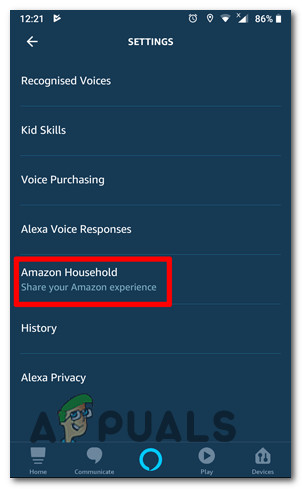
Accessing the Amazon Household settings - Inside the Devices screen, tap on the first device and ensure that the toggle associated with Communication is enabled.
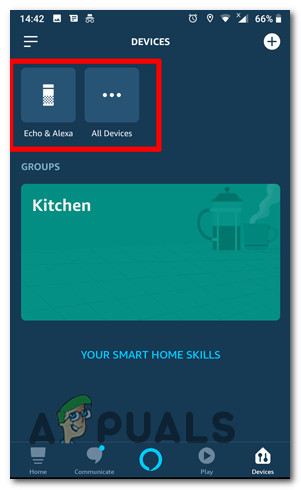
Selecting a device - Return to the device’s screen and make sure that all connected devices have enabled Communications.
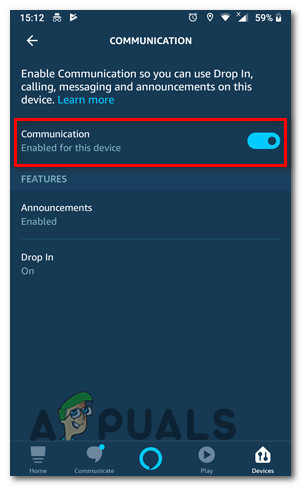
Enabling communications for each connected device - Test the Drop-In feature and see if the issue has been resolved.
If you’re still encountering the same issues, move down to the next methods below.
Method 4: Reinstalling the Alexa app
It seems like Amazon realized the fault in their update and quietly pushed an update that is supposed to revert back to the old behavior. Unfortunately, simply letting the Alexa app update is not enough since it will not resolve the issue. A lot of affected users have reported that the issue was only resolved after they uninstalled the app and reinstalled the latest version.
This fix is reported to be effective on both Android an iOS. Down below, you’ll find two guides on uninstalling the Alexa app. Follow whichever guide is applicable to the operating system that you’re using.
Reinstalling the Amazon Alexa app on Android
- On your home screen, tap on the Settings icon.
- From the main settings screen, tap on Apps (Apps & notifications), then tap on Apps once again.
- Scroll through the list of applications, locate Amazon Alexa and tap on it.
- From the App info screen of Amazon Alexa, tap on Uninstall and confirm to uninstall the application.
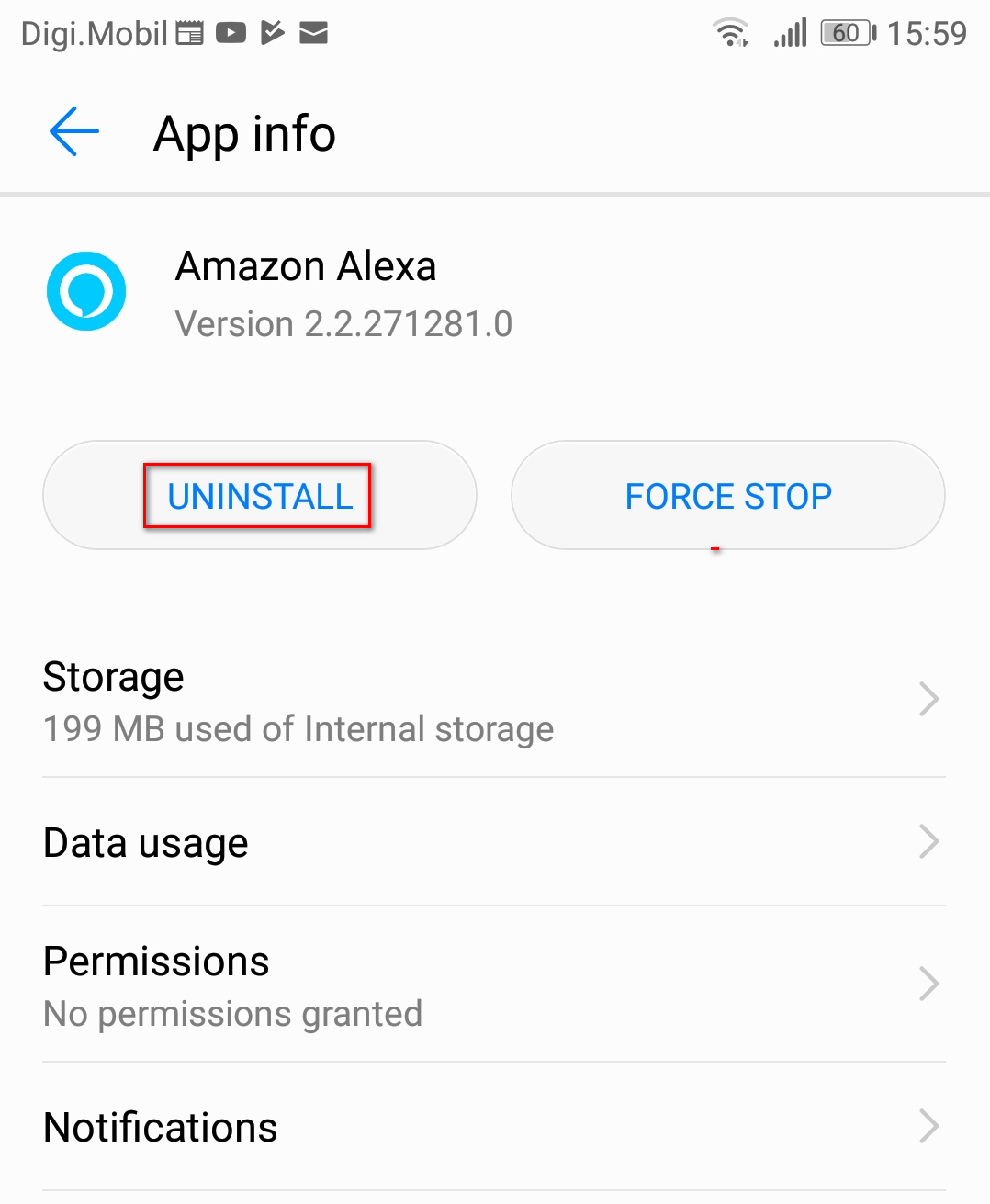
Uninstalling the Amazon Alexa app - Once the uninstallation is complete, visit this link (here) from an Android device and re-install the latest version of Amazon Alexa. You can also open Google Play Store and download the app manually.
- Attempt to use the Drop-In feature again and see if the issue has been resolved.
Reinstalling the Alexa app on iOS
- From your home screen, launch the Settings app.
- Inside the Settings menu, tap on General, then select ‘Device’ Storage.
- Then, from the next screen, scroll through the list of apps, locate Amazon Alexa and tap on it.
- From the Amazon Alexa window, tap on Delete App.
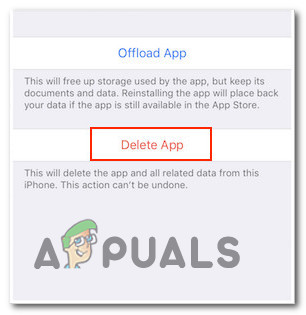
Deleting the Amazon Alexa app - Confirm the deletion of the app by taping on Delete App once again.
- Visit this link (here) and download & install the latest version of Amazon Alexa. You can also open iTunes manually and search for the app manually.





