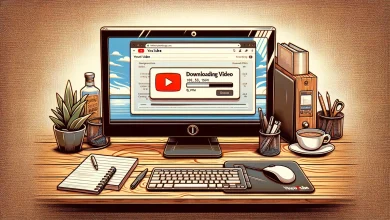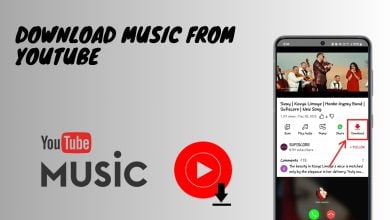Edit, Delete & Manage YouTube Comment History [Full Guide]
Posting a comment on a YouTube video is a common practice for many people. You can engage in lighthearted banter with other viewers or read to see if anyone else has made insightful remarks. However, it cannot be easy to see, edit or delete your recent comments if you don’t know where to look.
That’s where the YouTube comment history feature comes in. Here you can see all your past comments sorted according to the dates. This feature of YouTube is a part of the excellent activity management tool offered by the platform. Here you can see, edit or control all your activities, including comments, live chat messages, videos you saved, and more.
What’s the point of going back to your old YouTube comments?
If you’re a huge YouTube viewer, you’ve probably written hundreds, if not thousands, of comments across dozens of channels. So, you might want to see your YouTube comments history to go back to an old comment. You may want to:
- Delete any comments you believe are no longer relevant in light of the current situation.
- Delete a comment you find disparaging, rude, or disrespectful to other users.
- Delete or correct any misspelled comments you’ve posted.
- You can revise a comment to make it more up-to-date by adding new information.
- You can get a comment back and post it elsewhere besides YouTube (in case of sharing links or some other info).
Whatever the case may be, your comments can be easily located, modified, or removed.
How to find your YouTube comments
- From the YouTube homepage, select “History” from the drop-down menu that displays when you click the three vertical lines.

Click on the History Tab - On the right-hand side of the screen, select “Comments” under the “Manage all history” section. Here you can see all your comments from very recent to older.
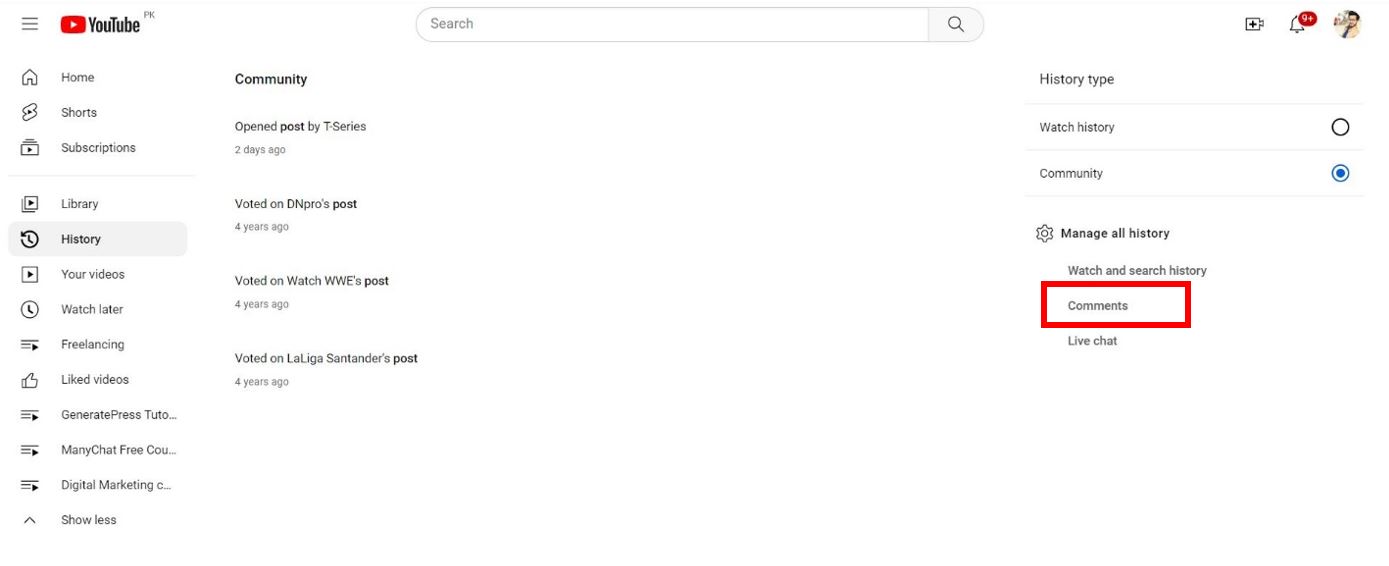
Click on “Comments” - To make changes to a comment, select the comment, and you will be taken back to the video in which you first posted it. Here you can edit or remove the comment if you want.
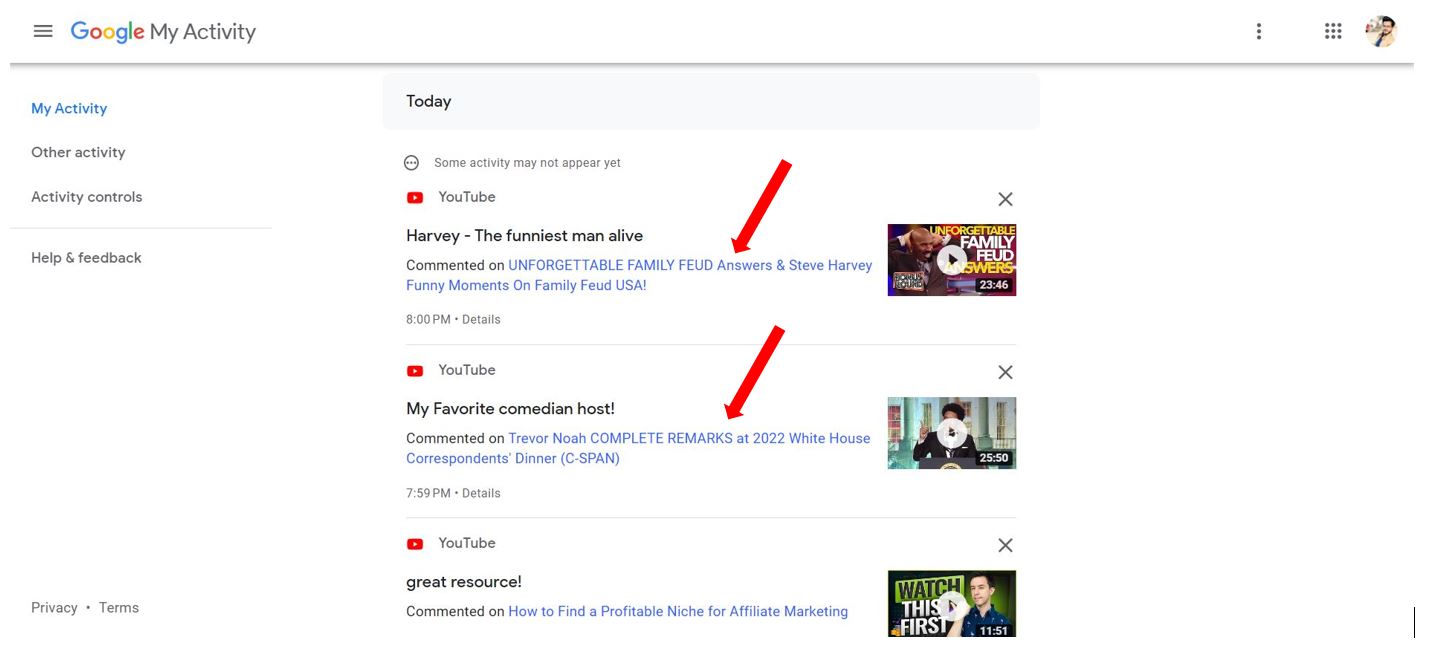
View YouTube Comment History using Mobile App (Android and iOS).
To view your comment on history on the YouTube mobile app, stock or modified (Vanced), follow the steps below:
- Launch the YouTube app and tap the profile symbol in the top-right corner to access your comment history.
- Navigate to “Your data in YouTube” from the profile screen. YouTube will reroute you to the “Your data on YouTube” tab, which contains your account’s dashboard.
- To see your past comments, press “Comments” here. The total number of comments will be listed here.
- To see your comment in the YouTube app, tap the link. You will be taken back to the video you commented on.
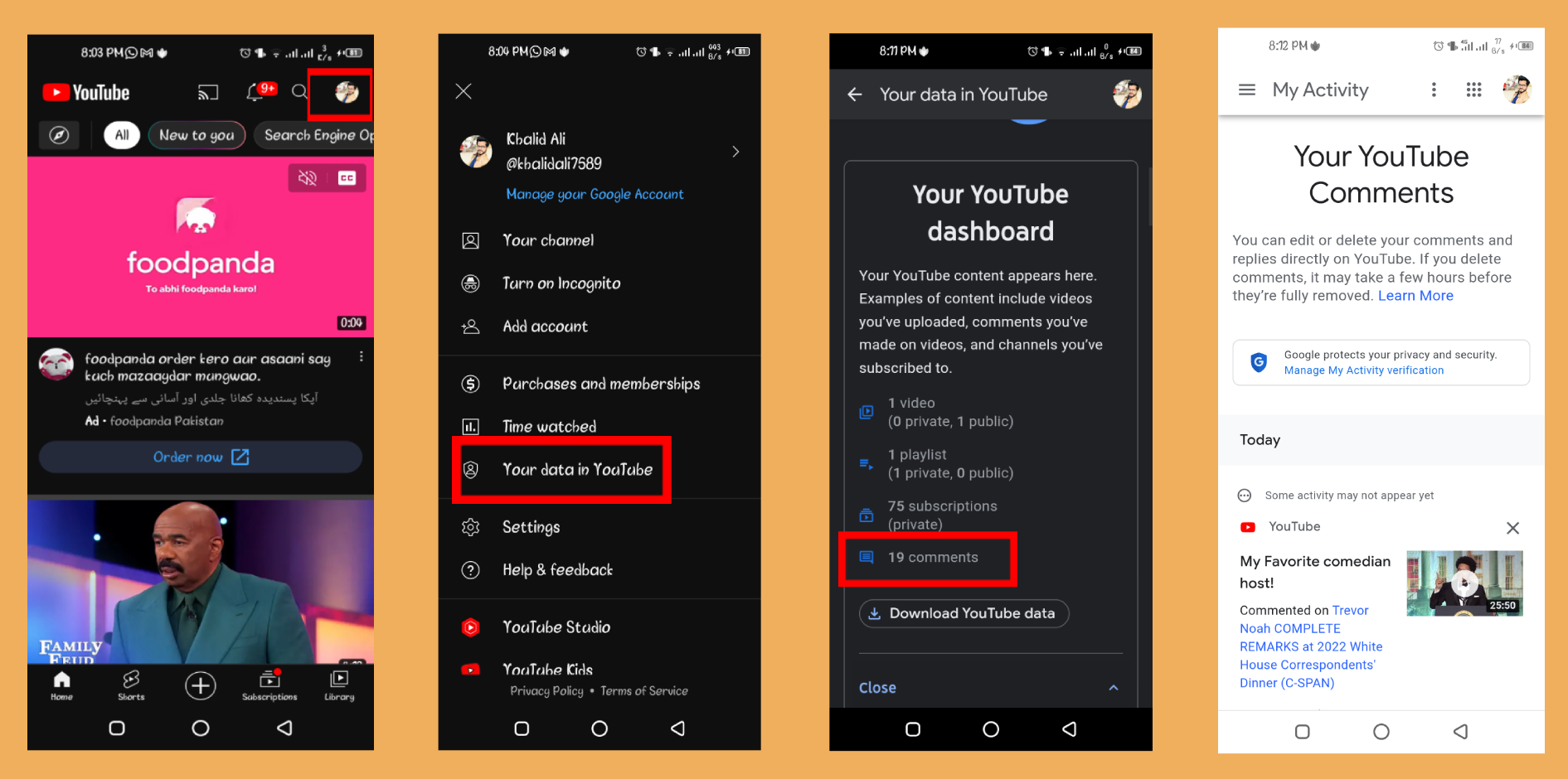
How To Delete And Edit Your YouTube Comments On Desktop
You’ll be able to edit or remove any previous comment on your YouTube channel from within the Comment History section.
- To modify or remove a comment, select it from the thread (click on the comment link).
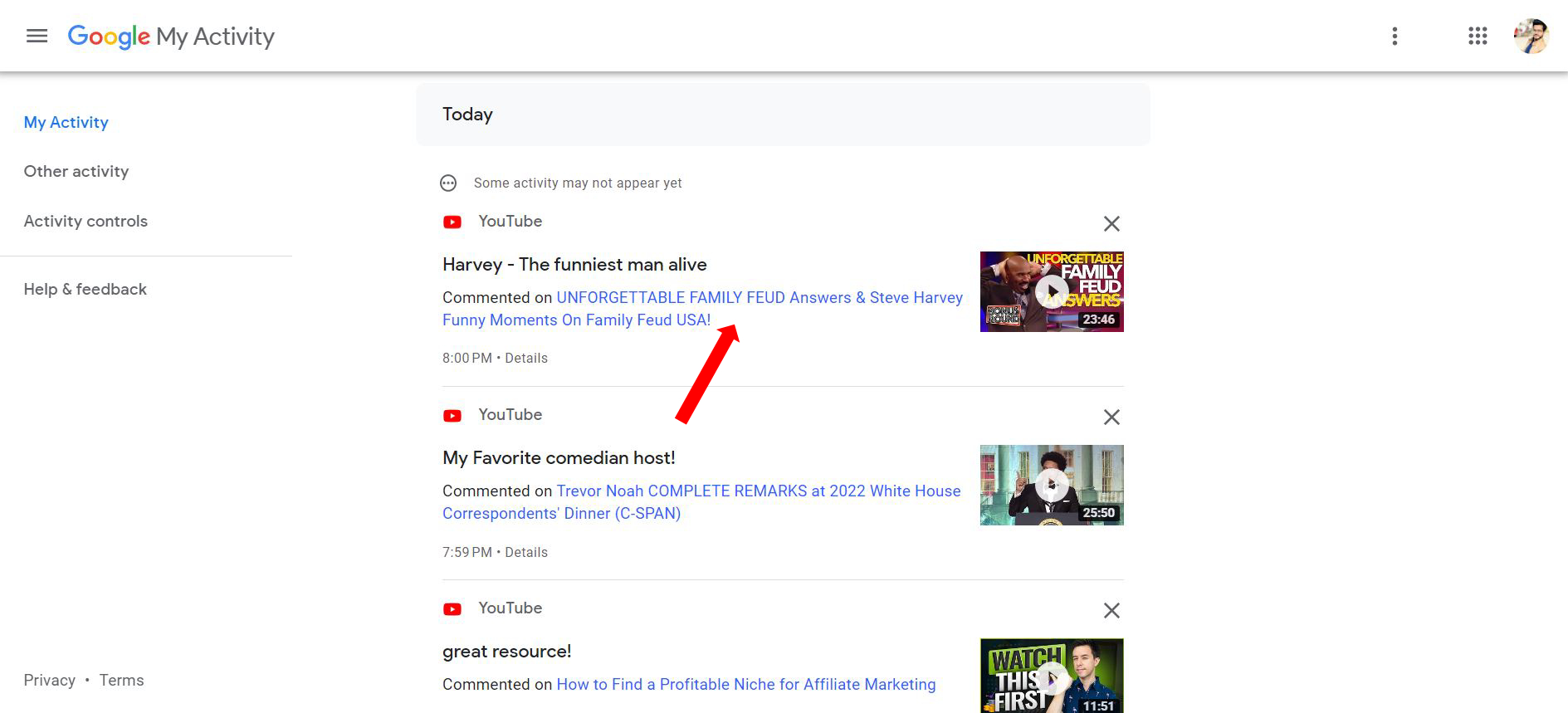
Click on the comment link - YouTube will load the video you commented on. When you get to the comments section, yours will be first.
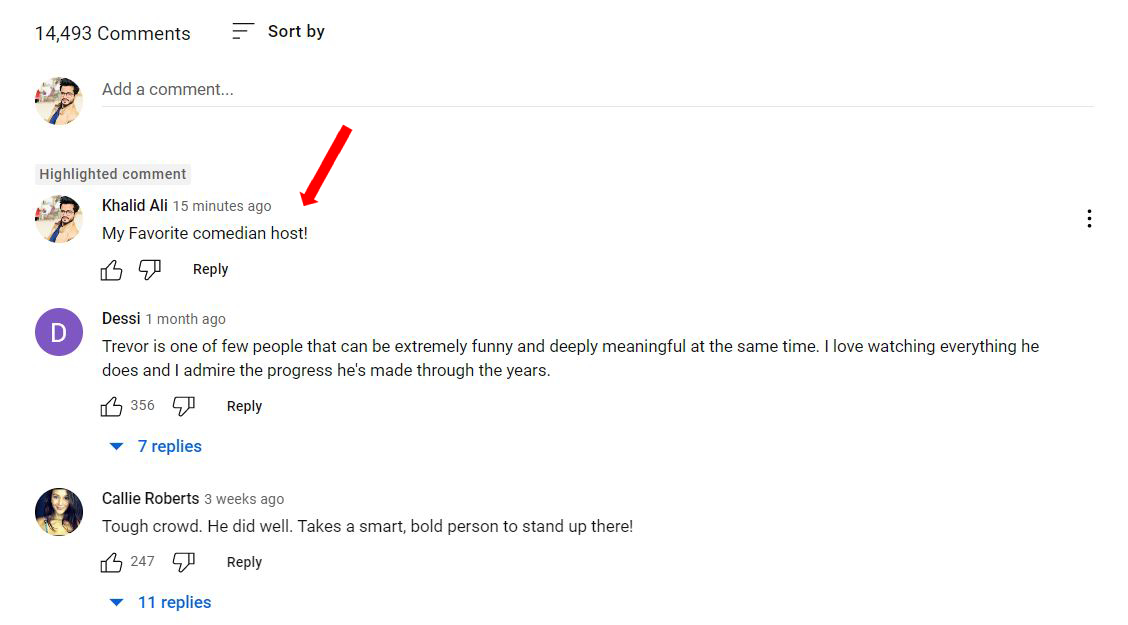
Your comment will appear - Put your mouse pointer over the comment and click the three dots to get editing and deletion options.
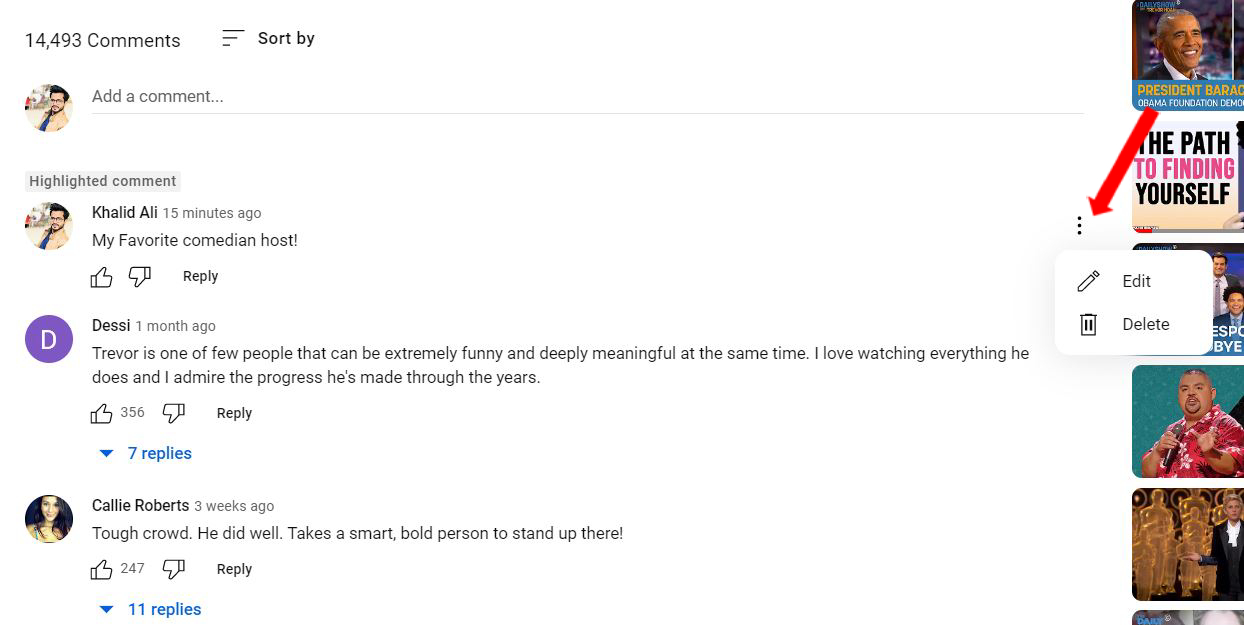
Click three vertical dots - If you want to delete the comment, select the Delete option from the drop-down menu, which will permanently remove it from the site.
- You can make changes to your comment by selecting the Edit button. To save your changes, select the Save option. After the new comment is added, you’ll see the term “updated” next to the comment’s timestamp.
- To modify or remove a comment, select it from the thread (click on the comment link).
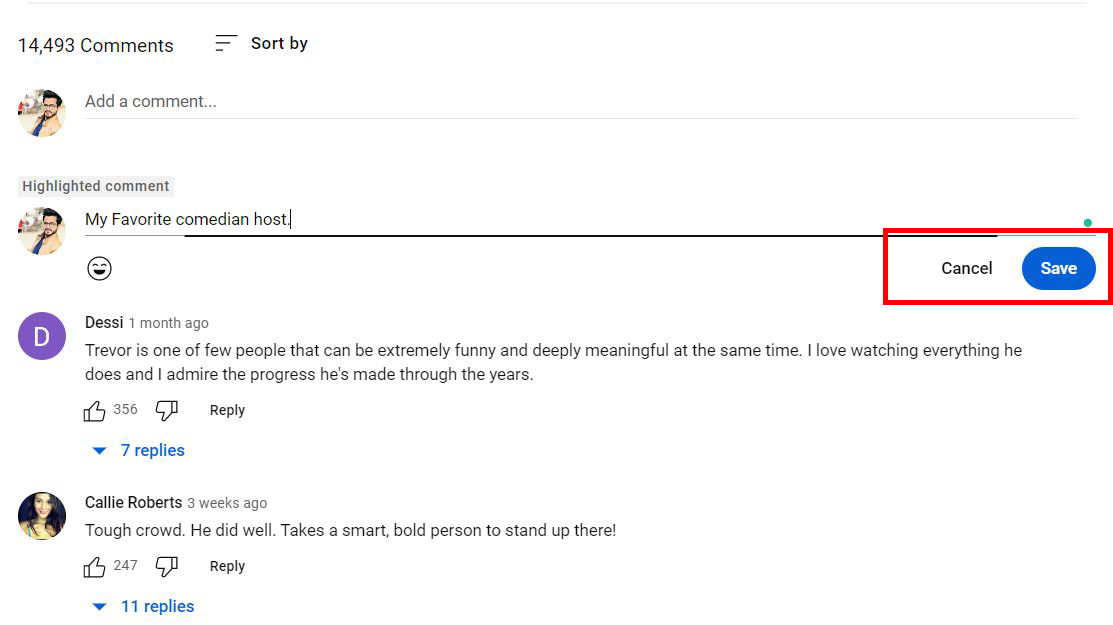
Where can I find my comments on live stream chats?
The ability to view live broadcasts from user-favored channels is what makes YouTube’s live stream so popular. You can take your pick from various media, including podcasts, video games, news, real-time commentary, and more. Live comments provide another means of participation in the broadcast. To see your live stream chat messages, follow these instructions:
- To begin, simply review the sections mentioned above on both the computer and the mobile device to access the respective Manage All History and Manage All Activity menus, respectively.
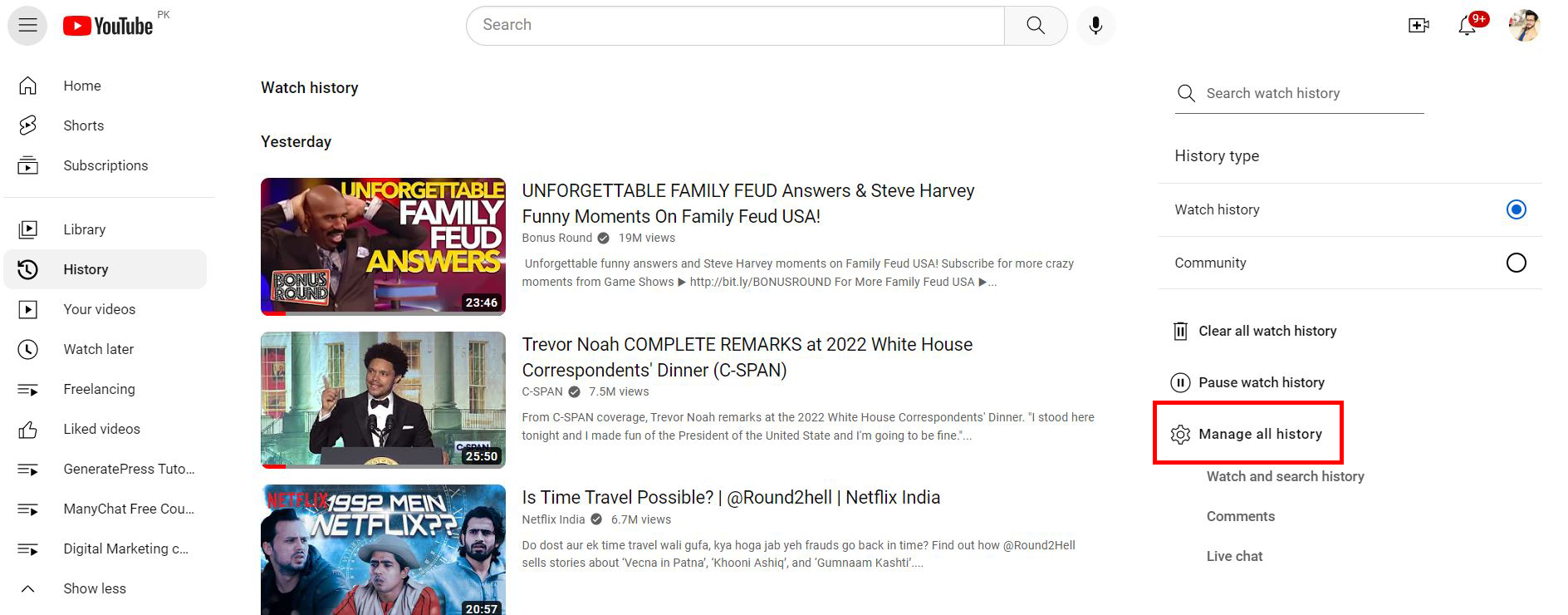
Open “Manage all history” - Select Interactions from the main menu.
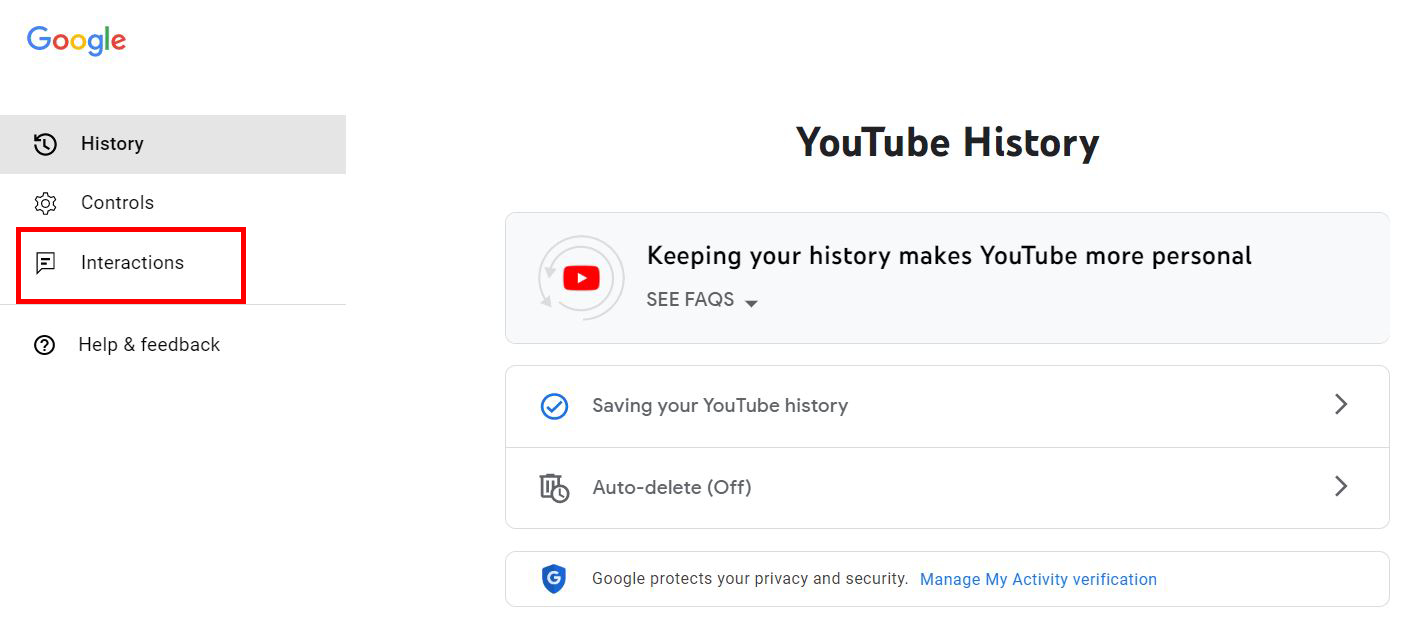
- Select View messages from the menu to read messages from a YouTube chat.
- To begin, simply review the sections mentioned above on both the computer and the mobile device to access the respective Manage All History and Manage All Activity menus, respectively.
Click on “Interactions”
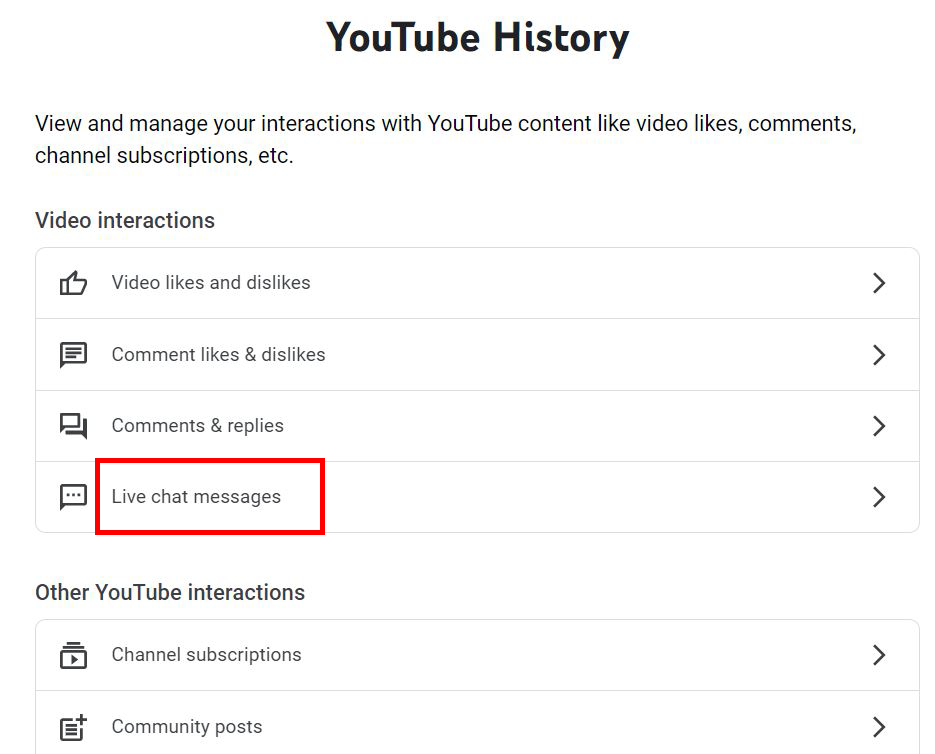
Access all of your previous Live comments with this. Removing your Live Stream comments is easy by clicking the cross icon in the upper right.
How seeing your past YouTube comments can benefit you?
You might be wondering what good can come from going back and reading your old YouTube comments. They’re just comments, after all! You’d be surprised how much you and your channel can gain by reviewing your previous comments. Having access to your previous feedback can help you in a few ways:
Respond easily to comments
Many people use YouTube comments to initiate a dialogue with other viewers. It’s fairly uncommon for us to misplace our discussions or ignore messages. This being the case, it can be helpful to review your previous comments, as this will make responding to other people much simpler.
Track comment likes
If you want more people to see your videos, commenting on other people’s channels is an excellent strategy. If other people find your comment interesting or helpful, they will likely “like” it. Viewing your comment history, you can see how many people have liked your previous comments.
Delete older comments
There are instances when we post comments on YouTube that we later regret. Perhaps there was a time when we felt differently about a certain issue than we do now. To enhance your brand’s reputation or provide much-needed peace of mind, you may want to go through your comment history and delete any comments that no longer serve their original purpose.
Final verdict
You may want to find numerous past comments that you want to examine and change. The procedure of doing so is very easy. You can edit and arrange your comments in any way you like from your computer or mobile device, or you can simply read your comment history to recall past events.
 Reviewed by
Reviewed by