Check PCIe M.2 NVMe SSDs compatibility with your motherboard’
Updated 22/12/2020
While hard drives have dominated the storage market for the longest time, Solid State Drives or SSDs have also slowly found their place in the market right alongside the venerable spinning platters. SSDs have completely redefined the boundaries of what was possible with the storage inside a personal computer, delivering blazing fast speeds in small form factors with no moving parts at all. SSDs have become so essential that in 2020 it is hard to imagine even mid-range or budget systems to not have some form of solid-state storage inside them.

Expanding the bounds of the SSD storage medium, we have the ultra-fast NVMe SSDs that make use of the PCI Express interface instead of the traditional SATA interface. PCI Express is the same interface that the PC’s Graphics Card uses to communicate with the motherboard, therefore it is understandable that PCIe delivers bandwidth that is much much higher than what was possible with SATA. NVMe drives are no longer a unique or unattainably nice product with the fall in prices of NAND flash recently, and can now be attained for reasonable premiums over the older SATA drives.
What to look for when buying an NVMe Drive
Okay, so we have established that NVMe drives are much much faster than their SATA counterparts and have become pretty reasonable purchases given the small premiums they charge over SATA SSDs. So you might be inclined to purchase an NVMe drive for your next upgrade to your aging system. There are a number of things that you need to keep in mind while making a purchase decision for an NVMe drive for your system. In this article, we will be focusing mainly on the compatibility information regarding the PCIe Gen 3 NVMe SSDs, but it may also be beneficial to check out our Advanced Guide to Buying an SSD for more information regarding all SSD types and form factors.
Here are some of the key points that need to be kept in mind while shopping for an NVMe SSD.
M.2 Form Factor
While the traditional SATA SSDs can leverage both the 2.5” form factor as well as the M.2 slot on the motherboard itself, the NVMe drives are exclusively compatible with the M.2 Slot only. The M.2 platform is versatile and supports a variety of M.2 cards. One of the applications of the M.2 form factor is the SSD implementation, which includes both SATA and NVMe drives.

SATA vs NVMe
If we narrow down on the M.2 form factor only, there are two available options in terms of SSDs that are compatible with the M.2 form factor. The traditional SATA SSDs can also leverage the M.2 Slot, but they are limited in bandwidth and speed to the limits of the SATA interface. M.2 SSDs using the SATA bus are similar in performance to the 2.5” variants of the SATA SSDs but are physically smaller and provide a cable-free experience.
Coming to the NVMe drives, these use the PCIe bus and are much faster than the drives that use the SATA interface even though at first glance both of them look pretty similar and connect to the same slot. This is the first differentiation that needs to be made while browsing for an NVMe drive. While a similar M.2 SATA drive might look exactly like an NVMe drive, the difference in performance is significant. Most SATA SSDs max out at 550-600 MB/s, while M.2 NVMe SSDs can theoretically go all the way up to 4000 MB/s.
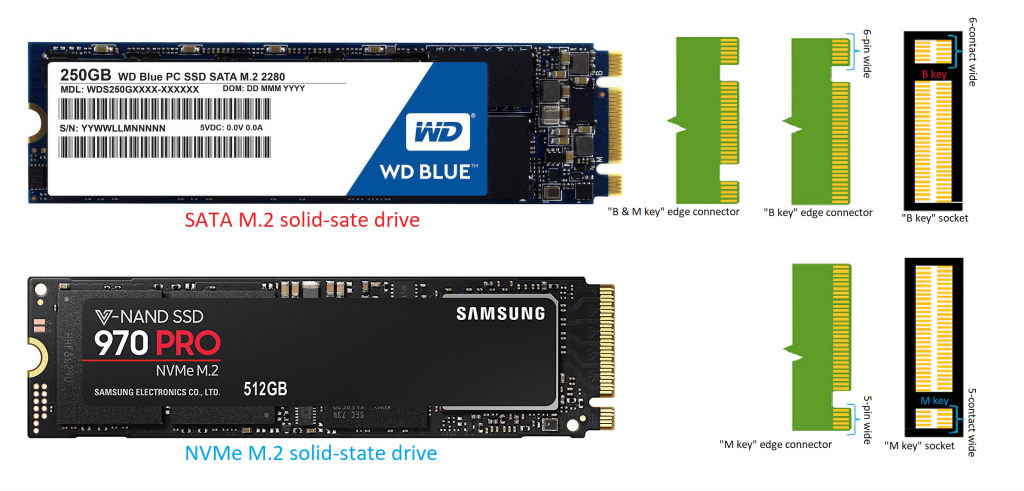
Motherboard Compatibility
The motherboard plays the most important role in ultimately determining whether or not your system is compatible with the NVMe drive that you’re looking to buy.
M.2 Slot
Since we have established that NVMe drives are exclusively compatible with the M.2 slot on a motherboard, it is important to check whether the motherboard has any M.2 Slots at all. The M.2 Slot is a 22mm wide slot that supports the horizontal insertion of an M.2 card, usually located under or adjacent to the PCIe Slots. Most modern motherboards support not only one, but sometimes 2 or even 3 M.2 Slots on them. Lack of M.2 Slots is a problem that you might run into if your motherboard is fairly old or if it is a bit on the budget side.
The M.2 slots can actually support a variety of M.2 cards such as Wi-Fi and Bluetooth cards, SATA SSDs, and NVMe SSDs. This versatility makes it a pretty important feature in motherboards so it should be fairly easy to find a motherboard with an M.2 Slot nowadays.
It is also important to note that simply having an M.2 Slot doesn’t guarantee NVMe compatibility. M.2 was designed to support USB 3.0, SATA, and PCIe, and most early M.2 slots only supported SATA. This is the point in the article where we have to make an obligatory reference to your motherboard’s manual as this is a general guide and M.2 compatibility may vary across the hundreds of motherboards that are on the market today. The motherboard’s manual will specify exactly which type of operation the M.2 Slot is capable of, and whether or not it is compatible with both SATA and NVMe drives. Here’s what the motherboard manual of an MSI B450 Tomahawk MAX says in regards to storage options:
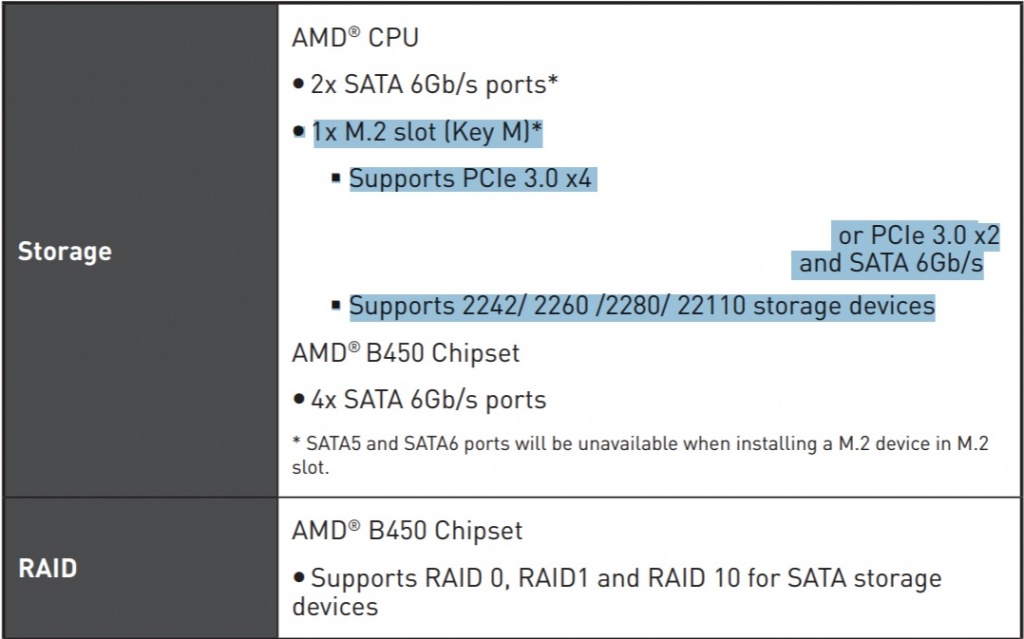
If you find your motherboard lacking any and all M.2 Slots, don’t fret. A relatively cheap PCIe M.2 Adapter card can be found online that makes use of the PCIe x4 slot on the motherboard itself to connect the NVMe drive to the motherboard with little-to-no performance hit.
Keys
Another important thing to consider in regards to compatibility is the key layout of the NVMe SSD and the motherboard’s M.2 Slot. The key prevents the insertion of a connector into an incompatible socket. This is something that can be determined even by looking at the drive and the slot.
First, let’s talk about the M.2 slot on the board. There are two main “Keys” that are used in M.2 Slots, and they determine whether the slot is designed for PCIe x2 or PCIe x4 operation. The former is called B-keyed and has six contacts separated from the rest (pins 12-19). The latter is called M-keyed and has five contacts separated from the rest (pins 59-66) on the opposite side. These contacts can be seen on the M.2 slot itself and from there it can be determined whether the slot is compatible with B-key or M-key drives (or both in the case of B/M slots).
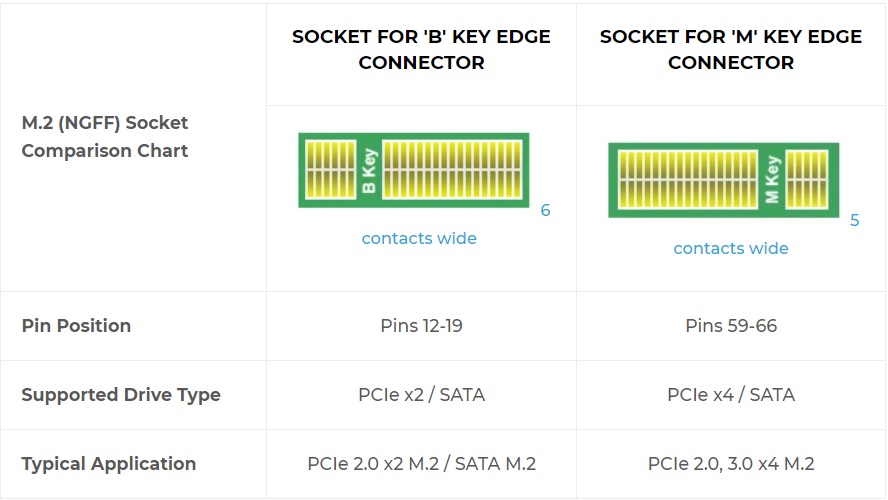
Consequently, this information also tells you whether the slot is compatible with PCIe x2 (B-key or M-key) or PCIe x4 (only M-key) operation. The x4 drives are considerably faster than the x2 drives since they use 4 PCIe lanes as opposed to 2, therefore multiplying the available bandwidth. Also, many of the earlier B-key slots were SATA-only so that is something that would need to be validated using the motherboard’s manual. Moreover, both B and M key slots support SATA drives.
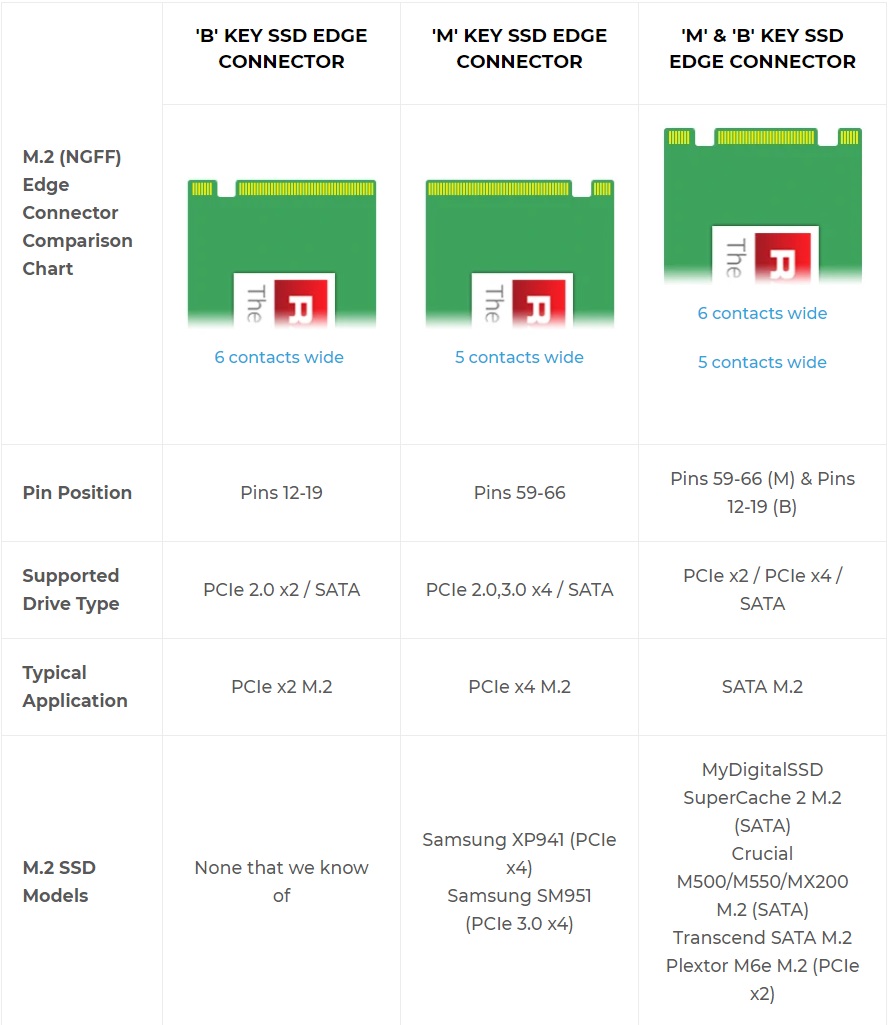
Length
M.2 cards or SSDs also come in a variety of lengths which is an important factor to consider. The two most common NVMe SSD sizes are “2242” and “2280”, which simply translate to 42mm long and 80mm long respectively. This information will be easily available on the SSD product page, and the motherboard’s manual so it is a fairly simple thing to check. Most of the modern NVMe SSDs use the 2280 standard, and most modern motherboards have compatibility with up to 4 different M.2 sizes so it is not a concern traditionally.

Where it can become a concern though, is in Mini-iTX boards or Laptop boards where space may be limited. The M.2 2280, 2260 or even 2242 SSDs may be too long to fit in those constrained spaces, so if you’re looking to buy an NVMe drive for these kinds of boards, it is necessary to check the maximum supported length on the motherboard’s specific manual. Those slots may only be compatible with smaller sizes like 2230.
Differences in NVMe Drives
Not all NVMe drives are created equal. While just about any NVMe drive should provide a massive speed bump over a SATA SSD, let alone a traditional hard drive, some drives are built to maximize this experience even further. There are some factors that differentiate the NVMe drives and should be taken into consideration while making a purchase decision:
- x4 PCIe NVMe SSDs (M-Key) are faster than older x2 PCIe types (B-key or M-key)
- The smaller capacity variants of a particular drive are often slower than the larger capacity ones due to the fact that more NAND chips often increase the speed at which the controller distributes and stores data.
- Different types of NAND Flash can also matter. SLC (Single-Level Cell) is the fastest, MLC (Multi-Level Cell), TLC (Triple-Level Cell) is slower and then QLC (Quad-Level Cell) is the slowest of them.
- The availability of an onboard DRAM cache, SLC cache, or HMB (Host Memory Buffer) implementation can be a big help in the performance and endurance of the drive.
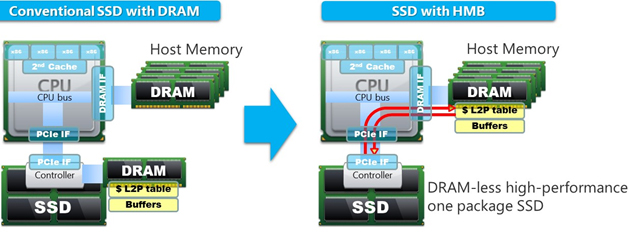
Final Words
While a lot of this compatibility information might seem confusing at first glance, there is actually nothing complicated about modern NVMe SSD compatibility. If you have a relatively modern system (say a motherboard that came out in the last 4-5 years or so) and are buying a brand new SSD, chances are they will work together just fine by providing a seamless plug-and-play experience. However, it can be helpful to make sure that the NVMe drive you’re looking to buy will end up working perfectly without any hitches in the process.





