How to Get Bard AI in Google Search Results [3 Easy Steps]
- Bard AI is Google's innovative tool, simplifying online searches with precise and clear summaries, leveraging advanced technology for better search experiences.
- Users can activate Bard AI by installing its Chrome extension, signing into Google, and seamlessly integrating AI features into their searches for enriched information.
- The tool enhances search efficiency by providing timely updates, concise summaries, and a conversational interface, making information access more interactive and user-friendly.
Google Bard AI is a cutting-edge tool transforming how we use Google search. Using advanced technology, Bard AI makes searching online easier by offering quick, clear summaries in your search results. Google is always working to improve its search engine, and Bard AI is their latest big step.
It brings the power of AI into your searches, helping you find what you need faster and more efficiently. In this guide, we’ll explain what Google Bard AI is, why it’s useful in your Google searches, how you can start using Bard AI in your searches, and what makes Google’s Search Generative Experience special. Get ready to change the way you search online with Google Bard AI.
Table of Contents
What is Bard AI?

Bard AI is a smart chatbot that can answer questions on any topic with an almost human understanding. It uses everyday language, so you can ask Bard to help with things like making an outline for an article, summing up a text, or changing a document from English to any of the 40+ languages it knows.
You can also get creative with it. Ask Bard to write a poem, explain complicated ideas like the theory of relativity, or even give you the latest weather update in your area. Google Bard is super smart because it’s powered by Google’s Pathways Language Model (PaLM 2).
This model learned a lot from a huge collection of information from various sources, including Common Crawl, Wikipedia, The World Factbook, and many online conversations and dialogues.
Why you need Bard in your Google search results

Google Search is improving, and Bard is a big part of this change. Here are some reasons why Bard could be a great helper in your searches:
- Contextual understanding: Bard gives detailed answers to complicated questions, making your search results more relevant.
- Time efficiency: You get quick summaries and straight-to-the-point answers, so you don’t waste time.
- Conversational interface: Bard makes searching feel more natural and easy.
- Up-to-date information: Bard provides the latest news and trends as they happen.
- Educational tool: Bard helps you understand various topics, making it useful.
- Business insights: Bard quickly informs you about market trends and business insights.
- Language learning: For those learning a new language, Bard uses clear, everyday language to help you understand better.
READ MORE: How to Disable Google Generative AI Search Results
How to get Bard AI in Google search results?

You need to use a Chrome extension to use Google Bard AI in your Google Search results. Here, we’ll show you some easy steps to start using Bard AI when you search on Google. Let’s begin.
Step 1: Get the Google Chrome extension for Bard
To get Bard AI in your Google searches, you can easily add a Chrome extension. Some popular ones to try are:


These extensions let Bard AI answers show up right in your search results. Here’s how to add one to your browser:
- Go to the Chrome Web Store and look up “Bard next to Google results.”
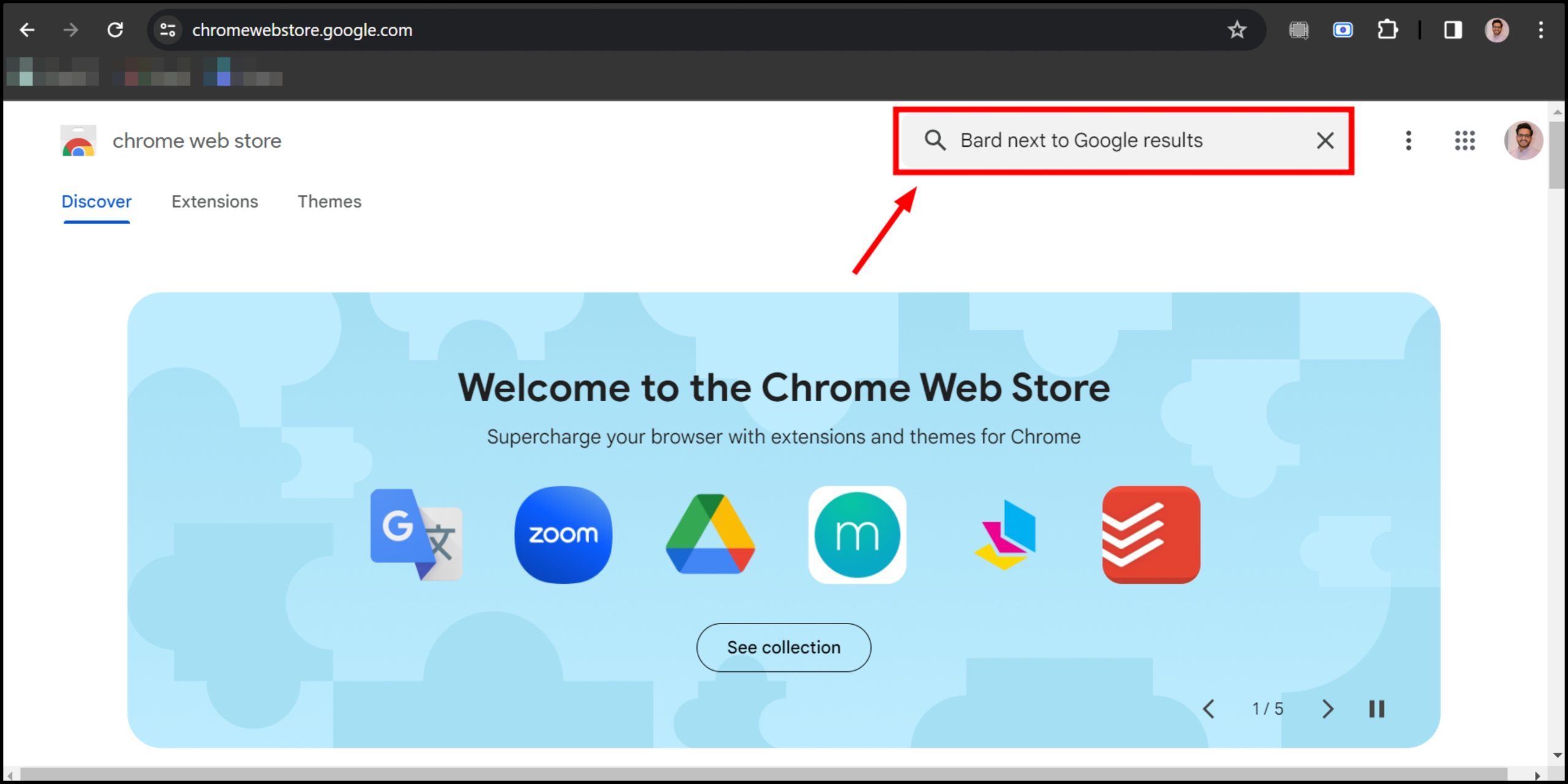
Go to the Chrome Web Store and look up Bard next to Google results - Click “Add to Chrome” and confirm that you want to install it.
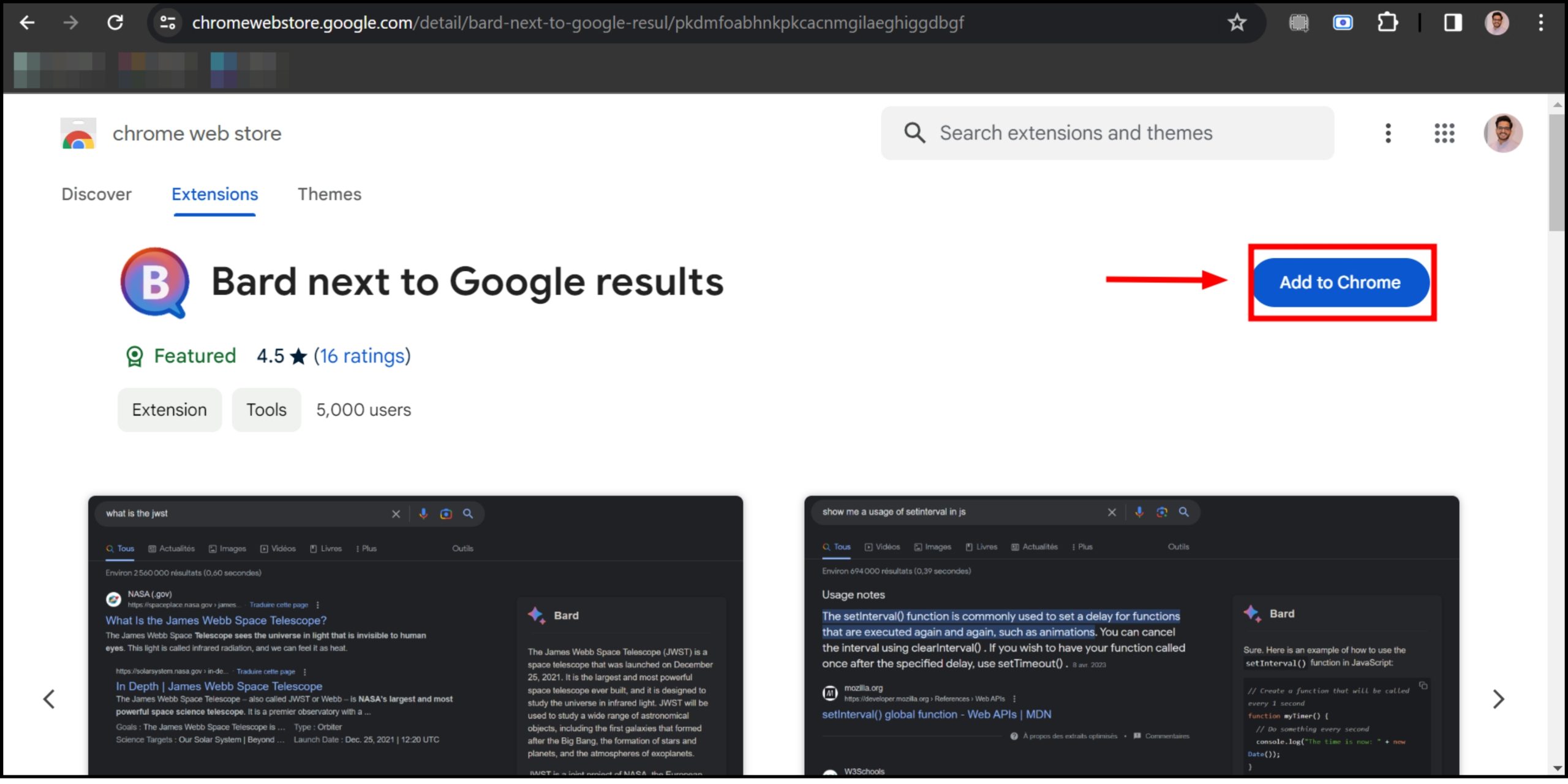
Click on Add to Chrome - After it’s installed, you’ll see a Bard icon in the top right corner of your browser.

You’ll see a Bard icon
Step 2: Sign in to Google Bard
You must sign in using your Google account to use Bard AI in Google search. This lets you customize your settings and preferences. Here’s how to log in:
- Open your browser and go to the Google Bard website “bard.google.com/chat.” Look for the button that says “Try Bard.”
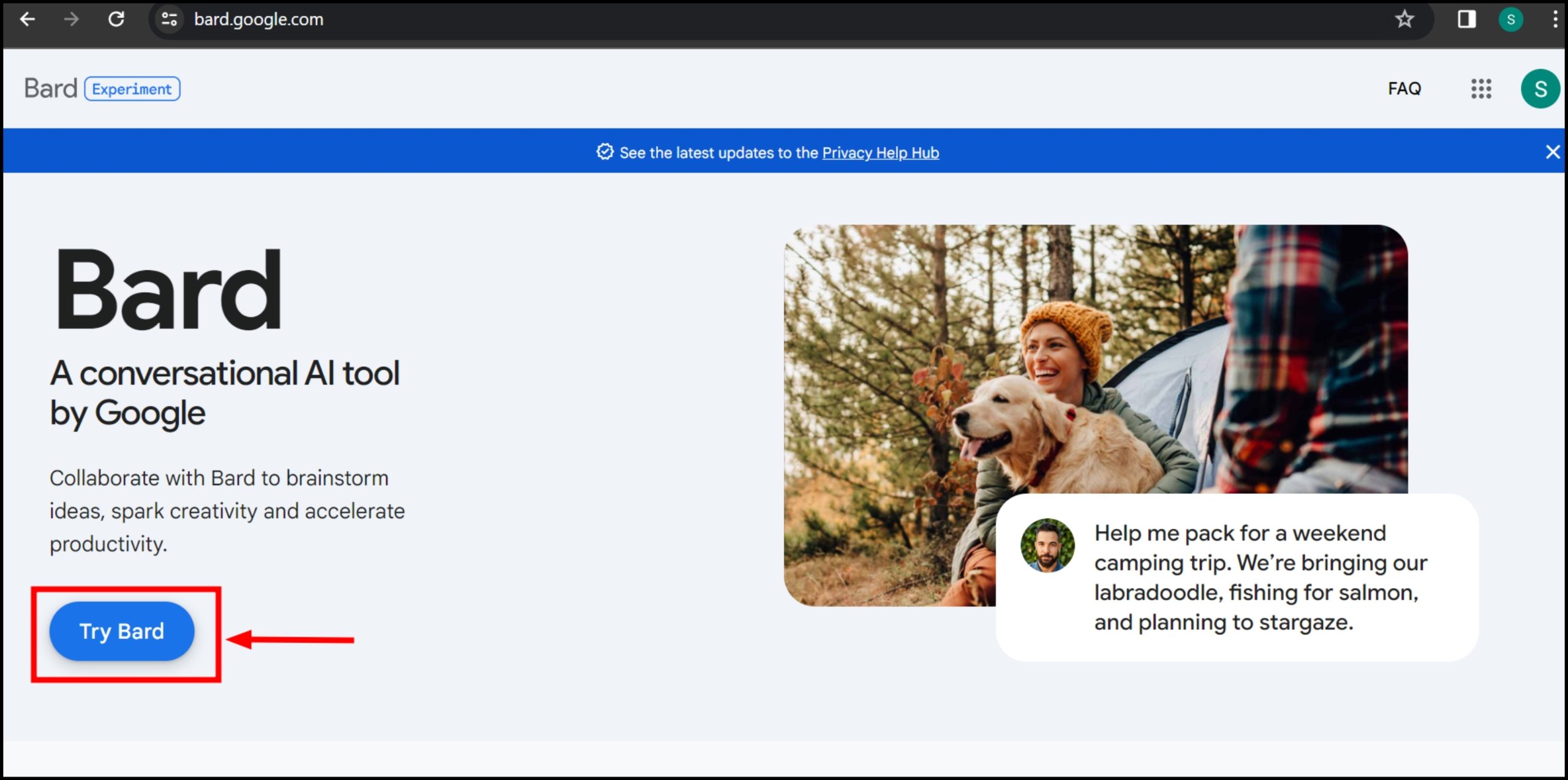
Click Try Bard - A window will pop up, showing terms and privacy information. Click “I agree” to complete signing up.
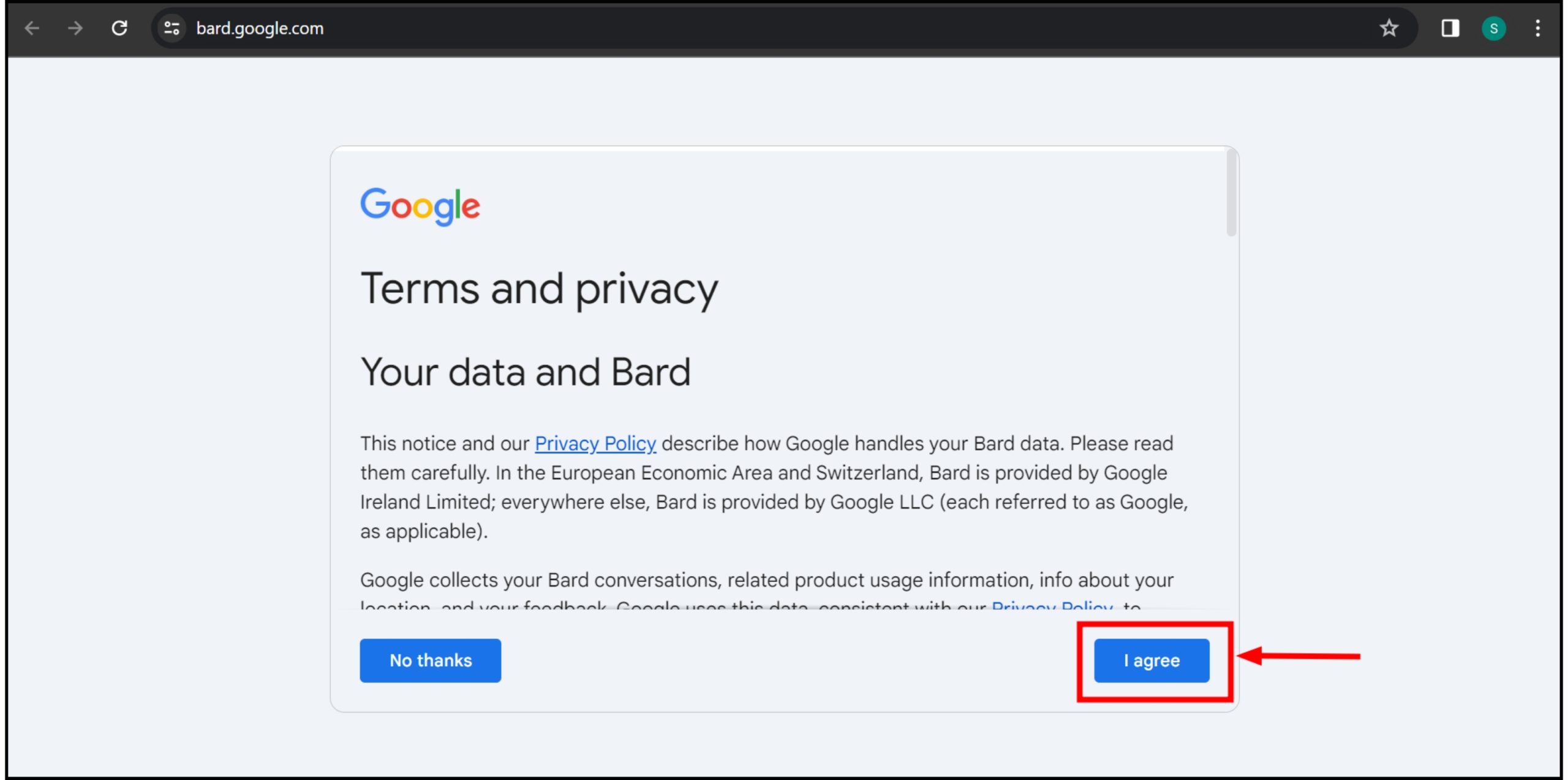
Click I agree - Wait for the main chat screen to load. You’ll see a welcome message from Bard AI saying “Hi, I’m Bard.”
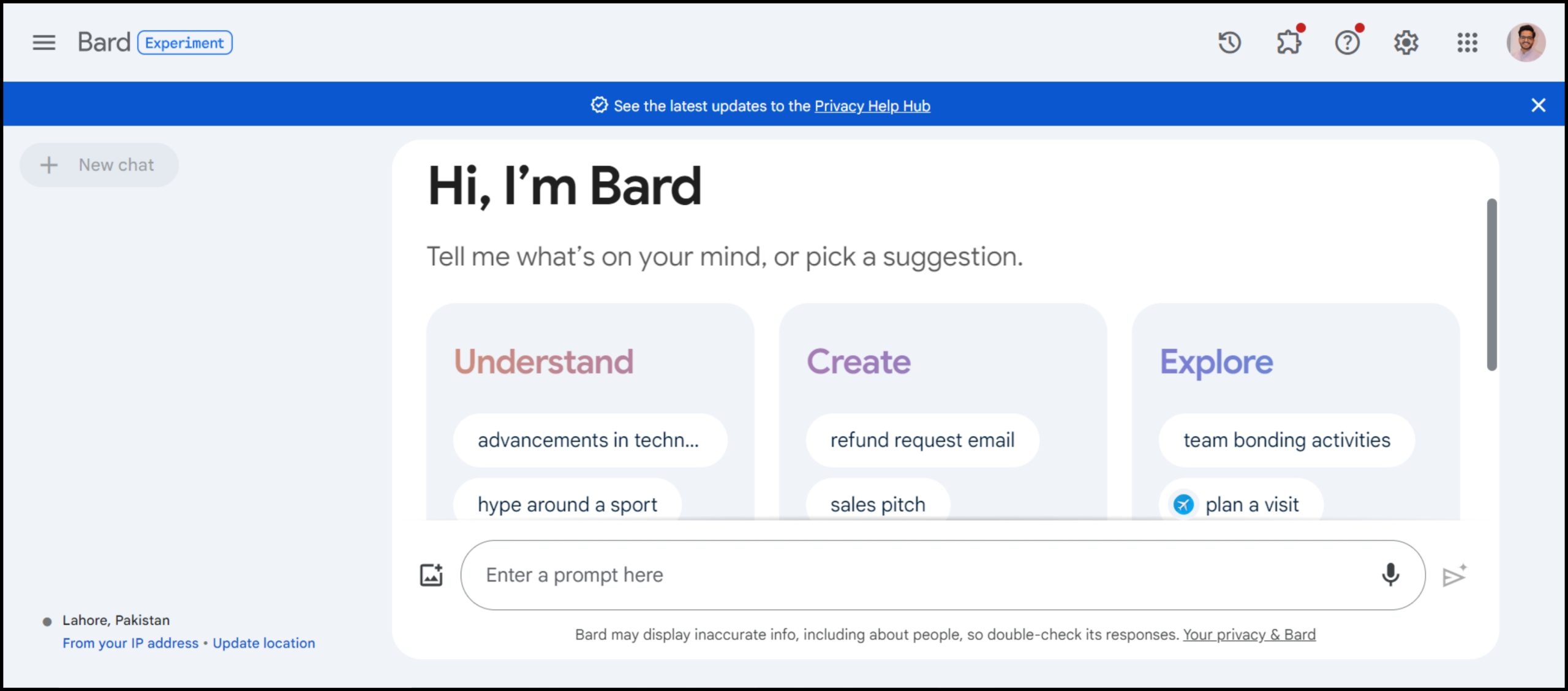
Youll see a welcome message from Bard AI saying Hi Im Bard
Step 3: Conduct a Google Search
Just do a normal Google search on anything you’re interested in. Bard AI will create some helpful information while looking at the search results.

This makes it easier to understand what it is about before you click on it. It’s like having a quick summary for every search result, helping you find exactly what you need faster and more efficiently. You have just added Bard AI in Google search results.
What is Google’s Search Generative Experience?

Google’s Search Generative Experience (SGE) is another option for using Google’s AI in your searches. It’s a new feature that gives you more detailed and informative search results using advanced AI.
When you use SGE, Google creates a quick summary of your search results. This summary shows the most important parts of the results and links to more information. You can click these links to see the full details of your search results.
READ MORE: The Top 5 Most Intelligent ChatBots ➜
How to enable Google Generative AI search?
Activating Google Generative AI Search is straightforward. Here’s a step-by-step guide to help you enable it:
- First, open the Chrome browser on your computer. In the top right corner of your screen, you’ll see a flask icon labeled “Labs.” Click on this icon.
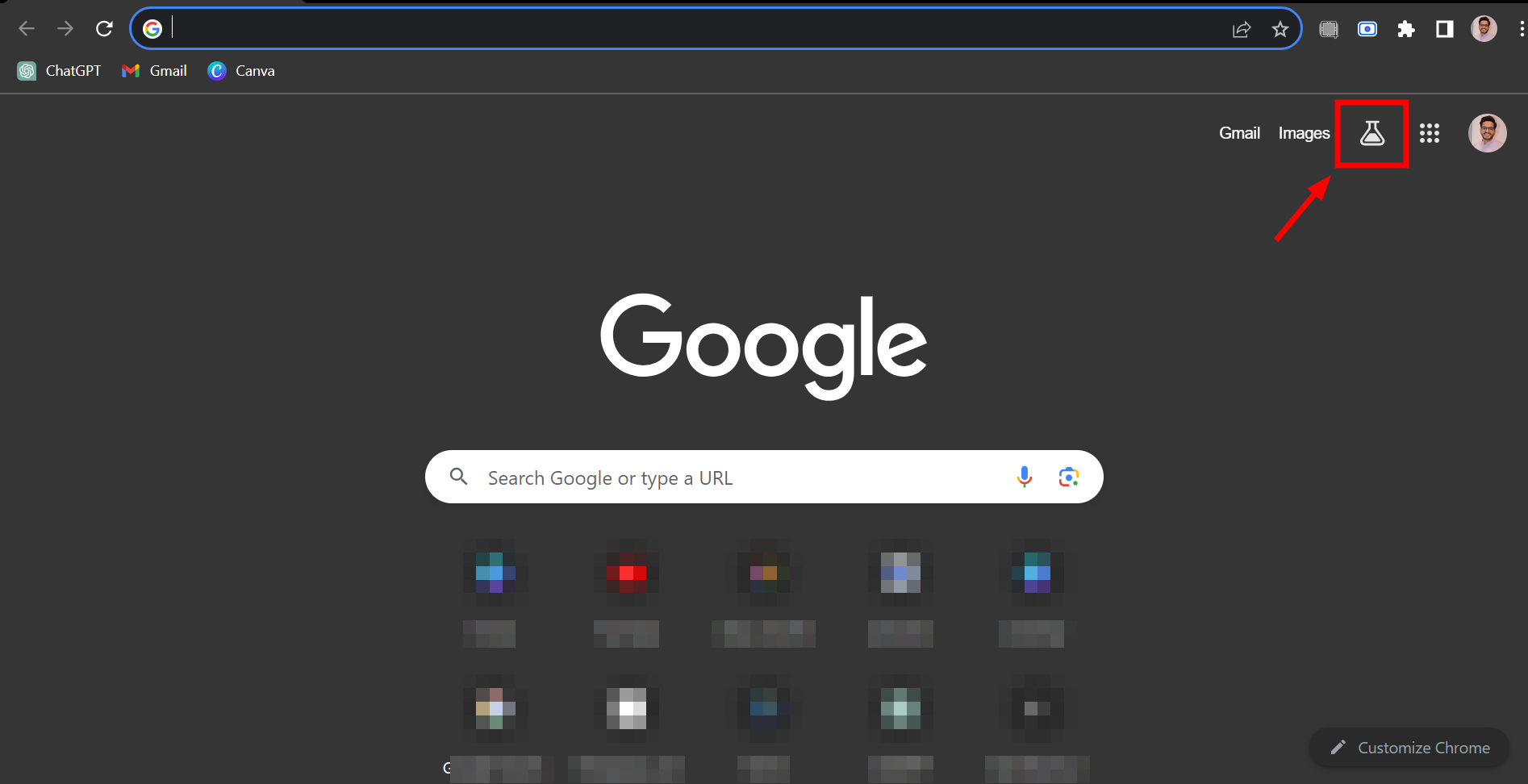
Click the Labs icon at the top right corner of the page - You’ll see an option, “When turned on, SGE may appear when you search.” Click on the toggle next to it. When it turns blue, it means it’s now enabled.
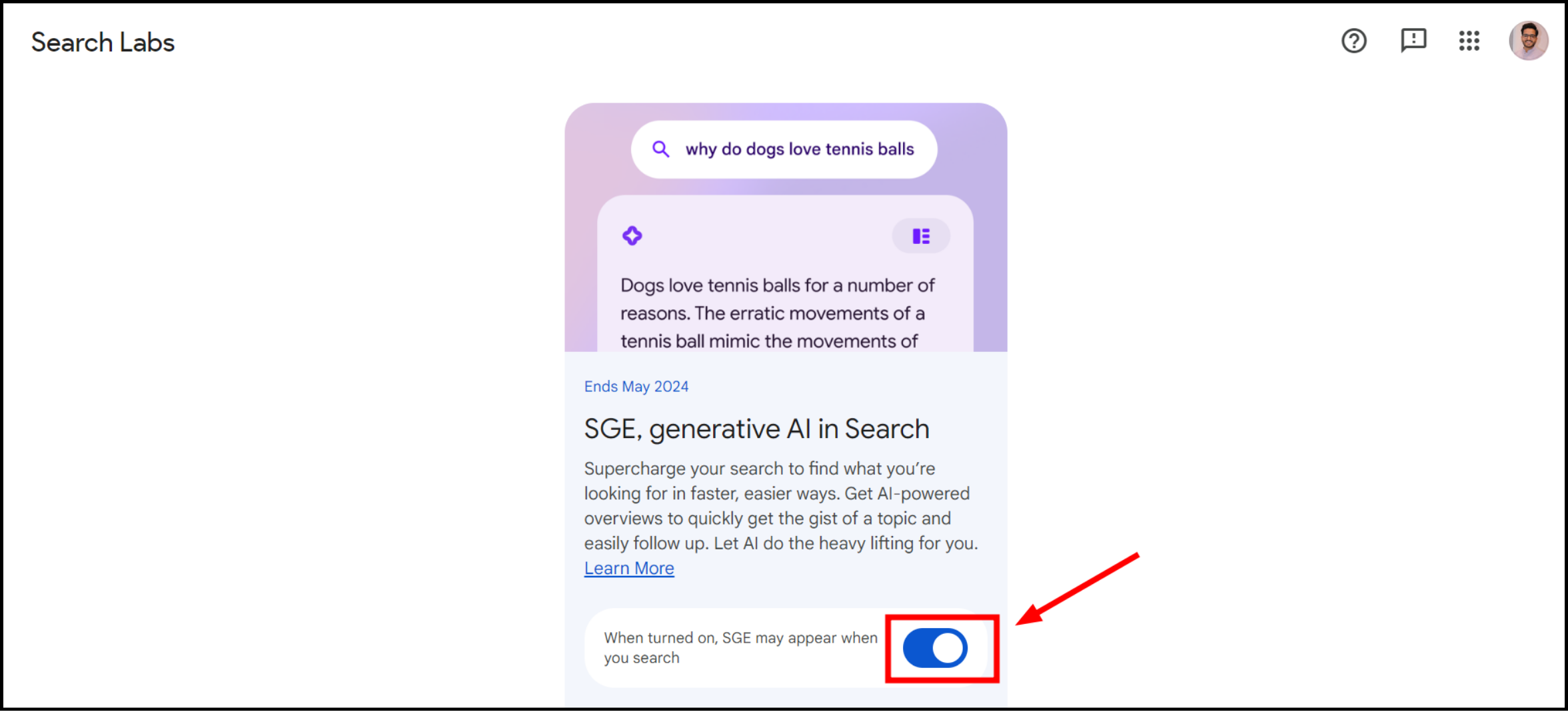
Click on the toggle next to
With SGE enabled, you’ll see summarized and best results at the top of the Google Search page when you insert a keyword.
READ MORE: How To Add Google Bard AI Chatbot to Your Home Screen on Android
Final Thoughts
Learning how to get Bard AI into your Google search results can significantly improve how you find information online. With Bard AI, you can enjoy more intuitive, informative, and efficient searches. Whether you’re looking for quick summaries, real-time updates, or detailed insights on various topics, Bard AI is your go-to tool.
By following the simple steps outlined in this guide – installing the Chrome extension, signing into Bard, searching, and enabling Google Generative AI Search – you’re all set to experience a new era of search. This advanced technology not only saves time but also makes searching a more interactive and enjoyable process.
FAQs
No, Bard AI is entirely created for Google’s search results. It’s specifically designed to integrate well with Google Chrome, aiming to enhance your overall search experience on this particular browser. It doesn’t work with other search engines like Bing or Yahoo.
Google has clearly stated that Bard isn’t meant to replace its search engine. Instead, Bard is developed to complement and improve Google Search. It adds extra features and offers more ways for users to find and interact with information, enriching the overall search experience.
Bard AI makes your searches smarter by giving better answers and more detailed information. It lets you find more stuff and interact with your search results better.
If you find the traditional search method more to your liking, you can easily disable Bard AI. This can be done by either turning off the Bard next to Google results Chrome extension or opting out of Bard AI in your browser settings, giving you the flexibility to choose your preferred search method.
Yes, Bard AI is completely free. You can start using it by adding the Bard next to the Google results Chrome extension to your browser. Alternatively, you can join the waitlist for early access, allowing you to be among the first to try out new features as they become available.
 Reviewed by
Reviewed by 




